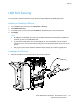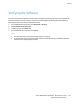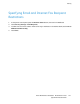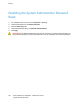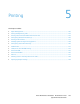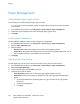Administrator's Guide
Security
Xerox
®
WorkCentre
®
5945/5955 Multifunction Printer 121
System Administrator Guide
USB Port Security
You can prevent unauthorized access to the printer through USB ports by disabling the ports.
Enabling or Disabling USB Ports
1. In CentreWare Internet Services, click Properties > Security.
2. Click USB Port Security.
3. To enable a port, next to a port, select Enabled. To disable the ports, clear the check box.
4. Click Apply.
Notes:
• If USB ports are disabled, you cannot use a USB card reader for authentication, update the
software, or print from a USB Flash drive.
• If your printer model has a cover for the USB port on the control panel, you can install or
remove the cover. You can find the necessary part in the document pocket on the rear of the
printer.
• Only Type A ports can be enabled or disabled. These settings do not affect Type B ports.
Installing the USB Cover
1. Remove the USB cover from the pocket on the rear of the printer.