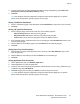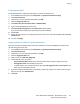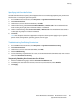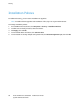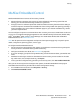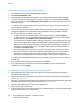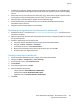Administrator's Guide
Security
98 Xerox
®
WorkCentre
®
5945/5955 Multifunction Printer
System Administrator Guide
Setting the Security Level and Alert Options
1. In CentreWare Internet Services, click Properties > Security.
2. Click McAfee Embedded Control.
3. To enable McAfee Embedded Control features, and configure Alert Feedback options, click Edit.
4. To set the Security Level, under Security Level, select an option, or to turn off McAfee Embedded
Control security features, click Disable McAfee Secure Device. Xerox recommends that you do not
disable this feature.
Note: When you change the security level setting and save your settings, the printer restarts. The
process takes several minutes.
5. You can configure the printer to alert you when a security event occurs. You can also use printer
management applications, such as McAfee ePolicy Orchestrator, Xerox
®
CentreWare
®
Web, or
Xerox
®
Device Manager to monitor security alerts.
− To allow the printer to send email alerts, under Locally on the Device, select Email Alerts.
− To allow the printer to send email alerts to McAfee ePolicy Orchestrator Server, under McAfee
Remote Solutions, select McAfee's ePolicy Orchestrator Server.
− If you use Xerox
®
CentreWare
®
Web to manage your printers, you can configure security alerts
in Xerox
®
CentreWare
®
Web. Xerox
®
CentreWare
®
Web is a browser-based software tool that
allows you to install, configure, monitor, and manage multiple network printers, regardless of
manufacturer. For details about Xerox
®
CentreWare
®
Web, under Xerox
®
Remote Solutions,
click Xerox
®
CentreWare
®
Web.
− If Xerox manages your printers, you can use Xerox
®
Device Manager to send security alerts
from registered printers. Xerox
®
Device Manager software allows you to install print queues,
and configure, manage, monitor, and report on multiple network printers, regardless of
manufacturer. For details about Xerox
®
Device Manager, contact your Xerox representative.
Note: When McAfee Embedded Control features are enabled, the printer records security events in
the audit log.
6. If you selected Enhanced Security as the security level, click Save.
7. If you selected Integrity Control as the security level, click Next, enter the software feature
installation key, then click Apply.
Configuring for Security Event Alerts in McAfee ePO
• Select McAfee ePO as a security event alert method on the McAfee Embedded Control page in
CentreWare Internet Services.
• Purchase and install the McAfee ePO server software. For details, contact a McAfee representative
or visit www.mcafee.com.
• The Xerox
®
extensions for McAfee ePO require the Microsoft .NET Framework. Download and install
Microsoft .NET Framework 4.0 or newer. For details, visit www.microsoft.com.
• Download and install the Xerox
®
extensions for McAfee ePO.
• Provide license keys in McAfee ePO.
• To ensure that the printer can communicate with your McAfee ePO server, change the default agent
wake-up communication port in McAfee ePO.