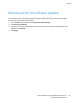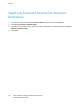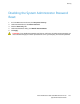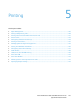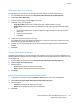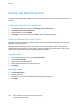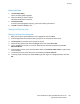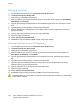Administrator's Guide
Table Of Contents
- Contents
- Introduction
- Initial Setup
- Connecting the Printer
- Assigning a Network Address
- Connecting the Printer to a Wireless Network
- Accessing Administration and Configuration Settings
- Initial Setup at the Control Panel
- Initial Setup in CentreWare Internet Services
- Changing the System Administrator Password
- Setting the Date and Time
- Network Connectivity
- Security
- Setting Access Rights
- Configuring Authentication Settings
- Configuring Authorization Settings
- Setting the Authorization Method
- Configuring Local Authorization Settings
- Configuring Network Authorization Settings
- User Permissions
- User Roles
- Editing Print Permissions for the Non-Logged-In Users Role
- Editing Services and Tools Permissions for the Non-Logged-In Users Role
- Creating a New Role
- Assigning Users to a Role for Local Authorization
- Assigning User Groups to a Role for Network Authorization
- Editing a Logged-In User Role
- Specifying Job Override Policies
- Troubleshooting Conflicting Permissions
- Secure HTTP (SSL)
- FIPS 140-2
- Stored Data Encryption
- IP Filtering
- Audit Log
- Installation Policies
- McAfee Embedded Control
- IPsec
- Security Certificates
- Installing Certificates
- Creating and Installing a Xerox® Device Certificate
- Installing the Generic Xerox® Trusted CA Certificate
- Creating a Certificate Signing Request
- Installing Root Certificates
- Installing Domain Controller Certificates
- Viewing, Saving, or Deleting a Certificate
- Specifying the Minimum Certificate Key Length
- 802.1X
- System Timeout
- Overwriting Image Data
- PostScript Passwords
- USB Port Security
- Hiding User Names on the Control Panel
- Verifying the Software
- Restricting Print File Software Updates
- Specifying Email and Internet Fax Recipient Restrictions
- Disabling the System Administrator Password Reset
- Printing
- Paper Management
- Saving and Reprinting Jobs
- Printing Jobs from CentreWare Internet Services
- Print Around
- Configuring General Print Settings
- Printing an Error Sheet
- Managing Banner Page Printing Options
- Setting Print Defaults and Policies
- Configuring Secure Print Settings
- Hold All Jobs
- UNIX, Linux, and AS/400 Printing
- Print from USB
- Print from Mailbox
- Allowing Users to Interrupt Active Print Jobs
- Specifying Output Settings
- Copying
- Scanning
- Scanning to a Folder on the Printer
- Scanning to an Email Address
- Workflow Scanning
- Enabling Workflow Scanning
- Configuring File Repository Settings
- Creating and Configuring Templates
- Configuring a Template to Create a Password-Protected PDF
- Configuring Workflow Scanning General Settings
- Setting Scanned Image File Naming Conventions
- Configuring Custom File Naming
- Configuring Template Pool Repository Settings
- Updating the List of Templates at the Control Panel
- Setting Template Display Settings for the Control Panel
- Configuring a Validation Server
- Editing Domain and Email Filter Settings
- Scan to USB
- Scanning to a User Home Folder
- Configuring the Printer for the Xerox Scan Utility
- Enabling Remote Scanning using TWAIN
- Configuring Scan To Destination
- Faxing
- Fax Overview
- Fax
- Configuring Required Fax Settings
- Configuring Address Book Settings
- Fax Security
- Setting Fax Defaults
- Setting Fax Feature Defaults
- Fax Forwarding
- Fax Polling
- Fax Mailboxes
- Fax Reports
- Setting Up Fax Reports
- Printing a Fax Report
- Deleting Sent Fax Jobs from Memory
- Server Fax
- Internet Fax
- LAN Fax
- Accounting
- Xerox® Standard Accounting
- Network Accounting
- Enabling Accounting in Print Drivers
- Printing a Copy Activity Report
- Administrator Tools
- Monitoring Alerts and Status
- Energy Saver Mode
- Remote Control Panel
- Configuring the Control Panel Service Display
- Entry Screen Defaults
- Setting the Date and Time
- Smart eSolutions and Billing Information
- Cloning
- Address Books
- Font Management Utility
- Network Logs
- Customizing Printer Contact Information
- Xerox Online Support
- Restarting the Printer in CentreWare Internet Services
- Taking the Printer Offline
- Restoring Software Settings
- Updating the Printer Software
- Adjusting Color, Image, and Text Detection Settings
- Customization and Expansion
- Xerox Extensible Interface Platform
- Driver Download Link
- Creating a Custom Single-Touch Scan Service
- Weblet Management
- Configuring Weblet Settings
- Audit Log Event Identification Numbers
- External Keyboard
Printing
Xerox
®
WorkCentre
®
6655 Color Multifunction Printer 127
System Administrator Guide
Selecting Paper Tray Settings
For each paper tray, you can view or configure the mode, priority, and auto-select settings.
1. In CentreWare Internet Services, click Properties>General Setup>Paper Management.
2. Click Tray Content & Settings.
3. To edit a specific paper tray, click Edit on that row.
4. Under Edit Tray, select an option:
− Fully Adjustable prompts you to confirm the type of paper loaded in the tray.
− Dedicated assumes that the paper you loaded in the tray is the type specified under Paper
Types.
• If you selected Dedicated, to edit the paper size, type, and color for this tray, click the
Pencil icon.
• Select the desired options.
• Click Save.
5. Under Priority, set the priority for each tray.
For example, the printer uses paper from the Priority 1 tray first. If that tray is empty, the printer
then prints using paper from the Priority 2 tray.
6. To have the print driver select the tray, set the tray used as the paper source to Auto Selection
Enabled.
7. Click Save.
Setting Paper Size Preference
Use Paper Size preference to control how paper sizes appear on the screen in inches or millimeters. The
selected preference appears first on the Paper Size screen. This setting also affects the custom size units
for the paper tray.
1. In CentreWare Internet Services, click Properties>General Setup>Paper Management.
2. Click the Paper Size Preference tab.
3. Select an option:
− Inches sets the paper size preference to inches.
− Metric sets the paper size preference to millimeters.
4. Click Apply.
Setting Paper Size Preferences at the Control Panel
1. At the printer control panel, press the Machine Status button, then touch the Tools tab.
2. Touch Device Settings>Paper Management>Paper Size Preference.
3. Select an option:
− Inches sets the paper size preference to inches.
− Metric sets the paper size preference to millimeters.
4. Click Save.