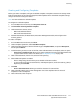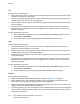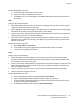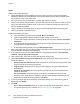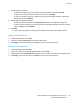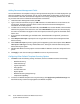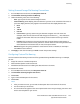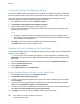Administrator's Guide
Table Of Contents
- Contents
- Introduction
- Initial Setup
- Connecting the Printer
- Assigning a Network Address
- Connecting the Printer to a Wireless Network
- Accessing Administration and Configuration Settings
- Initial Setup at the Control Panel
- Initial Setup in CentreWare Internet Services
- Changing the System Administrator Password
- Setting the Date and Time
- Network Connectivity
- Security
- Setting Access Rights
- Configuring Authentication Settings
- Configuring Authorization Settings
- Setting the Authorization Method
- Configuring Local Authorization Settings
- Configuring Network Authorization Settings
- User Permissions
- User Roles
- Editing Print Permissions for the Non-Logged-In Users Role
- Editing Services and Tools Permissions for the Non-Logged-In Users Role
- Creating a New Role
- Assigning Users to a Role for Local Authorization
- Assigning User Groups to a Role for Network Authorization
- Editing a Logged-In User Role
- Specifying Job Override Policies
- Troubleshooting Conflicting Permissions
- Secure HTTP (SSL)
- FIPS 140-2
- Stored Data Encryption
- IP Filtering
- Audit Log
- Installation Policies
- McAfee Embedded Control
- IPsec
- Security Certificates
- Installing Certificates
- Creating and Installing a Xerox® Device Certificate
- Installing the Generic Xerox® Trusted CA Certificate
- Creating a Certificate Signing Request
- Installing Root Certificates
- Installing Domain Controller Certificates
- Viewing, Saving, or Deleting a Certificate
- Specifying the Minimum Certificate Key Length
- 802.1X
- System Timeout
- Overwriting Image Data
- PostScript Passwords
- USB Port Security
- Hiding User Names on the Control Panel
- Verifying the Software
- Restricting Print File Software Updates
- Specifying Email and Internet Fax Recipient Restrictions
- Disabling the System Administrator Password Reset
- Printing
- Paper Management
- Saving and Reprinting Jobs
- Printing Jobs from CentreWare Internet Services
- Print Around
- Configuring General Print Settings
- Printing an Error Sheet
- Managing Banner Page Printing Options
- Setting Print Defaults and Policies
- Configuring Secure Print Settings
- Hold All Jobs
- UNIX, Linux, and AS/400 Printing
- Print from USB
- Print from Mailbox
- Allowing Users to Interrupt Active Print Jobs
- Specifying Output Settings
- Copying
- Scanning
- Scanning to a Folder on the Printer
- Scanning to an Email Address
- Workflow Scanning
- Enabling Workflow Scanning
- Configuring File Repository Settings
- Creating and Configuring Templates
- Configuring a Template to Create a Password-Protected PDF
- Configuring Workflow Scanning General Settings
- Setting Scanned Image File Naming Conventions
- Configuring Custom File Naming
- Configuring Template Pool Repository Settings
- Updating the List of Templates at the Control Panel
- Setting Template Display Settings for the Control Panel
- Configuring a Validation Server
- Editing Domain and Email Filter Settings
- Scan to USB
- Scanning to a User Home Folder
- Configuring the Printer for the Xerox Scan Utility
- Enabling Remote Scanning using TWAIN
- Configuring Scan To Destination
- Faxing
- Fax Overview
- Fax
- Configuring Required Fax Settings
- Configuring Address Book Settings
- Fax Security
- Setting Fax Defaults
- Setting Fax Feature Defaults
- Fax Forwarding
- Fax Polling
- Fax Mailboxes
- Fax Reports
- Setting Up Fax Reports
- Printing a Fax Report
- Deleting Sent Fax Jobs from Memory
- Server Fax
- Internet Fax
- LAN Fax
- Accounting
- Xerox® Standard Accounting
- Network Accounting
- Enabling Accounting in Print Drivers
- Printing a Copy Activity Report
- Administrator Tools
- Monitoring Alerts and Status
- Energy Saver Mode
- Remote Control Panel
- Configuring the Control Panel Service Display
- Entry Screen Defaults
- Setting the Date and Time
- Smart eSolutions and Billing Information
- Cloning
- Address Books
- Font Management Utility
- Network Logs
- Customizing Printer Contact Information
- Xerox Online Support
- Restarting the Printer in CentreWare Internet Services
- Taking the Printer Offline
- Restoring Software Settings
- Updating the Printer Software
- Adjusting Color, Image, and Text Detection Settings
- Customization and Expansion
- Xerox Extensible Interface Platform
- Driver Download Link
- Creating a Custom Single-Touch Scan Service
- Weblet Management
- Configuring Weblet Settings
- Audit Log Event Identification Numbers
- External Keyboard
Scanning
180 Xerox
®
WorkCentre
®
6655 Color Multifunction Printer
System Administrator Guide
Configuring Template Pool Repository Settings
You can store Workflow Scanning templates on your network in a template pool repository. Workflow
Scanning templates contain details about scan jobs that can be saved and reused for other scan jobs.
If you use a scanning management application, such as SMARTsend or ScanFlowStore, provide
information about the server that hosts the templates on this page.
1. In CentreWare Internet Services, click Properties>Services.
2. Click Workflow Scanning>Advanced>Template Pool Setup.
3. Under Settings, select the desired protocol from the menu.
4. Type the required information for the protocol. Follow the same steps used for setting up a file
repository for the protocol.
Notes:
• For details, view the online help in CentreWare Internet Services for the selected protocol.
• The format for a directory path for FTP is /directory/directory, while the format for a directory
path for SMB is \directory\directory.
5. Click Apply to save the new settings or Undo to retain the previous settings.
Click Default All to reset settings to default values.
Updating the List of Templates at the Control Panel
If you change a template stored in a template pool repository, you can update the list of templates that
appears on the control panel.
Note: If you are not using a template pool repository, to return a partial list of templates, select
Update Now. This option does not update workstation-based templates created using the Xerox
®
Scan Utility.
1. Press the Services Home button on the control panel, then touch the Workflow Scanning icon.
2. Touch the Advanced Settings tab.
3. Touch Update Templates.
4. Touch Update Now, then touch Update Now.
Setting Template Display Settings for the Control Panel
1. In CentreWare Internet Services, click Properties>Services.
2. Click Workflow Scanning>Display Settings.
3. To specify the template that appears at the top of the list, under Templates, select the template
and click Update.
4. To prevent users from using the Default Workflow Scanning template, under Default Template
Display, select Hide Default Template in the Templates list.
5. To require users to select a template before they press the Start button, under Template Selection,
select User must select template before pressing Start button.
6. Click Apply to save the new settings or Undo to retain the previous settings.