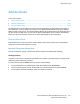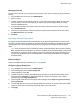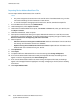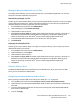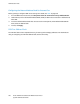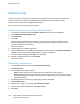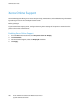Administrator's Guide
Table Of Contents
- Contents
- Introduction
- Initial Setup
- Connecting the Printer
- Assigning a Network Address
- Connecting the Printer to a Wireless Network
- Accessing Administration and Configuration Settings
- Initial Setup at the Control Panel
- Initial Setup in CentreWare Internet Services
- Changing the System Administrator Password
- Setting the Date and Time
- Network Connectivity
- Security
- Setting Access Rights
- Configuring Authentication Settings
- Configuring Authorization Settings
- Setting the Authorization Method
- Configuring Local Authorization Settings
- Configuring Network Authorization Settings
- User Permissions
- User Roles
- Editing Print Permissions for the Non-Logged-In Users Role
- Editing Services and Tools Permissions for the Non-Logged-In Users Role
- Creating a New Role
- Assigning Users to a Role for Local Authorization
- Assigning User Groups to a Role for Network Authorization
- Editing a Logged-In User Role
- Specifying Job Override Policies
- Troubleshooting Conflicting Permissions
- Secure HTTP (SSL)
- FIPS 140-2
- Stored Data Encryption
- IP Filtering
- Audit Log
- Installation Policies
- McAfee Embedded Control
- IPsec
- Security Certificates
- Installing Certificates
- Creating and Installing a Xerox® Device Certificate
- Installing the Generic Xerox® Trusted CA Certificate
- Creating a Certificate Signing Request
- Installing Root Certificates
- Installing Domain Controller Certificates
- Viewing, Saving, or Deleting a Certificate
- Specifying the Minimum Certificate Key Length
- 802.1X
- System Timeout
- Overwriting Image Data
- PostScript Passwords
- USB Port Security
- Hiding User Names on the Control Panel
- Verifying the Software
- Restricting Print File Software Updates
- Specifying Email and Internet Fax Recipient Restrictions
- Disabling the System Administrator Password Reset
- Printing
- Paper Management
- Saving and Reprinting Jobs
- Printing Jobs from CentreWare Internet Services
- Print Around
- Configuring General Print Settings
- Printing an Error Sheet
- Managing Banner Page Printing Options
- Setting Print Defaults and Policies
- Configuring Secure Print Settings
- Hold All Jobs
- UNIX, Linux, and AS/400 Printing
- Print from USB
- Print from Mailbox
- Allowing Users to Interrupt Active Print Jobs
- Specifying Output Settings
- Copying
- Scanning
- Scanning to a Folder on the Printer
- Scanning to an Email Address
- Workflow Scanning
- Enabling Workflow Scanning
- Configuring File Repository Settings
- Creating and Configuring Templates
- Configuring a Template to Create a Password-Protected PDF
- Configuring Workflow Scanning General Settings
- Setting Scanned Image File Naming Conventions
- Configuring Custom File Naming
- Configuring Template Pool Repository Settings
- Updating the List of Templates at the Control Panel
- Setting Template Display Settings for the Control Panel
- Configuring a Validation Server
- Editing Domain and Email Filter Settings
- Scan to USB
- Scanning to a User Home Folder
- Configuring the Printer for the Xerox Scan Utility
- Enabling Remote Scanning using TWAIN
- Configuring Scan To Destination
- Faxing
- Fax Overview
- Fax
- Configuring Required Fax Settings
- Configuring Address Book Settings
- Fax Security
- Setting Fax Defaults
- Setting Fax Feature Defaults
- Fax Forwarding
- Fax Polling
- Fax Mailboxes
- Fax Reports
- Setting Up Fax Reports
- Printing a Fax Report
- Deleting Sent Fax Jobs from Memory
- Server Fax
- Internet Fax
- LAN Fax
- Accounting
- Xerox® Standard Accounting
- Network Accounting
- Enabling Accounting in Print Drivers
- Printing a Copy Activity Report
- Administrator Tools
- Monitoring Alerts and Status
- Energy Saver Mode
- Remote Control Panel
- Configuring the Control Panel Service Display
- Entry Screen Defaults
- Setting the Date and Time
- Smart eSolutions and Billing Information
- Cloning
- Address Books
- Font Management Utility
- Network Logs
- Customizing Printer Contact Information
- Xerox Online Support
- Restarting the Printer in CentreWare Internet Services
- Taking the Printer Offline
- Restoring Software Settings
- Updating the Printer Software
- Adjusting Color, Image, and Text Detection Settings
- Customization and Expansion
- Xerox Extensible Interface Platform
- Driver Download Link
- Creating a Custom Single-Touch Scan Service
- Weblet Management
- Configuring Weblet Settings
- Audit Log Event Identification Numbers
- External Keyboard
Administrator Tools
Xerox
®
WorkCentre
®
6655 Color Multifunction Printer 243
System Administrator Guide
Managing Favorites
You can create Favorites of your frequently used contacts. A star next to a contact in the list indicates a
Favorite.
1. In CentreWare Internet Services, click Address Book.
2. Select an option.
3. To mark a contact as a Favorite for email, fax, or scan to destination, when adding or editing the
contact, click the star next to that field. If you click the star next to Display Name, the contact
becomes a Global Favorite.
4. To edit a contact marked as a Favorite, select the contact from the Favorite list for that section,
then click Edit Favorite.
5. To clear a contact marked as a Favorite, select the contact from the Favorite list for that section,
click Delete Favorite, then click OK.
6. Click Save.
Importing Addresses Using Email
The Import Using Email feature adds email addresses to the Device Address Book from emails sent to
the printer. Use this feature to populate the address book without manually typing address information.
You can allow users to send encrypted email by storing encryption certificates from received signed
email.
Note: Xerox recommends that you disable the Import Using Email feature after the Device Address
Book is populated sufficiently. When this feature is enabled, the Device Address Book can fill quickly.
For example, if you send an email message to the printer containing 30 recipient addresses in the
CC field, and you allow the printer to add addresses in the CC field, all 30 addresses are added to
the address book.
Before You Begin
Configure the POP3 settings. For details, see POP3 on page 62.
Configuring Import Using Email
1. In CentreWare Internet Services, click Address Book.
2. Under Management, select Import Using Email.
3. Under Enablement, select On.
4. To allow the printer to add the email addresses of all senders to the Device Address Book, under
Email Type, select All Emails. To add email addresses contained in emails sent with a digital
signature only, select Only Signed Emails.
5. To save digital certificates sent with signed email messages, select Import encryption certificate
from signed emails.
6. To add email addresses to the Device Address Book from the From, To, and CC fields, under Add all
recipients contained in the following email fields, select one or more fields.
7. Click Apply.