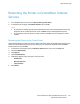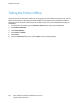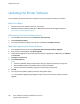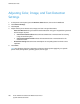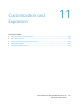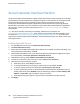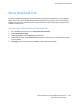Administrator's Guide
Table Of Contents
- Contents
- Introduction
- Initial Setup
- Connecting the Printer
- Assigning a Network Address
- Connecting the Printer to a Wireless Network
- Accessing Administration and Configuration Settings
- Initial Setup at the Control Panel
- Initial Setup in CentreWare Internet Services
- Changing the System Administrator Password
- Setting the Date and Time
- Network Connectivity
- Security
- Setting Access Rights
- Configuring Authentication Settings
- Configuring Authorization Settings
- Setting the Authorization Method
- Configuring Local Authorization Settings
- Configuring Network Authorization Settings
- User Permissions
- User Roles
- Editing Print Permissions for the Non-Logged-In Users Role
- Editing Services and Tools Permissions for the Non-Logged-In Users Role
- Creating a New Role
- Assigning Users to a Role for Local Authorization
- Assigning User Groups to a Role for Network Authorization
- Editing a Logged-In User Role
- Specifying Job Override Policies
- Troubleshooting Conflicting Permissions
- Secure HTTP (SSL)
- FIPS 140-2
- Stored Data Encryption
- IP Filtering
- Audit Log
- Installation Policies
- McAfee Embedded Control
- IPsec
- Security Certificates
- Installing Certificates
- Creating and Installing a Xerox® Device Certificate
- Installing the Generic Xerox® Trusted CA Certificate
- Creating a Certificate Signing Request
- Installing Root Certificates
- Installing Domain Controller Certificates
- Viewing, Saving, or Deleting a Certificate
- Specifying the Minimum Certificate Key Length
- 802.1X
- System Timeout
- Overwriting Image Data
- PostScript Passwords
- USB Port Security
- Hiding User Names on the Control Panel
- Verifying the Software
- Restricting Print File Software Updates
- Specifying Email and Internet Fax Recipient Restrictions
- Disabling the System Administrator Password Reset
- Printing
- Paper Management
- Saving and Reprinting Jobs
- Printing Jobs from CentreWare Internet Services
- Print Around
- Configuring General Print Settings
- Printing an Error Sheet
- Managing Banner Page Printing Options
- Setting Print Defaults and Policies
- Configuring Secure Print Settings
- Hold All Jobs
- UNIX, Linux, and AS/400 Printing
- Print from USB
- Print from Mailbox
- Allowing Users to Interrupt Active Print Jobs
- Specifying Output Settings
- Copying
- Scanning
- Scanning to a Folder on the Printer
- Scanning to an Email Address
- Workflow Scanning
- Enabling Workflow Scanning
- Configuring File Repository Settings
- Creating and Configuring Templates
- Configuring a Template to Create a Password-Protected PDF
- Configuring Workflow Scanning General Settings
- Setting Scanned Image File Naming Conventions
- Configuring Custom File Naming
- Configuring Template Pool Repository Settings
- Updating the List of Templates at the Control Panel
- Setting Template Display Settings for the Control Panel
- Configuring a Validation Server
- Editing Domain and Email Filter Settings
- Scan to USB
- Scanning to a User Home Folder
- Configuring the Printer for the Xerox Scan Utility
- Enabling Remote Scanning using TWAIN
- Configuring Scan To Destination
- Faxing
- Fax Overview
- Fax
- Configuring Required Fax Settings
- Configuring Address Book Settings
- Fax Security
- Setting Fax Defaults
- Setting Fax Feature Defaults
- Fax Forwarding
- Fax Polling
- Fax Mailboxes
- Fax Reports
- Setting Up Fax Reports
- Printing a Fax Report
- Deleting Sent Fax Jobs from Memory
- Server Fax
- Internet Fax
- LAN Fax
- Accounting
- Xerox® Standard Accounting
- Network Accounting
- Enabling Accounting in Print Drivers
- Printing a Copy Activity Report
- Administrator Tools
- Monitoring Alerts and Status
- Energy Saver Mode
- Remote Control Panel
- Configuring the Control Panel Service Display
- Entry Screen Defaults
- Setting the Date and Time
- Smart eSolutions and Billing Information
- Cloning
- Address Books
- Font Management Utility
- Network Logs
- Customizing Printer Contact Information
- Xerox Online Support
- Restarting the Printer in CentreWare Internet Services
- Taking the Printer Offline
- Restoring Software Settings
- Updating the Printer Software
- Adjusting Color, Image, and Text Detection Settings
- Customization and Expansion
- Xerox Extensible Interface Platform
- Driver Download Link
- Creating a Custom Single-Touch Scan Service
- Weblet Management
- Configuring Weblet Settings
- Audit Log Event Identification Numbers
- External Keyboard
Customization and Expansion
258 Xerox
®
WorkCentre
®
6655 Color Multifunction Printer
System Administrator Guide
Xerox Extensible Interface Platform
The Xerox Extensible Interface Platform
®
allows independent software vendors and partners to develop
personalized and customized document management solutions. These solutions can be integrated and
accessed directly from the printer control panel. These solutions can leverage existing printer
infrastructure and databases. Examples of applications include ScanFlow Store, Scan to PC Desktop,
Equitrac Office, and others. For more information on Xerox Extensible Interface Platform
®
applications
for your printer, contact your Xerox representative or see www.office.xerox.com/eip/enus.htmlon the
Xerox website.
Note: The printer contains a third-party font package, Liberation fonts. For details, see
https://fedorahosted.org/liberation-fonts/. These fonts are licensed under GNU General Public License.
For details see https://fedorahosted.org/liberation-fonts/browser/source/License.txt. This font is used
only with the Xerox Extensible Interface Platform
®
Second Generation browser. For details, contact your
Xerox representative.
Enabling Extensible Services
1. In CentreWare Internet Services, click Properties>General Setup.
2. Click Extensible Services Setup.
3. Ensure that the Extensible Service Registration Web service is enabled. To enable, under Setup, next
to Extensible Service Registration, click Edit.
4. Under Enable Extensible Services, if your Xerox Extensible Interface Platform
®
application requires
the user password, select Export password to Extensible Services.
5. Under Browser Settings, select Enable the Extensible Services Browser.
6. To check the certificates on the remote server, select Verify server certificates.
7. Configure Proxy Server settings as needed.
a. Under Proxy Server, select Proxy from the list.
b. To configure HTTP proxy server settings, under HTTP, next to Enabled, click Edit.
c. To use the same proxy server for HTTPS, select Use settings for all protocols.
d. To use a separate proxy server for Xerox Extensible Interface Platform
®
applications that use
HTTPS, under HTTPS, select Enabled. Select the address type. Options are IPv4 Address, IPv6
Address, or Host Name. Type the address name or host name.
e. Under Bypass Proxy Rules, type the required values, and separate them with commas.
8. Click Apply.