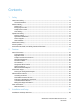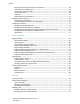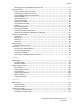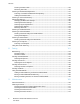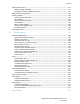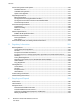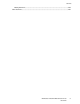Xerox WorkCentre 7220 / 7225 Multifunction Printer Imprimante multifonction Xerox WorkCentre 7220 / 7225 ® ® User Guide Guide d'utilisation Italiano Guida per l’utente Svenska Användarhandbok Русский Türkçe Kullanıcı Kılavuzu Deutsch Benutzerhandbuch Dansk Betjeningsvejledning Čeština Uživatelská příručka Ελληνικά Εγχειρίδιο χρήστη Español Guía del usuario Suomi Käyttöopas Polski Przewodnik użytkownika Română Ghid de Utilizare Português Guia do usuário Norsk Brukerhåndbok Magya
© 2013 Xerox Corporation. All rights reserved. Unpublished rights reserved under the copyright laws of the United States. Contents of this publication may not be reproduced in any form without permission of Xerox Corporation.
Contents 1 Safety 11 Notices and Safety ....................................................................................................................................................... 12 General Guidelines................................................................................................................................................ 12 Electrical Safety ..................................................................................................................................
Contents Physically Connecting the Printer to the Network .................................................................................... 38 Connecting to a Telephone Line ..................................................................................................................... 38 Turning the Printer On and Off ........................................................................................................................ 39 Initial Printer Setup ....................................
Contents Managing Jobs in CentreWare Internet Services ..................................................................................... 77 Printing Features ........................................................................................................................................................... 78 Printing on Both Sides of the Paper ............................................................................................................... 78 Selecting Paper Options for Printing...
Contents Creating a Private Folder .................................................................................................................................125 Retrieving Scan Files ..........................................................................................................................................126 Scanning to Network File Repositories ...............................................................................................................
Contents Routine Maintenance ................................................................................................................................................177 Replacing Staple Cartridges ............................................................................................................................177 Emptying the Hole Punch Waste Container .............................................................................................181 Billing and Usage Information ...........
Contents Printer Configurations and Options .....................................................................................................................236 Standard Features ..............................................................................................................................................236 Available Configurations ..................................................................................................................................237 Options and Upgrades ..
Contents Battery Removal ..................................................................................................................................................263 Other Countries............................................................................................................................................................
Safety 1 This chapter includes: • Notices and Safety .......................................................................................................................................................... 12 • Electrical Safety ................................................................................................................................................................ 13 • Operational Safety ..............................................................................................
Safety Notices and Safety Please read the following instructions carefully before operating your printer. Refer to these instructions to ensure the continued safe operation of your printer. Your Xerox® printer and supplies are designed and tested to meet strict safety requirements. These include safety agency evaluation and certification, and compliance with electromagnetic regulations and established environmental standards.
Safety Electrical Safety Please read the following instructions carefully before operating your printer. Refer to these instructions to ensure the continued safe operation of your printer. Your Xerox® printer and supplies are designed and tested to meet strict safety requirements. These include safety agency evaluation and certification, and compliance with electromagnetic regulations and established environmental standards.
Safety Emergency Turn Off If any of the following conditions occur, turn off the printer immediately and disconnect the power cord from the electrical outlet. Contact an authorized Xerox service representative to correct the problem if: • The equipment emits unusual odors or makes unusual noises. • The power cable is damaged or frayed. • A wall panel circuit breaker, fuse, or other safety device has been tripped. • Liquid is spilled into the printer. • The printer is exposed to water.
Safety Operational Safety Your printer and supplies were designed and tested to meet strict safety requirements. These include safety agency examination, approval, and compliance with established environmental standards. Your attention to the following safety guidelines helps to ensure the continued, safe operation of your printer. Printer Location • • • • • • • • • • Place the printer on a level, solid, non-vibrating surface with adequate strength to hold the weight of the printer.
Safety Printer Supplies • • • • • • Use the supplies designed for your printer. The use of unsuitable materials can cause poor performance and a possible safety hazard. Follow all warnings and instructions marked on, or supplied with, the product, options, and supplies. Store all supplies in accordance with the instructions given on the package or container. Keep all supplies away from the reach of children. Never burn supplies. When handling supplies, avoid skin or eye contact.
Safety Maintenance Safety • • • Do not attempt any maintenance procedure that is not specifically described in the documentation supplied with your printer. Do not use aerosol cleaners. Clean with a dry lint-free cloth only. Do not burn any consumables or routine maintenance items. For information on Xerox supplies recycling programs, go to www.xerox.com/gwa.
Safety Printer Symbols Symbol Description Warning or Caution: Ignoring this warning could cause serious injury or even death. Ignoring this caution could damage property. Hot surface on or in the printer. Use caution to avoid personal injury. Do not burn the item. Do not lift here. Hot surface. Wait the indicated time before handling. This item can be recycled. For details, see Recycling and Disposal on page 259.
Safety Environmental, Health, and Safety Contact Information For more information on Environment, Health, and Safety in relation to this Xerox product and supplies, contact the following customer help lines: United States: 1-800 828-6571 Canada: 1-800 828-6571 Europe: +44 1707 353 434 For product safety information in the United States, go to www.xerox.com/environment. For product safety information in Europe, go to www.xerox.com/environment_europe.
Features 2 This chapter includes: • Parts of the Printer........................................................................................................................................................... 22 • Information Pages........................................................................................................................................................... 29 • Administration Features ...........................................................................................
Features Parts of the Printer This section includes: • Left Front View.................................................................................................................................................................. 22 • Right Rear View ................................................................................................................................................................ 23 • Telephone and Fax Connection...............................................................
Features 1. 2. 3. 4. 5. 6. Tray 5 with Extension Tray Stylus Holder Stylus Document Cover Document Glass Control Panel 7. Center Output Tray 8. Output Tray 9. Secondary Power Switch 10. Front Door 11. Trays 1–4 12. Locking Casters Right Rear View 1. 2. 3. 4. 5. 6. 7. Reset Button USB Port, Type B USB Ports, Type A Controller LED Ethernet Connection Data Port, Service Feature Card Slot 8. Foreign Device Interface (optional) 9. Door E 10. Door A 11. Door D 12. Door B 13. Door C 14.
Features Telephone and Fax Connection 1. Line 1 Internal Components 24 WorkCentre 7220/7225 Multifunction Printer User Guide 2.
Features 1. 2. 3. 4. 5. Second Bias Transfer Roller Fuser Toner Cartridges Transfer Belt Main Power Switch 6. 7. 8. 9. 10. Drum Cartridges Laser Window Cleaning Wand Drum Cartridge Cover Drum Cartridge Cover Release Lever Waste Container Document Feeder 1. 2. 3. 4. 5. Confirmation Indicator Top Cover Inner Cover Release Lever Inner Cover Document Guides 6. 7. 8. 9.
Features 1. 2. 3. 4. 5. 6. 7. 8. 9. 10. 11. 12. 13. 14. 15. 16. 17. 26 Services Home provides access to printer features, such as copy, scan, and fax, on the touch screen. Touch Screen displays information, and provides access to printer functions. Log In/Out provides access to password-protected features. Help displays information about the current selection on the touch screen. Language changes the touch screen language and keyboard settings. Energy Saver enters and exits the low-power mode.
Features Integrated Office Finisher 1. 2. 3. Staple Cartridge Finisher Front Door Finisher Top Cover 4. 5.
Features Office Finisher LX 1. 2. 3. 4. 5. 6. 7. Front Transport Cover Hole Punch Waste Container (optional) Hole Punch Unit (optional) Center Tray Right Tray Attachment Booklet Maker (optional) Booklet Maker Side Cover (optional) 8. 9. 10. 11. 12. 13. 14.
Features Information Pages Your printer has a printable set of information pages stored on its internal hard drive. Information pages include configuration and font information, demonstration pages, and more. 1. At the printer control panel, press the Machine Status button. 2. On the Machine Information tab, touch Information Pages, then touch the desired information page. 3. Touch Print. Note: Information pages can also be printed from CentreWare Internet Services. Printing the Configuration Report 1. 2.
Features Administration Features This section includes: • Accessing the Printer....................................................................................................................................................... 30 • CentreWare Internet Services ..................................................................................................................................... 32 • Finding the IP Address of the Printer .....................................................................
Features Authorization Authorization is the function of specifying the features that you are allowed to access, and the process of approving or disapproving your access. The system administrator can configure the printer to allow you to access the printer, but restrict your access to certain features, tools, and services. For example, the printer can allow you access to copying but restrict your access to color printing.
Features Logging In to CentreWare Internet Services 1. At your computer, open a Web browser, in the address field, type the IP address of the printer, then press Enter or Return. Note: If you do not know the IP address of your printer, see Finding the IP Address of Your Printer on page 33. 2. 3. 4. 5. At the top of the page, next to the lock and key icon, click Login. Type the User ID in the space provided. Type the password in the space provided. Click Login.
Features Finding the IP Address of the Printer You can view the IP address of your printer on the control panel or on the Configuration Report. On the Configuration Report, IP address information is located in the Connectivity Protocols section. To view the IP address of the printer on the control panel: 1. At the printer control panel, press the Machine Status button. 2. Touch the Machine Information tab.
Features More Information You can obtain more information about your printer from these sources: Resource Location Installation Guide Packaged with the printer. Other documentation for your printer www.xerox.com/office/WC7220_WC7225docs Recommended Media List United States: www.xerox.com/paper European Union: www.xerox.com/europaper Technical support information for your printer; including online technical support, Online Support Assistant, and driver downloads. www.xerox.
Features Welcome Center If you need assistance during or after printer installation, visit the Xerox® website for online solutions and support at www.xerox.com/office/worldcontacts. If you require further assistance, contact the Xerox® Welcome Center for the United States and Canada at 1-800-835-6100. If a local Xerox representative telephone number was provided during printer installation, record the telephone number in the following space.
Installation and Setup 3 This chapter includes: • Installation and Setup Overview ................................................................................................................................ 38 • Modifying General Settings ......................................................................................................................................... 42 • Installing the Software ...................................................................................................
Installation and Setup Installation and Setup Overview Before printing, your computer and the printer must be plugged in, turned on, and connected. Configure the initial settings of the printer, then install the driver software and utilities on your computer. You can connect to your printer directly from your computer using USB, or connect over a network using an Ethernet cable or wireless connection. Hardware and cabling requirements vary for the different connection methods.
Installation and Setup Turning the Printer On and Off This printer has two power switches. The main power switch located behind the front door controls the main power to the printer. The secondary power switch on the top of the printer controls power to the printer electronic components, and initiates a software-controlled shutdown when turned off. Using the secondary power switch to turn on and off the printer is the preferred method. To operate the printer, turn on both switches.
Installation and Setup 3. Close the front door. 4. Turn on the secondary power switch. Note: When the optional Office Finisher LX is installed, the secondary power switch is behind a clear plastic door. Secondary Power Switch Secondary Power Switch with Office Finisher LX To connect a cable or move the printer, turn off both power switches. To turn off the printer: 1. Ensure that there are no jobs in the queue. 2.
Installation and Setup USB Cover To prevent users from accessing the USB port on the front of the printer, install the USB cover. While the cover prevents physical access to the USB port, the port is still active. For details on enabling or disabling USB ports, see the System Administrator Guide at www.xerox.com/office/WC7220_WC7225docs. You can find the USB cover and installation instructions in the compartment inside of tray 1.
Installation and Setup Modifying General Settings You can modify printer settings such as the language, date and time, units of measurement, display brightness, and startup page from the control panel. 1. At the printer control panel, press the Machine Status button, then touch the Tools tab. 2. Touch Device Settings > General, then touch the setting you want to change: − Energy Saver specifies when the printer goes into energy-saving mode.
Installation and Setup Setting the Date and Time at the Control Panel 1. 2. At the printer control panel, press the Machine Status button, then touch the Tools tab. Touch Device Settings > General > Date and Time. Note: If this feature does not appear, log in as a system administrator. For details, see Logging In as the System Administrator at the Control Panel on page 32. 3. 4. 5. To set the time zone, touch Time Zone, then touch the arrows to adjust the time zone.
Installation and Setup Installing the Software This section includes: • Operating System Requirements ............................................................................................................................... 44 • Installing Drivers and Utilities for Windows .......................................................................................................... 44 • Installing Drivers and Utilities for Macintosh OS X Version 10.5 and Later ............................................
Installation and Setup 8. 9. If your printer still does not appear in the list of discovered printers, and you know the IP address: a. Click the Network Printer icon at the top of the window. b. Enter the IP address or the DNS name of the printer. c. Click Search. d. From the list of discovered printers, select your printer, then click Next. If the printer still does not appear in the list of discovered printers, and you do not know the IP address: a. Click Advanced Search. b.
Installation and Setup From the list of discovered printers, select your printer, then click Next. If your printer does not appear in the list of discovered printers: a. Click the Network Printer Icon. b. Type the IP address of your printer, then click Continue. c. Select your printer in the list of discovered printers, then click Continue. 10. To accept the print queue message, click OK. 11. Select or clear the Set Printer as Default and Print a Test Page check boxes. 12. Click Continue, then click Close.
Installation and Setup f. g. To begin downloading, click the Start button. In the notes below the driver package that you selected, click the link for the Installation Guide, then follow the installation instructions. Notes: • • • To load Linux print drivers, perform the preceding procedures but select Linux as the operating system. Select Xerox® Services for Linux Systems driver or the Linux CUPS Printing Package. You can also use the CUPS driver included in the Linux package.
Paper and Media 4 This chapter includes: • Supported Paper ............................................................................................................................................................... 50 • Loading Paper ................................................................................................................................................................... 54 • Printing on Special Paper ............................................................................
Paper and Media Supported Paper This section includes: • Recommended Media .................................................................................................................................................... 50 • Ordering Paper .................................................................................................................................................................. 50 • General Paper Loading Guidelines ..................................................................
Paper and Media Paper That Can Damage Your Printer Some paper and other media types can cause poor output quality, increased paper jams, or damage your printer.
Paper and Media Supported Paper Types and Weights for 1-Sided Printing Trays Types and Weights Trays 1–5 Plain, Bond, Hole Punched, Letterhead, Pre-Printed, Recycled, Plain Reloaded, and Custom (60–105 g/m²) Lightweight Cardstock, and Lightweight Cardstock Reloaded (106–169 g/m²) Cardstock, and Cardstock Reloaded (170–216 g/m²) Lightweight Glossy Cardstock, and Lightweight Glossy Card Reloaded (106–169 g/m²) Glossy Cardstock, and Glossy Cardstock Reloaded (170–216 g/m²) Standard Labels (106–169 g/m²) He
Paper and Media Supported Paper Sizes and Weights for Automatic 2-Sided Printing Minimum Maximum Size 128 x 140 mm (5 x 5.5 in.) 297 x 432 mm (11.7 x 17 in.) Weight 75 g/m² 169 g/m² Supported Custom Paper Sizes Tray Number Paper Sizes, Minimum–Maximum Trays 1–4 Width: 140–297 mm (5.5–11.7 in.) Length: 182–432 mm (7.2–17 in.) Tray 5 Width: 89–297 mm (3.5–11.7 in.) Length: 98–432 mm (3.9–17 in.) Envelope Tray Width: 148–241 mm (5.8–9.5 in.) Length: 98–162 mm (3.9–6.4 in.
Paper and Media Loading Paper This section includes: • Loading Paper in Trays 1–4.......................................................................................................................................... 54 • Loading Paper in Tray 5................................................................................................................................................. 57 • Setting the Guide Locks in the 500-Sheet Adjustable Trays.......................................................
Paper and Media 5. Flex the sheets back and forth and fan them, then align the edges of the stack on a level surface. This procedure separates any sheets that are stuck together and reduces the possibility of jams. Note: To avoid jams and misfeeds, do not remove paper from its packaging until you are ready to use it. 6. Load the paper in the tray. Do one of the following: − For long-edge feed, insert letterhead and pre-printed paper face down with the top edge toward the front.
Paper and Media 7. Adjust the length and width guides to fit the paper. 8. Close the tray. 9. Do one of the following: − To confirm the paper size, type, and color when a tray is set to Fully Adjustable, touch Confirm. − To select a new paper size, touch Size. To select a new paper type, touch Type. To select a new paper color, touch Color. When finished, touch Confirm. − To change the paper size, type, or color when the tray is set to Dedicated mode, press the Machine Status button.
Paper and Media Loading Paper in Tray 5 1. Open tray 5 and pull out the extension tray for larger sizes. If already opened, remove any paper that is a different size or type. 2. Move the width guides to the edges of the tray. 3. Flex the sheets back and forth and fan them, then align the edges of the stack on a level surface. This procedure separates any sheets that are stuck together and reduces the possibility of jams.
Paper and Media − Load transparencies face down with the long edge, or stripe, leading into the printer. − For short-edge feed, insert letterhead and pre-printed paper face up with the top edge leading into the printer. Load hole punched paper with the holes toward the back. Load labels face down with the top edge to the left. − Note: Do not load paper above the maximum fill line. Overfilling the tray can cause the printer to jam. 5. Adjust the width guides until they touch the edges of the paper.
Paper and Media Setting the Guide Locks in the 500-Sheet Adjustable Trays You can adjust the guides in trays 1–4 to accommodate standard or custom paper sizes. In the standard position, the guides move into the supported standard paper settings. In the custom position, the guides move in 1 mm increments. To move the guide locks from the standard to the custom paper size position, do the following: 1. Pull out the tray until it stops.
Paper and Media 4. Replace the retainer and snap it into place. 5. Load the custom-size paper in the tray. The tray guides move in 1 mm increments. Changing Paper Size, Type, and Color When trays 1–4 are set to Adjustable mode, open the selected tray and load the desired paper. When you close the tray, the control panel prompts you to set the paper size, type, and color. When tray 5 is set to Adjustable mode, you can change paper settings each time you load the tray.
Paper and Media Printing on Special Paper This section includes: • Envelopes ............................................................................................................................................................................ 61 • Labels .................................................................................................................................................................................... 63 • Glossy Cardstock...............................................
Paper and Media Loading Envelopes in Tray 5 1. Open tray 5 and remove any paper that is a different size or type. 2. Move the width guides to the edges of the tray. 3. Load the envelopes face down with the flaps closed: − Load envelopes up to 297 mm (11.7 in.) long-edge feed, with the flaps leading into the printer. − 4. 5. 62 Load C4 and custom-size envelopes longer than 297 mm (11.7 in.
Paper and Media Loading the Envelope Tray 1. Pull out the envelope tray until it stops. 2. Load the envelopes in the envelope tray with the flaps closed, flaps down, and on the leading edge, toward the left. Notes: • • Maximum stack height of 43 mm (1.7 in.) The envelope tray accepts envelope paper weights from 75–90 g/m². 3. Adjust the paper guides so they rest lightly against the edges of the envelopes. 4. Close the tray. Set the paper size, type, and color at the control panel.
Paper and Media Guidelines for Printing Labels • • • • • • • • • • Use labels designed for laser printing. Do not use vinyl labels. Do not feed a sheet of labels through the printer more than once. Do not use dry gum labels. Print only on one side of the sheet of labels. Use full sheet labels only. Store unused labels flat in their original packaging. Leave the sheets of labels inside the original packaging until ready to use. Return any unused sheets of labels to the original packaging and reseal it.
Paper and Media 3. For short-edge feed, load labels face up with the top edge facing to the right. 4. Close the tray. Set the paper size, type, and color at the control panel. For details, see Changing Paper Size, Type, and Color on page 60. Loading Labels in Tray 5 1. Open tray 5 and pull out the extension tray for larger sizes. If already opened, remove any paper that is a different size or type. 2. Move the width guides to the edges of the tray.
Paper and Media 3. Load the labels in the tray. Do one of the following: − For long-edge feed, load labels face down with the top edge toward the front of the tray. − For short-edge feed, load labels face down with the top edge to the left. Notes: • • • 66 Do not load Extra Heavyweight Labels (217–256 g/m²) in tray 5. Do not load paper above the maximum fill line. Overfilling the tray can cause the printer to jam.
Paper and Media 4. Adjust the width guides until they touch the edges of the paper. 5. When prompted, select an option: − To confirm the paper type and size, touch Confirm. − To select a new paper size, touch Size. To select a new paper type, touch Type. To select a new paper color, touch Color. When finished, touch Confirm. Notes: • • To change the size, type, and color of paper when the control panel is locked, log in as the system administrator.
Paper and Media Transparencies You can print transparencies from tray 5. Guidelines for Printing on Transparencies • • • • • 68 Remove all paper before loading transparencies in the tray. Handle transparencies by the edges using both hands. Fingerprints or creases can cause poor print quality. Do not use transparencies with stripes on the side. Do not fan transparencies. In the print driver software, select Transparency as the paper type.
Printing 5 This chapter includes: • Printing Overview ............................................................................................................................................................. 70 • Selecting Printing Options ............................................................................................................................................ 71 • Managing Jobs...........................................................................................................
Printing Printing Overview Before printing, your computer and the printer must be plugged in, turned on, and connected to an active network. Make sure that you have the correct print driver software installed on your computer. For details, see Installing the Software on page 44. 1. Select the appropriate paper. 2. Load paper in the appropriate tray. On the printer control panel, specify the size, color, and type. 3. Access the print settings in your software application.
Printing Selecting Printing Options This section includes: • Print Driver Help................................................................................................................................................................ 71 • Windows Printing Options ............................................................................................................................................ 71 • Macintosh Printing Options .....................................................................
Printing For example, if you want to print on both sides of the paper for most jobs, specify 2-sided printing in Printing Preferences. To select default printing options: 1. Navigate to the list of printers on your computer: − For Windows XP SP1 and later, click Start > Settings > Printers and Faxes. − For Windows Vista, click Start > Control Panel > Hardware and Sound > Printers. − For Windows Server 2003 and later, click Start > Settings > Printers. − For Windows 7, click Start > Devices and Printers. 2.
Printing 4. − Stacker Tray selects the finisher output tray. Do one of the following: − To save the settings, click the arrow to the right of the Saved Settings field at the bottom of the window, then click OK. − To send the job to the printer, click OK. Saving a Set of Commonly Used Printing Options for Windows You can define and save a set of options, so that you can apply them to future print jobs. To save a set of printing options: 1. With the document open in your application, click File > Print. 2.
Printing 4. To send the job to the printer, click OK. Saving a Set of Commonly Used Printing Options for Macintosh You can define and save a set of options, so that you can apply them to future print jobs. To save a set of printing options: 1. With the document open in your application, click File > Print. 2. Select your printer from the Printers list. 3. Select the desired printing options from the drop-down lists in the Print dialog box. 4. Click Presets > Save As. 5.
Printing Managing Jobs This section includes: • Managing Jobs at the Control Panel ........................................................................................................................ 75 • Managing Secure and Held Print Jobs ..................................................................................................................... 76 • Managing Jobs in CentreWare Internet Services ................................................................................................
Printing To delete a job: 1. At the control panel, press the Job Status button. 2. From any of the job type tabs, touch the job. 3. Touch Delete. Notes: • • • The system administrator can restrict users from deleting jobs. If a system administrator has restricted job deletion, you can view the jobs, but not delete them. Only the user that sent the job or the system administrator can delete a secure print job. Only the user that sent the job or the system administrator can delete a secure print job.
Printing Managing Jobs in CentreWare Internet Services You can view a list of active jobs and delete print jobs from the Active Jobs list in CentreWare Internet Services. You can also print, copy, move, or delete saved jobs. For details, see the Help in CentreWare Internet Services.
Printing Printing Features This section includes: • Printing on Both Sides of the Paper .......................................................................................................................... 78 • Selecting Paper Options for Printing......................................................................................................................... 79 • Printing Multiple Pages to a Single Sheet ..........................................................................................
Printing Portrait Portrait 2-Sided Print Portrait 2-Sided Print, Flip on Short Edge Landscape Landscape 2-Sided Print Landscape 2-Sided Print, Flip on Short Edge Selecting Paper Options for Printing There are two ways to select the paper for your print job. You can let the printer select which paper to use based on the document size, paper type, and paper color you specify. You can also select a specific tray loaded with the desired paper.
Printing Gutter Creep Using Image Options The Image Options control the way the printer uses color to produce your document. The Windows PostScript and the Macintosh drivers provide the widest range of color controls and corrections. Each system has standard modes of color control for normal use and custom color options for the more advanced users. Image Options are on the Image Options tab of the Properties window.
Printing Printing Cover Pages A cover page is the first or last page of a document. You can select paper sources for the cover pages that are different from the source used for the body of a document. For example, you can use your company letterhead for the first page of a document. You can also use heavyweight paper for the first and last pages of a report. You can use any applicable paper tray as the source for printing cover pages.
Printing • • • • Pages specifies the page or range of pages that use the exception page characteristics. Separate individual pages or page ranges with commas. Specify pages within a range with a hyphen. For example, to specify pages 1, 6, 9, 10, and 11, type 1, 6, 9-11. Paper displays the default size, color, and type of paper selected in Use Job Settings. Click the Down arrow to the right of the Paper field to select a different paper size, color, or type.
Printing Printing Watermarks A watermark is special purpose text that can be printed across one or more pages. For example, you can add a word like Copy, Draft, or Confidential as a watermark instead of stamping it on a document before distribution. Notes: • • Not all options listed are supported on all printers. Some options apply only to a specific printer model, configuration, operating system, or driver type.
Printing 4. 5. Click Pages, then select the pages on which to print the watermark: − Print on All Pages prints the watermark on all pages of your document. − Print on Page 1 Only prints the watermark only on the first page of the document. Click OK. Printing Mirror Images If the PostScript driver is installed, you can print pages as a mirror image. Images mirror left to right when printed. Creating and Saving Custom Sizes You can print custom-size paper from Trays 1–5.
Printing Selecting Job Completion Notification for Windows You can select to be notified when your job finishes printing. A message appears on your computer screen with the name of the job and the name of the printer where it was printed. Note: This feature is only available on a Windows computer printing to a network printer. To be notified when your print job completes: 1. Click Notification. 2. Click Notify for Completed Jobs. Select an option: − Enabled turns on notifications.
Printing Printing Special Job Types This section includes: • Secure Print ........................................................................................................................................................................ 86 • Sample Set.......................................................................................................................................................................... 87 • Delay Print .................................................................
Printing 10. Select another tab or click OK. 11. To send the job to the printer, in the Print window, select the number of copies to print, then click OK or Print. Releasing a Secure Print 1. 2. 3. 4. 5. At the control panel, press the Job Status button. Touch the Secure Print Jobs or My Secure Jobs tab. Touch the folder that holds the print job. Using the keypad, enter the passcode that you assigned to the print job, then touch OK. Touch the corresponding print job in the list, then touch Release.
Printing 9. After reviewing the copy, use the printer control panel to print or delete the remaining copies. Note: You can use Sample Set as a part of the Earth Smart settings. In Earth Smart settings, set Sample Set as your default Job Type. 10. To print the job, select it from the job list on the printer control panel. 11. Press OK. Releasing the Remaining Prints After Printing a Sample Set 1. 2. At the control panel, touch Job Status. Touch the corresponding print job in the list.
Printing Sending a Public Saved Job 1. 2. On the Printing Options tab, from the Job Type list, select Saved Job. In the Saved Job window, for Job Name, do one of the following: − Type a name for the job. − Click the arrow to the right of the field and select a name from the list. − Click the arrow to the right of the field and select Use Document Name to use the name of the document. Note: The print driver retains 10 names.
Printing Sending a Private Saved Job 1. 2. On the Printing Options tab, from the Job Type list, select Saved Job. In the Saved Job window, for Job Name, do one of the following: − Type a name for the job. − Click the arrow to the right of the field and select a name from the list. − Click the arrow to the right of the field and select Use Document Name to use the name of the document. Note: The print driver retains 10 names.
Printing Held Print Jobs Jobs can be held or paused for various reasons. For example, if the printer is out of paper, the job holds. If you send a sample job, the first copy of the job prints and the rest of the copies hold until you release them. If the system administrator has configured the Hold All Jobs feature, any job sent to the printer is held until you release it. Releasing Held Print Jobs 1. 2. 3. 4. At the control panel, press the Job Status button. Touch Active Jobs.
Printing Print From Print From allows printing of documents stored on the printer, on a computer on a network, or on a USB Flash drive. Printing from a USB Flash Drive You can print .pdf, .tiff, and .xps files directly from a USB Flash drive. Notes: • • If USB ports are disabled, you cannot use a USB card reader for authentication, update the software, or print from a USB Flash drive. The system administrator must set up this feature before you can use it.
Printing Printing from Mailbox Print from mailbox allows you to print a file that is stored in a folder on the printer hard drive. To print from a mailbox: 1. At the control panel, press the Services button, then touch Print From. 2. Select Mailbox, then touch the name of the folder containing the document. Note: If Mailbox is not displayed, use CentreWare Internet Services to enable the Scan to Mailbox and Print From Mailbox features. Then create a scan to mailbox folder.
Copying 6 This chapter includes: • Basic Copying .................................................................................................................................................................... 96 • Selecting Copy Settings .................................................................................................................................................
Copying Basic Copying 1. 2. 3. 4. To clear previous settings, press the yellow Clear All button on the control panel. Load your original documents: − Use the document glass for single pages or paper that cannot be fed using the document feeder. Place the first page of the document face down, in the top left corner of the document glass. − Use the document feeder for multiple or single pages. Remove any staples and paper clips from the pages and place them face up in the document feeder.
Copying Document Feeder • Insert originals face up, with page one on top. • The confirmation indicator illuminates when you load the originals correctly. • Adjust the paper guides so they fit against the originals. • The document feeder accepts paper weights 38–128 g/m² for 1-sided pages, and 50–128 g/m² for 2-sided pages. • The document feeder accepts paper sizes from 85 x 125 mm (3.3 x 4.9 in.) through 297 x 432 mm (11.7 x 17 in.) for 1-sided pages, and 110 x 125 (4.3 x 4.9 in.) through 297 x 432 mm (11.
Copying Selecting Copy Settings This section includes: • Basic Settings .................................................................................................................................................................... 99 • Image-Quality Settings................................................................................................................................................102 • Layout Settings .................................................................................
Copying Basic Settings This section includes: • Selecting Color or Black and White Copies............................................................................................................. 99 • Reducing or Enlarging the Image .............................................................................................................................. 99 • Selecting the Paper Tray ......................................................................................................................
Copying • 3. To reduce or enlarge the percentage using the alphanumeric keypad, touch the current displayed value. • Presets (X-Y%) allow you to select from a list of preset values. Touch More for additional preset values. • To center the image on the page, select the Auto Center check box. − To reduce or enlarge the width and length of the image by different percentages, touch Reduce/Enlarge, then touch Independent %.
Copying − A message appears on the control panel when it is time to place the next original on the document glass. Selecting Collated Copies You can automatically collate multi-page copy jobs. For example, when making three 1-sided copies of a six-page document, the copies are printed in this order: 1, 2, 3, 4, 5, 6; 1, 2, 3, 4, 5, 6; 1, 2, 3, 4, 5, 6 To select collated copies: 1. Press the Services Home button, then touch Copy. 2. Under Copy Output, touch Collated if it is not already selected.
Copying Image-Quality Settings This section includes: • Specifying the Original Type .....................................................................................................................................102 • Adjusting Brightness, Sharpness, and Saturation ..............................................................................................102 • Automatically Suppressing Background Variation ............................................................................................
Copying Automatically Suppressing Background Variation When scanning originals printed on thin paper, text or images printed on one side of the paper can be seen on the other side. Use the Auto Suppression setting to reduce the sensitivity of the printer to variations in light background colors. To change this setting: 1. Press the Services Home button, then touch Copy. 2. Touch the Image Quality tab, then touch Image Enhancement. 3. Under Background Suppression, touch Auto Suppression. 4. Touch OK.
Copying Adjusting the Color Balance If you have a color original, you can adjust the balance of the printing colors between cyan, magenta, yellow, and black before printing your copy. To adjust the color balance: 1. Press the Services Home button, then touch Copy. 2. Touch the Image Quality tab, then touch Color Balance. Note: This feature is not available when Output Color is set to Black and White. 3. 4. 5. 104 To adjust the density levels of all four colors: a.
Copying Layout Settings This section includes: • Specifying the Orientation of the Original ...........................................................................................................105 • Specifying the Size of the Original ..........................................................................................................................105 • Selecting Book Copying .......................................................................................................................
Copying Note: You must use the document glass to make copies from books, magazines, or other bound documents. Do not place bound originals in the document feeder. To set up book copying: 1. Press the Services Home button, then touch Copy. 2. Touch the Layout Adjustment tab, then touch Book Copying. 3. On the Book Copying screen, select an option: − Off copies both pages of an open book as one image on a single sheet of paper.
Copying 1. 2. 3. Press the Services Home button, then touch Copy. Touch the Layout Adjustment tab, then touch Edge Erase. On the Edge Erase screen, select an option: − All Edges erases all four edges by the same amount. To specify the amount to erase from the edge, touch the All Edges arrows. − Individual Edges specifies different amounts for the edges. To specify the amount to erase from each edge, touch Side 1, then touch the Left, Right, Top, and Bottom arrows.
Copying Output Format Settings This section includes: • Creating a Booklet .........................................................................................................................................................108 • Including Covers .............................................................................................................................................................108 • Specifying Chapter Start Pagination .............................................................
Copying To select the type of covers and the tray to use for the cover paper: 1. Press the Services Home button, then touch Copy. 2. Under Paper Supply, touch the tray containing the paper for the body pages of the job. 3. Touch the Output Format tab, then touch Special Pages. Note: If Booklet Creation is turned off or the paper supply is set to Auto Select, Special Pages are unavailable. 4. 5. 6. 7. On the Special Pages screen, touch Covers.
Copying Adding Inserts You can insert blank pages or pre-printed sheets in specific locations in your copy job. You must specify the tray containing the inserts. Note: The paper used for the inserts must have the same width as the paper used for the rest of the document. Inserts cannot be added if Booklet Creation is selected. To add inserts: 1. Press the Services Home button, then touch Copy. 2. Under Paper Supply, touch the tray containing the paper for the body pages of the job.
Copying 4. 5. On the Exceptions screen, touch the beginning Page Number field. Then use the alphanumeric keypad to enter the starting value for the range of the exception pages. Touch the ending Page Number field, then use the alphanumeric keypad to enter the ending value for the range of exception pages. Note: To specify a single page as an exception, enter its number as the start and end of the range. 6. 7. 8. 9. To specify the paper used for the exception pages: a. Touch Paper Supply. b.
Copying d. 5. 6. Touch an arrow to position the selected comment in the header or footer. The sample page shows the location of the comment. e. Touch OK. f. To change the text formatting, touch Format & Style, choose the desired settings, then touch OK. To insert the current date: a. Touch Date > On. b. Touch Apply To, then select an option. c. Under Format, select a format for the date. d. Touch an arrow to position the date in the header or footer. The sample page shows the location of the date. e.
Copying Printing Multiple Pages Per Side You can copy a single page and have it print multiple times onto one or both sides of the paper. The printer reduces the pages proportionally to fit. To print multiple original pages on a side: 1. Press the Services Home button, then touch Copy. 2. Touch the Output Format tab, then touch Page Layout > Pages per Side. 3. Touch the number of original pages for each side of the paper. To specify a different number: a. Touch Specify Rows & Columns. b.
Copying ID Card Copying This section includes: • Copying an ID Card.......................................................................................................................................................114 • Selecting Color or Black and White Copies...........................................................................................................115 • Reducing or Enlarging the Image .....................................................................................................
Copying Selecting Color or Black and White Copies If the original document contains color, you can create color or black and white copies. To select the output color: 1. Press the Services Home button, then touch ID Card Copy. 2. Touch the ID Card Copy tab. 3. Under Output Color, select an option: − Auto Detect detects the color content in the original document. If the original is a color document, the printer makes copies in full color.
Copying Selecting the Paper Tray Select a paper tray loaded with the desired paper to make copies on letterhead, colored paper, transparencies, or different paper sizes. To select the tray to use for ID card copies: 1. Press the Services Home button, then touch ID Card Copy. 2. Touch the ID Card Copy tab. 3. Under Paper Supply, touch the desired tray. 4. If the desired tray is not listed, select another tray: a. Touch More for additional options. b. Touch the desired tray. c. Touch OK.
Copying Automatically Suppressing Background Variation When scanning originals printed on thin paper, text or images printed on one side of the paper can be seen on the other side. Use the Auto Suppression setting to reduce the sensitivity of the printer to variations in light background colors. To change this setting: 1. Press the Services Home button, then touch ID Card Copy. 2. Touch the Image Quality tab. 3. Under Background Suppression, touch Auto Suppression.
Copying Advanced Copying This section includes: • Building a Copy Job.......................................................................................................................................................118 • Printing a Sample Copy ...............................................................................................................................................119 • Saving Copy Settings ............................................................................................
Copying Printing a Sample Copy You can print a test copy of a complex copy job, before printing multiple copies. This feature prints a single copy and holds the remaining copies. After you inspect the sample, you can print or cancel the remaining copies. Note: The sample copy is not counted as part of the quantity selected. For example, if you select three copies, one sample copy prints, and three other copies are held until they are released for printing. The result is a total of four copies.
Scanning 7 This chapter includes: • Basic Scanning ................................................................................................................................................................122 • Scanning to a Folder .....................................................................................................................................................124 • Scanning to Network File Repositories ...............................................................................
Scanning Basic Scanning The Scanning feature provides several methods for scanning and storing an original document. The scanning procedure using your printer differs from that of desktop scanners. The printer is connected typically to a network rather than a single computer, so you select a destination for the scanned image at the printer. The printer supports the following scanning functions: − Scan documents and store images on the printer hard drive.
Scanning Document Glass • Lift the document feeder cover and place the first page face down in the upper left corner of the document glass. • Align the originals to the matching paper size printed on the edge of the glass. • The document glass accepts paper sizes up to 297 x 432 mm (11.7 x 17 in.). • The document glass automatically detects standard paper sizes. Document Feeder • Insert originals face up, with page one on top. • The confirmation indicator illuminates when you load the originals correctly.
Scanning Scanning to a Folder This section includes: • Scanning to the Public Folder ....................................................................................................................................124 • Scanning to a Private Folder ......................................................................................................................................125 • Creating a Private Folder..............................................................................................
Scanning Scanning to a Private Folder The system administrator creates private folders on the printer. Private folders can require a password. You can use CentreWare Internet Services to create your own private folders. For details, see Creating a Private Folder on page 125. To scan to a private folder: 1. Load the original on the document glass or in the document feeder. 2. Press the Services Home button, then touch Workflow Scanning. 3. Touch the Down arrow, then select All Templates from the menu. 4.
Scanning Retrieving Scan Files To retrieve your scanned images, use CentreWare Internet Services to copy the scan files from the printer to your computer. To retrieve your scan files: 1. At your computer, open a Web browser, in the address field, type the IP address of the printer, then press Enter or Return. Note: If you do not know the IP address of your printer, see Finding the IP Address of Your Printer on page 33. 2. 3. 4. Click the Scan tab. In the Display section, select Mailboxes.
Scanning Scanning to Network File Repositories This section includes: • Scanning to a Predefined Network File Repository ...........................................................................................127 • Adding a Scan Destination .........................................................................................................................................128 When using this feature, the images you scan are sent to a file repository on a network server.
Scanning Adding a Scan Destination 1. At your computer, open a Web browser, in the address field, type the IP address of the printer, then press Enter or Return. 2. Click the Scan tab. 3. In the Display area, select Templates. 4. Under Template Operations, click Create New Template. 5. In the New Distribution Template area, under Add Destination to Template, click Enter a Scan Destination. 6. Click the Friendly Name: field, then create a name for the template. 7. Under Protocol, select an option. 8.
Scanning Scanning to Your Home Directory The Scan to Home feature allows you to scan an image to your home directory. Note: To use the Scan to Home function, you must log in with a valid user name and passcode. For details, see Logging In on page 31. To scan an image to your home directory: 1. Load the original on the document glass or in the document feeder. 2. Press the Services Home button, then touch Workflow Scanning. 3. Touch the Down arrow, then select Scan to Home Templates from the menu. 4.
Scanning Setting Scan Options This section includes: • Changing the Basic Scan Settings ...........................................................................................................................130 • Selecting Advanced Settings .....................................................................................................................................130 • Selecting Layout Adjustments ..................................................................................................
Scanning To select advanced settings: 1. Press the Services Home button, then touch Workflow Scanning. 2. Touch the Advanced Settings tab. 3. To adjust brightness, sharpness, and saturation: a. Touch Image Options. b. On the Image Options screen, adjust the sliders as needed: • Lighten/Darken lightens or darkens the image. • Sharpness sharpens or softens the image. • Saturation makes the image colors more vivid or pastel. c. Touch OK. 4. To suppress background variation: a. Touch Image Enhancement. b.
Scanning Selecting Layout Adjustments Layout adjustments provide additional settings for the size and orientation of the original, and erasing the edges. To select layout adjustments: 1. Press the Services Home button, then touch Workflow Scanning. 2. Touch the Layout Adjustment tab. 3. To specify the orientation of the original image: a. Touch Original Orientation. b.
Scanning Selecting Filing Options Filing Options provide additional settings for naming images, selecting image formats, and selecting behavior when a file name exists. To select filing options: 1. Press the Services Home button, then touch Workflow Scanning. 2. Touch the Filing Options tab. 3. To select a file format: a. Touch File Format. b. On the File Format screen, under Format, select an option. c.
Scanning 4. Program and scan the first segment: a. Load the originals for the first segment. b. Press the green Start button on the control panel. Note: If a password is required, contact the system administrator. 5. 6. Program and scan additional segments: a. Load the originals for the next segment. b. When the Build Job screen appears, touch Program Next Segment. c. Press the green Start button to scan the originals for that segment. Repeat the previous step for each remaining segment.
Scanning Scanning to a USB Flash Drive 1. 2. Load the original on the document glass or in the document feeder. Insert your USB Flash drive in the USB port on the printer control panel. Note: If the USB Flash drive is already in the USB memory port, press Services Home, then touch Workflow Scanning > Scan to USB. 3. 4. 5. 6. On the USB Drive Detected screen, touch Scan to USB. To change any of the scan settings, use the options at the bottom of the touch screen.
Scanning Scanning to an Email Address This section includes: • Sending a Scanned Image to an Email Address ................................................................................................136 • Setting Email Options...................................................................................................................................................137 When using this feature, the images you scan are sent as email attachments.
Scanning Setting Email Options You can change the following email settings: • File Name • File Format • Message • Reply To To change the email options: 1. Load the original on the document glass or in the document feeder. 2. Press the Services Home button, then touch Email. 3. To change any of the scan settings, use the options at the bottom of the touch screen. For details, see Changing the Basic Scan Settings on page 130. 4. Touch the Email Options tab. 5. Change the file name. 6. Touch File Name. a.
Scanning Scanning to a Destination This section includes: • Sending a Scanned Image to a Destination........................................................................................................138 Use Scan to Destination to send scanned images to a remote destination, such as an FTP server or a personal computer. Sending a Scanned Image to a Destination Before scanning to a destination, configure the destination folders on the server or share the folder on a personal computer.
Scanning Scanning to a Computer If the system administrator enables Remote Start in CentreWare Internet Services, you can scan images directly from the scanner to a PC. Using Microsoft Clip Organizer, you can scan, import, and store images from the printer. You can also scan directly from the printer to a computer using most TWAIN-compliant scanning applications. Scanning to a Computer 1. 2. At the printer, load the original on the document glass or in the automatic document feeder.
Scanning Using One-Touch Scanning One-Touch Scanning allows you to scan a document to a selected location with the touch of a button. Before you can use One-Touch Scanning, the system administrator must configure the scanning template and enable the selection on the touch screen. The printer can have several one-touch selections, each with a different scan destination and different scan settings. To use One-Touch Scanning: 1. Load the original on the document glass or in the document feeder. 2.
Faxing 8 This chapter includes: • Basic Faxing .....................................................................................................................................................................142 • Sending an Embedded Fax.........................................................................................................................................144 • Sending a Server Fax .........................................................................................................
Faxing Basic Faxing You can send a fax in one of four ways: • Fax, or embedded fax, scans the document and sends it directly to a fax machine. • Server Fax scans the document and sends it to a fax server, which transmits the document to a fax machine. • Internet Fax scans the document and emails it to a recipient. • LAN Fax sends the current print job as a fax. For details, see the print driver software. To send a fax: 1.
Faxing Document Glass • Lift the document feeder cover and place the first page face down in the upper left corner of the document glass. • Align the originals to the matching paper size printed on the edge of the glass. • The document glass accepts paper sizes up to 297 x 432 mm (11.7 x 17 in.). • The document glass automatically detects standard paper sizes. Document Feeder • Insert originals face up, with page one on top. • The confirmation indicator illuminates when you load the originals correctly.
Faxing Sending an Embedded Fax 1. 2. 3. Load the original document in the document feeder or on the document glass. Press the Services Home button, then touch Fax. To address the fax, touch one or more options: − The Enter Number and Press Add field allows you to enter a fax number manually. Use the alphanumeric keypad to enter the number, then touch Add. − Dialing Characters allows you to insert characters such as a dial pause in a fax number.
Faxing 6. 7. 8. 9. Touch Original Type and select an option. Touch Resolution and select an option. Select more options as needed. For details, see Selecting Fax Options on page 146. Press the green Start button. The printer scans the pages and transmits the document when all pages have been scanned. Note: To pause the job, press the Stop button. On the touch screen, touch Resume Scanning to continue the job, or Cancel Scanning to cancel the job completely.
Faxing Selecting Fax Options This section includes: • Adjusting Brightness and Sharpness ......................................................................................................................146 • Automatically Suppressing Background Variation ............................................................................................146 • Adjusting the Contrast ..................................................................................................................................
Faxing To select Auto Suppression: 1. Press the Services Home button, then touch Fax. 2. Touch the Image Quality tab, then touch Image Enhancement. 3. Under Background Suppression, touch Auto Suppression. 4. Touch OK. Adjusting the Contrast Contrast is the relative difference between light and dark areas in an image. To adjust the contrast: 1. Press the Services Home button, then touch Fax. 2. Touch the Image Quality tab, then touch Image Enhancement. 3.
Faxing Selecting Reducing or Splitting You can determine the method to use for handling images that are too large. To select reducing or splitting: 1. Press the Services Home button, then touch Fax. 2. Touch the Layout Adjustment tab, then touch Reduce/Split. 3. Touch an option: − Reduce to Fit shrinks large documents to fit on smaller paper. − Split Across Pages continues a single image across several pages. 4. Touch OK.
Faxing To select the transmission speed for a fax: 1. Press the Services Home button, then touch Fax. 2. Touch the Fax Options tab, then touch Starting Rate. 3. Touch an option. 4. Touch OK. Note: Some telephone networks can require you to set the fax starting rate to Forced (4800 bps). The slower data rate ensures a more reliable transmission of data. Sending a Delayed Fax You can set a time in the future for the printer to send your fax job. The delay can range from 15 minutes through 24 hours.
Faxing Sending a Fax to a Remote Mailbox 1. 2. 3. 4. 5. 6. 7. Press the Services Home button, then touch Server Fax. Touch the Fax Options tab, then touch Mailboxes. Touch Send to Remote Mailbox. To address the fax, select an option: − The Fax Number field allows you to enter a fax number. Use the alphanumeric keypad to enter the number, then touch Add. − Dialing Characters allows you to insert characters such as a Dial Pause in a fax number.
Faxing Deleting Local Mailbox Documents 1. 2. 3. 4. 5. 6. 7. Press the Services Home button, then touch Fax. Touch the Fax Options tab, then touch Mailboxes. Touch Delete Local Mailbox Documents. Touch the Mailbox Number field, then use the alphanumeric keypad to enter the mailbox number. Touch the Mailbox Passcode field, then use the alphanumeric keypad to enter the four-digit mailbox passcode. Touch Delete All Documents. To confirm, touch Delete All. All documents in the mailbox are deleted.
Faxing Polling a Remote Fax If remote polling is turned on, you can retrieve documents that were stored using local polling on another fax machine. Note: If Local Polling is turned on, Remote Polling is not available. To turn off Local Polling, touch Local Polling > Off > Save. To poll a remote fax: 1. Press the Services Home button, then touch Fax. 2. Touch the Fax Options tab, then touch Remote Polling. 3. Under Poll, touch Remote Fax. 4.
Faxing Building a Fax Job Use this feature to fax an assorted group of originals, each with different settings. Each segment is programmed and scanned, and the images are stored temporarily in the printer. Once all segments have been stored, the individual segments are faxed as a single job. To build a fax job: 1. Press the Services Home button, then touch the appropriate fax. 2.
Faxing Sending a Server Fax If a fax server is connected to the network, you can send a document to a fax machine without requiring a dedicated telephone line. When using the server fax, a document is scanned and sent to a fax repository on the network. The fax server then sends the fax over a telephone line to a fax machine. The system administrator must enable the server fax service and configure a fax repository, or filing location, before you can use this feature. To send a server fax: 1.
Faxing Selecting Server Fax Options This section includes: • Adjusting Brightness .....................................................................................................................................................155 • Automatically Suppressing Background Variation ............................................................................................155 • Adjusting the Contrast ..........................................................................................................
Faxing 4. Touch OK. Specifying the Orientation of the Original 1. 2. Touch the Layout Adjustment tab, then touch Original Orientation. On the Original Orientation screen, touch the desired orientation: − Upright Images and Sideways Images refer to the direction the originals are loaded in the document feeder. − Portrait Originals and Landscape Originals refer to the images on the originals. Note: If you are using the document glass, the orientation of the original is as seen before turning it over. 3.
Faxing Building a Fax Job For details, see Building a Fax Job on page 153.
Faxing Sending an Internet Fax If an SMTP (email) server is connected to the network, a document can be sent to an email address. This feature eliminates the need for a dedicated telephone line and the associated service costs. When sending an Internet Fax, the document is scanned and sent to an email address. To send an Internet fax: 1. Load the original on the document glass or in the document feeder. 2. Touch the Services Home button, then touch Internet Fax. 3. Address the fax: a. Touch New Recipient.
Faxing 6. 7. Adjust fax options as needed. Press the green Start button. The printer scans the pages and sends the document as an email attachment in .pdf or .tiff file format, when all pages have been scanned.
Faxing Selecting Internet Fax Options This section includes: • Adjusting Brightness and Sharpness ......................................................................................................................160 • Automatically Suppressing Background Variation ............................................................................................160 • Adjusting the Contrast .........................................................................................................................
Faxing Adjusting the Contrast Contrast is the relative difference between light and dark areas in an image. To adjust the contrast: 1. Touch the Services Home button, then touch Internet Fax. 2. Touch the Advanced Settings tab, then touch Image Enhancement. 3. On the Image Enhancement screen, adjust the contrast: − Manual Contrast allows you to adjust the contrast manually. Move the slider up or down to increase or decrease the contrast.
Faxing Specifying the Orientation of the Original 1. 2. 3. Touch the Services Home button, then touch Internet Fax. Touch the Layout Adjustment tab, then touch Original Orientation. On the Original Orientation screen, touch the desired orientation: − Upright Images and Sideways Images refer to the direction the originals are loaded in the document feeder. − Portrait Originals and Landscape Originals refer to the images on the originals.
Faxing Printing an Acknowledgment Report If the status of each recipient is known, you can print a delivery status report. The printer waits for a delivery receipt from each recipient, then prints the report. Note: The report could be delayed depending on the response time of the recipients. To print an acknowledgment report: 1. Touch the Services Home button, then touch Internet Fax. 2. Touch the Internet Fax Options tab, then touch Acknowledgment Report. 3. Touch Print Report. 4. Touch OK.
Faxing Sending a LAN Fax Local Area Network (LAN) Fax allows you to send faxes from the print driver on your computer to a fax machine over a telephone line. The Fax window allows you to enter recipients, create a cover page with notes, and set options. Using the options you can select confirmation sheets, send speed, fax resolution, send time, and fax dialing options.
Faxing Using the Address Book This section includes: • Adding an Individual Entry to the Device Address Book.................................................................................165 • Editing an Individual Address Book Entry.............................................................................................................166 • Editing or Deleting Favorites in the Device Address Book ..............................................................................
Faxing To add a recipient to the Device Address Book using the Fax feature: 1. Press the Services Home button, then touch Fax. 2. Touch the Enter Fax Number field. − To add the recipient to the address book, touch Create New Contact. − To add the new recipient information to an existing address book contact, touch Add to Existing Contact. 3. To add name and company information for the new entry, to the right of the contact field, touch the i button. a.
Faxing Editing or Deleting Favorites in the Device Address Book 1. 2. 3. 4. 5. 6. 7. 8. 9. Press the Services Home button, then touch Fax. Touch Address Book. Touch the Down arrow, then touch Contacts or All Contacts. Touch the desired entry, using the scroll arrows as needed. Touch Details. To mark a contact as a favorite, to the right of the global address book, email, fax, or Internet fax fields, touch the corresponding star.
Maintenance 9 This chapter includes: • General Precautions ......................................................................................................................................................170 • Cleaning the Printer ......................................................................................................................................................171 • Routine Maintenance ..................................................................................................
Maintenance General Precautions CAUTION: When cleaning your printer do not use organic or strong chemical solvents or aerosol cleaners. Do not pour fluids directly into any area. Use supplies and cleaning materials only as directed in this documentation. WARNING: Keep all cleaning materials out of the reach of children. WARNING: Do not use pressurized spray cleaning aids on or in the printer. Some pressurized sprays contain explosive mixtures and are not suitable for use in electrical applications.
Maintenance Cleaning the Printer This section includes: • Cleaning the Document Glass and Document Cover .......................................................................................171 • Cleaning the Document Feed Rollers .....................................................................................................................172 • Cleaning the Printer Exterior..............................................................................................................................
Maintenance Cleaning the Document Feed Rollers Dirt on the document feed rollers can cause paper jams or deteriorate print quality. For best performance, clean the document feed rollers once a month. 1. Lift the lever and open the top cover of the document feeder. 2. While turning the rollers, wipe them with a clean, lint-free cloth moistened with water. CAUTION: Do not use alcohol or chemical cleaners on the document feed rollers.
Maintenance Cleaning the Printer Exterior Regular cleaning keeps the touch screen and control panel free from dust and dirt. To clean the printer exterior: 1. To avoid activating buttons and menus, press the Energy Saver button. 2. To remove fingerprints and smudges, clean the touch screen and control panel with a soft, lint-free cloth. 3. 4. To return the printer to Ready mode, press the Energy Saver button.
Maintenance Cleaning the Printer Interior Cleaning the Laser Windows The printer is constructed with four laser windows and a laser window cleaning wand to remove toner dust from them. CAUTIONS: • • Do not perform this procedure when the printer is copying or printing. To prevent a printer malfunction or damage to the internal hard drive, turn off the secondary power switch. Wait 10 seconds after the touch screen goes dark, then turn off the main power switch. To clean the laser windows: 1.
Maintenance 3. Turn off the main power switch. 4. Remove the waste container by pushing down the orange tabs and pulling the waste container toward you. 5. 6. Remove the laser window cleaning wand from inside the front door. Insert the laser window cleaning wand slowly into each slot until it stops, then slide out the tool. Repeat for each laser lens. 7. Store the laser window cleaning wand in the front door.
Maintenance 8. Align the bottom of the waste container with the tabs. 9. Rotate the waste container up, toward the printer until it clicks into place. 10. Turn on the main power switch, then close the front door. 11. Turn on the secondary power switch.
Maintenance Routine Maintenance This section includes: • Replacing Staple Cartridges .......................................................................................................................................177 • Emptying the Hole Punch Waste Container ........................................................................................................181 For information on ordering supplies, see Ordering Supplies on page 184.
Maintenance 5. Insert the front side of the new staple case into the staple cartridge (1), then push the rear side into the cartridge (2). 6. Grip the staple cartridge by the orange handle and insert the cartridge into the stapler until it clicks. 7. Close the finisher front door. Replacing Staples in the Main Stapler of the Office Finisher LX 1. 178 Open the finisher front door.
Maintenance 2. 3. Reach into the finisher cabinet and pull the stapler toward you until it stops. Push the stapler assembly to the right as shown. 4. Grip the staple cartridge by the orange handle and pull it firmly toward you to remove it. Check inside the finisher for any loose staples and remove them. 5. Pinch both sides of the staple pack (1) and remove the staple pack from the cartridge (2). 6.
Maintenance 7. Grip the staple cartridge by the orange handle and insert it into the stapler assembly. Push it in until it clicks. 8. Close the finisher front door. Replacing Staples in the Booklet Maker of the Office Finisher LX WARNING: Do not perform this procedure while the printer is printing. 1. Open the finisher side cover. 2. If the staple cartridges are not visible, grip the vertical panels at the left and right of the opening and slide them to the center.
Maintenance 3. Hold the tabs on both sides of the staple cartridge and pull the cartridge out of the finisher. 4. Hold the tabs on both sides of the new staple cartridge and insert it into the original position in the finisher. Note: If you have trouble inserting the cartridge, ensure that the staples are positioned correctly in the cartridge. Note: The booklet maker uses two staple cartridges. Booklet stapling requires that both staple cartridges contain staples. 5. 6.
Maintenance Emptying the Hole Punch Waste Container in the Office Finisher LX WARNING: Do not perform this procedure while the printer is printing. 1. Lift the finisher transport top cover, then open the front transport cover. 2. Pull out the hole punch waste container. 3. Empty the container. 4. Insert the container all the way into the finisher. 5. Close the finisher front transport cover, then close the top cover.
Maintenance Billing and Usage Information Billing and printer usage information appears on the Billing Information screen. The impression counts shown are used for billing. To view Billing and Usage information: 1. At the printer control panel, press the Machine Status button. 2. To view basic impression counts, touch the Billing Information tab: − Black Impressions: Total number of pages printed with no color specified. − Color Impressions: Total number of pages printed that specify color.
Maintenance Ordering Supplies This section includes: • Locating the Serial Number .......................................................................................................................................184 • Consumables ...................................................................................................................................................................184 • Routine Maintenance Items .................................................................................
Maintenance Other supplies for this printer include the following: • Staple Cartridge for the Integrated Office Finisher • Staple Refills for the Office Finisher LX • Staple Cartridge for the Office Finisher LX • Staple Cartridge for the Office Finisher LX Booklet Maker When to Order Supplies A warning appears on the control panel when supplies near their replacement time. Verify that you have replacements on hand.
Maintenance Moving the Printer • • • Always turn off the printer and wait for the printer to shut down. To turn off the printer, verify that there are no jobs in the queue, then turn off the secondary power switch first. Wait 10 seconds after the touch screen goes dark, then turn off the main power switch. For details, see Turning the Printer On and Off on page 39. Disconnect the power cord from the back of the printer. Keep the printer level to avoid spilling toner.
Troubleshooting 10 This chapter includes: • General Troubleshooting.............................................................................................................................................188 • Jams ....................................................................................................................................................................................195 • Print-Quality Problems ..................................................................................
Troubleshooting General Troubleshooting This section includes: • Printer Has Two Power Switches ..............................................................................................................................188 • Restarting the Printer ...................................................................................................................................................189 • Printer Does Not Turn On ..................................................................................
Troubleshooting Restarting the Printer 1. 2. 3. 4. 5. Locate the two power switches. Turn off the switch on the top of the printer. A message appears on the control panel that warns that the printer is turning off. If the printer turns off, then turn on the switch to restart the printer. If the printer does not turn off after two minutes, then open the front cover and turn off the second switch. Turn on the bottom switch, then turn on the top switch to restart the printer.
Troubleshooting Probable Causes Solutions A network configuration problem exists. Unplug the network cable. If the problem is resolved, contact your network administrator to reconfigure your network installation. A system error occurred. Contact your Xerox representative with the error code and message. Check the control panel fault history. For details, see Viewing Fault and Alert Messages on the Control Panel on page 231.
Troubleshooting Document Fails to Print Probable Causes Solutions Selected tray has wrong paper size loaded. To view the Job Status for a failed print on the touch screen: 1. At the printer control panel, press the Job Status button. 2. Find the failed print job in the list. 3. Note the status of the failed print job, such as Held: Resources Required. 4. For details, touch the print job, then touch Details. 5. Note the Tray number listed under Resources and the status of the selected tray. 6.
Troubleshooting Document Prints from Wrong Tray Probable Causes Solutions Application and print driver have conflicting tray selections. 1. Check the tray selected in the print driver. 2. Go to the page setup or printer settings of the application from which you are printing. 3. Set the paper source to match the tray selected in the print driver or set the paper source to Automatically Select. Note: To have the print driver select the tray, enable Auto Selection for the source tray on the printer.
Troubleshooting Date and Time Are Incorrect The date and time are set automatically when the printer is connected to a network that has a Network Time Protocol (NTP) server. NTP is used to synchronize the internal clocks of computers over a network connection at system startup and every subsequent 24-hour period thereafter. This feature ensures that the internal clock of the printer stays synchronized with the NTP server you specify.
Troubleshooting Scanner Errors Probable Causes Solutions Scanner is not communicating. Turn off the printer, and check the scanner cable. Wait two minutes and turn the printer on again. ® If the problem is not resolved, contact your Xerox service representative.
Troubleshooting Jams This section includes: • Clearing Paper Jams......................................................................................................................................................196 • Clearing Jams in the Office Finisher LX .................................................................................................................209 • Minimizing Paper Jams .............................................................................................................
Troubleshooting Clearing Paper Jams This section includes: • Clearing Jams at Tray 1 ...............................................................................................................................................196 • Clearing Jams at Tray 2 ...............................................................................................................................................198 • Clearing Jams at Trays 3–4 .............................................................................
Troubleshooting 3. Close door A. 4. Open tray 1. 5. Remove any crumpled paper from the tray. 6. Verify that the paper is loaded correctly in the tray and that the guides are pressed firmly against the paper. Note: For a Paper Size Jam message, remove the paper to adjust the paper guides. For details, see Paper Misfeeds and Paper Size Jams on page 213.
Troubleshooting 7. Push the tray completely back into the printer. 8. 9. Verify the size, type, and color of the paper. Change the selection for any incorrect setting. On the printer touch screen, touch Confirm. Clearing Jams at Tray 2 1. Open door B. 2. Remove the jammed paper.
Troubleshooting 3. Close door B. 4. Pull out tray 2 until it stops. 5. Remove any crumpled paper from the tray. 6. Verify that the paper is loaded correctly in the tray and that the guides are pressed firmly against the paper. Note: For a Paper Size Jam message, remove the paper to adjust the paper guides. For details, see Paper Misfeeds and Paper Size Jams on page 213.
Troubleshooting 7. Push the tray completely back into the printer. 8. 9. Verify the size, type, and color of the paper. Change the selection for any incorrect setting. On the printer touch screen, touch Confirm. Clearing Jams at Trays 3–4 1. Open door C. 2. Remove the jammed paper.
Troubleshooting 3. Close door C. 4. Pull out the tray specified on the control panel. 5. Remove any crumpled paper from the tray. 6. Verify that the paper is loaded correctly in the tray and that the guides are pressed firmly against the paper. Note: For a Paper Size Jam message, remove the paper to adjust the paper guides. For details, see Paper Misfeeds and Paper Size Jams on page 213.
Troubleshooting 7. Push the tray completely back into the printer. 8. 9. Verify the size, type, and color of the paper. Change the selection for any incorrect setting. On the printer touch screen, touch Confirm.
Troubleshooting Clearing Jams at Tray 5 1. Remove any paper from tray 5. 2. If you did not find jammed paper, push up the latch on the left side of the printer to open door A. WARNING: Internal parts of the printer can be hot. Use caution when doors and covers are open. 3. Remove any remaining jammed paper in tray 5. 4. Close door A.
Troubleshooting 5. Replace the paper in the tray. Note: Do not load paper above the maximum fill line. Overfilling can cause paper jams. 6. 7. Verify the size, type, and color of the paper. Change the selection for any incorrect setting. On the printer touch screen, touch Confirm. Clearing Jams at Door A 1. Open tray 5 and door A. 2. Remove the jammed paper.
Troubleshooting 3. Open the fuser by pulling out the handle labeled A1. WARNING: The area around the fuser can be hot. Use caution to avoid injury. 4. Remove the jammed paper. 5. Close the fuser by pushing in the handle until it stops. CAUTION: To avoid damage to the printer, verify that the fuser is closed before proceeding. 6. Close door A, then close tray 5.
Troubleshooting Clearing Jams at Door D 1. Open tray 5. 2. Open door D. 3. Remove the jammed paper. 4. Close door D, then close tray 5.
Troubleshooting Clearing Jams in the Document Feeder 1. Lift the lever and open the top cover of the document feeder as shown. 2. If the original is not caught in the entry to the document feeder, pull it straight out in the direction shown. 3. If the message on the control panel instructs you to turn the green wheel, turn it in the direction shown. Turning the green wheel moves the original out of the feeder.
Troubleshooting 4. 5. If the message instructs you to open the inner cover, lift the lever with the green tab to open the inner cover. Turn the green wheel in the direction shown to move the original out of the feeder. Carefully remove the jammed original. 6. 7. Close the inner cover, then close the top cover, pressing it down until it clicks into place. If the original is not visible when the top cover is opened, lift the document cover and remove the original. 8.
Troubleshooting Clearing Jams in the Integrated Finisher 1. 2. 3. 4. Locate the Integrated Finisher mounted beneath the scanner and control panel. Open the top cover of the finisher (1). Turn the green knob in the direction shown to remove the paper (2). To remove the paper, pull it in the direction shown. Note: If the paper is torn, remove all torn pieces from the printer. 5. Close the top cover of the Integrated Finisher.
Troubleshooting 3. Remove the jammed paper. Note: If the paper is torn, remove all torn pieces from the finisher. 4. Close the top cover of the finisher. Clearing Jams in the Office Finisher LX Transport 1. Lift the handle of the center tray straight up to open the transport cover. 2. Remove the jammed paper. Note: If the paper is torn, remove all torn pieces from the finisher. 3. Close the transport cover.
Troubleshooting The following can cause paper jams: • Selecting the incorrect paper type in the print driver. • Using damaged paper. • Using unsupported paper. • Loading paper incorrectly. • Overfilling the tray. • Adjusting the paper guides improperly. Most jams can be prevented by following a simple set of rules: • Use only supported paper. For details, see Supported Paper on page 50. • Follow proper paper handling and loading techniques. • Always use clean, undamaged paper.
Troubleshooting Troubleshooting Paper Jams This section includes: • Multiple Sheets Pulled Together ..............................................................................................................................212 • Jams in the Document Feeder ..................................................................................................................................212 • Paper Misfeeds and Paper Size Jams ................................................................................
Troubleshooting Paper Misfeeds and Paper Size Jams Probable Causes Solutions The paper is not correctly positioned in the tray. • Remove the misfed paper and reposition it properly in the tray. • Adjust the paper guides in the tray to match the size of the paper. The paper tray is too full. Remove some of the paper. Do not load paper past the fill line. The paper guides are not correctly adjusted to the paper size. 1. Remove the paper. 2.
Troubleshooting Jams During Automatic 2-Sided Printing Probable Causes Solutions Using paper of the wrong size, thickness, or type. Use paper of the correct size, thickness, or type. For details, see Supported Paper Sizes and Weights for Automatic 2-Sided Printing on page 53. Paper type is set incorrectly in the print driver. Ensure that the paper type is set correctly in the driver and that the paper is loaded in the correct tray. For details, see Supported Paper on page 50.
Troubleshooting Clearing Staple Jams This section includes: • Clearing Staple Jams in the Integrated Finisher ................................................................................................215 • Clearing Staple Jams in the Office Finisher LX ...................................................................................................216 • Clearing Booklet Staple Jams in the Office Finisher LX ...................................................................................
Troubleshooting 5. Grip the staple cartridge by the orange handle and insert the cartridge into the stapler until it clicks. 6. Close the finisher front cover. Clearing Staple Jams in the Office Finisher LX WARNING: Do not perform this procedure while the printer is printing. 1. Open the finisher front door. 2. 3. Reach into the finisher cabinet and pull the stapler toward you until it stops. Push the stapler assembly to the right as shown.
Troubleshooting 4. Grip the staple cartridge by the orange handle and pull it firmly toward you to remove it. 5. 6. Check inside the finisher for any loose staples and remove them. Pull the staple cartridge clamp firmly in the direction shown to open it. 7. Remove the jammed staples by pulling them in the direction shown. WARNING: The points of the jammed staples are sharp. Remove the jammed staples carefully. 8. Push the clamp in the direction shown until it snaps into the locked position.
Troubleshooting 9. Grip the staple cartridge by the orange handle and insert it into the stapler assembly. Push it in until it clicks. 10. Close the finisher front door. Clearing Booklet Staple Jams in the Office Finisher LX WARNING: Do not perform this procedure while the printer is printing. 1. Open the finisher side cover. 2. If the staple cartridges are not visible, grip the vertical panels at the left and right of the opening and slide them to the center.
Troubleshooting 3. Hold the tabs on both sides of the staple cartridge and pull the cartridge out of the finisher. 4. Remove the jammed staples by pulling them in the direction shown. 5. Hold the tabs on both sides of the staple cartridge and insert it into the original position in the finisher. Note: If you have trouble inserting the cartridge, ensure that the staples are positioned correctly in the cartridge. Note: The booklet maker uses two staple cartridges.
Troubleshooting Print-Quality Problems This section includes: • Controlling Print Quality ..............................................................................................................................................220 • Troubleshooting Print-Quality Problems ...............................................................................................................223 Your printer is designed to produce consistently high-quality prints.
Troubleshooting Paper and Media Your printer is designed to use various paper and other media types. Follow the guidelines in this section for the best print quality and to avoid jams: • Use only Xerox approved paper. For details, see Supported Paper on page 50. • Use only dry, undamaged paper. CAUTION: Some paper and other media types can cause poor output quality, increased paper jams, or damage your printer.
Troubleshooting Color Corrections and Color Adjustments Set the Color Correction to Xerox Automatic Color for best printing results of mixed text, graphics, and images on a range of supported paper. For instructions on setting the Color Correction, see Using Color Corrections. Follow these guidelines to control the Color Corrections and Color Adjustments: • For best results on most paper, ensure that the Color Correction in the print driver is set to Xerox Automatic Color.
Troubleshooting Troubleshooting Print-Quality Problems This section includes: • Printing the Troubleshooting Print-Quality Pages .............................................................................................223 • Eliminating the Paper or Media as the Problem.................................................................................................223 • Isolating the Problem to the Printer or to the Application.............................................................................
Troubleshooting Isolating the Problem to the Printer or to the Application When you are sure that the paper is supported and in good condition, use the following steps to isolate the problem: 1. From the control panel of the printer, print the pages for Diagnosing Print Quality. For details, see Printing the Troubleshooting Print Quality Pages on page 223. − If the pages printed properly, the printer is working properly and the print-quality problem is an application, print driver, or print server problem.
Troubleshooting 4. 5. If the problem persists, delete then reinstall the print driver. If the problem still persists, ensure that you are not printing through a print server. Try printing directly to the printer. If the problem persists, for online support information, go to www.xerox.com/office/WC7220_WC7225support.
Troubleshooting Problem Solution Smears, Smudges, and Streaks Dark or light marks appear on your output. Run a print job consisting of several blank pages through the printer to remove toner accumulated on the fuser. If the problem persists, print the test pages to help determine which component is causing the image-quality problem. • If the defect occurs in one color only, replace the corresponding imaging unit.
Troubleshooting Problem Solution Colors Too Light or Too Dark The print or color density is too light, missing, or the background is foggy. 1. Verify that the paper you are using is the correct type for the printer and is loaded properly. For details, see Supported Paper on page 50. 2. Verify that the paper loaded in the tray matches the paper type selected at the control panel and in the print driver. 3.
Troubleshooting Copy and Scan Problems If the copy or scan quality is poor, refer to the following table. Symptoms Solutions Lines or streaks only present in copies made from the document feeder. There is debris on the document glass. When scanning, the paper from the document feeder passes over the debris creating lines or streaks. Clean all glass surfaces with a lint-free cloth. Spots present in copies taken from the document glass. There is debris on the document glass.
Troubleshooting Fax Problems This section includes: • Problems Sending Faxes ..............................................................................................................................................229 • Problems Receiving Faxes ...........................................................................................................................................230 Note: If you cannot send and receive faxes, ensure that you are connected to an approved analog telephone line.
Troubleshooting Symptoms Probable Causes Solutions The fax feature is not installed or is not Ensure that the fax feature is installed enabled. and enabled. Server fax is enabled. Ensure that server fax is disabled. An access number is required to connect to an outside line. If the printer is connected to a PBX system, it could be necessary to enter a number to access the outside telephone line. The fax number needs a pause between the prefix for an outside line and the telephone number.
Troubleshooting Getting Help This section includes: • Control Panel Messages...............................................................................................................................................231 • Using the Integrated Troubleshooting Tools ......................................................................................................232 • More Information ......................................................................................................................
Troubleshooting 3. 4. Touch the Down arrow and select Faults, Alerts, or Faults & Alerts. To view details, touch a fault or alert. Viewing the Fault History on the Control Panel When faults occur, they are logged in to a fault history file by date, time, and fault code. Use this list to identify trends and resolve problems. To view the fault history: 1. At the printer control panel, press the Machine Status button. 2. Touch the Active Messages tab. 3. Touch Fault History.
Troubleshooting Printing the Configuration Report 1. 2. 3. At the printer control panel, press the Machine Status button. On the Machine Information tab, touch Information Pages > Configuration Report > Print. After the report prints, touch Close. Note: By default, the Configuration Report prints each time the printer is turned on. To turn off this setting, press Machine Status, then touch Tools > Device Settings > Configuration/Information Pages.
Troubleshooting CentreWare Internet Services CentreWare Internet Services is the administration and configuration software installed on the embedded Web server in the printer. It allows you to configure and administer the printer from a Web browser. CentreWare Internet Services requires: • A TCP/IP connection between the printer and the network in Windows, Macintosh, UNIX, or Linux environments. • TCP/IP and HTTP enabled in the printer.
Specifications A This appendix includes: • Printer Configurations and Options ........................................................................................................................236 • Physical Specifications .................................................................................................................................................238 • Environmental Specifications ......................................................................................................
Specifications Printer Configurations and Options Standard Features The WorkCentre 7220/7225 Multifunction Printer provides the following features: • Maximum print resolution: 600 x 600 dpi • Print document sizes up to 297 x 432 mm (11.7 x 17 in.
Specifications Available Configurations Features WorkCentre 7220 Multifunction Printer WorkCentre 7225 Multifunction Printer Standard trays 2 2 Optional trays 2 2 Print speed for color or black and white 20 ppm 25 ppm Options and Upgrades • • • • • • • • • • • • • • • • • • • • • • Integrated Office Finisher Office Finisher LX Hole punch for Office Finisher LX Booklet maker for Office Finisher LX Convenience stapler Standard work surface Trays 3–4 with 520-sheet capacities Envelope tray McAfee
Specifications Physical Specifications Base Configuration • • • • Width: 964 mm (38 in.) Depth: 640 mm (25.1 in.) Height: 1132 mm (44.6 in.) Weight: 115 kg (253.5 lb.) Configuration with Integrated Office Finisher • • • • Width: 1039 mm (41 in.) Depth: 640 mm (25.2 in.) Height: 1132 mm (44.5 in.) Weight: 127 kg (280 lb.) Configuration with Office Finisher LX and Booklet Maker • • • • 238 Width: 1576 mm (62.1 in.) Depth: 651 mm (25.6 in.) Height: 1132 mm (44.6 in.) Weight: 153 kg (337.3 lb.
Specifications Clearance Requirements Clearance Requirements for WorkCentre 7220/7225 Multifunction Printer Clearance Requirements for Configuration with Office Finisher LX and Booklet Maker WorkCentre 7220/7225 Multifunction Printer User Guide 239
Specifications Environmental Specifications Temperature • • Operating:10–32°C (50–90°F) Optimum print quality: 15–28°C (59–82°F) Relative Humidity • • Operating: 15–85% (non-condensing) Optimum print quality: 20–70% Elevation For optimum performance, use the printer at elevations below 2500 m (8200 ft.).
Specifications Electrical Specifications Power Supply Voltage Frequency Current Required Power Consumption (full system) 120 VAC +/-10% (108–132 VAC) 50 Hz +/-3 Hz 60 Hz +/-3 Hz 12 A 1584 VA @ 120 V (Max) 220–240 VAC +/-10% (198–264 VAC) 50 Hz +/-3 Hz 60 Hz +/-3 Hz 8A 1760 VA @ 220 V (Max) 1920 VA @ 240 V (Max) ENERGY STAR Qualified Product The WorkCentre 7220/7225 Multifunction Printer is ENERGY STAR® qualified under the ENERGY STAR Program Requirements for Imaging Equipment.
Specifications Performance Specifications Printing Resolution Maximum Resolution: 600 x 600 dpi Print Speed Print speeds for continuous printing are up to 20 ppm for the WorkCentre 7220 Multifunction Printer and 25 ppm for the WorkCentre 7225 Multifunction Printer. Print speeds are the same for color or black and white printing. Several factors affect print speed: • Paper orientation. For faster print speeds, load paper long-edge feed. Loading paper short-edge feed reduces print speeds. • Paper size.
Specifications Environmental, Health, and Safety Contact Information For more information on Environment, Health, and Safety in relation to this Xerox product and supplies, contact the following customer help lines: United States: 1-800 828-6571 Canada: 1-800 828-6571 Europe: +44 1707 353 434 For product safety information in the United States, go to www.xerox.com/environment. For product safety information in Europe, go to www.xerox.com/environment_europe.
Regulatory Information B This appendix includes: • Basic Regulations ...........................................................................................................................................................246 • Fax Regulations ..............................................................................................................................................................253 • Product Safety Certification .......................................................................
Regulatory Information Basic Regulations Xerox has tested this printer to electromagnetic emission and immunity standards. These standards are designed to mitigate interference caused or received by this printer in a typical office environment. United States FCC Regulations This equipment has been tested and found to comply with the limits for a Class A digital device, pursuant to Part 15 of the FCC Rules.
Regulatory Information European Union Radio Interference CAUTION: This is a Class A product. In a domestic environment, this product can cause radio interference in which case the user could be required to take adequate measures.
Regulatory Information Paper Types This product can be used to print on both recycled and virgin paper, approved to an environmental stewardship scheme, which complies with EN12281 or a similar quality standard. Lighter weight paper (60 g/m²), which contains less raw material and thus save resources per print, may be used in certain applications. We encourage you to check if this is suitable for your printing needs.
Regulatory Information Importeur Xerox GmbH Hellersbergstraße 2-4 41460 Neuss Deutschland Turkey RoHS Regulation In compliance with Article 7 (d), we hereby certify “it is in compliance with the EEE regulation.” “EEE yönetmeliğine uygundur.” Regulatory Information for 2.4 GHz Wireless Network Adapter This product contains a 2.4 GHz Wireless LAN radio transmitter module which complies with the requirements specified in FCC Part 15, Industry Canada RSS-210 and European Council Directive 99/5/EC.
Regulatory Information Copy Regulations United States Congress, by statute, has forbidden the reproduction of the following subjects under certain circumstances. Penalties of fine or imprisonment may be imposed on those guilty of making such reproductions. 1. Obligations or Securities of the United States Government, such as: − Certificates of Indebtedness. − National Bank Currency. − Coupons from Bonds. − Federal Reserve Bank Notes. − Silver Certificates. − Gold Certificates. − United States Bonds.
Regulatory Information 6. 7. 8. 9. Immigration papers. Draft Registration Cards. Selective Service Induction papers that bear any of the following Registrant’s information: − Earnings or Income. − Court Record. − Physical or mental condition. − Dependency Status. − Previous military service. − Exception: United States military discharge certificates may be photographed.
Regulatory Information • • • Impressed or adhesive stamps used for the purpose of revenue by the Government of Canada or of a province or by the government of a state other than Canada Documents, registers, or records kept by public officials charged with the duty of making or issuing certified copies thereof, where the copy falsely purports to be a certified copy thereof Copyrighted material or trademarks of any manner or kind without the consent of the copyright or trademark owner This list is provided
Regulatory Information Fax Regulations United States Fax Send Header Requirements The Telephone Consumer Protection Act of 1991 makes it unlawful for any person to use a computer or other electronic device, including a fax machine, to send any message unless such message clearly contains in a margin at the top or bottom of each transmitted page or on the first page of the transmission, the date and time it is sent and an identification of the business or other entity, or other individual sending the messag
Regulatory Information CAUTION: Ask your local Telephone Company for the modular jack type installed on your line. Connecting this machine to an unauthorized jack can damage telephone company equipment. You, not Xerox, assume all responsibility and/or liability for any damage caused by the connection of this machine to an unauthorized jack.
Regulatory Information The REN assigned to each terminal device provides an indication of the maximum number of terminals allowed to be connected to a telephone interface. The termination on an interface could consist of any combination of devices. The only limitation to the number of devices is the requirement that the sum of the RENs of the devices does not exceed 5. For the Canadian REN value, please see the label on the equipment.
Regulatory Information 5. 6. Use of pulse dialing, when this equipment is connected to the same line as other equipment, may give rise to 'bell tinkle' or noise and cause a false answer condition. If you encounter such problems, do not contact the Telecom Faults Service. DTMF tones dialing is the preferred method because it is faster than pulse (decadic) dialing and is readily available on almost all New Zealand telephone exchanges.
Regulatory Information Product Safety Certification This product is certified by various NRTLs/NCBs to the following safety standards: • UL60950-1/CSA22.2, No.
Regulatory Information Material Safety Data Sheets For Material Safety Data information regarding your printer, go to: • North America: www.xerox.com/msds • European Union: www.xerox.com/environment_europe For the Customer Support Center phone numbers, go to www.xerox.com/office/worldcontacts.
Recycling and Disposal C This appendix includes: • All Countries .....................................................................................................................................................................260 • North America .................................................................................................................................................................261 • European Union ..............................................................................
Recycling and Disposal All Countries If you are managing the disposal of your Xerox product, please note that the printer may contain lead, mercury, perchlorate, and other materials whose disposal may be regulated due to environmental considerations. The presence of these materials is fully consistent with global regulations applicable at the time that the product was placed on the market. For recycling and disposal information, contact your local authorities.
Recycling and Disposal North America Xerox operates an equipment take-back and reuse/recycle program. Contact your Xerox representative (1-800-ASK-XEROX) to determine if this Xerox product is part of the program. For more information about Xerox environmental programs, visit www.xerox.com/environment, or for recycling and disposal information, contact your local authorities.
Recycling and Disposal European Union Some equipment may be used in both a domestic/household and a professional/business application. Domestic/Household Environment Application of this symbol on your equipment is confirmation that you should not dispose of the equipment in the normal household waste stream. In accordance with European legislation, end of life electrical and electronic equipment subject to disposal must be segregated from household waste.
Recycling and Disposal Collection and Disposal of Equipment and Batteries These symbols on the products and/or accompanying documents mean that used electrical and electronic products and batteries should not be mixed with general household waste. For proper treatment, recovery, and recycling of old products and used batteries, please take them to applicable collection points, in accordance with your national legislation and the Directive 2002/96/EC and 2006/66/EC.
Recycling and Disposal Other Countries Please contact your local waste management authority to request disposal guidance.