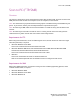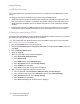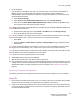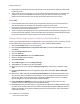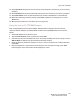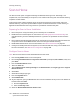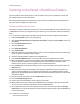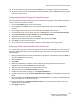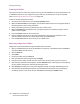All in One Printer User Manual
Scanning and Faxing
WorkCentre 7425/7428/7435
System Administrator Guide
126
Scan to Home
The Scan to Home option is supported through the Network Scanning service. Essentially, it is a
template file (.xst) stored locally on the printer, but in a different directory than the network scanning
templates or folder folders.
To acccess the Scan to Home template, press the Services button at the control panel, and touch
Network Scanning . The printer queries LDAP to acquire the authenticated user’s home directory, or
appends the authenticated user’s login name to a predefined network home path.
Preparing for Scan to Home Installation
1. Ensure the printer is fully functioning on the network prior to installation.
2. Enable the Scan to Home option. For instructions, see Enabling Options with Software Keys on
page 98. Contact your Xerox Sales Representative if you have not purchased the Scan to Home
option.
3. Ensure that the TCP/IP and HTTP protocols are configured on the printer and fully functional. This
is required to access CentreWare Internet Services to configure Network Scanning.
4. Enable LDAP authentication. For more information, see LDAP Authentication on page 66.
5. Configure the LDAP protocol for the System (or an Authenticated User) to log in to the LDAP server.
For more information, see LDAP Server Configuration on page 106.
Configure Scan to Home
Note: Scan to Home does not work without Remote Account mode.
1. Press the Log In/Out button on the control panel.
2. Enter the System Administrator’s Login ID and Passcode if prompted (default admin, 1111), and
press Enter.
3. Press the Machine Status button.
4. Touch the Tools tab.
5. Touch Authentication / Security Settings, then Authentication, then Login Type. Select Login to
Remote Accounts.
6. Select Save.
7. Select Yes to change login type.
8. Press the Login/Out btton.
9. Select Reboot Now.
10. At your computer, open your Web browser and enter the IP address of the printer in the Address or
Location field. Press Enter.
a. Click the Properties tab.
b. Select the Security folder.
11. Select the Remote Authentication Servers folder.