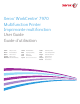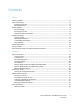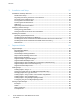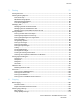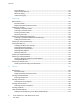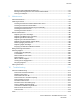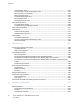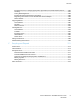Xerox WorkCentre 7970 Multifunction Printer Imprimante multifonction User Guide Guide d'utilisation ® ® Italiano Guida per l’utente Svenska Användarhandbok Deutsch Benutzerhandbuch Dansk Español Guía del usuario Suomi Português Guia do usuário Nederlands Gebruikershandleiding Čeština Uživatelská příručka Betjeningsvejledning Polski Przewodnik użytkownika Käyttöopas Magyar Felhasználói útmutató Norsk Brukerhåndbok Türkçe Kullanıcı Kılavuzu Русский Руководство пользователя Ελληνικ
© 2014 Xerox Corporation. All rights reserved. Unpublished rights reserved under the copyright laws of the United States. Contents of this publication may not be reproduced in any form without permission of Xerox Corporation.
Contents 1 Safety 11 Warning Symbols .......................................................................................................................................................... 12 Notices and Safety ....................................................................................................................................................... 13 Emergency Turn Off .........................................................................................................................
Contents 3 Installation and Setup 37 Installation and Setup Overview............................................................................................................................. 38 Initial Printer Setup .............................................................................................................................................. 38 Physically Connecting the Printer to the Network ....................................................................................
Contents 5 Printing 75 Printing Overview .......................................................................................................................................................... 76 Selecting Printing Options ......................................................................................................................................... 77 Print Driver Help ...........................................................................................................................
Contents Layout Settings ....................................................................................................................................................115 Output Format Settings....................................................................................................................................118 ID Card Copying ..................................................................................................................................................
Contents Editing an Individual Address Book Entry..................................................................................................174 Editing or Deleting Favorites in the Device Address Book ...................................................................175 Printing a Fax Report .........................................................................................................................................175 9 Maintenance 177 General Precautions ...........................
Contents Clearing Paper Jams ..........................................................................................................................................220 Clearing Jams in the Business Ready Finisher..........................................................................................234 Clearing Jams in the CZ Folder ......................................................................................................................246 Minimizing Paper Jams ...........................
Contents European Union Lot 4 Imaging Equipment Agreement Environmental Information..............296 Germany .................................................................................................................................................................297 Turkey RoHS Regulation ...................................................................................................................................298 Eurasian Economic Community Certification .....................................
1 Safety This chapter includes: • Warning Symbols ............................................................................................................................................................. 12 • Notices and Safety .......................................................................................................................................................... 13 • Electrical Safety ....................................................................................................
Safety Warning Symbols Symbol Description WARNING or CAUTION: Ignoring this warning could cause serious injury or even death. To avoid personal injury, use caution. To avoid property damage, use caution. WARNING: Hot surface on or in the printer. Use caution to avoid personal injury. WARNING: Moving parts. To avoid personal injury, use caution.
Safety Notices and Safety Carefully read the following instructions before operating your printer. Refer to these instructions to ensure the continued safe operation of your printer. Your Xerox® printer and supplies are designed and tested to meet strict safety requirements. Safety requirements include safety agency evaluation and certification, and compliance with electromagnetic regulations and established environmental standards.
Safety The following are hazards to your safety: • The power cord is damaged or frayed. • Liquid is spilled into the printer. • The printer is exposed to water. • The printer emits smoke, or the surface is unusually hot. • The printer emits unusual noise or odors. • The printer causes a circuit breaker, fuse, or other safety device to activate. If any of these conditions occur, do the following: 1. Turn off the printer immediately. 2. Disconnect the power cord from the electrical outlet. 3.
Safety Electrical Safety Carefully read the following instructions before operating your printer. Refer to these instructions to ensure the continued safe operation of your printer. Your Xerox® printer and supplies are designed and tested to meet strict safety requirements. Safety requirements include safety agency evaluation and certification, and compliance with electromagnetic regulations and established environmental standards.
Safety Power Cord Safety Information Carefully read the following instructions before operating your printer. For details, contact your Xerox representative. WARNINGS: • • • The electrical supply for the device must meet the requirements stated on the data plate on the rear of the device. If you are not sure that your electrical supply meets the requirements, consult your local electricity provider or a licensed electrician. Do not use an extension cord. Do not remove or modify the power cord.
Safety Operational Safety Your printer and supplies were designed and tested to meet strict safety requirements. These include safety agency examination, approval, and compliance with established environmental standards. Your attention to the following safety guidelines helps to ensure the continued, safe operation of your printer. Printer Location • • • • • • • • • • Place the printer on a level, solid, non-vibrating surface with adequate strength to hold the weight of the printer.
Safety Consumables Information • • • • Store all supplies in accordance with the instructions given on the package or container. Keep all supplies away from the reach of children. Never throw toner, print/drum cartridges, or toner containers into an open flame. When handling supplies, avoid skin or eye contact. Eye contact can cause irritation and inflammation. Do not attempt to disassemble supplies, which can increase the risk of skin or eye contact. CAUTION: Use of non-Xerox supplies is not recommended.
Safety Maintenance Safety Your Xerox® printer and supplies are designed and tested to meet strict safety requirements. Safety requirements include safety agency evaluation and certification, and compliance with electromagnetic regulations and established environmental standards. Refer to these instructions to ensure the continued safe operation of your printer. For details, contact your Xerox representative.
Safety Printer Symbols Symbol Description WARNING or CAUTION: Ignoring this warning could cause serious injury or even death. To avoid personal injury, use caution. To avoid property damage, use caution. WARNING: Hot surface on or in the printer. Use caution to avoid personal injury. Do not burn the waste container. Do not expose the drum cartridge to light for more than 10 minutes. Do not touch the drum cartridge. Hot surface. Wait the indicated time before handling. WARNING: Moving parts.
Safety Environmental, Health, and Safety Contact Information For more information on Environment, Health, and Safety in relation to this Xerox product and supplies, contact the following customer help lines: United States and Canada: 1-800-ASK-XEROX (1-800-275-9376) Europe: +44 1707 353 434 For product safety information in the United States and Canada, go to www.xerox.com/environment. For product safety information in Europe, go to www.xerox.com/environment_europe.
2 Features This chapter includes: • Parts of the Printer........................................................................................................................................................... 24 • Information Pages........................................................................................................................................................... 30 • Administration Features ...........................................................................................
Features Parts of the Printer This section includes: • Left Front View.................................................................................................................................................................. 24 • Left Rear View ................................................................................................................................................................... 25 • Internal Components .....................................................................
Features Left Rear View 1. 2. 3. 4. 5. 6. 7. 8. Circuit Breaker Rear Right Cover USB Memory Card Connections USB Port, Type A USB Port, Type B Status Indicator Side 2 Scan Cable USB Memory Port, for service only 9. Ethernet Connection 10. Foreign Device Interface 11. Fax Connections (optional) 12. Door D Release Lever 13. Door A Release Lever 14. Door B Release Lever 15. Door C Release Lever Note: Ensure that the rear right cover is attached. To connect an interface cable, open this cover.
Features Document Feeder 1. 2. 3. 4. Confirmation Indicator Top Cover Document Guides Document Feeder Tray 5. Document Output Tray 6. CVT Glass 7. Document Glass Control Panel The control panel consists of the touch screen, USB port, and buttons you press to control the functions available on the printer. The control panel: • Displays the current operating status of the printer. • Provides access to copy, print, scan, and fax features. • Provides access to information pages.
Features Item Name Description 1 Machine Status Button This button displays the status of the printer on the touch screen. 2 Job Status Button This button displays lists of all active, secure, or completed jobs on the touch screen. 3 Services Button This button returns to the active service from the Job Status or Machine Status screens, or to a preset service. 4 USB Port The port provides USB Flash drive connection for storage use for the Scan to USB and Print from USB functions.
Features Business Ready Finisher with Optional Booklet Maker 1. 2. 3. 4. Horizontal Transport Unit Finisher Front Cover Right Top Tray Right Middle Tray 5. 6. 7. 8. Staple Cartridge Booklet Maker Tray Booklet Staple Unit Booklet Maker Unit Business Ready Finisher with Optional C/Z Folder 1. Folder Front Cover 2. Folder Bin Release Button 3.
Features Wireless Network Adapter The wireless network adapter is a USB device that transfers data between the printer and a wireless local area network (LAN). The wireless network adapter supports common wireless security protocols, such as WEP, WPA, WPA2, and 802.1X standard port-based network access control. The wireless network adapter allows multiple users on a wireless LAN to print to and scan from Xerox® printers.
Features Information Pages Your printer has a printable set of information pages stored on its internal hard drive. Information pages include configuration and font information, demonstration pages, and more. 1. At the printer control panel, press the Machine Status button. 2. On the Machine Information tab, touch Information Pages, then touch the desired information page. 3. Touch Print. Note: Information pages can also be printed from CentreWare Internet Services. Printing the Configuration Report 1. 2.
Features Administration Features This section includes: • Accessing the Printer....................................................................................................................................................... 31 • CentreWare Internet Services ..................................................................................................................................... 33 • Finding the IP Address of the Printer .....................................................................
Features Authorization Authorization is the function of specifying the features that you are allowed to access, and the process of approving or disapproving your access. The system administrator can configure the printer to allow you to access the printer, but restrict your access to certain features, tools, and services. For example, the printer can allow you access to copying but restrict your access to color printing.
Features Logging In to CentreWare Internet Services 1. At your computer, open a Web browser, in the address field, type the IP address of the printer, then press Enter or Return. Note: If you do not know the IP address of your printer, see Finding the IP Address of Your Printer on page 34. 2. 3. 4. 5. At the top of the page, next to the lock and key icon, click Login. Type the User ID in the space provided. Type the password in the space provided. Click Login.
Features Finding the IP Address of the Printer You can view the IP address of your printer on the control panel or on the Configuration Report. On the Configuration Report, IP address information is located in the Connectivity Protocols section. To view the IP address of the printer on the control panel: 1. At the printer control panel, press the Machine Status button. 2. Touch the Machine Information tab.
Features More Information You can obtain more information about your printer from these sources: Resource Location Installation Guide Packaged with the printer. Other documentation for your printer www.xerox.com/office/WC7970docs Recommended Media List United States www.xerox.com/printer-supplies/recommended-paper/e nus European Union www.xerox.com/europaper Technical support information for your printer; including online technical support, Online Support Assistant, and driver downloads. www.
Features Welcome Center If you need assistance during or after printer installation, visit the Xerox® website for online solutions and support at www.xerox.com/office/worldcontacts. If you require further assistance, contact the Xerox® Welcome Center for the United States and Canada at 1-800-835-6100. If a local Xerox representative telephone number was provided during printer installation, record the telephone number in the following space.
Installation and Setup 3 This chapter includes: • Installation and Setup Overview ................................................................................................................................ 38 • Modifying General Settings ......................................................................................................................................... 42 • Installing the Software ...................................................................................................
Installation and Setup Installation and Setup Overview Before printing, your computer and the printer must be plugged in, turned on, and connected. Configure the initial settings of the printer, then install the driver software and utilities on your computer. You can connect to your printer directly from your computer using USB, or connect over a network using an Ethernet cable or wireless connection. Hardware and cabling requirements vary for the different connection methods.
Installation and Setup Connecting to a Telephone Line 1. 2. 3. 4. Ensure that the printer is turned off. Connect a standard RJ11 cable, No. 26 American Wire Gauge (AWG) or larger, to the Line port on the back of the printer. Connect the other end of the RJ11 cable to an operating telephone line. Enable and configure the Fax functions. For details, see Selecting Fax Options on page 154, Selecting Server Fax Options on page 163, or Selecting Internet Fax Options on page 168.
Installation and Setup 3. Close the front door. 4. Turn on the secondary power switch. Note: When the optional Business Ready finisher is installed, the secondary power switch is behind a clear plastic door. Secondary Power Switch Secondary Power Switch with BR Finisher To connect a cable: 1. Ensure that there are no jobs in the queue. 2. Turn off the secondary power switch, then wait 10 seconds after the touch screen goes dark before you proceed.
Installation and Setup Preventing Printer Malfunction To prevent printer malfunction or damage to the internal hard drive: 1. Ensure that there are no jobs in the queue. 2. Turn off the secondary power switch, then wait 10 seconds after the touch screen goes dark before you proceed. Note: When the optional Business Ready finisher is installed, the secondary power switch is behind a clear plastic door. 3. 4. 5. Open the front door. Turn off the main power switch. Close the front door.
Installation and Setup Modifying General Settings You can modify printer settings such as the language, date and time, units of measurement, display brightness, and startup page from the control panel. 1. At the printer control panel, press the Machine Status button, then touch the Tools tab. 2. Touch Device Settings>General, then touch the setting you want to change: − Energy Saver specifies when the printer goes into energy-saving mode.
Installation and Setup Setting the Date and Time at the Control Panel 1. 2. At the printer control panel, press the Machine Status button, then touch the Tools tab. Touch Device Settings>General>Date and Time. Note: If this feature does not appear, log in as a system administrator. For details, see Logging In as the System Administrator at the Control Panel on page 33. 3. 4. 5. To set the time zone, touch Time Zone, then touch the arrows to adjust the time zone.
Installation and Setup Installing the Software This section includes: • Operating System Requirements ............................................................................................................................... 44 • Installing Drivers and Utilities for Windows .......................................................................................................... 44 • Installing Print Drivers and Utilities for Macintosh OS X Versions 10.7 and Later ..................................
Installation and Setup 8. 9. If your printer still does not appear in the list of discovered printers, and you know the IP address: a. Click the Network Printer icon at the top of the window. b. Enter the IP address or the DNS name of the printer. c. Click Search. d. From the list of discovered printers, select your printer, then click Next. If the printer still does not appear in the list of discovered printers, and you do not know the IP address: a. Click Advanced Search. b.
Installation and Setup From the list of discovered printers, select your printer, then click Next. If your printer does not appear in the list of discovered printers: a. Click the Network Printer Icon. b. Type the IP address of your printer, then click Continue. c. Select your printer in the list of discovered printers, then click Continue. 9. To accept the print queue message, click OK. 10. Select or clear the Set Printer as Default and Print a Test Page check boxes. 11. Click Continue, then click Close.
Installation and Setup Installing Xerox® Print Driver Package Before you begin: Ensure that you have root or superuser privileges to install Xerox® Printer Manager. Note: When installing drivers for a network printer, if you do not see your printer in the list, click the IP Address or DNS Name button. In the IP Address or DNS Name field, type the IP address of your printer, then click Search to locate your printer.
Installation and Setup Other Drivers The following drivers are available for download at www.xerox.com/office/WC7970drivers. • The Xerox® Global Print Driver works with any printer on your network, including those printers made by other manufacturers. It configures itself for your individual printer upon installation. • The Xerox® Mobile Express Driver works with any printer available to your computer that supports standard PostScript. It configures itself for the printer you select every time you print.
4 Paper and Media This chapter includes: • Supported Paper............................................................................................................................................................... 50 • Loading Paper ................................................................................................................................................................... 55 • Printing on Special Paper .............................................................................
Paper and Media Supported Paper This section includes: • Recommended Media .................................................................................................................................................... 50 • Ordering Paper .................................................................................................................................................................. 50 • General Paper Loading Guidelines ..................................................................
Paper and Media Paper That Can Damage Your Printer Some paper and other media types can cause poor output quality, increased paper jams, or damage your printer.
Paper and Media Supported Paper Types and Weights Trays Types and Weights Trays 1–5 Plain, Bond, Hole Punched, Letterhead, Pre-Printed, Recycled, Plain Reloaded, and Custom (60–105 g/m²) Lightweight Cardstock, and Lightweight Cardstock Reloaded (106–169 g/m²) Cardstock, and Cardstock Reloaded (170–256 g/m²) Lightweight Glossy Cardstock, and Lightweight Glossy Card Reloaded (106–169 g/m²) Glossy Cardstock, and Glossy Cardstock Reloaded (170–256 g/m²) Labels (106–169 g/m²) Transparency Envelope (75–90 g/m
Paper and Media Tray Number European Standard Sizes North American Standard Sizes Trays 3 and 4 of the High-Capacity Tandem Tray Module A4 (210 x 297 mm) JIS B5 (182 x 257 mm) Executive (7.25 x 10.5 in.) Letter (8.5 x 11 in.
Paper and Media In addition to standard paper sizes and weights, you can use custom paper sizes and weights for automatic 2-sided printing. CAUTIONS: • • • Do not use transparencies, envelopes, labels, or reloaded paper for automatic 2-sided printing. Do not use media that does not meet the minimum size and weight requirements for automatic 2-sided printing. Do not use media that exceeds the maximum size and weight requirements for automatic 2-sided printing.
Paper and Media Loading Paper This section includes: • Loading Paper in Trays 1–4.......................................................................................................................................... 55 • Setting the Guide Locks in the 500-Sheet Adjustable Trays............................................................................ 58 • Changing Paper Size, Type, and Color ..............................................................................................................
Paper and Media 5. Flex the sheets back and forth and fan them, then align the edges of the stack on a level surface. This procedure separates any sheets that are stuck together and reduces the possibility of jams. Note: To avoid jams and misfeeds, do not remove paper from its packaging until you are ready to use it. 6. Load the paper in the tray. Do one of the following: − For long-edge feed, insert letterhead and pre-printed paper face down with the top edge toward the front.
Paper and Media 7. Adjust the length and width guides to fit the paper. 8. Close the tray. 9. Do one of the following: − To confirm the paper size, type, and color when a tray is set to Fully Adjustable, touch Confirm. − To select a new paper size, touch Size. To select a new paper type, touch Type. To select a new paper color, touch Color. When finished, touch Confirm. − To change the paper size, type, or color when the tray is set to Dedicated mode, press the Machine Status button.
Paper and Media Setting the Guide Locks in the 500-Sheet Adjustable Trays You can adjust the guides in trays 1–4 to accommodate standard or custom paper sizes. In the standard position, the guides move into the supported standard paper settings. In the custom position, the guides move in 1 mm increments. To move the guide locks from the standard to the custom paper size position: 1. Pull out the tray until it stops.
Paper and Media 4. Replace the retainer and snap it into place. 5. Load the custom-size paper in the tray. The tray guides move in increments of 1 mm. Changing Paper Size, Type, and Color When trays 1–4 are set to Adjustable mode, open the selected tray and load the desired paper. When you close the tray, the control panel prompts you to set the paper size, type, and color. When tray 5 is set to Adjustable mode, you can change paper settings each time you load the tray.
Paper and Media Loading Paper in Trays 3 and 4 of the Tandem Tray Module The tandem tray module holds larger amounts of paper for fewer printing interruptions. It contains three trays. Tray 2 holds paper sizes up to SRA3/12 x 18 in. Trays 3 and 4 hold A4/letter size paper only. Note: Do not load custom size paper into tray 3 or tray 4 of the tandem tray module. To load tray 2, see Loading Paper in Trays 1-4 on page 55. 1. Pull tray 3 or tray 4 out until it stops. 2.
Paper and Media Loading Paper in Tray 5 (Bypass Tray) The bypass tray supports the widest variety of media types. It is primarily intended for small quantity jobs using special media. The tray extension provides support for larger paper. Notes: • • • • For faster print speeds, load paper 320 mm (12.6 in.) or shorter with the long edge going into the printer (LEF). Load paper longer than 320 mm (12.6 in.) with the short edge going into the printer (SEF).
Paper and Media Loading Paper in Tray 6 (High-Capacity Feeder) 1. 2. 3. Pull Tray 6 out of the feeder until it stops. Open the side gate until it stops. Fan the edges of the paper before loading it into the paper trays. This procedure separates any sheets of paper that are stuck together and reduces the possibility of paper jams. Note: To avoid paper jams and misfeeds, do not remove paper from its packaging until necessary. 4. Load the paper against the right side of the tray.
Paper and Media 5. 6. 7. 8. Slide the guides so they touch the edges of the paper. Close the tray. Verify the size, type, and color of the paper. Change the selection for any incorrect setting. On the printer touch screen, touch Confirm. Configuring Tray 6 in the High-Capacity Feeder Tray 6 is a dedicated high-capacity feeder. It must be configured to support the paper in use. If the tray has never been used, it must be configured for the desired paper size.
Paper and Media 8. 9. 64 Lift the pin and guide it to the desired paper size in the slot on top of the side gate. Release the pin to lock it into place.
Paper and Media Printing on Special Paper This section includes: • Envelopes ............................................................................................................................................................................ 65 • Labels .................................................................................................................................................................................... 68 • Glossy Cardstock ..............................................
Paper and Media Loading Envelopes in Tray 5 1. 2. Open tray 5 by rotating it outward. Load envelopes in the tray with the flaps closed, flaps up, and flaps on the leading edge, toward the right. 3. 4. Center the stack, then slide the guides until they lightly touch the edges of the stack. Verify the size, type, and color of the envelope. Change the selection for any incorrect setting. Select the size before the type. On the printer touch screen, touch Confirm. 5.
Paper and Media Loading the Envelope Tray 1. Pull out the envelope tray until it stops. 2. Load the envelopes in the envelope tray with the flaps closed, flaps down, and on the leading edge, toward the left. Notes: • • Maximum stack height of 43 mm (1.7 in.) The envelope tray accepts envelope weights from 75–90 g/m². 3. Adjust the paper guides so they rest lightly against the edges of the envelopes. 4. Close the tray. Set the paper size, type, and color at the control panel.
Paper and Media Labels You can print labels from any tray. Guidelines for Printing Labels • • • • • • • • • • Use labels designed for laser printing. Do not use vinyl labels. Do not feed a sheet of labels through the printer more than once. Do not use dry gum labels. Print only on one side of the sheet of labels. Use full sheet labels only. Store unused labels flat in their original packaging. Leave the sheets of labels inside the original packaging until ready to use.
Paper and Media Loading Labels in Trays 1–4 1. Pull out the tray until it stops. 2. Ensure that the guide locks are set in the correct position for the size labels you are loading. For details, see Setting the Guide Locks in the 500-Sheet Adjustable Trays on page 58. Note: Trays 1–4 accept labels (106–169 g/m²). − For long-edge feed, load labels face up with the top edge toward the front of the tray. 3. For short-edge feed, load labels face up with the top edge facing to the right. 4.
Paper and Media Loading Labels in Tray 5 1. Open tray 5 and pull out the extension tray for larger sizes. If already opened, remove any paper that is a different size or type. 2. Move the width guides to the edges of the tray.
Paper and Media 3. Load the labels in the tray. Do one of the following: − For long-edge feed, load labels face down with the top edge toward the front of the tray. − For short-edge feed, load labels face down with the top edge to the left. Notes: • • • 4. Do not load paper above the maximum fill line. Overfilling the tray can cause the printer to jam. Do not print on label media once a label has been removed from a sheet.
Paper and Media 5. When prompted, select an option: − To confirm the paper type and size, touch Confirm. − To select a new paper size, touch Size. To select a new paper type, touch Type. To select a new paper color, touch Color. When finished, touch Confirm. Notes: • • To change the size, type, and color of paper when the control panel is locked, log in as the system administrator. For details, see Changing Paper Size, Type, and Color on page 59.
Paper and Media Transparencies Transparencies can be printed from trays 1–5. For best results, use only recommended Xerox® transparencies. CAUTION: The Xerox Warranty, Service Agreement, or Xerox Total Satisfaction Guarantee does not cover damage caused by using unsupported paper or specialty media. The Xerox Total Satisfaction Guarantee is available in the United States and Canada. Coverage could vary outside these areas. Please contact your local representative for details.
5 Printing This chapter includes: • Printing Overview ............................................................................................................................................................. 76 • Selecting Printing Options ............................................................................................................................................ 77 • Managing Jobs...........................................................................................................
Printing Printing Overview Before printing, your computer and the printer must be plugged in, turned on, and connected to an active network. Make sure that you have the correct print driver software installed on your computer. For details, see Installing the Software on page 44. 1. Select the appropriate paper. 2. Load paper in the appropriate tray. On the printer control panel, specify the size, color, and type. 3. Access the print settings in your software application.
Printing Selecting Printing Options This section includes: • Print Driver Help................................................................................................................................................................ 77 • Windows Printing Options ............................................................................................................................................ 78 • Macintosh Printing Options .....................................................................
Printing Windows Printing Options Setting Default Printing Options for Windows When you print from any software application, the printer uses the print job settings specified in the Printing Preferences window. You can specify your most common printing options and save them so that you do not have to change them every time you print. For example, if you want to print on both sides of the paper for most jobs, specify 2-sided printing in Printing Preferences. To select default printing options: 1.
Printing Selecting Finishing Options for Windows If your printer has a finisher installed, you can select finishing options in the Properties window of the print driver. Note: Not all options listed are supported on all printers. Some options apply only to a specific printer model, configuration, operating system, or driver type. To select finishing options in the PostScript and PCL print drivers: 1. In the print driver, click the Printing Options tab. 2.
Printing Macintosh Printing Options Selecting Printing Options for Macintosh To use specific printing options, change the settings before sending the job to the printer. 1. With the document open in your application, click File>Print. 2. Select your printer from the list. 3. Select Xerox® Features from the Copies & Pages menu. 4. Select the desired printing options from the drop-down lists. 5. Click Print to send the job to the printer.
Printing Saving a Set of Commonly Used Printing Options for Macintosh You can define and save a set of options, so that you can apply them to future print jobs. To save a set of printing options: 1. With the document open in your application, click File>Print. 2. Select your printer from the Printers list. 3. Select the desired printing options from the drop-down lists in the Print dialog box. 4. Click Presets>Save As. 5.
Printing To create a job ticket using the command line: 1. On the command line, as the root user, type xeroxprtmgr. 2. Select the desired options. 3. Click Save As, then store the job ticket in a public location, such as /tmp. Note: Personally identifiable information, such as a Secure Print passcode, is not saved in the job ticket. You can specify the information on the command line.
Printing Managing Jobs This section includes: • Managing Jobs at the Control Panel ........................................................................................................................ 83 • Managing Secure and Held Print Jobs ..................................................................................................................... 84 • Managing Jobs in CentreWare Internet Services ................................................................................................
Printing To delete a job: 1. At the control panel, press the Job Status button. 2. From any of the job type tabs, touch the job. 3. Touch Delete. Notes: • • The system administrator can restrict users from deleting jobs. If a system administrator has restricted job deletion, you can view the jobs, but not delete them. Only the user that sent the job or the system administrator can delete a secure print job.
Printing Managing Jobs in CentreWare Internet Services You can view a list of active jobs and delete print jobs from the Active Jobs list in CentreWare Internet Services. You can also print, copy, move, or delete saved jobs. For details, see the Help in CentreWare Internet Services.
Printing Printing Features This section includes: • Printing on Both Sides of the Paper .......................................................................................................................... 86 • Selecting Paper Options for Printing......................................................................................................................... 87 • Printing Multiple Pages to a Single Sheet ..........................................................................................
Printing 2-Sided Page Layout Options You can specify the page layout for 2-sided printing, which determines how the printed pages turn. These settings override the application page orientation settings. Portrait Portrait 2-Sided Print Portrait 2-Sided Print, Flip on Short Edge Landscape Landscape 2-Sided Print Landscape 2-Sided Print, Flip on Short Edge Selecting Paper Options for Printing There are two ways to select the paper for your print job.
Printing Printing Booklets With 2-sided printing, you can print a document in the form of a small booklet. Create booklets from any paper size that is supported for 2-sided printing. The driver automatically reduces each page image and prints four page images per sheet of paper, two page images on each side. The pages are printed in the correct order so that you can fold and staple the pages to create the booklet.
Printing The Color By Words tab provides a three-step process for defining custom color correction. By making a selection from each of the three fields, you create a sentence for controlling the color characteristics of the document. You can create several sentences to more precisely control the color content of the document. As you create a Color By Words sentence, it appears in the window below the selection fields.
Printing Printing Insert Pages You can add blank or pre-printed insert pages before page one of each document or after designated pages within a document. Adding an insert after designated pages within a document separates sections, or acts as a marker or placeholder. Ensure that you specify the paper to use for the insert pages. • Insert Options provides the options to place an insert After Page X, where X is the specified page, or Before Page 1.
Printing Scaling You can reduce the image to as little as 25% of its original size or enlarge it as much as 400%. In Windows, the Scale Options are located in the print driver on the Printing Options tab. 50% 1. 2. • 100% 200% To access Scaling Options, to the right of the Paper field, click the arrow, then select Other Size>Advanced Paper Size. Select an option. − No Scaling: You can use this option to retain the original image size.
Printing Printing Watermarks A watermark is special purpose text that can be printed across one or more pages. For example, you can add a word like Copy, Draft, or Confidential as a watermark instead of stamping it on a document before distribution. Notes: • • Not all options listed are supported on all printers. Some options apply only to a specific printer model, configuration, operating system, or driver type.
Printing 4. 5. Click Pages, then select the pages on which to print the watermark: − Print on All Pages prints the watermark on all pages of your document. − Print on Page 1 Only prints the watermark only on the first page of the document. Click OK. Printing Mirror Images If the PostScript driver is installed, you can print pages as a mirror image. Images mirror left to right when printed. Creating and Saving Custom Sizes You can print custom-size paper from Trays 1–5.
Printing Selecting Job Completion Notification for Windows You can select to be notified when your job finishes printing. A message appears on your computer screen with the name of the job and the name of the printer where it was printed. Note: This feature is available on a computer printing to a network printer. To be notified when your print job completes: 1. In the print driver, click the Printing Options tab. 2. Click Notification>Notify for Completed Jobs>Enabled. 3. Click OK.
Printing Printing Special Job Types This section includes: • Secure Print ........................................................................................................................................................................ 95 • Sample Set.......................................................................................................................................................................... 97 • Delay Print .................................................................
Printing Sending a Secure Print Job 1. 2. 3. On the Printing Options tab, from the Job Type list, select Secure Print. Type a 4–10 digit passcode for the Secure Print job. In the Confirm Passcode field, type the passcode again. Notes: • 4. 5. If you do not supply a passcode, the printer assigns a passcode and displays it in the Passcode Required window. You can use the passcode supplied by the printer, or you can type your own passcode to use in the Secure Print window.
Printing Sample Set The Sample Set job type allows you to print a sample copy of a multiple-copy job and hold the remaining copies at the printer. After you review the sample copy, you can select the job name from the printer control panel to print the additional copies. Sending a Sample Set Print Job 1. 2. On the Printing Options tab, from the Job Type list, select Sample Set. Verify that the paper is the correct size, type, and weight. If not, change the paper settings.
Printing Delay Print You can delay a print job for up to 24 hours from the original job submission time. Enter the time at which you would like the job to print. If the time you enter is earlier than the time that you submit the print job, it prints on the following day. The Delayed Print default time is midnight. Sending a Delay Print Job 1. 2. On the Printing Options tab, from the Job Type list, select Delay Print.
Printing 4. 5. 6. 7. − Click the arrow to the right of the field, then select a folder name from the list. − Click the arrow to the right of the field, then select Default Public Folder. To print the job now and also save the job, select the Print and Save check box. Select Public. Click OK. Verify that the paper is the correct size, type, and weight. If not, change the paper settings. Note: To select the paper for your print job, click Paper>Select By Tray. 8. 9. 10. 11. 12. 13. 14. 15.
Printing 4. 5. 6. 7. 8. 9. To print the job now and also save the job, select the Print and Save check box. To store your job at the printer, select Private. In the Passcode field, type a passcode. The passcode is associated with your user name. After you set a passcode, it becomes the default passcode for any print job that requires a passcode on all Xerox® printers. You can reset the passcode at any time from any window that contains the passcode. In the Confirm Passcode field, type the passcode again.
Printing Held Print Jobs Jobs can be held or paused for various reasons. For example, if the printer is out of paper, the job holds. If you send a sample job, the first copy of the job prints and the rest of the copies hold until you release them. If the system administrator has configured the Hold All Jobs feature, any job sent to the printer is held until you release it. Releasing Held Print Jobs 1. 2. 3. 4. At the control panel, press the Job Status button. Touch Active Jobs.
Printing Print From Print From allows printing of documents stored on the printer, on a computer on a network, or on a USB Flash drive. Printing from a USB Flash Drive You can print .pdf, .tiff, and .xps files directly from a USB Flash drive. Notes: • • If USB ports are disabled, you cannot use a USB card reader for authentication, update the software, or print from a USB Flash drive. The system administrator must set up this feature before you can use it.
Printing Printing from Mailbox Print from mailbox allows you to print a file that is stored in a folder on the printer hard drive. To print from a mailbox: 1. At the control panel, press the Services button, then touch Print From. 2. Select Mailbox, then touch the name of the folder containing the document. Note: If Mailbox is not displayed, use CentreWare Internet Services to enable the Scan to Mailbox and Print From Mailbox features. Then create a scan to mailbox folder.
6 Copying This chapter includes: • Basic Copying ..................................................................................................................................................................106 • Selecting Copy Settings ...............................................................................................................................................
Copying Basic Copying 1. 2. 3. 4. To clear previous settings, press the yellow Clear All button on the control panel. Load your original documents: − Use the document glass for single pages or paper that cannot be fed using the document feeder. Place the first page of the document face down, in the top left corner of the document glass. − Use the document feeder for multiple or single pages. Remove any staples and paper clips from the pages and place them face up in the document feeder.
Copying Duplex Automatic Document Feeder Insert originals face up, with page one on top. The duplex automatic document feeder scans both sides of 2-sided documents at the same time. • The confirmation indicator illuminates when you load the originals correctly. • Adjust the paper guides so they fit against the originals. • The document feeder automatically detects standard paper sizes. • The automatic document feeder accommodates the following original paper weights: 38–128 g/m².
Copying Selecting Copy Settings This section includes: • Basic Settings ..................................................................................................................................................................109 • Image-Quality Settings................................................................................................................................................112 • Layout Settings ...................................................................................
Copying Basic Settings This section includes: • Selecting Color or Black and White Copies...........................................................................................................109 • Reducing or Enlarging the Image ............................................................................................................................109 • Selecting the Paper Tray ..........................................................................................................................
Copying To reduce or enlarge proportionally, touch Reduce/Enlarge, then touch Proportional %. • To reduce or enlarge the percentage incrementally, touch Plus (+) or Minus (-). • To reduce or enlarge the percentage using the alphanumeric keypad, touch the current displayed value. • Presets (X-Y%) allow you to select from a list of preset values. Touch More for additional preset values. • To center the image on the page, select the Auto Center check box.
Copying 2->2 Sided scans both sides of the originals and produces 2-sided copies. To rotate the second sides, touch Rotate Side 2. − 2->1 Sided scans both sides of the originals and produces 1-sided copies. Press the green Start button. − The document feeder automatically copies both sides of the 2-sided original. − A message appears on the control panel when it is time to place the next original on the document glass. − 3. Selecting Collated Copies You can automatically collate multi-page copy jobs.
Copying Image-Quality Settings This section includes: • Specifying the Original Type .....................................................................................................................................112 • Adjusting Brightness, Sharpness, and Saturation ..............................................................................................112 • Automatically Suppressing Background Variation ............................................................................................
Copying Automatically Suppressing Background Variation When scanning originals printed on thin paper, text or images printed on one side of the paper can be seen on the other side. Use the Auto Suppression setting to reduce the sensitivity of the printer to variations in light background colors. To change this setting: 1. Press the Services Home button, then touch Copy. 2. Touch the Image Quality tab, then touch Image Enhancement. 3. Under Background Suppression, touch Auto Suppression. 4. Touch OK.
Copying Adjusting the Color Balance If you have a color original, you can adjust the balance of the printing colors between cyan, magenta, yellow, and black before printing your copy. To adjust the color balance: 1. Press the Services Home button, then touch Copy. 2. Touch the Image Quality tab, then touch Color Balance. Note: This feature is not available when Output Color is set to Black and White. 3. 4. 5. 114 To adjust the density levels of all four colors: a.
Copying Layout Settings This section includes: • Specifying the Orientation of the Original ...........................................................................................................115 • Specifying the Size of the Original ..........................................................................................................................115 • Selecting Book Copying .......................................................................................................................
Copying Selecting Book Copying When copying a book, magazine, or other bound document, you can copy either the left or right page onto a single sheet of paper. You can copy both the left and right pages onto two sheets of paper, or as a single image on one sheet of paper. Note: You must use the document glass to make copies from books, magazines, or other bound documents. Do not place bound originals in the document feeder. To set up book copying: 1. Press the Services Home button, then touch Copy. 2.
Copying Erasing the Edges of Copies You can erase content from the edges of your copies by specifying the amount to erase on the right, left, top, and bottom edges. To erase edges on copies: 1. Press the Services Home button, then touch Copy. 2. Touch the Layout Adjustment tab, then touch Edge Erase. 3. On the Edge Erase screen, select an option: − All Edges erases all four edges by the same amount. To specify the amount to erase from the edge, touch the All Edges arrows.
Copying Output Format Settings This section includes: • Creating a Booklet .........................................................................................................................................................118 • Including Covers .............................................................................................................................................................119 • Specifying Chapter Start Pagination .............................................................
Copying Including Covers You can print the first and last pages of your copy job on different paper, such as colored or heavyweight paper. The printer selects the paper from a different tray. The covers can be blank or printed. Note: The paper used for the covers must be the same size as the paper used for the rest of the document. To select the type of covers and the tray to use for the cover paper: 1. Press the Services Home button, then touch Copy. 2.
Copying 5. 6. 7. 8. 9. Under Start Chapter, select an option: − On Right Page specifies the front side of the paper. − On Left Page specifies the back side of the paper. Touch Add. That page is added to the list on the right side of the screen. Repeat the three previous steps to set other pages. Touch Close. The page settings appear in the list on the right side of the screen. Touch OK. Adding Inserts You can insert blank pages or pre-printed sheets in specific locations in your copy job.
Copying Specifying Exception Pages You can print exception pages in a copy job using paper from a different tray. The paper used for the exception pages must be the same size as the paper used for the rest of the document. Note: You cannot add exception pages if the paper supply is set to Auto Select, or if Booklet Creation is selected. To specify the exception pages: 1. Press the Services Home button, then touch Copy. Note: If the paper supply is set to Auto Select, exception pages are unavailable. 2. 3.
Copying Touch Apply To, then select an option. Touch the Starting Page Number field, then use the alphanumeric keypad to enter the page number. d. Touch an arrow to position the page number in the header or footer. The sample page shows the location of the page number. e. Touch OK. f. To change the text formatting, touch Format & Style, choose the desired settings, then touch OK. To insert a comment: a. Touch Comment>On. b. Touch Apply To, then select an option. c. Touch an existing comment in the list. b.
Copying Adding Transparency Separators You can add blank sheets of paper between each printed transparency. The size and orientation of the separators must be the same as the transparencies. Note: Transparency separators cannot be added if the paper supply is set to Auto Select. To add transparency separators: 1. Press the Services Home button, then touch Copy. 2. Touch the Output Format tab, then touch Transparency Separators>On. 3.
Copying Repeating an Image You can make multiple copies of an original image on one or both sides of the paper. This is useful for duplicating a small image. To repeat an image on a sheet of paper: 1. Press the Services Home button, then touch Copy. 2. Touch the Output Format tab, then touch Page Layout>Repeat Image. 3. Specify the number of images to print on the page: − Preset buttons repeat the image two, four, six, or nine times on each side of the paper.
Copying ID Card Copying This section includes: • Copying an ID Card.......................................................................................................................................................125 • Selecting Color or Black and White Copies...........................................................................................................126 • Reducing or Enlarging the Image .....................................................................................................
Copying Selecting Color or Black and White Copies If the original document contains color, you can create color or black and white copies. To select the output color: 1. Press the Services Home button, then touch ID Card Copy. 2. Touch the ID Card Copy tab. 3. Under Output Color, select an option: − Auto Detect detects the color content in the original document. If the original is a color document, the printer makes copies in full color.
Copying Selecting the Paper Tray Select a paper tray loaded with the desired paper to make copies on letterhead, colored paper, transparencies, or different paper sizes. To select the tray to use for ID card copies: 1. Press the Services Home button, then touch ID Card Copy. 2. Touch the ID Card Copy tab. 3. Under Paper Supply, touch the desired tray. 4. If the desired tray is not listed, select another tray: a. Touch More for additional options. b. Touch the desired tray. c. Touch OK.
Copying 9. To lighten or darken the image for side 2, adjust the slider up or down. 10. Press the green Start button. 11. Lift the document cover and remove the ID card or document. Automatically Suppressing Background Variation When scanning originals printed on thin paper, text or images printed on one side of the paper can be seen on the other side. Use the Auto Suppression setting to reduce the sensitivity of the printer to variations in light background colors. To change this setting: 1.
Copying Advanced Copying This section includes: • Building a Copy Job.......................................................................................................................................................129 • Printing a Sample Copy ...............................................................................................................................................130 • Saving Copy Settings ............................................................................................
Copying Printing a Sample Copy You can print a test copy of a complex copy job, before printing multiple copies. This feature prints a single copy and holds the remaining copies. After you inspect the sample, you can print or cancel the remaining copies. Note: The sample copy is not counted as part of the quantity selected. For example, if you select three copies, one sample copy prints, and three other copies are held until they are released for printing. The result is a total of four copies.
7 Scanning This chapter includes: • Basic Scanning ................................................................................................................................................................132 • Scanning to a Folder .....................................................................................................................................................134 • Scanning to Network File Repositories................................................................................
Scanning Basic Scanning The Scanning feature provides several methods for scanning and storing an original document. The scanning procedure using your printer differs from that of desktop scanners. The printer is connected typically to a network rather than a single computer, so you select a destination for the scanned image at the printer. The printer supports the following scanning functions: • Scan documents and store images on the printer hard drive.
Scanning Document Glass • Lift the document feeder cover and place the first page face down in the upper left corner of the document glass. • Align the originals to the matching paper size printed on the edge of the glass. • The document glass accepts paper sizes up to 297 x 432 mm (11.7 x 17 in.). • The document glass automatically detects standard paper sizes. Duplex Automatic Document Feeder Insert originals face up, with page one on top.
Scanning Scanning to a Folder This section includes: • Scanning to the Public Folder ....................................................................................................................................134 • Scanning to a Private Folder ......................................................................................................................................135 • Creating a Private Folder..............................................................................................
Scanning Scanning to a Private Folder The system administrator creates private folders on the printer. Private folders can require a password. You can use CentreWare Internet Services to create your own private folders. For details, see Creating a Private Folder on page 135. To scan to a private folder: 1. Load the original on the document glass or in the document feeder. 2. Press the Services Home button, then touch Workflow Scanning. 3. Touch the Down arrow, then select All Templates from the menu. 4.
Scanning Retrieving Scan Files To retrieve your scanned images, use CentreWare Internet Services to copy the scan files from the printer to your computer. To retrieve your scan files: 1. At your computer, open a Web browser, in the address field, type the IP address of the printer, then press Enter or Return. Note: If you do not know the IP address of your printer, see Finding the IP Address of Your Printer on page 34. 2. 3. 4. Click the Scan tab. In the Display section, select Mailboxes.
Scanning Scanning to Network File Repositories This section includes: • Scanning to a Predefined Network File Repository ...........................................................................................137 • Adding a Scan Destination .........................................................................................................................................138 When using this feature, the images you scan are sent to a file repository on a network server.
Scanning Adding a Scan Destination 1. At your computer, open a Web browser, in the address field, type the IP address of the printer, then press Enter or Return. 2. Click the Scan tab. 3. In the Display area, select Templates. 4. Under Template Operations, click Create New Template. 5. In the New Distribution Template area, under Add Destination to Template, click Enter a Scan Destination. 6. Click the Friendly Name: field, then create a name for the template. 7. Under Protocol, select an option. 8.
Scanning Scanning to Your Home Directory The Scan to Home feature allows you to scan an image to your home directory. Note: To use the Scan to Home function, you must log in with a valid user name and passcode. For details, see Logging In on page 32. To scan an image to your home directory: 1. Load the original on the document glass or in the document feeder. 2. Press the Services Home button, then touch Workflow Scanning. 3. Touch the Down arrow, then select Scan to Home Templates from the menu. 4.
Scanning Setting Scan Options This section includes: • Changing the Basic Scan Settings ...........................................................................................................................140 • Selecting Advanced Settings .....................................................................................................................................140 • Selecting Layout Adjustments ..................................................................................................
Scanning 3. 4. 5. 6. 7. 8. 9. To adjust brightness, sharpness, and saturation: a. Touch Image Options. b. On the Image Options screen, adjust the sliders as needed: • Lighten/Darken lightens or darkens the image. • Sharpness sharpens or softens the image. • Saturation makes the image colors more vivid or pastel. c. Touch OK. To suppress background variation: a. Touch Image Enhancement. b. Under Background Suppression, touch Auto Suppression. c. Touch OK. To adjust the contrast: a.
Scanning Selecting Layout Adjustments Layout adjustments provide additional settings for the size and orientation of the original, and erasing the edges. To select layout adjustments: 1. Press the Services Home button, then touch Workflow Scanning. 2. Touch the Layout Adjustment tab. 3. To specify the orientation of the original image: a. Touch Original Orientation. b.
Scanning Selecting Filing Options Filing Options provide additional settings for naming images, selecting image formats, and selecting behavior when a file name exists. To select filing options: 1. Press the Services Home button, then touch Workflow Scanning. 2. Touch the Filing Options tab. 3. To select a file format: a. Touch File Format. b. On the File Format screen, under Format, select an option. c.
Scanning 4. Program and scan the first segment: a. Load the originals for the first segment. b. Press the green Start button on the control panel. Note: If a password is required, contact the system administrator. 5. 6. Program and scan additional segments: a. Load the originals for the next segment. b. When the Build Job screen appears, touch Program Next Segment. c. Press the green Start button to scan the originals for that segment. Repeat the previous step for each remaining segment.
Scanning Scanning to a USB Flash Drive 1. 2. Load the original on the document glass or in the document feeder. Insert your USB Flash drive in the USB port on the printer control panel. Note: If the USB Flash drive is already in the USB memory port, press Services Home, then touch Workflow Scanning>Scan to USB. 3. 4. 5. 6. On the USB Drive Detected screen, touch Scan to USB. To change any of the scan settings, use the options at the bottom of the touch screen.
Scanning Scanning to an Email Address This section includes: • Sending a Scanned Image to an Email Address ................................................................................................146 • Setting Email Options...................................................................................................................................................147 When using this feature, the images you scan are sent as email attachments.
Scanning Setting Email Options You can change the following email settings: • File Name • File Format • Message • Reply To To change the email options: 1. Load the original on the document glass or in the document feeder. 2. Press the Services Home button, then touch Email. 3. To change any of the scan settings, use the options at the bottom of the touch screen. For details, see Changing the Basic Scan Settings on page 140. 4. Touch the Email Options tab. 5. Change the file name. 6. Touch File Name. a.
Scanning Scanning to a Destination This section includes: • Sending a Scanned Image to a Destination........................................................................................................148 Use Scan to Destination to send scanned images to a remote destination, such as an FTP server or a personal computer. Sending a Scanned Image to a Destination Before scanning to a destination, configure the destination folders on the server or share the folder on a personal computer.
8 Faxing This chapter includes: • Basic Faxing .....................................................................................................................................................................150 • Sending an Embedded Fax ........................................................................................................................................152 • Sending a Server Fax .........................................................................................................
Faxing Basic Faxing You can send a fax in one of four ways: • Fax, or embedded fax, scans the document and sends it directly to a fax machine. • Server Fax scans the document and sends it to a fax server, which transmits the document to a fax machine. • Internet Fax scans the document and emails it to a recipient. • LAN Fax sends the current print job as a fax. For details, see the print driver software. To send a fax: 1.
Faxing Document Glass • Lift the document feeder cover and place the first page face down in the upper left corner of the document glass. • Align the originals to the matching paper size printed on the edge of the glass. • The document glass accepts paper sizes up to 297 x 432 mm (11.7 x 17 in.). • The document glass automatically detects standard paper sizes. Duplex Automatic Document Feeder Insert originals face up, with page one on top.
Faxing Sending an Embedded Fax 1. 2. 3. Load the original document in the document feeder or on the document glass. Press the Services Home button, then touch Fax. To address the fax, touch one or more options: − The Enter Number and Press Add field allows you to enter a fax number manually. Use the alphanumeric keypad to enter the number, then touch Add. − Dialing Characters allows you to insert characters such as a dial pause in a fax number.
Faxing 8. 9. Select more options as needed. For details, see Selecting Fax Options on page 154. Press the green Start button. The printer scans the pages and transmits the document when all pages have been scanned. Note: To pause the job, press the Stop button. On the touch screen, touch Resume Scanning to continue the job, or Cancel Scanning to cancel the job completely. If you do not make a selection within 60 seconds, the job automatically resumes.
Faxing Selecting Fax Options This section includes: • Adjusting Brightness and Sharpness ......................................................................................................................154 • Automatically Suppressing Background Variation ............................................................................................155 • Adjusting the Contrast ..................................................................................................................................
Faxing Automatically Suppressing Background Variation When scanning originals printed on thin paper, text or images printed on one side of the paper can be seen on the other side. Use the Auto Suppression setting to reduce the sensitivity of the printer to variations in light background colors. To select Auto Suppression: 1. Press the Services Home button, then touch Fax. 2. Touch the Image Quality tab, then touch Image Enhancement. 3. Under Background Suppression, touch Auto Suppression. 4. Touch OK.
Faxing Selecting Reducing or Splitting You can determine the method to use for handling images that are too large. To select reducing or splitting: 1. Press the Services Home button, then touch Fax. 2. Touch the Layout Adjustment tab, then touch Reduce/Split. 3. Touch an option: − Reduce to Fit shrinks large documents to fit on smaller paper. − Split Across Pages continues a single image across several pages. 4. Touch OK.
Faxing Selecting the Starting Rate Select the highest starting rate unless the destination for the fax you are sending has special requirements. To select the transmission speed for a fax: 1. Press the Services Home button, then touch Fax. 2. Touch the Fax Options tab, then touch Starting Rate. 3. Touch an option. 4. Touch OK. Note: Some telephone networks can require you to set the fax starting rate to Forced (4800 bps). The slower data rate ensures a more reliable transmission of data.
Faxing Sending a Fax to a Remote Mailbox 1. 2. 3. 4. 5. 6. 7. Press the Services Home button, then touch Server Fax. Touch the Fax Options tab, then touch Mailboxes. Touch Send to Remote Mailbox. To address the fax, select an option: − The Fax Number field allows you to enter a fax number. Use the alphanumeric keypad to enter the number, then touch Add. − Dialing Characters allows you to insert characters such as a Dial Pause in a fax number.
Faxing Deleting Local Mailbox Documents 1. 2. 3. 4. 5. 6. 7. Press the Services Home button, then touch Fax. Touch the Fax Options tab, then touch Mailboxes. Touch Delete Local Mailbox Documents. Touch the Mailbox Number field, then use the alphanumeric keypad to enter the mailbox number. Touch the Mailbox Passcode field, then use the alphanumeric keypad to enter the four-digit mailbox passcode. Touch Delete All Documents. To confirm, touch Delete All. All documents in the mailbox are deleted.
Faxing Printing or Deleting Secure Faxes 1. 2. 3. Press the Services Home button, then touch Fax. Touch the Fax Options tab, then touch Local Polling. Under Store for Local Polling, touch an option: − Print All Stored Documents prints all stored fax documents. − Delete All Stored Documents deletes all stored fax documents. To confirm the action, touch Delete All. Polling a Remote Fax If remote polling is turned on, you can retrieve documents that were stored using local polling on another fax machine.
Faxing Building a Fax Job Use this feature to fax an assorted group of originals, each with different settings. Each segment is programmed and scanned, and the images are stored temporarily in the printer. Once all segments have been stored, the individual segments are faxed as a single job. To build a fax job: 1. Press the Services Home button, then touch the appropriate fax. 2.
Faxing Sending a Server Fax If a fax server is connected to the network, you can send a document to a fax machine without requiring a dedicated telephone line. When using the server fax, a document is scanned and sent to a fax repository on the network. The fax server then sends the fax over a telephone line to a fax machine. The system administrator must enable the server fax service and configure a fax repository, or filing location, before you can use this feature. To send a server fax: 1.
Faxing Selecting Server Fax Options This section includes: • Adjusting Brightness .....................................................................................................................................................163 • Automatically Suppressing Background Variation ............................................................................................163 • Adjusting the Contrast ..........................................................................................................
Faxing Adjusting the Contrast Contrast is the relative difference between light and dark areas in an image. To adjust the contrast: 1. Press the Services Home button, then touch Server Fax. 2. Touch the Image Quality tab, then touch Image Enhancement. 3. On the Image Enhancement screen, select an option: − Manual Contrast allows you to adjust the contrast manually. Under Manual Contrast, move the slider up or down to increase or decrease the contrast.
Faxing Sending a Delayed Fax You can set a time in the future for the printer to send your fax job. The delay can range from 15 minutes through 24 hours. Note: Before using this feature, set the printer to the current time. To specify the time to send your fax: 1. Press the Services Home button, then touch Server Fax. 2. Touch the Fax Options tab, then touch Delay Send. 3. Touch Specified Time. a. Touch the Hour field, then touch the arrows to set a number. b.
Faxing Sending an Internet Fax If an SMTP (email) server is connected to the network, a document can be sent to an email address. This feature eliminates the need for a dedicated telephone line and the associated service costs. When sending an Internet Fax, the document is scanned and sent to an email address. To send an Internet fax: 1. Load the original on the document glass or in the document feeder. 2. Touch the Services Home button, then touch Internet Fax. 3. Address the fax: a. Touch New Recipient.
Faxing 6. 7. Adjust fax options as needed. Press the green Start button. The printer scans the pages and sends the document as an email attachment in .pdf or .tiff file format, when all pages have been scanned.
Faxing Selecting Internet Fax Options This section includes: • Adjusting Brightness and Sharpness ......................................................................................................................168 • Automatically Suppressing Background Variation ............................................................................................168 • Adjusting the Contrast .........................................................................................................................
Faxing Adjusting the Contrast Contrast is the relative difference between light and dark areas in an image. To adjust the contrast: 1. Touch the Services Home button, then touch Internet Fax. 2. Touch the Advanced Settings tab, then touch Image Enhancement. 3. On the Image Enhancement screen, adjust the contrast: − Manual Contrast allows you to adjust the contrast manually. Move the slider up or down to increase or decrease the contrast.
Faxing Specifying the Orientation of the Original 1. 2. 3. Touch the Services Home button, then touch Internet Fax. Touch the Layout Adjustment tab, then touch Original Orientation. On the Original Orientation screen, touch the desired orientation: − Upright Images and Sideways Images refer to the direction the originals are loaded in the document feeder. − Portrait Originals and Landscape Originals refer to the images on the originals.
Faxing Printing an Acknowledgment Report If the status of each recipient is known, you can print a delivery status report. The printer waits for a delivery receipt from each recipient, then prints the report. Note: The report could be delayed depending on the response time of the recipients. To print an acknowledgment report: 1. Touch the Services Home button, then touch Internet Fax. 2. Touch the Internet Fax Options tab, then touch Acknowledgment Report. 3. Touch Print Report. 4. Touch OK.
Faxing Sending a LAN Fax Local Area Network (LAN) Fax allows you to send faxes from the print driver on your computer to a fax machine over a telephone line. The Fax window allows you to enter recipients, create a cover page with notes, and set options. Using the options you can select confirmation sheets, send speed, fax resolution, send time, and fax dialing options.
Faxing Using the Address Book This section includes: • Adding an Individual Entry to the Device Address Book ................................................................................173 • Editing an Individual Address Book Entry.............................................................................................................174 • Editing or Deleting Favorites in the Device Address Book ..............................................................................
Faxing To add a recipient to the Device Address Book using the Fax feature: 1. Press the Services Home button, then touch Fax. 2. Touch the Enter Fax Number field. − To add the recipient to the address book, touch Create New Contact. − To add the new recipient information to an existing address book contact, touch Add to Existing Contact. 3. To add name and company information for the new entry, to the right of the contact field, touch the i button. a.
Faxing Editing or Deleting Favorites in the Device Address Book 1. 2. 3. 4. 5. 6. 7. 8. 9. Press the Services Home button, then touch Fax. Touch Address Book. Touch the Down arrow, then touch Contacts or All Contacts. Touch the desired entry, using the scroll arrows as needed. Touch Details. To mark a contact as a favorite, to the right of the global address book, email, fax, or Internet fax fields, touch the corresponding star.
9 Maintenance This chapter includes: • General Precautions ......................................................................................................................................................178 • Cleaning the Printer ......................................................................................................................................................179 • Routine Maintenance ..................................................................................................
Maintenance General Precautions CAUTION: When cleaning your printer do not use organic or strong chemical solvents or aerosol cleaners. Do not pour fluids directly into any area. Use supplies and cleaning materials only as directed in this documentation. WARNING: Keep all cleaning materials out of the reach of children. WARNING: Do not use pressurized spray cleaning aids on or in the printer. Some pressurized sprays contain explosive mixtures and are not suitable for use in electrical applications.
Maintenance Cleaning the Printer This section includes: • Cleaning the Document Glass and Document Cover .......................................................................................179 • Cleaning the Document Feed Rollers .....................................................................................................................180 • Cleaning the Second-Side Scanning Lens Assembly .........................................................................................
Maintenance Cleaning the Document Feed Rollers Dirt on the document feed rollers can cause paper jams or deteriorate print quality. For best performance, clean the document feed rollers once a month. 1. Lift the lever and open the top cover of the document feeder. 2. While turning the rollers, wipe them with a clean, lint-free cloth moistened with water. CAUTION: Do not use alcohol or chemical cleaners on the document feed rollers.
Maintenance Cleaning the Second-Side Scanning Lens Assembly The second-side scanning lens assembly allows you to make 2-sided scans and copies with a single pass of the original. The assembly is on the left side of the document cover and includes a mirrored glass strip, a metal strip, a white-plastic strip, and rollers. Note: Xerox recommends that you clean all parts of the second-side scanning lens assembly regularly. To clean the second-side scanning lens assembly: 1.
Maintenance 3. Using a soft cloth moistened with water, wipe the mirrored glass, metal strip, both sides of the white-plastic strip, and the rollers. If dirt is difficult to remove, moisten a soft cloth with a small amount of neutral detergent. Then wipe them dry with a soft cloth. CAUTION: To prevent damage to the film around the glass, do not press heavily on the mirrored glass. 4. 182 Return the document cover to its original position, ensuring the lever is locked in place.
Maintenance Cleaning the Printer Exterior Regular cleaning keeps the touch screen and control panel free from dust and dirt. To clean the printer exterior: 1. To avoid activating buttons and menus, press the Energy Saver button. 2. To remove fingerprints and smudges, clean the touch screen and control panel with a soft, lint-free cloth. 3. 4. To return the printer to Ready mode, press the Energy Saver button.
Maintenance Cleaning the Printer Interior Cleaning the Printhead Lenses The printer is constructed with four printhead lenses. Clean all lenses as described in the following procedure. CAUTION: Do not perform this procedure when the printer is copying or printing. 1. Open the front cover of the printer. 2. Turn the orange lever to the left. 3. Pull the drum cartridge cover down until it clicks into the open position.
Maintenance 4. Each of the four printheads has its own cleaning tool. Slowly pull the printhead lens cleaner out until the three dots are visible. Note: The printhead lens cleaner does not detach from the printer. 5. Slowly push the printhead lens cleaner back into the printhead until it stops. 6. 7. Repeat Steps 4 and 5 for each printhead. Close the drum cartridge cover. 8. Turn the orange lever to the right to return it to the locked position. 9. Close the printer front cover.
Maintenance Routine Maintenance This section includes: • Replacing the Toner Cartridges ................................................................................................................................186 • Replacing the Waste Toner Container ...................................................................................................................189 • Replacing the Drum Cartridges.......................................................................................................
Maintenance CAUTION: Do not perform this procedure when the printer is copying or printing. 1. Open the front cover of the printer. 2. Place your fingers under the lip of the toner cartridge, then pull the toner cartridge straight out of the printer. 3. Remove the new toner cartridge from the packaging. Tilt the cartridge up and down, then left and right 10 times.
Maintenance 4. Hold the new toner cartridge with the arrow facing up, then push the cartridge in slowly until it stops. 5. Push gently on the toner cartridge to ensure that it is seated. 6. Close the printer front cover.
Maintenance Replacing the Waste Toner Container A message appears on the control panel when the waste toner container must be replaced. When replacing the waste toner container, clean the printhead lenses. For details, see Cleaning the Printhead Lenses on page 184. CAUTION: Spread paper on the floor to catch possible toner spills. WARNING: If you spill any toner in the printer, wipe it up using a moist cloth. Never use a vacuum cleaner to remove spilled toner.
Maintenance 3. Pull the used waste toner container out slowly while supporting it with your other hand. 4. Place the used waste toner container in the plastic bag, then seal it firmly using the zipper. 5. Place the used waste toner container in the empty box. 6. Hold the left side of the new waste toner container and slide it into the printer until it clicks. 7. 8. Clean the printhead lenses. For details, see Cleaning the Printhead Lenses on page 184. Close the front cover.
Maintenance Replacing the Drum Cartridges A message appears on the control panel when a drum cartridge must be replaced. CAUTION: Do not expose the drum cartridge to direct sunlight or strong indoor fluorescent lighting. Do not touch or scratch the surface of the drum. CAUTION: Do not perform this procedure when the printer is copying or printing. 1. Open the front cover of the printer. 2. Grip the orange handle of the drum cartridge as shown and pull the drum cartridge straight out of the printer.
Maintenance 3. 4. Remove the packing material from the end of the new drum cartridge. Rest the new cartridge, along with its black plastic protective shield, in the cartridge slot. Make sure to load the cartridge in the direction of the arrow on the top of the shield. 5. 6. 7. While keeping the guides inserted in the slot, remove the black paper sheet by pulling it in the direction shown. Remove the tape from the top of the cartridge shield.
Maintenance 9. Carefully remove the protective shield. 10. Push the drum cartridge until it stops. 11. Close the drum cartridge cover. 12. Turn the orange lever to the right to return it to the locked position. 13. Close the printer front cover. 14. Dispose of the protective shield and tape as normal office waste.
Maintenance Replacing the Transfer Belt Cleaner A message appears on the control panel when the transfer belt cleaner must be replaced. CAUTION: Do not perform this procedure when the printer is copying or printing. 1. Open the front cover of the printer. 2. Turn the orange lever to the right to unlock the belt cleaner. 3. Turn the orange knob counterclockwise until it releases.
Maintenance 4. Pull the transfer belt cleaner straight out of the printer. WARNING: Do not touch any toner adhering to the transfer belt cleaner. Do not tilt the transfer belt cleaner or toner could spill. 5. 6. Remove the new transfer belt cleaner from the packaging. Retain the packaging. Place the used transfer belt cleaner in the plastic bag. 7. Remove the protective cover from the new transfer belt cleaner. CAUTION: Do not touch the surface of the transfer belt cleaner.
Maintenance 8. Support the new transfer belt cleaner with your left hand and slide it straight into the opening until it stops. 9. Push the orange knob in, then turn it clockwise until snug. 10. Turn the orange lever to the left to lock the belt cleaner. 11. Close the printer front cover.
Maintenance Replacing the Second Bias Transfer Roller 1. A message appears on the control panel when the second bias transfer roller must be replaced. Remove paper from the left tray, then fold up the tray. 2. 3. Open tray 5 (bypass) as shown (1). While lifting up the release lever (2), open the top left cover A as shown (3). WARNING: The area around the fuser can be hot. Use caution to avoid injury. CAUTION: Do not touch the transfer belt.
Maintenance 4. 5. Remove the new transfer roller from the packaging. Retain the packaging. Push the orange lever in the direction shown. 6. Lift the used transfer roller out of the printer. Note: Do not touch any toner adhering to the transfer roller. 7. 198 Place the used transfer roller in the plastic bag.
Maintenance 8. Place the new transfer roller in the printer as shown. Press down until the transfer roller clicks into place. 9. Remove the protective cover from the transfer roller. 10. Close cover A. Resetting Supply Life Counters You must reset the supply life counters when you replace some supplies. Note: To access this feature at the control panel, log in as an administrator. 1. 2. 3. 4. 5. 6. 7. 8. Press the Log In/Out button, enter the system administrator login information, then press Enter.
Maintenance Replacing Staple Cartridges This section includes: • Replacing Staples in the Main Stapler of the Business Ready Finisher .....................................................200 • Replacing Staples in the Booklet Maker of the Business Ready Finisher ..................................................202 A message appears on the control panel when a staple cartridge is empty. Replacing Staples in the Main Stapler of the Business Ready Finisher 1.
Maintenance 3. Grip the staple cartridge by the orange handle and pull it firmly toward you to remove it. 4. Pinch both sides of the staple case (1) and remove the staple case from the cartridge (2). 5. Insert the front side of the new staple case into the staple cartridge (1), then push the rear side into the cartridge (2).
Maintenance Replacing Staples in the Booklet Maker of the Business Ready Finisher 1. Open the front door of the Business Ready finisher. 2. Grasp the booklet maker handle and pull the unit toward you until the staple cartridges appear on the top edge of the device. 3. To remove the staple cartridge from the booklet maker, push down on the staple cartridge handle, as shown, then pull the cartridge out and up.
Maintenance 4. 5. Turn the staple cartridge over. To permit the staple cartridge handle to open out and away from the staple case, press in the green tabs, then pull back the handle. 6. To remove the staple case, press the rear of the case as shown. 7. Replace the staple case, then return the staple cartridge to the booklet maker.
Maintenance Emptying the Hole Punch Waste Container A message appears on the control panel when the hole punch waste container is full. Emptying the Hole Punch Waste Container in the Business Ready Finisher WARNING: Do not perform this procedure while the printer is copying or printing. 1. Open the front door of the Business Ready finisher. 2. Remove the hole punch waste container from its slot near the top left of the finisher.
Maintenance 3. Empty the container. 4. Insert the container all the way into the finisher. 5. Close the front door of the Business Ready finisher.
Maintenance Billing and Usage Information Billing and printer usage information appears on the Billing Information screen. The impression counts shown are used for billing. To view Billing and Usage information: 1. At the printer control panel, press the Machine Status button. 2. To view basic impression counts, touch the Billing Information tab: − Black Impressions: Total number of pages printed with no color specified. − Color Impressions: Total number of pages printed that specify color.
Maintenance Ordering Supplies This section includes: • Locating the Serial Number .......................................................................................................................................207 • Consumables ...................................................................................................................................................................207 • Routine Maintenance Items .................................................................................
Maintenance Other Supplies Other supplies are items required for options on certain printer configurations or accessories but are not required for daily use.
Maintenance Moving the Printer • • • Always turn off the printer and wait for the printer to shut down. To turn off the printer, verify that there are no jobs in the queue, then turn off the secondary power switch first. Wait 10 seconds after the touch screen goes dark, then turn off the main power switch. For details, see Turning the Printer On and Off on page 39. Disconnect the power cord from the back of the printer. Keep the printer level to avoid spilling toner.
10 Troubleshooting This chapter includes: • General Troubleshooting.............................................................................................................................................212 • Jams ....................................................................................................................................................................................219 • Print-Quality Problems ..................................................................................
Troubleshooting General Troubleshooting This section includes: • Printer Has Two Power Switches ..............................................................................................................................212 • Restarting the Printer ...................................................................................................................................................213 • Printer Does Not Turn On ..................................................................................
Troubleshooting Restarting the Printer 1. 2. 3. 4. 5. Locate the two power switches. Turn off the switch on the top of the printer. A message appears on the control panel that warns that the printer is turning off. If the printer turns off, then turn on the switch to restart the printer. If the printer does not turn off after two minutes, then open the front cover and turn off the second switch. Turn on the bottom switch, then turn on the top switch to restart the printer.
Troubleshooting Printer Resets or Turns Off Frequently Probable Causes Solutions The power cord is not correctly plugged into the outlet. Turn off the printer, confirm that the power cord is correctly plugged into the printer and the outlet, then turn on the printer. For details, see Turning the Printer On and Off on page39. The printer is plugged into an uninterruptible power supply (UPS), extension cord, or power strip.
Troubleshooting Document Fails to Print Probable Causes Solutions Selected tray has wrong paper size loaded. To view the Job Status for a failed print on the touch screen: 1. At the printer control panel, press the Job Status button. 2. Find the failed print job in the list. 3. Note the status of the failed print job, such as Held: Resources Required. 4. For details, touch the print job, then touch Details. 5. Note the Tray number listed under Resources and the status of the selected tray. 6.
Troubleshooting Document Prints from Wrong Tray Probable Causes Solutions Application and print driver have conflicting tray selections. 1. Check the tray selected in the print driver. 2. Go to the page setup or printer settings of the application from which you are printing. 3. Set the paper source to match the tray selected in the print driver or set the paper source to Automatically Select. Note: To have the print driver select the tray, enable Auto Selection for the source tray on the printer.
Troubleshooting Date and Time Are Incorrect The date and time are set automatically when the printer is connected to a network that has a Network Time Protocol (NTP) server. NTP is used to synchronize the internal clocks of computers over a network connection at system startup and every subsequent 24-hour period thereafter. This feature ensures that the internal clock of the printer stays synchronized with the NTP server you specify.
Troubleshooting Scanner Errors Probable Causes Solutions Scanner is not communicating. Turn off the printer, and check the scanner cable. Wait two minutes and turn the printer on again. ® If the problem is not resolved, contact your Xerox service representative.
Troubleshooting Jams This section includes: • Clearing Paper Jams......................................................................................................................................................220 • Clearing Jams in the Business Ready Finisher .....................................................................................................234 • Clearing Jams in the CZ Folder ...........................................................................................................
Troubleshooting Clearing Paper Jams This section includes: • Clearing Jams at Trays 1–4 ........................................................................................................................................221 • Clearing Jams at Tray 5 (Bypass Tray) ..................................................................................................................222 • Clearing Jams at Door A ...................................................................................................
Troubleshooting Clearing Jams at Trays 1–4 1. 2. Before removing the tray from the printer, look at the jam message on the control panel. If another jam is shown, clear that jam inside the printer first. Pull the tray out toward you until it stops. 3. 4. Remove the paper from the tray. If the paper is torn, remove the tray completely and check inside the printer for torn pieces of paper. 5. Reload the tray with undamaged paper, then push the tray in until it stops.
Troubleshooting Clearing Jams at Tray 5 (Bypass Tray) 1. Remove the jammed paper from the tray. Make sure the paper feed entrance where the tray connects to the printer is clear. 2. 3. 4. If the paper is torn, check inside the printer for torn pieces of paper. Fan the paper you removed and make sure that all four corners are neatly aligned. Insert the paper into tray 5 with the printing side face down. The leading edge of the paper should lightly touch the paper feed entrance. 5. 6.
Troubleshooting Clearing Jams at Door A 1. Remove paper from the left tray, then fold up the tray. 2. Open Tray 5 as shown. 3. Lift release lever 2.
Troubleshooting 4. Open door A as shown. WARNING: The area around the fuser can be hot. Use caution to avoid injury. CAUTION: Do not touch the transfer belt. Touching the belt can reduce image quality or damage the transfer belt. Do not touch the transfer roller. Touching the roller can reduce image quality. 5. 224 Remove the jammed paper.
Troubleshooting 6. If the paper is jammed at the exit to the center output tray, pull the paper in the direction shown. Note: Toner can adhere to the transfer roller. The toner that does adhere to the transfer roller does not affect print quality. 7. If paper is jammed in the fuser, to open the fuser exit gate, pull the green lever A1. 8. Remove the paper as shown. Note: If the paper is torn, remove all torn pieces from the printer.
Troubleshooting 9. If the paper is jammed at the bottom entry of the fuser, remove it as shown. 10. Return the green lever A1 to its locked position. 11. Close door A, then close Tray 5.
Troubleshooting Clearing Jams at Door B 1. Open tray 5 as shown (1). 2. 3. While lifting the release lever (2), open door B as shown (3). Remove the jammed paper as shown. Note: If the paper is torn, remove all torn pieces from the printer. 4. Close door B, then close tray 5.
Troubleshooting Clearing Jams at Door C 1. Pull the release lever and open door C. 2. Remove the jammed paper as shown. Note: If the paper is torn, remove all torn pieces from the printer. 3. For paper jammed in the upper position, look inside the printer to remove it. Note: If the paper is inaccessible, see Clearing Jams at Door A on page 223. 4. For paper jammed in the tray feed roller, open the tray and remove the paper. 5. Close door C.
Troubleshooting Clearing Jams at Door D 1. Remove paper from the left tray, then fold up the tray. 2. 3. Open tray 5 as shown (1). While lifting the release lever (2), open the top left cover A as shown (3). WARNING: The area around the fuser can be hot. Use caution to avoid injury. CAUTION: Do not touch the transfer belt. Touching the belt can reduce image quality or damage the transfer belt. Do not touch the transfer roller. Touching the roller can reduce image quality.
Troubleshooting 4. 5. Open the left tray as shown. Lift the lever up to open door D. 6. Remove the jammed paper as shown. Note: If the paper is torn, remove all torn pieces from the printer. 7. 8. 230 Close door D. Close door A, then close tray 5.
Troubleshooting Clearing Jams in the Document Feeder 1. Lift the lever and open the top cover of the document feeder as shown. 2. If the original is not caught in the entry to the document feeder, pull it straight out in the direction shown. 3. If the message on the control panel instructs you to turn the green wheel, turn it in the direction shown. Turning the green wheel moves the original out of the feeder.
Troubleshooting 4. 5. If the message instructs you to open the inner cover, lift the lever with the green tab to open the inner cover. Turn the green wheel in the direction shown to move the original out of the feeder. Carefully remove the jammed original. 6. 7. Close the inner cover, then close the top cover, pressing it down until it clicks into place. If the original is not visible when the top cover is opened, lift the document cover and remove the original. 8.
Troubleshooting 9. Lower the document feeder tray. 10. If the original is not wrinkled or torn, load it into the feeder again following the instructions on the touch screen. Note: After clearing a document feeder jam, reload the entire document, including the pages already scanned. The printer automatically skips the scanned pages and scans the remaining pages. CAUTION: Torn, wrinkled, or folded originals can cause jams and damage the printer.
Troubleshooting Clearing Jams in the Business Ready Finisher This section includes: • Clearing Jams in the Center Tray .............................................................................................................................234 • Clearing Jams in the Finisher Transport ................................................................................................................235 • Clearing Jams at 3a in the Finisher ...................................................................
Troubleshooting Clearing Jams in the Finisher Transport 1. Open the finisher transport cover. 2. Remove the jammed paper. Note: If the paper is torn, remove all torn pieces from the finisher. 3. Close the finisher transport cover.
Troubleshooting Clearing Jams at 3a in the Finisher 1. If the paper is visible at the output tray exit, remove the paper by pulling it in the direction shown. 2. Open the front door of the Business Ready finisher. 3. Lift green handle 3a.
Troubleshooting 4. Carefully remove the paper. Note: If the paper is torn, remove all torn pieces from the finisher. 5. Return green handle 3a to its original position. 6. Close the front door of the Business Ready finisher.
Troubleshooting Clearing Jams at 3c in the Finisher 1. Open the front door of the Business Ready finisher. 2. Move green lever 3c to the left. 3. Carefully remove the paper. Notes: • • 238 If the paper is torn, remove all torn pieces from the finisher. If the paper is inaccessible, or if the control panel prompts you, to release the paper, turn green knob 3b in the direction shown.
Troubleshooting 4. Return green lever 3c to its original position. 5. Close the front door of the Business Ready finisher.
Troubleshooting Clearing Jams at 3d in the Finisher 1. Open the front door of the finisher, then locate green lever 3d. 2. Move green lever 3d to the right. 3. Carefully remove the paper. Note: If the paper is torn, remove all torn pieces from the finisher.
Troubleshooting 4. Return green lever 3d to its original position. 5. Close the front door of the Business Ready finisher.
Troubleshooting Clearing Jams at 4 in the Finisher 1. Open the front door of the Business Ready finisher. 2. Using the green handle, pull out unit 4 until it stops. 3. To remove the jammed paper, turn green knob 4 in either direction as shown. Note: If the paper is torn, remove all torn pieces from the finisher.
Troubleshooting 4. Return unit 4 to its original position. 5. Close the front door of the Business Ready finisher.
Troubleshooting Clearing Jams in the Booklet Tray 1. Open the front door of the Business Ready finisher. 2. To release the jammed paper, turn green knob 4 in the direction shown.
Troubleshooting 3. To remove the paper, pull it in the direction shown. Note: If the paper is torn, remove all torn pieces from the finisher. 4. Close the front door of the Business Ready finisher.
Troubleshooting Clearing Jams in the CZ Folder This section includes: • Clearing Jams at 2a in the CZ Folder......................................................................................................................246 • Clearing Jams at 2b in the CZ Folder......................................................................................................................248 • Clearing Jams at 2e in the CZ Folder ..................................................................................
Troubleshooting 3. Carefully remove the paper. Note: If the paper is torn, remove all torn pieces from the folder. 4. Return green handle 2a to its original position. 5. Close the front door of the CZ folder.
Troubleshooting Clearing Jams at 2b in the CZ Folder 1. Open the front door of the CZ folder. 2. Move green lever 2b to the left. 3. Carefully remove the paper. Note: If the paper is torn, remove all torn pieces from the folder.
Troubleshooting 4. Return lever 2b to its original position. 5. Close the front door of the CZ folder.
Troubleshooting Clearing Jams at 2e in the CZ Folder 1. To access lever 2e, open the front door of the CZ folder, then open the Folder tray 2d. 2. Move green lever 2e to the right. 3. Carefully remove the paper. Note: If the paper is torn, remove all torn pieces from the folder.
Troubleshooting 4. Return green lever 2e to its original position. 5. Close the Folder tray, then close the front door of the CZ folder.
Troubleshooting Clearing Jams at 2f in the CZ Folder 1. To access lever 2f, open the front door of the CZ folder, then open the Folder tray 2d. 2. Move green lever 2f to the right. 3. Carefully remove the paper. Note: If the paper is torn, remove all torn pieces from the folder.
Troubleshooting 4. Return green lever 2f to its original position. 5. Close the Folder tray, then close the front door of the CZ folder.
Troubleshooting Clearing Jams at 2g in the CZ Folder 1. Open the front door of the CZ folder. 2. Move green lever 2g to the right. 3. Carefully remove the paper. Note: If the paper is torn, remove all torn pieces from the folder.
Troubleshooting 4. Return green lever 2g to its original position. 5. Close the front door of the CZ folder.
Troubleshooting Minimizing Paper Jams The printer is designed to function with minimal paper jams using Xerox supported paper. Other paper types can cause jams. If supported paper is jamming frequently in one area, clean that area of the paper path. To avoid damage, always remove jammed paper carefully without tearing it. Try to remove the paper in the same direction it normally moves through the printer. Even a small piece of paper left in the printer can cause a jam. Do not reload paper that has jammed.
Troubleshooting Troubleshooting Paper Jams This section includes: • Multiple Sheets Pulled Together ..............................................................................................................................257 • Jams in the Document Feeder ..................................................................................................................................257 • Paper Misfeeds and Paper Size Jams ................................................................................
Troubleshooting Paper Misfeeds and Paper Size Jams Probable Causes Solutions The paper is not correctly positioned in the tray. • Remove the misfed paper and reposition it properly in the tray. • Adjust the paper guides in the tray to match the size of the paper. The paper tray is too full. Remove some of the paper. Do not load paper past the fill line. The paper guides are not correctly adjusted to 1. Remove the paper. the paper size. 2.
Troubleshooting Paper Jam Message Stays On Probable Causes Solutions Some paper remains jammed in the printer. Recheck the media path and make sure that you have removed all of the jammed paper. One of the printer doors is open. Check the doors on the printer. Close any door that is open. Note: Check for, and remove, torn pieces of paper in the paper path. Jams During Automatic 2-Sided Printing Probable Causes Solutions Using paper of the wrong size, thickness, or type.
Troubleshooting Clearing Staple Jams This section includes: • Clearing Main Staple Jams in the Business Ready Finisher ...........................................................................260 • Clearing Staple Jams in the Business Ready Finisher Booklet Maker.........................................................262 Clearing Main Staple Jams in the Business Ready Finisher 1. Open the front door of the Business Ready finisher. 2.
Troubleshooting 3. Grip the staple cartridge by the orange handle and pull it firmly toward you to remove it. 4. Pull the staple cartridge clamp firmly in the direction shown to open it. 5. Remove the jammed staples (1), then push the clamp in the direction shown until it snaps into the locked position (2). WARNING: The points of the jammed staples are sharp. Remove the jammed staples carefully.
Troubleshooting 6. Return the staple cartridge assembly to its original position. 7. Close the finisher front door. Clearing Staple Jams in the Business Ready Finisher Booklet Maker 1. Open the front door of the Business Ready finisher. 2. Grasp the booklet maker handle and pull the unit toward you until the staple cartridges appear on the top edge of the device.
Troubleshooting 3. To remove the staple cartridge from the booklet maker, push down on the staple cartridge handle, as shown, then pull the cartridge out and up. 4. 5. Turn the staple cartridge over. To permit the staple cartridge handle to open out and away from the staple case, press in the green tabs, then pull back the handle. Note: If you do not see the staple jam, remove the staple case. 6. To remove the staple case, press the rear of the case as shown.
Troubleshooting 7. To open to the staple cartridge, pull it firmly in the direction shown. WARNING: The points of the jammed staples are sharp. Remove the jammed staples carefully. 8. 9. Remove the jammed staples, then push the clamp in the direction shown until it snaps into the locked position. Return the staple cartridge to the booklet maker, then return the booklet maker to its original position.
Troubleshooting Print-Quality Problems This section includes: • Controlling Print Quality ..............................................................................................................................................266 • Troubleshooting Print-Quality Problems ...............................................................................................................268 Your printer is designed to produce consistently high-quality prints.
Troubleshooting Controlling Print Quality Various factors can affect the quality of the output of your printer. For consistent and optimum print quality, use paper designed for your printer, and correctly set the Print-Quality Mode and Color Adjustments. Follow the guidelines in this section to maintain optimum print quality from your printer. Temperature and humidity affect the quality of the printed output. For details, see Environmental Specifications on page 289.
Troubleshooting Color Corrections and Color Adjustments Set the Color Correction to Xerox Automatic Color for best printing results of mixed text, graphics, and images on a range of supported paper. For instructions on setting the Color Correction, see Using Color Corrections. Follow these guidelines to control the Color Corrections and Color Adjustments: • For best results on most paper, ensure that the Color Correction in the print driver is set to Xerox Automatic Color.
Troubleshooting Troubleshooting Print-Quality Problems This section includes: • Printing the Troubleshooting Print-Quality Pages .............................................................................................268 • Eliminating the Paper or Media as the Problem.................................................................................................268 • Isolating the Problem to the Printer or to the Application ............................................................................
Troubleshooting Isolating the Problem to the Printer or to the Application When you are sure that the paper is supported and in good condition, use the following steps to isolate the problem: 1. From the control panel of the printer, print the pages for Diagnosing Print Quality. For details, see Printing the Troubleshooting Print Quality Pages on page 268. − If the pages printed properly, the printer is working properly and the print-quality problem is an application, print driver, or print server problem.
Troubleshooting Troubleshooting Print-Quality Problems in the Printer If you have print-quality problems when printing a Demo Page or the Configuration Report from the control panel, the problem is in the printer. To find the source of the problem: 1. At the control panel, print the Troubleshooting Print-Quality Pages. For details, see Printing the Troubleshooting Print Quality Pages on page 268. 2.
Troubleshooting Print-Quality Problems and Solutions Use the following table to find solutions to print-quality problems. Note: To print procedures on resolving print-quality problems, at the printer control panel, press the Machine Status button. Then touch Machine Information>Information Pages>Troubleshooting Print Quality Page>Print. Problem Solution Smears, Smudges, and Streaks Dark or light marks appear on your output.
Troubleshooting Problem Solution Colors Too Light or Too Dark The print or color density is too light, missing, or the background is foggy. 1. Verify that the paper you are using is the correct type for the printer and is loaded properly. For details, see Supported Paper on page 50. 2. Verify that the paper loaded in the tray matches the paper type selected at the control panel and in the print driver. 3.
Troubleshooting Copy and Scan Problems If the copy or scan quality is poor, refer to the following table. Symptoms Solutions Lines or streaks only present in copies made from the document feeder. There is debris on the document glass. When scanning, the paper from the document feeder passes over the debris creating lines or streaks. Clean all glass surfaces with a lint-free cloth. Spots present in copies taken from the document glass. There is debris on the document glass.
Troubleshooting Fax Problems This section includes: • Problems Sending Faxes..............................................................................................................................................274 • Problems Receiving Faxes ...........................................................................................................................................275 Note: If you cannot send and receive faxes, ensure that you are connected to an approved analog telephone line.
Troubleshooting Symptoms Probable Causes Solutions The fax feature is not installed or is not Ensure that the fax feature is installed enabled. and enabled. Server fax is enabled. Ensure that server fax is disabled. An access number is required to connect to an outside line. If the printer is connected to a PBX system, it could be necessary to enter a number to access the outside telephone line. The fax number needs a pause between the prefix for an outside line and the telephone number.
Troubleshooting Getting Help This section includes: • Control Panel Messages ..............................................................................................................................................276 • Using the Integrated Troubleshooting Tools ......................................................................................................277 • More Information .....................................................................................................................
Troubleshooting Viewing Fault and Alert Messages on the Control Panel When a fault or alert condition occurs, a message appears on the control panel to inform you of the problem. Alert messages inform you about printer conditions, such as low supplies or open doors, that require your attention. Fault messages warn you about printer conditions that prevent the printer from printing or degrade printing performance. If more than one condition occurs, only one appears on the control panel.
Troubleshooting Specifying the Source Tray for Printing Information Pages 1. 2. 3. 4. 5. At the printer control panel, press the Machine Status button, then touch the Tools tab. Touch Device Settings>Paper Management>Tray Settings. Determine the tray with the lowest priority value. If it is the tray you want to use, no further action is required. Touch the specific tray you want the printer to use, then touch Change Settings.
Troubleshooting Viewing Printer Supply Status 1. 2. 3. 4. 5. 6. 7. 8. At the control panel, press Machine Status, then touch the Supplies tab. To view details about a toner cartridge, including the part number for reordering, touch Black, Cyan, Magenta, or Yellow. To return to the Supplies tab, touch Close. For details about other supply items, touch Other Supplies. Then touch an item to display additional details. To return to the Other Supplies screen, touch Close.
Troubleshooting More Information You can obtain more information about your printer from these sources: Resource Location Installation Guide Packaged with the printer. Other documentation for your printer www.xerox.com/office/WC7970docs Recommended Media List United States: www.xerox.com/paper European Union: www.xerox.com/europaper Technical support information for your printer; including online technical support, Online Support Assistant, and driver downloads. www.xerox.
A Specifications This appendix includes: • Printer Configurations and Options ........................................................................................................................282 • Physical Specifications .................................................................................................................................................284 • Environmental Specifications ......................................................................................................
Specifications Printer Configurations and Options Standard Features The Xerox® WorkCentre® 7970 Multifunction Printer provides the following features: • Copy, print, scan, Internet fax, and server fax • Scan to USB and Print from USB mass storage devices • Copy speed of up to 70 ppm for color or black and white on A4 (210 x 297 mm) or Letter (8.5 x 11 in.) paper. • 1200 x 2400 dpi HiQ LED imaging and copying quality • Copy document sizes up to A3/11 x 17 in.
Specifications Options and Upgrades • • • • • • • • • • • • • • • • • • • • • Business Ready finisher with 2/3 or 2/4 hole punch Business Ready Booklet Maker finisher with 2/3 or 2/4 hole punch CZ folder Swedish Hole Punch Envelope tray 2000-Sheet high-capacity feeder Standard work surface One line and dual line fax kits Embedded PDL support for XPS Xerox Secure Access Unified ID System FreeFlow SMARTsend Convenience stapler Xerox® Common Access Card Enablement Kit Xerox® Copier Assistant Wireless network
Specifications Physical Specifications Base Configuration • • • • Width: 110.7 cm (43.6 in.) Depth: 69.9 cm (27.5 in.) Height: 114.9 cm (45.2 in.) Weight: 151.9 Kg (334.2 lb.) Configuration with Business Ready Finisher and Booklet Maker • • • • Width: 183.7 cm (72.3 in.) Depth: 69.9 cm (27.5 in.) Height: 114.9 cm (45.2 in.) Weight: 212.3 Kg (467.1 lb.) Configuration with Business Ready Finisher, Booklet Maker, and CZ Folder • • • • Width: 207 cm (81.5 in.) Depth: 72.6 cm (28.6 in.) Height: 114.
Specifications Clearance Requirements Clearance Requirements for Base Configuration ® ® Xerox WorkCentre 7970 Multifunction Printer User Guide 285
Specifications Clearance Requirements for Configuration with Business Ready Finisher and Booklet Maker 286 ® ® Xerox WorkCentre 7970 Multifunction Printer User Guide
Specifications Clearance Requirements for Configuration with Business Ready Finisher, Booklet Maker, and CZ Folder ® ® Xerox WorkCentre 7970 Multifunction Printer User Guide 287
Specifications Clearance Requirements for Configuration with Business Ready Finisher, Booklet Maker, CZ Folder, and High-Capacity Feeder 288 ® ® Xerox WorkCentre 7970 Multifunction Printer User Guide
Specifications Environmental Specifications Temperature Operating: 10–28°C (50–83°F) Relative Humidity Operating: 15% to 85% (non-condensing) Elevation For optimum performance, use the printer at elevations below 2500 m (8200 ft.).
Specifications Electrical Specifications Power Supply Voltage Frequency Current Required 110–127 VAC +/-10% 50 Hz +/- 3 Hz 60 Hz +/- 3 Hz 16 A 220–240 VAC +/-10% 50 Hz +/- 3 Hz 60 Hz +/- 3 Hz 10 A 290 ® ® Xerox WorkCentre 7970 Multifunction Printer User Guide
Specifications Performance Specifications Printing Resolution Maximum Resolution: 1200 x 2400 dpi Print Speed Xerox reports speeds for continuous printing using long-edge feed on A4 (210 x 297 mm, 8.27 x 11.69 in.) or Letter (216 x 279 mm, 8.5 x 11 in.) Bond 60–105 g/m² (18–28 lb.) paper from any tray except for tray 5. Several factors affect print speed: • Paper orientation: For faster print speeds, you can load paper long-edge feed. • Paper size: Letter (8.5 x 11 in.
Specifications Environmental, Health, and Safety Contact Information For more information on Environment, Health, and Safety in relation to this Xerox product and supplies, contact the following customer help lines: United States and Canada: 1-800-ASK-XEROX (1-800-275-9376) Europe: +44 1707 353 434 For product safety information in the United States and Canada, go to www.xerox.com/environment. For product safety information in Europe, go to www.xerox.com/environment_europe.
Regulatory Information B This appendix includes: • Basic Regulations ...........................................................................................................................................................294 • Copy Regulations ...........................................................................................................................................................300 • Fax Regulations ......................................................................................
Regulatory Information Basic Regulations Xerox has tested this printer to electromagnetic emission and immunity standards. These standards are designed to mitigate interference caused or received by this printer in a typical office environment. United States FCC Regulations This equipment has been tested and found to comply with the limits for a Class A digital device, pursuant to Part 15 of the FCC Rules.
Regulatory Information Certifications in Europe The CE mark applied to this equipment symbolizes a declaration of conformity by Xerox with the following applicable Directives of the European Union as of the dates indicated: • December 12, 2006 Council Directive 2006/95/EC as amended. This is a directive on the approximation of the laws of the member states related to low voltage equipment. • December 15, 2004 Council Directive 2004/108/EC as amended.
Regulatory Information European Union Lot 4 Imaging Equipment Agreement Environmental Information Environmental Information Providing Environmental Solutions and Reducing Cost The following information has been developed to assist users and has been issued in relation to the European Union (EU) Energy Related Products Directive, specifically the Lot 4 study on Imaging Equipment.
Regulatory Information Power Consumption and Energy Saver Activation Time The amount of electricity a product consumes depends on the way the device is used. This product is designed and configured to enable you to reduce your electricity costs. After the last print, the device switches to Ready mode. In this mode, the device can print again immediately. If the device is not used for an interval of time, the device switches to Energy Saver mode.
Regulatory Information Lärmemission Maschinenlärminformations-Verordnung 3. GPSGV: Der höchste Schalldruckpegel beträgt 70 dB(A) oder weniger gemäß EN ISO 7779. Importeur Xerox GmbH Hellersbergstraße 2-4 41460 Neuss Deutschland Turkey RoHS Regulation In compliance with Article 7 (d), we hereby certify “it is in compliance with the EEE regulation.” “EEE yönetmeliğine uygundur.
Regulatory Information ® ® Xerox WorkCentre 7970 Multifunction Printer User Guide 299
Regulatory Information Copy Regulations United States Congress, by statute, has forbidden the reproduction of the following subjects under certain circumstances. Penalties of fine or imprisonment may be imposed on those guilty of making such reproductions. 1. Obligations or Securities of the United States Government, such as: − Certificates of Indebtedness. − National Bank Currency. − Coupons from Bonds. − Federal Reserve Bank Notes. − Silver Certificates. − Gold Certificates. − United States Bonds.
Regulatory Information 4. 5. 6. 7. 8. 9. Certificate of Citizenship or Naturalization. Foreign Naturalization Certificates may be photographed. Passports. Foreign Passports may be photographed. Immigration papers. Draft Registration Cards. Selective Service Induction papers that bear any of the following Registrant’s information: − Earnings or Income. − Court Record. − Physical or mental condition. − Dependency Status. − Previous military service.
Regulatory Information • • • Impressed or adhesive stamps used for the purpose of revenue by the Government of Canada or of a province or by the government of a state other than Canada Documents, registers, or records kept by public officials charged with the duty of making or issuing certified copies thereof, where the copy falsely purports to be a certified copy thereof Copyrighted material or trademarks of any manner or kind without the consent of the copyright or trademark owner This list is provided
Regulatory Information Fax Regulations United States Fax Send Header Requirements The Telephone Consumer Protection Act of 1991 makes it unlawful for any person to use a computer or other electronic device, including a fax machine, to send any message unless such message clearly contains in a margin at the top or bottom of each transmitted page or on the first page of the transmission, the date and time it is sent and an identification of the business or other entity, or other individual sending the messag
Regulatory Information To order the correct service from the local Telephone Company, you could also have to quote the codes in the following list: • Facility Interface Code (FIC) = 02LS2 • Service Order Code (SOC) = 9.0Y CAUTION: Ask your local Telephone Company for the modular jack type installed on your line. Connecting this machine to an unauthorized jack can damage telephone company equipment.
Regulatory Information Canada This product meets the applicable Industry Canada technical specifications. A representative designated by the supplier should coordinate repairs to certified equipment. Repairs or alterations made by the user to this device, or device malfunctions, could cause the telecommunications company to request you to disconnect the equipment. For user protection, make sure that the printer is properly grounded.
Regulatory Information Pan-European Analog PSTN and Compatible PBX Certifications Finland Lithuania Spain France Luxembourg Sweden Germany Malta United Kingdom This product has been tested to and is compliant with TBR21 OR ES 103 021-1/2/3 or ES 203 021-1/2/3 technical specifications for terminal equipment for use on analog-switched telephone networks in the European Economic Area. If you have problems with your product, contact your local Xerox representative.
Regulatory Information 6. DTMF tones dialing is the preferred method because it is faster than pulse (decadic) dialing and is readily available on almost all New Zealand telephone exchanges. WARNING: No '111' or other calls can be made from this device during a mains power failure. 7. 8. 9. This equipment may not provide for the effective hand-over of a call to another device connected to the same line.
Regulatory Information Safety Certification This device is certified by the following Agencies using the following safety standards. Agency Standard Underwriters Laboratories Inc. (US/Canada) UL60950-1 (2007) 2nd Edition CSA 22.2 No. 60950-1-07 2nd Edition Underwriters Laboratories Inc.
Regulatory Information Material Safety Data Sheets For Material Safety Data information regarding your printer, go to: • North America: www.xerox.com/msds • European Union: www.xerox.com/environment_europe For the Customer Support Center phone numbers, go to www.xerox.com/office/worldcontacts.
Recycling and Disposal C This appendix includes: • All Countries .....................................................................................................................................................................312 • North America .................................................................................................................................................................313 • European Union ..............................................................................
Recycling and Disposal All Countries If you are managing the disposal of your Xerox product, please note that the printer may contain lead, mercury, perchlorate, and other materials whose disposal may be regulated due to environmental considerations. The presence of these materials is fully consistent with global regulations applicable at the time that the product was placed on the market. For recycling and disposal information, contact your local authorities.
Recycling and Disposal North America Xerox operates an equipment take-back and reuse/recycle program. Contact your Xerox representative (1-800-ASK-XEROX) to determine if this Xerox product is part of the program. For more information about Xerox environmental programs, visit www.xerox.com/environment, or for recycling and disposal information, contact your local authorities.
Recycling and Disposal European Union Some equipment may be used in both a domestic/household and a professional/business application. Domestic/Household Environment Application of this symbol on your equipment is confirmation that you should not dispose of the equipment in the normal household waste stream. In accordance with European legislation, end of life electrical and electronic equipment subject to disposal must be segregated from household waste.
Recycling and Disposal Collection and Disposal of Equipment and Batteries These symbols on the products and/or accompanying documents mean that used electrical and electronic products and batteries should not be mixed with general household waste. For proper treatment, recovery, and recycling of old products and used batteries, please take them to applicable collection points, in accordance with your national legislation and the Directive 2002/96/EC and 2006/66/EC.
Recycling and Disposal Other Countries Please contact your local waste management authority to request disposal guidance.