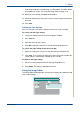WorkCentre User Guide PE220
5Printing
5-42 Xerox PE220
The document is scanned and the image preview appears in the Preview
Pane.
7. Change the scan options in the Image Quality and Scan Area sections.
• Image Quality: allows you to select the color composition and the scan
resolution for the image.
• Scan Area: allows you to select the page size. The Advanced button
enables you to set the page size manually.
If you want to use one of the preset scan option settings, select from the
Job Type drop-down list. For details about the preset Job Type settings,
see Adding Job Type Settings on page 5-43.
You can restore the default setting for the scan options by clicking
Default.
8. When you have finished, click Scan to start scanning.
The status bar appears on the bottom left of the window to show the
progress of the scan. To cancel scanning, click Cancel.
9. The scanned image appears in the new Image Editor window.
Drag the pointer to set the
image area to be
scanned.