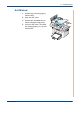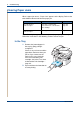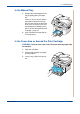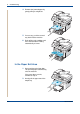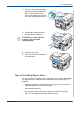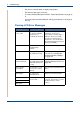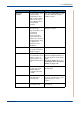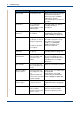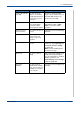WorkCentre User Guide PE220
9 Troubleshooting
9-4 Xerox PE220
Clearing Paper Jams
When a paper jam occurs, “Paper Jam” appears on the display. Refer to the
table below to locate and clear the paper jam.
To avoid tearing the paper, pull out the jammed paper gently and slowly.
Follow the instructions in the following sections to clear the jam.
In the Tray
1. Remove the jammed paper in
the tray by gently pulling it
straight out.
If there is any resistance and the
paper does not move when you
pull, or if you cannot see the
paper in this area, check the
fuser area around the print
cartridge. See In the Fuser Area
or Around the Print Cartridge –
page 9-5.
2. Open and close the front door to
resume printing.
Message Location of Jam Go to
Open Front Door
Remove Paper
In the tray or manual tray
In the fuser area or around the
print cartridge
page 9-4
page 9-5
Open Rear Cover
Remove Paper
In the paper exit area page 9-6