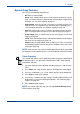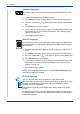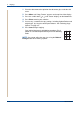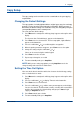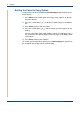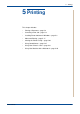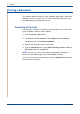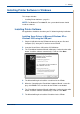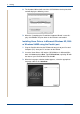WorkCentre User Guide PE220
4 Copying
Xerox PE220 4-7
Special Copy Features
You can use the following copy features:
• Off: Prints in normal mode.
• Clone:
Prints multiple image copies from the original document on a single
page. The number of images is automatically determined by the original image
and paper size. See Clone Copying on page 4-7
• Copy Collate:
Sorts the copy job. For example, if you make 2 copies of a 3
page document, one complete 3 page document will print followed by the
second complete document. See Collation Copying on page 4-8.
• Auto Fit: A
utomatically reduces or enlarges the original image to fit on the
paper currently loaded in the machine. See Auto Fit Copying on page 4-8
• ID Card Copy:
Prints 2-sided ID cards on one sheet of paper. See ID Card
Copying on page 4-8
•
2
/
4 Up
: Prints 2 or 4 original images reduced to fit onto one sheet of paper.
See 2 Up or 4 Up Copying on page 4-9.
• Poster: Prints an image onto 9 sheets of paper (3x3). You can paste the
printed pages together to make one poster-sized document. See Poster
Copying on page 4-9.
NOTE: Some features may not be available depending on where you loaded
the document, on the document glass or in the Automatic Document Feeder.
Clone Copying
This special copy feature can be applied only when you place a document on
the document glass. If a document is detected in the ADF, Clone copying
feature does not work.
1. Place the document to be copied on the document glass, and close the
cover.
2. Press Menu until “Copy Feature” appears on the top line of the display.
3. Press the scroll button ( or ) until “Clone” displays on the bottom line.
4. Press Enter to make your selection.
5. If necessary, customize the copy settings, including Lighten/Darken and
original type, by using the control panel buttons. See “Selecting Copy
Options” on page 4-5.
6. Press Start to begin copying.
NOTE: You cannot adjust the copy size using the Reduce/Enlarge button
while making a clone copy.