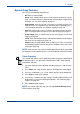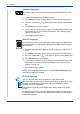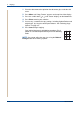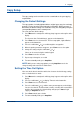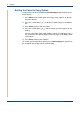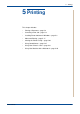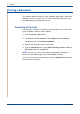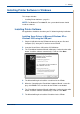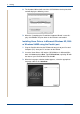WorkCentre User Guide PE220
4 Copying
Xerox PE220 4-11
Copy Setup
The copy settings on the machine can be customised to suit your copying
requirements.
Changing the Default Settings
The copy options, including lighten/darken, original type, copy size and copy
quantity, can be set to the most frequently used modes. When you copy a
document, the default settings are used unless they are changed by using the
corresponding buttons on the control panel.
To c
reate your own default settings:
1.
Press
Menu
on the control panel until “Copy Setup” appears on the top line of the
display.
The first menu item, “Default-Change”, appears on the bottom line.
2.
Press
Enter
to access the menu item. The first setup option, “Lighten/Darken”,
appears on the bottom line.
3.
Press the scroll button ( or ) to scroll through the setup options.
4.
When the option you want to set appears, press
Enter
to access the option.
5.
Change the setting using the scroll button ( or ).
Values can be entered using the number keypad.
6.
Press
Enter
to save the selection.
7.
Repeat steps 3 through 6, as needed.
8.
To return to Standby mode, press
Stop/Clear
.
NOTE:
While you are setting copy options, pressing
Stop/Clear
cancels the
changed settings and restores their default status.
Setting the Time Out Option
You can set th
e time the machine waits before it restores the default copy settings
after a selection has been made.
1.
Press
Menu
on the control panel until “Copy Setup” appears on the top line of the
display.
2.
Press the scroll button ( or ) to display “Timeout” on the bottom line.
3.
Press
Enter
to access the menu item.
4.
Press the scroll button ( or ) until the status you want appears on the display.
You can select from 15, 30, 60, and 180 (seconds). Selecting “Off” means that the
machine does not restore the default settings until you press
Start
to begin
copying, or
Stop/Clear
to cancel.
5.
Press
Enter
to make your selection.
6.
To return to Standby mode, press
Stop/Clear
.