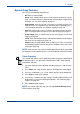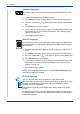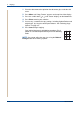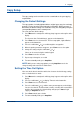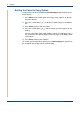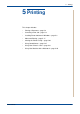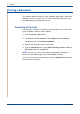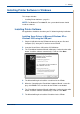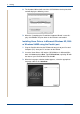WorkCentre User Guide PE220
5Printing
Xerox PE220 5-3
Installing Printer Software in Windows
This chapter includes:
• Installing Printer Software – page 5-3
NOTE: For Windows NT 4.0/2000/XP, the system administrator should
install the software.
Installing Printer Software
All applications should be closed on your PC before beginning installation.
Installing Xerox Drivers in Microsoft Windows XP or
Windows 2000 using the USB port
1. Plug the USB cable into the PE220 and connect it to your Personal
Computer (PC). Start your PC and turn on the PE220.
2. Insert the Xerox Drivers CD into the CD-ROM drive.
3. The "Found New Hardware Wizard" will display. Confirm that the radio
button "Install the software automatically" is chosen. Click Next.
4. The Wizard will begin to install the scan driver for the PE220.
5. When the "Completing the Found New Hardware Wizard" screen dis-
plays click Finish. The scan driver for the PE220 is now loaded.
6. The "Found New Hardware Wizard" will display. Confirm that the radio
button "Install the software automatically" is chosen. Click Next.
7. The Wizard will begin to install the Print driver for the PE220.