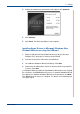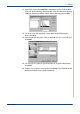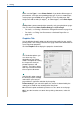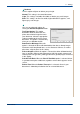WorkCentre User Guide PE220
5Printing
5-12 Xerox PE220
Type
Make sure that Type is set to Printer Default. If you load a different type of
print material, select the corresponding paper type. If you use cotton paper,
set the paper type to Thick for best printing. To use recycled paper, with
weighs from 20lb to 24lb (75~90g/m
2
), or colored paper, select Color Paper.
Scaling
Scaling
allows you to automatically or manually scale your print job on a page.
You can choose from None, Reduce/Enlarge, and Fit to Page.
•
For details, see
Printing a Reduced or Enlarged Document on page 5-19.
•
For details, see
Fitting Your Document to a Selected Paper Size on
page 5-20.
Graphics Tab
Use the following Graphic options to adjust the print quality for your specific
printing needs. See Printing a Document on page 5-8 for more information on
accessing printer properties.
Click the Graphics tab to display the properties shown below.
Resolution
The Resolution options you
can select may vary
depending on your printer
model. The higher the setting,
the sharper the clarity of
printed characters and
graphics. The higher setting
also may increase the time it
takes to print a document.
Toner Save Mode
Selecting this option extends
the life of your print cartridge
and reduces your cost per
page without a significant reduction in print quality.
Printer Setting: If you select this option, this feature is determined by the
setting you’ve made on the control panel of the printer.
On: Select this option to allow the printer to use less toner on each page.
Off: If you don’t need to save toner when printing a document, select this
option.
4
5
1
2
3
4
1
2