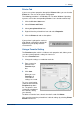WorkCentre User Guide PE220
5Printing
5-18 Xerox PE220
Select Print Page Border to print a border around each page on the
sheet.
5. Click the Paper tab, select the paper source, size, and type.
6. Click OK and print the document.
Printing Posters
This feature allows you to print a single-page document onto 4, 9, or 16 sheets
of paper, for the purpose of pasting the sheets together to form one poster-
size document.
1. To change the print settings from your software application, access
printer properties. See Printing a Document on page 5-8.
2. Click the Layout tab, select Poster in the Type drop-down list.
3. Configure the poster option:
You can select the page layout from 2x2, 3x3, or 4x4. If you select 2x2,
the output will be automatically stretched to cover 4 physical pages.
2x2
3x3