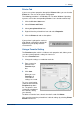WorkCentre User Guide PE220
5Printing
Xerox PE220 5-19
Specify an overlap in millimeters or inches to make it easier to paste the
sheets together.
4. Click the Paper tab, select the paper source, size, and type.
5. Click OK and print the document. You can complete the poster by pasting
the sheets together.
Printing a Reduced or Enlarged Document
You can change the size of a page’s content to appear larger or smaller on the
printed page.
1. To change the print settings from your software application, access
printer properties. See Printing a Document on page 5-8.
2. From the Paper tab, select Reduce/Enlarge in the Type drop-down list.
3. Enter the scaling rate in the Percentage input box.
You can also click the or button.
4. Select the paper source, size and type in the Paper Options section.
5. Click OK and print the document.
0.15 inches
0.15 inches