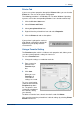WorkCentre User Guide PE220
5Printing
Xerox PE220 5-21
2. Click the Other Features tab, and select the desired watermark from the
Watermark drop-down list. You will see the selected watermark in the
preview image.
3. Click OK and start printing.
NOTE: The preview image shows how the page will look when it is printed.
Creating a Watermark
1. To change the print settings from your software application, access
printer properties. See Printing a Document on page 5-8.
2. Click the Other Features tab, and click the Edit button in the Watermark
section. The Edit Watermark window appears.
Preview Image