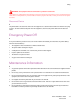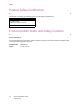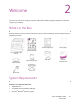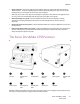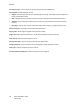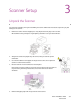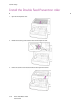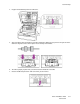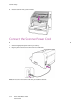User's Manual
Welcome
Xerox
®
DocuMate
®
4799
User’s Guide
2-6
– 32-bit Windows XP (Service Pack 1 and 2)
– 32-bit or 64-bit Windows Vista (Service Pack 1)
– 32-bit or 64-bit Windows 7
– 32-bit or 64-bit Windows 8
The scanner is compatible with Service Pack 3 for Windows XP, Service Pack 2 for Windows Vista, and Service
Pack 1 for Windows 7.
• Minimum of 2 gigabyte (GB) of internal memory (RAM)
• 350 MB minimum of free hard disk space
A VGA or SVGA Monitor:
• The recommended settings for your monitor are:
– Color quality of 16-bit or 32-bit
– Resolution set to at least 800 x 600 pixels
Refer to your Windows documentation for instructions on setting the color quality and resolution for the monitor.
Documentation
The following printed documentation is provided in the box:
• Installation guide—abbreviated scanner setup and installation instructions.
• Technical support card—contact information for technical support and customer service, and a brief
overview of our standard product warranty.
• Warranty card—the warranty card is provided for users in Russia and should be filled in as described on the
card. For all other users, please dispose of this card in paper recycling.
The following soft-copy documentation is available on the installation disc:
• Scanner user’s guide—contains detailed installation, configuration, scanning, and maintenance
instructions.
• Control sheets—automatically adjust the scan settings when scanning using the TWAIN interface. The file
contains layouts for various ISO and U.S. paper sizes. The TWAIN scanning chapter contains instructions on
using these sheets while scanning.
Make sure you print the page size that matches the size of the pages in your document stack. Also, make
sure the application you are using is not set to automatically scale the page to fit on the paper in your
printer.
• File separation sheets—automatically separate a stack of paper into two or more separate files, when
scanning using the TWAIN interface.
Make sure you print the page size that matches the size of the pages in your document stack. Also, make
sure the application you are using is not set to automatically scale the page to fit on the paper in your
printer.