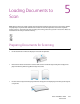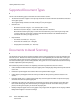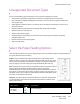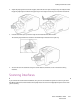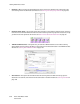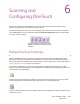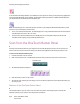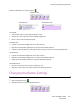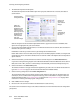User's Manual
Loading Documents to Scan
Xerox
®
DocuMate
®
4799
User’s Guide
5-26
Select the Paper Path
Scanned documents can be exited to the output tray in the front of the scanner or to the straight path tray in the
back of the scanner. The paper path is automatically switched when the straight path is opened or closed.
Note: follow these guidelines when using the straight path tray.
• Use the straight path tray when you have set the paper thickness level to thick and documents being
scanned are from 0.2 to 0.6 mm (7.9–23.6 mils).
• Make sure there is enough space in the back of the scanner for the paper to exit.
Scanning from the Automatic Document Feeder
(ADF)
1. Prepare the pages before loading them into the scanner, this helps to prevent multiple-page feeding and
paper jams.
– If the edges of the paper are curled or folded, flatten them as much as possible.
– Fan the edges of the paper to make sure none of the pages are stuck together.
Normal
50–157 g/m
2
(13 ~ 42 lbs.)
When you are scanning normal printer/copier paper.
Thick
157–209 g/m
2
(42 ~ 56 lbs.)
When you are scanning thick paper or paper with a smooth surface,
such as card stock.
Auto
19–157 g/m
2
(5 ~ 42 lbs.)
When scanning a stack of documents of mixed paper thickness. When
this option is selected the scanning speed may be reduced as the
scanner auto-adjusts to the document type detected.
Paper thickness
LED
indicator Type of paper