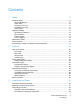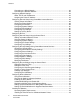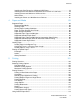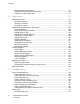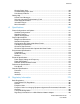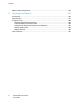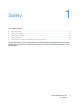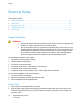Xerox Phaser 6600 Color Printer Imprimante couleur Xerox Phaser 6600 ® ® User Guide Guide d'utilisation Italiano Guida per l’utente Svenska Användarhandbok Čeština Uživatelská příručka Deutsch Benutzerhandbuch Dansk Betjeningsvejledning Polski Przewodnik użytkownika Español Guía del usuario Suomi Käyttöopas Magyar Felhasználói útmutató Português Guia do usuário Norsk Brukerhåndbok Türkçe Kullanıcı Kılavuzu Русский Руководство пользователя Ελληνικά Εγχειρίδιο χρήστη Nederlands
© 2013 Xerox Corporation. All rights reserved. Unpublished rights reserved under the copyright laws of the United States. Contents of this publication may not be reproduced in any form without permission of Xerox Corporation.
Contents 1 Safety 9 Electrical Safety ................................................................................................................. 10 General Guidelines ...................................................................................................... 10 Power Cord .................................................................................................................. 10 Emergency Turn Off .................................................................................
Contents Connecting to a Wired Network .................................................................................... 33 Connecting to a Wireless Network................................................................................ 33 Configuring Network Settings ............................................................................................. 43 About TCP/IP and IP Addresses ..................................................................................
Contents Installing the Print Drivers for a Windows USB Printer.................................................. 79 Installing Drivers and Utilities for Macintosh OS X Version 10.5 and Later ................... 79 Installing Drivers and Utilities for UNIX and Linux......................................................... 80 Other Drivers ................................................................................................................ 81 Installing the Printer as a Web Service on Devices ...
Contents Defining Custom Paper Sizes ..................................................................................... 113 Creating and Saving Custom Paper Sizes.................................................................. 113 Printing on Custom Paper Sizes ................................................................................. 114 6 Maintenance 115 Cleaning the Printer .........................................................................................................
Contents Clearing Paper Jams .................................................................................................. 148 Troubleshooting Paper Jams...................................................................................... 157 Print-Quality Problems ............................................................................................... 159 Getting Help .....................................................................................................................
Contents Material Safety Data Sheets............................................................................................. 184 C Recycling and Disposal 185 All Countries .................................................................................................................... 186 North America .................................................................................................................. 187 European Union .............................................................
Safety 1 This chapter includes: • Electrical Safety ................................................................................................................... 10 • Operational Safety................................................................................................................ 13 • Maintenance Safety.............................................................................................................. 15 • Printer Symbols ...................................................
Safety Electrical Safety This section includes: • General Guidelines............................................................................................................... 10 • Power Cord .......................................................................................................................... 10 • Emergency Turn Off ............................................................................................................. 11 • Telephone Line Cord .................................
Safety • Do not use a ground adapter plug to connect the printer to an electrical outlet that does not have a ground connection terminal. WARNING: Avoid the potential of electrical shock by ensuring that the printer is grounded properly. Electrical products can be hazardous if misused. • • • • • • • Only use an extension cord or power strip designed to handle the electrical current capacity of the printer. Verify that the printer is plugged into an outlet that is providing the correct voltage and power.
Safety Laser Safety This printer complies with laser product performance standards set by governmental, national, and international agencies and is certified as a Class 1 Laser Product. The printer does not emit hazardous light because the beam is totally enclosed during all modes of customer operation and maintenance. WARNING: Use of controls, adjustments, or performance of procedures other than those specified in this manual can result in hazardous radiation exposure.
Safety Operational Safety Your printer and supplies were designed and tested to meet strict safety requirements. These include safety agency examination, approval, and compliance with established environmental standards. Your attention to the following safety guidelines helps to ensure the continued, safe operation of your printer. Operational Guidelines • • • • • Do not remove any paper trays while the printer is printing. Do not open the doors when the printer is printing.
Safety • • Do not place the printer in locations susceptible to vibrations. For optimum performance, use the printer at the elevations specified in Elevation on page 174. Printer Supplies • • • • • • Use the supplies designed for your printer. The use of unsuitable materials can cause poor performance and a possible safety hazard. Follow all warnings and instructions marked on, or supplied with, the product, options, and supplies.
Safety Maintenance Safety • • • Do not attempt any maintenance procedure that is not specifically described in the documentation supplied with your printer. Do not use aerosol cleaners. Clean with a dry lint-free cloth only. Do not burn any consumables or routine maintenance items. For information on Xerox® supplies recycling programs, go to www.xerox.com/gwa.
Safety Printer Symbols Symbol Description Warning: Indicates a hazard which, if not avoided, could result in death or serious injury. Caution: Indicates a mandatory action to take in order to avoid damage to the property. Hot surface on or in the printer. Use caution to avoid personal injury. Do not burn the item. Do not expose the imaging unit to light for more than 10 minutes. Do not expose the imaging unit to direct sunlight. Do not touch the part or area of the printer.
Safety Environmental, Health, and Safety Contact Information For more information on Environment, Health, and Safety in relation to this Xerox® product and supplies, contact the following customer help lines: United States: 1-800 828-6571 Canada: 1-800 828-6571 Europe: +44 1707 353 434 For product safety information in the United States, go to www.xerox.com/environment. For product safety information in Europe, go to www.xerox.com/environment_europe.
Features 2 This chapter includes: • Parts of the Printer ............................................................................................................... 20 • Energy Saver Mode.............................................................................................................. 24 • Information Pages ................................................................................................................ 25 • Administrative Features ...........................................
Features Parts of the Printer This section includes: • Front View ............................................................................................................................ 20 • Rear View ............................................................................................................................ 21 • Internal Parts ........................................................................................................................ 21 • Control Panel ....................
Features Rear View 1. 2. 3. 4. 5. Duplex Unit Transfer Roller Fuser Power Connector Rear Cover 6. Control Board 7. Left Side Door 8. Ethernet Connection 9. Wireless Network Adapter Port 10. USB Port Internal Parts 1. Front Cover 2. Toner Cartridges 3. Transfer Belt 4. Imaging Unit 5. Waste Cartridge Control Panel The control panel consists of a display, indicator lights, and buttons you press to control the functions available on the printer.
Features • • • • • • Displays the current operating status of the printer. Provides access to print features. Provides access to reference materials. Provides access to administrative and maintenance menus. Prompts you to load paper, replace supplies, and clear jams. Displays errors and warnings. 1. 2. 3. Back/Return button goes up one level in the menu. OK button displays the selected menu or selects the current menu option.
Features 9. Error Indicator • Lights red to indicate an error condition or warning that requires your attention. • Blinks red when an error occurs that requires technical support. 10. Ready indicator • Lights green when the printer is ready to receive data. • Blinks green when the printer is busy receiving data.
Features Energy Saver Mode You can set the time the printer spends idle in ready mode before the printer transitions to a lower power level. Exiting Energy Saver Mode The printer automatically cancels Energy Saver mode when it receives data from a connected computer. To exit Energy Saver mode manually, press the Power Saver button on the control panel.
Features Information Pages Your printer has a printable set of information pages. These include configuration and font information, demonstration pages, and more. Configuration Report The Configuration Report lists printer information such as default settings, installed options, network settings including IP address, and font settings. Use the information on this page to help you configure network settings for your printer, and to view page counts and system settings. Printing a Configuration Report 1.
Features Administrative Features Finding the IP Address of the Printer You can view the IP address of your printer on the Configuration Report. IPv4 and IPv6 address information is located in the Network Setup section of the Configuration Report under IPv4 and IPv6. CentreWare Internet Services CentreWare Internet Services is the administration and configuration software installed on the embedded Web server in the printer. It allows you to configure and administer the printer from a Web browser.
Features 1. At your computer, open a Web browser, type the IP address of the printer in the address field, then press Enter or Return. Note: If you do not know the IP address of your printer, see Finding the IP Address of Your Printer on page 26. 2. 3. 4. Click the Jobs, Address Book, Properties, or Support tab. Type the administrator user name. Type the password, then type the password again to verify. Logging In at the Control Panel 1. 2.
Features More Information You can obtain more information about your printer from these sources: Resource Location Installation Guide Packaged with the printer. Other documentation for your printer www.xerox.com/office/6600docs Recommended Media List United States: www.xerox.com/paper European Union: www.xerox.com/europaper Technical support information for your printer; including online technical support, Online Support Assistant, and driver downloads. www.xerox.
Installation and Setup 3 This chapter includes: • Installation and Setup Overview ........................................................................................... 30 • Selecting a Location for the Printer ....................................................................................... 31 • Connecting the Printer.......................................................................................................... 32 • Configuring Network Settings ......................................
Installation and Setup Installation and Setup Overview Before printing, your computer and the printer must be plugged in, turned on, and connected. Configure the initial settings of the printer, then install the driver software and utilities on your computer. You can connect to your printer directly from your computer using USB, or connect over a network using an Ethernet cable or wireless connection. Hardware and cabling requirements vary for the different connection methods.
Installation and Setup Selecting a Location for the Printer 1. Select a dust-free area with temperatures from 10–32°C (50–90°F), and relative humidity 15–85%. Note: Sudden temperature fluctuations can affect print quality. Rapid heating of a cold room can cause condensation inside the printer, directly interfering with image transfer. 2. Place the printer on a level, solid, non-vibrating surface with adequate strength for the weight of the printer.
Installation and Setup Connecting the Printer This section includes: • Selecting a Connection Method ............................................................................................ 32 • Connecting to a Computer Using USB ................................................................................. 32 • Connecting to a Wired Network ............................................................................................ 33 • Connecting to a Wireless Network..............................
Installation and Setup To connect the printer to the computer using a USB cable: 1. Ensure that the printer is turned off. 2. Connect the B end of a standard A/B USB 2.0 cable to the USB Port on the back of the printer. 3. Attach the power cord and then plug in the printer and turn it on. 4. Connect the A end of the USB cable to the USB Port on the computer. 5. When the Windows Found New Hardware Wizard appears, cancel it. 6. You are ready to install the print drivers.
Installation and Setup 1. Turn off the printer. 2. 3. Remove the packaging from the Wireless Network Adapter. Follow the installation sheet and install the Wireless Network Adapter on the printer. Note: When the Wireless Network Adapter is installed, remove it only as needed and after reading the instructions for removing the Wireless Network Adapter. 4. 5. 6. To enable the Wireless Network Adapter, disconnect the Ethernet cable from the printer. Turn on the printer.
Installation and Setup Removing the Wireless Network Adapter 1. 2. 3. Turn off the printer. Unscrew the thumbscrew on the back of the left door, then open the left door. Locate the plastic latch release on the Wireless Network Adapter protruding through the back of the chassis. 4. Reach into the chassis and push inward, then back on the latch release. CAUTION: Do not use force to pull on the Wireless Network Adapter. If the latch is released properly, the adapter pulls out easily.
Installation and Setup Connecting to a Network with a Wi-Fi Protected Setup Wi-Fi Protected Setup (WPS) is a network standard for setting up a wireless network. The WPS protocols allow you with no wireless network experience to set up devices in a secure wireless network. With a WPS-certified router, you can use tools in the router and the printer to connect the printer to the network. In order to use the tools, the wireless router must be configured properly and must be compliant with the WPS.
Installation and Setup To connect to a WPS wireless network using the PIN method: Note: The wireless router must be connected and properly configured for the network before you install the printer. 1. 2. At your computer, open the router control panel, then select Add WPS Client. For details, see your router documentation. Select PIN Method. The router control panel opens to a dialog box ready for the PIN number. Note: The following steps can vary with different router manufacturers. 3.
Installation and Setup To record the network information from the wireless router or access point: 1. On your computer, use your Web browser to open the control panel for the wireless router. 2. Click Wireless Settings. 3. Record the following information. The network name and passphrase are case sensitive. Ensure that you record them exactly as they appear in the wireless router control panel.
Installation and Setup To connect to a wireless network manually: 1. At the printer control panel, press the Menu button. Note: To navigate through the menu, use the Up or Down arrow buttons. 2. 3. 4. 5. 6. 7. Navigate to Admin Settings, then press OK. Navigate to Network Setup, then press OK. Navigate to Wi-Fi Setup, then press OK. Navigate to Manual SSID Setup, then press OK. Enter the network SSID (name), then press OK.
Installation and Setup To connect to a wireless network manually using the CentreWare Internet Services: 1. At your computer, open a Web browser, type the IP address of the printer in the address field, then press Enter or Return. Note: If you do not know the IP address of your printer, see Finding the IP Address of Your Printer on page 26. 2. 3. 4. 5. Click Properties. In the Properties pane at the left of the window, under Physical Connection, click Wi-Fi. In the SSID field, enter the SSID.
Installation and Setup 1. 2. 3. Open the Printer Setup Utility. At the Select Configuration screen, select Wi-Fi Configuration, then click Next. At Select the current connection to printer screen, select the connection type the printer is currently using. 4. Click Next. 5. From the Access Point list, select the SSID for the network to which you wish to connect. 6. If the desired network does not appear in the list, select Input the SSID directly, then enter the network name in the SSID field. 7.
Installation and Setup Setting Up the Printer for Wireless LAN WPA-Enterprise WPA-Enterprise Encryption is supported only when Infrastructure is selected as the Network Type in the Wi-Fi settings section. Note: To manage digital certificates, enable the HDD Data Encryption and HTTPS communication. 1. Import the certificate to use with the wireless LAN. For details, see Importing a Digital Certificate on page 68. Note: Use Internet Explorer to import the certificate from Windows.
Installation and Setup Configuring Network Settings This section includes: • About TCP/IP and IP Addresses .......................................................................................... 43 • Assigning the Printer IP Address .......................................................................................... 44 About TCP/IP and IP Addresses Computers and printers primarily use TCP/IP protocols to communicate over an Ethernet network.
Installation and Setup Assigning the Printer IP Address This section includes: • Assigning the IP Address Automatically ............................................................................... 44 • Assigning the IP Address Manually ...................................................................................... 44 • Finding the IP Address of the Printer Using the Control Panel .............................................. 46 • Changing the IP Address Using CentreWare Internet Services .......
Installation and Setup • • • An IP address properly configured for your network The Network Mask address The default Router/Gateway address If you are on a network managed by a network administrator, contact your network administrator to obtain the network information. For a home network using routers or other devices to connect the printer to the network, refer to the device instructions on assigning network addresses.
Installation and Setup Finding the IP Address of the Printer Using the Control Panel To install the print drivers for a network-connected printer, you need the IP address of your printer. You also need the IP address to access the settings of your printer through CentreWare Internet Services. You can view the IP address of your printer on the Configuration Page or on the control panel. After the printer has been on for two minutes, print the Configuration Page.
Installation and Setup 3. 4. 5. Click TCP/IP. In the IPv4 section of the page, make the desired changes. For example, to change the way the printer acquires the IP address, in the Get IP Address field, select a method from the drop-down list. After changing the address information, scroll to the bottom of the page and click Save Changes.
Installation and Setup Configuring General Setup Using CentreWare Internet Services This section includes: • Viewing Printer Information .................................................................................................. 48 • Cloning the Printer Settings .................................................................................................. 48 • Configuring Email Alerts .......................................................................................................
Installation and Setup 1. 2. 3. 4. 5. 6. 7. 8. 9. At your computer, open a Web browser, type the IP address of the printer in the address field, then press Enter or Return. In CentreWare Internet Services, click Properties. To expand the menu, in the Properties pane, next to the General Setup folder, click the plus symbol (+). Click Cloning. To clone the settings from this printer, select Printer Settings.
Installation and Setup Configuring System Settings Use this menu to configure general settings of the printer. For example, time to Energy Saver mode, alarm settings, and so on. To configure the system settings: 1. From the General Setup menu, click System Settings. 2. Under General, enter values for the Energy Saver modes, then select values for the other selections from each of their lists. 3.
Installation and Setup Setting Up a Proxy Server This feature allows you to set up and enable proxy services on the printer. You can enter your authentication login at the printer control panel, and access a set of features and options designed specifically for your business needs. You can scan and capture paper documents, preview thumbnails, and add them to frequently used document storage locations. To set up a proxy server: 1. From the Protocols menu, click Proxy Server. 2.
Installation and Setup Configuring AirPrint Use AirPrint to print directly from a wired or wireless device without using a print driver. AirPrint is a software feature that allows for driverless printing from Apple iOS-based mobile devices and Mac OS-based devices. AirPrint-enabled printers let you print directly from a Mac or from an iPhone, iPad, or iPod touch. Notes: • • • • 1. Not all applications support AirPrint. Wireless devices must join the same wireless network as the printer.
Installation and Setup Configuring General Setup Using the Control Panel This section includes: • Getting Information About the Printer ................................................................................... 53 • Using the Power On Wizard ................................................................................................. 53 • Configuring System Settings ................................................................................................
Installation and Setup 1. At the printer control panel, press the Menu button. Note: To navigate through the menu, use the Up or Down arrow buttons. 2. 3. 4. 5. 6. 7. 8. 9. 10. 11. 12. 13. 14. 15. Navigate to Admin Settings, then press OK. Navigate to System Settings, then press OK. Navigate to Power On Wizard, then press OK. Navigate to Yes, then press OK. To select your language, press OK. Navigate to your language, then press OK. Navigate to Set Date & Time, then press OK.
Installation and Setup Energy Saver Mode You can set the time the printer spends idle in ready mode before it automatically transitions to a lower power level. You can also turn off the automatic transition. Configuring the Energy Saver Settings 1. At the printer control panel, press the Menu button. Note: To navigate through the menu, use the Up or Down arrow buttons. 2. 3. 4. 5. 6. Navigate to Admin Settings, then press OK. Navigate to System Settings, then press OK.
Installation and Setup Setting the Measurement Units 1. At the printer control panel, press the Menu button. Note: To navigate through the menu, use the Up or Down arrow buttons. 2. 3. 4. 5. Navigate to Admin Settings, then press OK. Navigate to System Settings, then press OK. Navigate to mm/inch, then press OK. To select a setting, press the Up or Down arrow buttons, then press OK. Configuring Audio Tones 1. At the printer control panel, press the Menu button.
Installation and Setup Setting the Auto Log Print 1. At the printer control panel, press the Menu button. Note: To navigate through the menu, use the Up or Down arrow buttons. 2. 3. 4. 5. 6. Navigate to Admin Settings, then press OK. Navigate to System Settings, then press OK. Navigate to Auto Log Print, then press OK. To print a job history log automatically after every 20 print jobs, use the Up or Down arrow buttons to select On, then press OK. Turn off the printer, then turn it on again.
Installation and Setup Configuring the Output Settings Use this menu to configure settings concerning the output of the printer. To configure settings for the printer output: 1. At the printer control panel, press the Menu button. Note: To navigate through the menu, use the Up or Down arrow buttons. 2. 3. 4. 5. Navigate to Admin Settings, then press OK. Navigate to System Settings, then press OK. Navigate to Default Size, then press OK.
Installation and Setup • 18. 19. 20. 21. 22. 23. Larger Size directs the printer to replace the paper with a longer size paper before printing in 100% magnification ratio. • Use Bypass Tray directs the printer to use the paper size in the Bypass Tray. Press OK. To return to the previous menu, press the Left arrow button. To have letterhead print on both sides of the page, navigate to LetterH Dup Mode, then press OK. To select a setting, press the Up or Down arrow buttons, then press OK.
Installation and Setup 1. At the printer control panel, press the Menu button. Note: To navigate through the menu, use the Up or Down arrow buttons. 2. 3. 4. 5. 60 Navigate to Tray Settings, then press OK. To configure the Bypass Tray settings, navigate to Bypass Tray, then press OK. a. To select a paper or envelope size for this tray, navigate to Paper Size. Press OK. b. To select a setting, press the Up or Down arrow buttons, then press OK. c.
Installation and Setup Configuring Security Settings Using CentreWare Internet Services This section includes: • Opening the Security Menu .................................................................................................. 61 • Configuring Administrative Security Settings ........................................................................ 61 • Configuring Secure Settings .................................................................................................
Installation and Setup Configuring Secure Settings 1. 2. 3. 4. From the Security menu, click Secure Settings. To limit access to the control panel menus: a. Next to Panel Lock Set, select Enable. b. Enter a four-digit passcode, then re-enter the passcode. To allow download of firmware updates, next to Software Downloads, select Enable. To encrypt the data on the hard drive: a. Click the HDD Data Encryption link. b. Next to Encryption, select On. c.
Installation and Setup For example, you can set up the host access list to do the following: • Accept printing from a specific network. • Reject printing from a particular network mask within that network. • Accept printing from one particular IP address within that network mask. In this example, the access list would look like the following table: Access List IP Address Address Mask Operation 1 192.168.200.10 255.255.255.255 Accept 2 192.168.200.0 255.255.255.0 Reject 3 192.168.0.0 255.255.
Installation and Setup 1. 2. 3. 4. 5. 6. 7. 8. 9. 10. 11. 12. 13. 14. 15. At your computer, open a Web browser, type the IP address of the printer in the address field, then press Enter or Return. In CentreWare Internet Services, click Properties. In the Properties pane, to expand the menu, click the plus (+) symbol next to the Security folder. Click IPsec. To use the IPsec protocol, next to Protocol, select Enabled. Next to Shared Key, enter the shared key value, up to 255 characters long.
Installation and Setup Configuring SSL Settings 1. At your computer, open a Web browser, type the IP address of the printer in the address field, then press Enter or Return. 2. In CentreWare Internet Services, click Properties. 3. In the Properties pane, to expand the menu, click the plus (+) symbol next to the Security folder. 4. Click SSL. 5. Next to Enable SSL, select Enabled. 6. Next to Port Number, enter the port number to use for HTTPS. 7.
Installation and Setup Managing Certificates This section includes: • About Security Certificates ................................................................................................... 66 • Overview of Setting Up Digital Certificates ........................................................................... 67 • Before You Begin ................................................................................................................. 67 • Enabling HTTPS Communication ..................
Installation and Setup • Install a device certificate on the printer. Note: To enable HTTPS, create a self-signed Certificate from the SSL page in CentreWare Internet Services. • Install a copy of the CA certificate that was used to sign the device certificate of the printer on the other device. Protocols such as LDAP and IPsec require both devices to prove their identity to each other.
Installation and Setup 10. 11. 12. 13. After the settings are changed, to restart the printer, click Restart Printer. Enter the IP address of the printer in the address bar, then press the Enter key. To display the SSL page, repeat steps 2, 3, and 4. Ensure that Enabled SSL is selected. Importing a Digital Certificate Before importing a certificate, back up the certificate file. Note: Use Internet Explorer to import the certificate from Windows. Use Safari to import certificates from Macintosh.
Installation and Setup 5. 6. 7. Next to Certificate Purpose, select an option. Next to Certificate Order, select the order in which the certificates appear. To display the Certificate List page, click Display the List. Note: If the list includes more than 20 certificates, click Next to display the next page. 8. Select the certificate to associate with the Certificate Purpose you selected in step 5. 9. To display the Certificate Details page, click Certificate Details. 10.
Installation and Setup Deleting a Digital Certificate 1. 2. 3. 4. 5. 6. At your computer, open a Web browser, type the IP address of the printer in the address field, then press Enter or Return. Click Properties. In the left navigation panel, scroll to Security, then select Certificate Management. For the certificate you want to delete, select the Category. For the certificate you want to delete, select the Certificate Purpose. To display the Certificate List page, click Display the List.
Installation and Setup Configuring Secure Settings Using the Control Panel This section includes: • Setting the Date and Time .................................................................................................... 71 • Setting the Panel Lock ......................................................................................................... 72 • Configuring the Data Encryption Settings .............................................................................
Installation and Setup Setting the Panel Lock Use this setting to limit access to the Admin Menu. When enabled, access to the Admin Menu requires a password. 1. At the printer control panel, press the Menu button. Note: To navigate through the menu, use the Up or Down arrow buttons. 2. 3. 4. 5. 6. 7. 8. Navigate to Admin Settings, then press OK. Navigate to Secure Settings, then press OK. Navigate to Panel Lock, then press OK. Navigate to Panel Lock Set, then press OK.
Installation and Setup Logging In at the Control Panel 1. 2. To enter numbers on the control panel, select an option: • To select a number, press the Up or Down arrow buttons. • To scroll quickly, hold down the Up or Down arrow buttons. • To move to the next number field, press the Right arrow button. • To move to the previous number field, press the Left arrow button. When finished, press OK. Limiting Login Attempts 1. At the printer control panel, press the Menu button.
Installation and Setup Configuring Smart eSolutions This section includes: • Using Smart eSolutions ........................................................................................................ 74 • Overview for Setting Up Smart eSolutions............................................................................ 74 • Enabling the Proxy Server .................................................................................................... 75 • Validate DNS Settings and Enable SSL ..........
Installation and Setup Enabling the Proxy Server 1. 2. 3. 4. 5. 6. 7. 8. 9. 10. 11. 12. 13. At your computer, open a Web browser, type the IP address of the printer in the address field, then press Enter or Return. Click Properties. In the left navigation panel, scroll to Smart eSolutions, then select Registration. In the Registration Window, under Setup, click Enable Proxy Server. If your network does not use a proxy server, next to Use Proxy Server, clear the Enabled box, then click Save Changes.
Installation and Setup Registering with the Xerox Communication Server 1. 2. 3. 4. 5. 6. At your computer, open a Web browser, type the IP address of the printer in the address field, then press Enter or Return. Click Properties. In the left navigation panel, scroll to Smart eSolutions, then select Registration. In the Registration Window, under Setup, click Register with Xerox Communication Server.
Installation and Setup Setting Up Email Notifications for Supplies Data Send Alerts SuppliesAssistant monitors the remaining life of the toner or ink, and other printer consumables. When Smart eSolutions is configured to communicate with Xerox, SuppliesAssistant also monitors the usage of consumables. The data reported to Xerox is used to replenish supplies. The printer can also send email alerts up to five email addresses for supplies administrators and key operators.
Installation and Setup Installing the Software This section includes: • Operating System Requirements.......................................................................................... 78 • Installing the Print Drivers for a Windows Network Printer .................................................... 78 • Installing the Print Drivers for a Windows USB Printer.......................................................... 79 • Installing Drivers and Utilities for Macintosh OS X Version 10.5 and Later ....
Installation and Setup 7. In the Discovered Printers list, select your printer, then click Next. Note: When installing drivers for a network printer, if you do not see your printer in the list, click the IP Address or DNS Name button. In the IP Address or DNS Name field, type the IP address of your printer, then click Search to locate your printer. If you do not know the IP address of the printer, see Finding the IP Address of Your Printer on page 26. 8. 9. 10. 11. 12. 13. 14.
Installation and Setup 1. 2. 3. 4. 5. 6. 7. 8. 9. 10. 11. 12. 13. Insert the Software and Documentation disc into your computer. Double-click the disc icon on your desktop to see the .dmg file for your printer. Open the .dmg file, and navigate to the appropriate installer file for your operating system. Open the installer file. Click Continue to acknowledge the warning and introductory messages. Click Continue and accept the license agreement.
Installation and Setup b. 2. On the printer control panel, do one of the following for the IP address: • Allow the printer to set up a DHCP address. • Enter the IP address manually. c. Print the Configuration Report and keep it for reference. For details, see Configuration Report on page 25. At your computer, do the following: a. Go to www.xerox.com/office/6600drivers and select your printer model. b. From the Operating System menu, select UNIX, then click Go. c.
Installation and Setup 1. 2. 3. At your computer, click Start, then select Devices and Printers. To launch the Add Device Wizard, click Add a Device. In the list of available devices, select the one you want to use, then click Next. Note: If the printer you want to use does not appear in the list, click the Cancel button. Add the WSD printer manually using the Add Printer Wizard. 4. Click Close. To install a WSD printer using the Add Printer Wizard: 1.
Paper and Media 4 This chapter includes: • Supported Paper .................................................................................................................. 84 • Loading Paper ...................................................................................................................... 88 • Printing on Special Paper .....................................................................................................
Paper and Media Supported Paper This section includes: • Recommended Media .......................................................................................................... 84 • Ordering Paper..................................................................................................................... 84 • General Paper Loading Guidelines ....................................................................................... 84 • Paper That Can Damage Your Printer ..........................
Paper and Media Paper That Can Damage Your Printer Some paper and other media types can cause poor output quality, increased paper jams, or damage your printer.
Paper and Media Supported Paper Types and Weights Trays Paper Types Weights All Trays Hole Punched Colored (60–90 g/m²) Plain Letterhead (75–105 g/m²) Lightweight Cardstock Lightweight Glossy Cardstock (106–163 g/m²) Heavyweight Cardstock Heavyweight Glossy Cardstock (164–216 g/m²) Bypass Tray Labels Envelope Supported Standard Paper Sizes Tray European Standard Sizes North American Standard Sizes All Trays A4 (210 x 297 mm, 8.3 x 11.7 in.) B5 (176 x 250 mm, 6.9 x 9.8 in.
Paper and Media Supported Standard Paper Sizes for Automatic 2-Sided Printing European Standard Sizes North American Standard Sizes A4 (210 x 297 mm, 8.3 x 11.7 in.) B5 (176 x 250 mm, 6.9 x 9.8 in.) A5 (148 x 210 mm, 5.8 x 8.3 in.) Legal (216 x 356 mm, 8.5 x 14 in.) Folio (216 x 330 mm, 8.5 x 13 in.) Letter (216 x 279 mm, 8.5 x 11 in.) Executive (184 x 267 mm, 7.25 x 10.5 in.) Supported Custom Paper Sizes Bypass Tray • Width: 76.2–215.9 mm (3–8.5 in.) • Length: 127–355.6 mm (5–14 in.
Paper and Media Loading Paper This section includes: • Loading Paper in the Bypass Tray........................................................................................ 88 • Configuring Trays 1 or 2 for the Paper Length ...................................................................... 90 • Loading Paper in Trays 1 and 2............................................................................................ 91 Loading Paper in the Bypass Tray 1.
Paper and Media 4. Flex the sheets back and forth and fan them, then align the edges of the stack on a level surface. This procedure separates any sheets that are stuck together and reduces the possibility of jams. Note: To avoid jams and misfeeds, do not remove paper from its packaging until you are ready to use it. 5. Load the paper in the tray. Load hole punched paper with the holes to the left. • For 1-sided printing, load letterhead or pre-printed face up with the top edge going into the printer.
Paper and Media 6. 7. Adjust the width guides until they touch the edges of the paper. If the control panel prompts you, verify the size and type on the screen. a. At the printer control panel, press the Menu button. Note: To navigate through the menu, use the Up or Down arrow buttons. b. c. d. e. f. g. h. i. j. k. Navigate to Tray Settings, then press OK. Navigate to Bypass Tray, then press OK. Navigate to Tray Mode, then press OK. Navigate to Panel Specified, then press OK.
Paper and Media 3. To extend the tray, hold the back of the tray with one hand. With the other hand, press the release latch at the front of the tray and pull the ends outward until they latch. 4. To compress the tray for shorter paper, hold the back of the tray with one hand. With the other hand, press the release latch at the front of the tray, then push the ends inward until they latch. Load paper into the tray before inserting it back into the printer.
Paper and Media 3. 4. At the back of the paper tray, press the paper lift tray down until it locks. Adjust the paper length and width guides as illustrated. 5. Flex the sheets back and forth and fan them, then align the edges of the stack on a level surface. This procedure separates any sheets that are stuck together and reduces the possibility of jams. 6. Load paper into the tray with the print side face up. • Load hole punched paper with the holes to the left.
Paper and Media 7. Adjust the length and width guides to fit the paper. 8. Slide the tray back into the printer. 9. Push the tray in all the way. Notes: • If the tray does not go all the way in, ensure that the paper lift at the back of the tray is locked down. • If the tray is extended for legal size paper, the tray protrudes when it is inserted into the printer. 10. If the control panel prompts you, verify the size and type on the screen. a. At the printer control panel, press the Menu button.
Paper and Media Printing on Special Paper This section includes: • Envelopes ............................................................................................................................ 94 • Labels .................................................................................................................................. 97 • Glossy Cardstock .................................................................................................................
Paper and Media Loading Envelopes in the Bypass Tray 1. Open the Bypass Tray. 2. Move the width guides to the edges of the tray. Note: If you do not load envelopes in the Bypass Tray right after they have been removed from the packaging, they can bulge. Flatten them to avoid jams. 3. To load the envelopes, select an option: • For Number 10 envelopes, load the envelopes with the short edge going into the printer, flaps down, and flaps to the right.
Paper and Media For Monarch or DL envelopes, do one of the following. If the envelopes wrinkle, try another option. • With the short edge going into the printer, flaps down, and flaps to the right. • 96 • With the print side up, flaps open and down, and the bottom of the envelope going into the printer. • With the print side up, flaps closed and down, and flaps going into the printer. For C5 envelopes, do one of the following. If the envelopes wrinkle, try another option.
Paper and Media • With the print side up, flaps closed and down, and going into the printer. Note: When you load envelopes with the flaps open, in the print driver, select Portrait, Landscape, or Rotated Landscape, as needed, to have them print correctly. In the print driver, use Rotate Image 180 Degrees to flip the image, if needed. 1. At the printer control panel, press the Menu button. Note: To navigate through the menu, use the Up or Down arrow buttons. 2. 3. 4. 5. 6. 7. 8. 9. 10. 11.
Paper and Media Loading Labels in the Bypass Tray 1. 2. 3. 4. Remove all paper from the tray. Load labels face up with the top of the page going into the printer. Adjust the width guides until they touch the edges of the paper. At the printer control panel, press the Menu button. Note: To navigate through the menu, use the Up or Down arrow buttons. 5. 6. 7. 8. 9. 10. 11. Navigate to Tray Settings, then press OK. Navigate to Bypass Tray, then press OK. Navigate to Tray Mode, then press OK.
Paper and Media Guidelines for Printing on Glossy Cardstock • • • • • • Do not open sealed packages of glossy cardstock until you are ready to load them into the printer. Leave glossy cardstock in the original wrapper, and leave the packages in the shipping carton until ready to use. Remove all other paper from the tray before loading glossy cardstock. Load only the amount of glossy cardstock you are planning to use. Do not leave glossy cardstock in the tray when you are finished printing.
Printing 5 This chapter includes: • Printing Overview ............................................................................................................... 102 • Selecting Printing Options .................................................................................................. 103 • Printing Features ................................................................................................................ 106 • Using Custom Paper Sizes.............................................
Printing Printing Overview Before printing, your computer and the printer must be plugged in, turned on, and connected. Ensure that you have the correct print driver software installed on your computer. For details, see Installing the Software on page 78. 1. Select the appropriate paper. 2. Load paper in the appropriate tray. On the printer control panel, specify the size, color, and type. 3. Access the print settings in your software application.
Printing Selecting Printing Options This section includes: • Print Driver Help ................................................................................................................. 103 • Windows Printing Options .................................................................................................. 103 • Macintosh Printing Options.................................................................................................
Printing For example, if you want to print on both sides of the paper for most jobs, specify 2-sided printing in Printing Preferences. To select default printing options: 1. Navigate to the list of printers on your computer: • For Windows XP SP1 and later, click Start > Settings > Printers and Faxes. • For Windows Vista, click Start > Control Panel > Hardware and Sound > Printers. • For Windows Server 2003 and later, click Start > Settings > Printers. • For Windows 7, click Start > Devices and Printers. 2.
Printing Macintosh Printing Options Selecting Printing Options for Macintosh To use specific printing options, change the settings before sending the job to the printer. 1. With the document open in your application, click File > Print. 2. Select your printer from the list. 3. Select Xerox® Features from the Copies & Pages menu. 4. Select the desired printing options from the drop-down lists. 5. Click Print to send the job to the printer.
Printing Printing Features This section includes: • Printing on Both Sides of the Paper.................................................................................... 106 • Orientation ......................................................................................................................... 107 • Selecting Paper Options for Printing ................................................................................... 108 • Printing Multiple Pages to a Single Sheet ........................
Printing 2-Sided Page Layout Options You can specify the page layout for 2-sided printing, which determines how the printed pages turn. These settings override the application page orientation settings. To make a 2-sided printing selection, on the Page Layout tab, use the arrow button in the bottom left corner of the preview pane. Page Layout is on the Document Options tab. • • • 1-Sided Print prints on one side of the media.
Printing 1. 2. 3. On the Advanced tab, click Advanced Settings. Click Orientation. Select an option: • Portrait orients the paper so that the text and images print across the short dimension of the paper. • Landscape orients the paper so that the text and images print across the long dimension of the paper. • Rotated Landscape orients the paper so that the content is rotated 180 degrees and with the long bottom side up. Click OK.
Printing Printing Booklets With 2-sided printing, you can print a document in the form of a small booklet. Create booklets from any paper size that is supported for 2-sided printing. The driver automatically reduces each page image and prints four page images per sheet of paper, two page images on each side. The pages are printed in the correct order so that you can fold and staple the pages to create the booklet.
Printing To convert all color in the document to black and white or shades of gray, select Xerox Black and White Conversion. The printer provides the following color correction options: • Automatic Color applies the best color correction to text, graphics, and images. Xerox recommends this setting. • Vivid Color produces brighter and more saturated colors. Printing Watermarks A watermark is special purpose text that can be printed across one or more pages.
Printing • • is cropped. If the original size is smaller than the output size, extra space appears around the page image. Automatically Scale scales the document to fit the selected Output Paper Size. The scaling amount appears in the percentage box below the sample image. Manually Scale scales the document by the amount entered in the percentage box below the preview image. Printing Mirror Images If the PostScript driver is installed, you can print pages as a mirror image.
Printing 1. 2. 3. 4. 5. 6. 112 To access the Walk-Up Features menu, click the Left arrow button. Navigate to Secure Print, then press OK. Navigate to your username, then press OK. To enter your passcode, use the arrow buttons, then press OK. Navigate to the desired job, then press OK. Select an option. If you selected Print and Save, specify the number of print jobs.
Printing Using Custom Paper Sizes This section includes: • Defining Custom Paper Sizes ............................................................................................. 113 • Creating and Saving Custom Paper Sizes .......................................................................... 113 • Printing on Custom Paper Sizes .........................................................................................
Printing 1. 2. 3. 4. 5. 6. 7. In the application, click File > Page Setup. Click Paper Sizes, then select Manage Paper Sizes. To add a new size, in the Manage Paper Sizes window, click the plus sign (+). Double-click Untitled at the top of the window and type a name for the new custom size. Enter the height and width of the new custom size. Click the arrow to the right of the Non-Printable Area field and select the printer from the list.
Maintenance 6 This chapter includes: • Cleaning the Printer............................................................................................................ 116 • Adjustments and Maintenance Procedures ........................................................................ 126 • Ordering Supplies .............................................................................................................. 133 • Managing the Printer ..............................................................
Maintenance Cleaning the Printer This section includes: • General Precautions........................................................................................................... 116 • Cleaning the Exterior .......................................................................................................... 116 • Cleaning the Interior ...........................................................................................................
Maintenance • For stubborn stains, apply a small amount of mild detergent to the cloth and gently wipe the stain off. CAUTION: Do not spray detergent directly on the printer. Liquid detergent could enter the printer through a gap and cause problems. Never use cleaning agents other than water or mild detergent. Cleaning the Interior Clean the interior of the printer regularly to prevent stains inside the printer that can deteriorate printing quality.
Maintenance 3. To unlock the waste cartridge, turn the waste cartridge lever 90-degrees counterclockwise. 4. Grasp the handle of the waste cartridge, then pull it out. To prevent toner spills, keep the openings facing up. Notes: • • 118 Be careful not to spill toner when handling the waste cartridge. After removing the waste cartridge, do not touch the area shown in the illustration.
Maintenance 5. Place the removed waste cartridge on a level surface. CAUTION: To avoid toner spills or malfunction, do not lay the waste cartridge on its side. 6. Remove the cleaning rod from inside the printer. 7. Insert the cleaning rod into one of the four cleaning holes until it clicks, then pull it out. Repeat this two more times.
Maintenance 8. 9. Repeat the procedure for the holes in the other three slots. Return the cleaning rod to its original location. 10. Reinsert the waste cartridge. Note: If the waste cartridge does not fit into place properly, ensure that the belt is inserted fully. 11. To lock the waste cartridge, turn the waste cartridge lock lever 90-degrees clockwise. 12. Close the side door.
Maintenance Cleaning the Color Toner Density Sensors 1. Turn off the printer. CAUTION: If the optional Productivity Kit (HD) is not installed, ensure that the Ready LED is off before you turn off the printer. The data in the memory is cleared when the printer is turned off. 2. Push down on the rear door release and pull open the door. 3. Open the side door. 4. To unlock the waste cartridge, turn the waste cartridge lever 90-degrees counterclockwise.
Maintenance 5. Grasp the handle of the waste cartridge, then pull it out. To prevent toner spills, keep the openings facing up. Notes: • • 6. Be careful not to spill toner when handling the waste cartridge. After removing the waste cartridge, do not touch the area shown in the illustration. Place the removed waste cartridge on a level surface. CAUTION: To avoid toner spills or malfunction, do not lay the waste cartridge on its side.
Maintenance 7. Open the top cover. 8. Put your fingers through the loops on both sides of the transfer belt unit, then pull it out. 9. Use a dry cotton swab to clean the color toner density sensors. 10. Reinsert the belt unit into the printer.
Maintenance 11. Close the top cover. 12. Reinsert the waste cartridge. Note: If the waste cartridge does not fit into place properly, ensure that the belt is inserted fully. 13. To lock the waste cartridge, turn the waste cartridge lock lever 90-degrees clockwise. 14. Close the side door.
Maintenance 15. Close the rear door.
Maintenance Adjustments and Maintenance Procedures This section includes: • Color Registration .............................................................................................................. 126 • Checking the Firmware Version.......................................................................................... 128 • Adjusting Paper Type ......................................................................................................... 128 • Adjusting the Transfer Belt Unit .......
Maintenance 1. At the printer control panel, press the Menu button. Note: To navigate through the menu, use the Up or Down arrow buttons. 2. 3. 4. 5. 6. 7. Navigate to Admin Settings, then press OK. Navigate to Service Tools, then press OK. Navigate to Color Reg Adjust, then press OK. To have the printer perform an automatic color registration, navigate to Auto Correct, then press OK. At the Are you sure? prompt, press the Up or Down arrows to select Yes, then press OK.
Maintenance 7. 8. Repeat the process for the right side calibration lines, RY, RM, and RC. Align a straight edge through the middle of the white zone in each of the PY, PM, and PC charts. Circle the number at the end of each chart that represents the middle of the white zone. 9. Navigate to Enter Number. 10. To enter values for each LY, LM, and LC field, use the Up and Down arrow buttons. Adjust the value to what you circled for each field, then press OK. 11.
Maintenance 1. At the printer control panel, press the Menu button. Note: To navigate through the menu, use the Up or Down arrow buttons. 2. 3. 4. 5. 6. 7. Navigate to Admin Settings, then press OK. Navigate to Service Tools, then press OK. Select Adjust Paper Type, then press OK. Select Plain or Label, then press OK. Select Lightweight or Heavyweight, then press OK. To return to Service Tools, press the Back arrow button, or to return to the main menu, press the Menu button.
Maintenance 1. At the printer control panel, press the Menu button. Note: To navigate through the menu, use the Up or Down arrow buttons. 2. 3. 4. 5. 6. 7. 8. Navigate to Admin Settings, then press OK. Navigate to Service Tools, then press OK. Select Adjust TransRoll, then press OK. To select the paper type for the adjustment, press the arrow buttons, then press OK. To increase or decrease the amount of offset, press the arrow buttons, then press OK.
Maintenance 1. At the printer control panel, press the Menu button. Note: To navigate through the menu, use the Up or Down arrow buttons. 2. 3. 4. 5. 6. Navigate to Admin Settings, then press OK. Navigate to Service Tools, then press OK. Navigate to Reset Defaults, then press OK. At the Are you sure? prompt, press the Up or Down arrows to select Yes, then press OK. To return to Service Tools, press the Back arrow button, or to return to the main menu, press the Menu button.
Maintenance Clearing Job History The printer retains information on previous printing jobs, including the date, time, job type, document name, output color, paper size, number of pages, and results. The status of a maximum of 20 jobs prints on the Job History Report. Use Clear Job History to clear all jobs from the list. To clear job history: 1. At the printer control panel, press the Menu button. Note: To navigate through the menu, use the Up or Down arrow buttons. 2. 3. 4. 5. 6.
Maintenance Ordering Supplies This section includes: • Consumables ..................................................................................................................... 133 • Routine Maintenance Items ................................................................................................ 133 • When to Order Supplies ..................................................................................................... 134 • Viewing Printer Supply Status ..............................
Maintenance When to Order Supplies A warning appears on the control panel when supplies near their replacement time. Verify that you have replacements on hand. It is important to order these items when the messages first appear to avoid interruptions to your printing. An error message appears on the control panel when supplies must be replaced. Order supplies from your local reseller or go to www.xerox.com/office/6600supplies. CAUTION: Use of non-Xerox® supplies is not recommended.
Maintenance Toner Cartridges This section includes: • General Precautions........................................................................................................... 135 • Replacing a Toner Cartridge .............................................................................................. 135 General Precautions WARNINGS: • • When replacing a toner cartridge, be careful not to spill the toner. If any toner spills, avoid contact with clothes, skin, eyes, and mouth.
Maintenance Managing the Printer This section includes: • Checking Page Counts....................................................................................................... 136 • Changing the Passcode Using the Control Panel ............................................................... 137 Checking Page Counts Use Billing Meters to view impression count details for the printer. The current counts for color, black and white, and combined total impressions appear on the Billing Meters screen.
Maintenance Changing the Passcode Using the Control Panel 1. At the printer control panel, press the Menu button. Note: To navigate through the menu, use the Up or Down arrow buttons. 2. 3. 4. 5. 6. 7. Navigate to Admin Settings, then press OK. Navigate to Secure Settings, then press OK. Navigate to Panel Lock, then press OK. Navigate to Change Passcode, then press OK. When prompted, enter your four-digit password, then press OK. At the prompt, re-enter the passcode, then press OK.
Maintenance Moving the Printer WARNINGS: • • • Always use at least two people to lift the printer. To prevent you from dropping the printer or injury, lift the printer firmly by gripping the recessed areas on both sides of the printer. Never lift the printer by gripping any other areas. If the optional 550-Sheet Feeder has been installed, uninstall it before moving the printer. If the optional 550-Sheet Feeder is not fixed securely to the printer, it could fall to the ground and cause injuries.
Maintenance 3. 4. Remove the paper from the paper tray. Keep the paper wrapped and away from humidity and dirt. 5. Lift and carry the printer as shown in the illustration. CAUTION: Failure to repackage the printer properly for shipment can result in damage not covered by the Xerox® Warranty, Service Agreement, or Total Satisfaction Guarantee. The Xerox® Warranty, Service Agreement, or Total Satisfaction Guarantee do not cover damage to the printer caused by improper moving.
Troubleshooting 7 This chapter includes: • General Troubleshooting .................................................................................................... 142 • Paper Jams ........................................................................................................................ 147 • Getting Help .......................................................................................................................
Troubleshooting General Troubleshooting This section includes: • Printer Does Not Turn On ................................................................................................... 142 • Printer Resets or Turns Off Frequently ............................................................................... 143 • Printer Does Not Print ........................................................................................................ 143 • Printing Takes Too Long ................................
Troubleshooting Printer Resets or Turns Off Frequently Probable Causes Solutions The power cord is not plugged into the outlet correctly. Turn off the printer, confirm that the power cord is plugged in correctly to the printer and the outlet, then turn on the printer. A system error occurred. Turn off the printer, then turn it on again. Print the Error History from the Information Pages of the Printer Setting Utility. If the error persists, contact your Xerox representative.
Troubleshooting Probable Causes Solutions The printer is busy. • If the Ready Indicator is flashing, it is normal. A previous print job could be the problem. Use the printer properties to delete all print jobs in the print queue. • Load the paper in the tray. • If the Ready Indicator is not flashing after you send a print job, check the USB connection between the printer and the computer. Turn off the printer, then turn it on again. The printer cable is disconnected.
Troubleshooting Document Prints From Wrong Tray Probable Causes Solutions Application and print driver have conflicting 1. Check the tray selected in the print driver. tray selections. 2. Go to the page setup or printer settings of the application from which you are printing. 3. Set the paper source to match the tray selected in the print driver or set the paper source to Automatically Select. Note: To have the print driver select the tray, set the tray used as the paper source to Auto Selection Enabled.
Troubleshooting Condensation has Formed Inside the Printer Moisture can condense inside a printer where the humidity is above 85% or when a cold printer is located in a warm room. Condensation can form in a printer after it has been sitting in a cold room that is heated quickly. Probable Causes Solutions The printer has been sitting in a cold room. Allow the printer to operate for several hours at room temperature. The relative humidity of the room is too high.
Troubleshooting Paper Jams This section includes: • Locating Paper Jams.......................................................................................................... 147 • Clearing Paper Jams .......................................................................................................... 148 • Troubleshooting Paper Jams.............................................................................................. 157 • Print-Quality Problems ............................................
Troubleshooting Clearing Paper Jams This section includes: • Clearing Paper Jams from the Bypass Tray ....................................................................... 148 • Clearing Paper Jams from the Tray 1 Area ........................................................................ 150 • Clearing Paper Jams from the Tray 2 Area ........................................................................ 152 • Clearing Paper Jams from the Fuser Area ...................................................
Troubleshooting 4. To remove the tray, lift the front of it slightly, then pull it out of the printer. 5. Remove the jammed paper. 6. 7. At the back of the paper tray, press the paper lift tray down until it locks. Insert Tray 1 into the printer, then push it all the way in. Notes: • • If the tray does not go all the way in, ensure that the paper lift at the back of the tray is locked down. If the tray is extended for legal size paper, the tray protrudes when it is inserted into the printer.
Troubleshooting 8. Insert the Bypass Tray into the printer. 9. Push the tray in all the way. 10. If the control panel prompts you, verify the size and type on the screen. a. At the printer control panel, press the Menu button. Note: To navigate through the menu, use the Up or Down arrow buttons. b. c. d. e. f. g. h. i. j. k. Navigate to Tray Settings, then press OK. Navigate to Bypass Tray, then press OK. Navigate to Tray Mode, then press OK. Navigate to Panel Specified, then press OK.
Troubleshooting 2. Grasp both sides of the Bypass Tray, then pull it straight out of the printer. 3. Pull out Tray 1 until it stops. 4. To remove the tray, lift the front of it slightly, then pull it out of the printer. 5. Remove the jammed paper.
Troubleshooting 6. 7. At the back of the paper tray, press the paper lift tray down until it locks. Insert Tray 1 into the printer, then push it all the way in. Notes: • 8. If the tray does not go all the way in, ensure that the paper lift at the back of the tray is locked down. • If the tray is extended for legal size paper, the tray protrudes when it is inserted into the printer. Insert the Bypass Tray into the printer. 9. Push the tray in all the way. 10.
Troubleshooting 1. Pull Tray 2 out until it stops. 2. To remove the tray, lift the front of it slightly, then pull it out of the printer. 3. Remove any paper jammed at the front of the printer.
Troubleshooting 4. At the back of the printer, open the Tray 2 Door, then remove any paper jammed at the back of the printer. 5. Insert the tray back into the printer. 6. Push the tray in all the way. Notes: • 7. If the tray does not go all the way in, ensure that the paper lift at the back of the tray is locked down. • If the tray is extended for Legal size paper, the tray protrudes when it is inserted into the printer. If the control panel prompts you, verify the size and type on the screen. a.
Troubleshooting 1. Push down on the rear door release and pull open the door. 2. Lift the levers as shown. 3. To lift the top paper guide on the top of the fuser, use the tabs to pull it up and out. 4. Remove any jammed paper from the back of the printer.
Troubleshooting 5. Close the paper guide cover on the fuser. 6. Lower the levers to their original position. 7. Close the rear door.
Troubleshooting Troubleshooting Paper Jams This section includes: • Multiple Sheets Pulled Together ......................................................................................... 157 • Paper Misfeeds .................................................................................................................. 157 • Label and Envelope Misfeeds ............................................................................................ 158 • Paper Jam Message Stays On .........................
Troubleshooting Label and Envelope Misfeeds Probable Causes Solutions The label sheet is facing the wrong way in the tray. • Load label sheets according to the instructions from the manufacturer. Load labels only in the Bypass Tray, face up and with the top going into the printer. Envelopes are loaded incorrectly. • Load No. 10, DL, and Monarch envelopes in the trays with the print side up, flaps closed, flap-side down and to the right. Load them with the short edge leading into the printer.
Troubleshooting Print-Quality Problems This section includes: • Controlling Print Quality ...................................................................................................... 159 • Solving Print-Quality Problems ........................................................................................... 160 Your printer is designed to produce consistently high-quality prints. If you observe print-quality problems, use the information in this section to troubleshoot the problem.
Troubleshooting CAUTION: Some paper and other media types can cause poor output quality, increased paper jams, or damage your printer.
Troubleshooting Symptom Probable Causes Solutions Faded printouts with multiple colors faded. The toner cartridges are not ® Xerox toner cartridges. Verify that the toner cartridges meet specifications, and replace them if necessary. The paper being used is outside the recommended specification range. Replace the paper with a recommended size and type, and confirm that your control panel and print driver settings are correct. For details, see Supported Paper on page 84.
Troubleshooting Symptom Probable Causes Stray black dots or white areas The paper is outside the (dropouts). recommended specification range. There is debris on the rollers. Solutions Replace the paper with a recommended size and type, and confirm that your control panel and print driver settings are correct. For details, see Supported Paper on page 84. Wipe the feed rollers with a clean damp cloth to remove debris from the rollers.
Troubleshooting Symptom Probable Causes Solutions Partial blanks, creased paper, or blotted printing. The paper is damp. Replace the paper. The paper is outside the recommended specification range. Replace the paper with a recommended size and type. For details, see Supported Paper on page 84. The printer is worn or damaged. For assistance, go to the Xerox Support website at www.xerox.com/office/6600support. The toner cartridges are not ® Xerox toner cartridges.
Troubleshooting Symptom Probable Causes White lines or streaks running through only one color. Something is blocking the lens Clean the lens for the affected color. for the affected color. White line or lines running through all colors. Paper or debris is dragging the • Remove the paper or debris from the bottom of the transfer belt. printer. ® • For assistance, go to the Xerox Support website at www.xerox.com/office/6600support. Slanted printing. The paper guides in the trays are not set correctly.
Troubleshooting Symptom Probable Causes Spots or lines appear at regular One or more of the intervals on the prints. components in the paper path is marking the paper. Solutions To determine the cause, measure the distance between the print defects. • 75.3 mm (3 in.) - Imaging Unit • 28.3 mm (1.1 in.) - Imaging Unit • 31.1 mm (1.2 in.) - Imaging Unit • 32.3 mm (1.3 in.) - Imaging Unit • 25.1 mm (1 in.) - Transfer Belt • 56.5 mm (2.2 in.) - Transfer Roller • 82.3 mm (3.2 in.
Troubleshooting Getting Help This section includes: • Control Panel Messages .................................................................................................... 166 • Using the Integrated Troubleshooting Tools ....................................................................... 167 • Online Support Assistant .................................................................................................... 167 • Information Pages ........................................................
Troubleshooting 1. 2. To access the Walk-Up Features menu, click the Left arrow button. Select an option: • To view a list of secure prints, navigate to Secure Jobs, then press OK. • To view a list of saved jobs, navigate to Saved Jobs, then press OK. To print a detailed list of last 20 print jobs that have been processed: 1. At the printer control panel, press the Menu button. 2. Navigate to Information Pages, then press OK. 3. Navigate to Job History, then press OK.
Troubleshooting More Information You can obtain more information about your printer from these sources: Resource Location Installation Guide Packaged with the printer. Other documentation for your printer www.xerox.com/office/6600docs Recommended Media List United States: www.xerox.com/paper European Union: www.xerox.com/europaper Technical support information for your printer; including online technical support, Online Support Assistant, and driver downloads. www.xerox.
Specifications A This appendix includes: • Printer Configurations and Options..................................................................................... 170 • Physical Specifications ....................................................................................................... 171 • Environmental Specifications ............................................................................................. 174 • Electrical Specifications ....................................................
Specifications Printer Configurations and Options Available Configurations The Phaser 6600 Color Printer is available in two configurations: • Phaser 6600N Color Printer: Network printer with USB and network connectivity. • Phaser 6600DN Color Printer: Network printer with automatic 2-sided printing, and USB and network connectivity.
Specifications Physical Specifications Weights and Dimensions Phaser 6600DN Color Printer Phaser 6600DN Color Printer with Optional 550-Sheet Feeder Width 430 mm (16.9 in.) 430 mm (16.9 in.) Depth 488 mm (19.2 in.) 488 mm (19.2 in.) Height 384 mm (15.1 in.) 477 mm (18.8 in.) Weight 25.5 kg (56.2 lb.) 28.1 kg (61.8 lb.
Specifications Total Space Requirements Phaser 6600DN Color Printer Phaser 6600DN Color Printer with Optional 550-Sheet Feeder Width 927 mm (36.4 in.) 927 mm (36.4 in.) Depth 1488 mm (58.6 in.) 1488 mm (58.6 in.) Height 559 mm (22 in.) 652 mm (25.7 in.
Specifications Clearance Requirements with Optional 550-Sheet Feeder Phaser 6600 Color Printer Phaser 6600 Color Printer User Guide 173
Specifications Environmental Specifications Temperature • • Operating temperature: 10–32°C (50–90°F) Optimum temperature: 15–28°C (59–82°F) Relative Humidity • • Minimum–Maximum Humidity Range: 10–85% Optimal Humidity Range: 20–70% relative humidity at 28°C (82°F) Note: Under extreme environmental conditions, such as 10°C and 85% relative humidity, defects can occur due to condensation. Elevation For optimum performance, use the printer at elevations below 3100 m (10,170 ft.).
Specifications Electrical Specifications Power Supply Voltage and Frequency Power Supply Voltage Power Supply Frequency 110–127 VAC +/-10%, (99–140 VAC) 50 Hz +/- 3 Hz 60 Hz +/- 3 Hz 220–240 VAC +/-10%, (198–264 VAC) 50 Hz +/- 3 Hz 60 Hz +/- 3 Hz Power Consumption • • • Energy Saver Mode (Sleep): 4 W Ready (with fuser on): 65 W Continuous printing: 535 W This printer does not consume electric power when the power switch is turned off even if the printer is connected to an AC outlet.
Specifications Performance Specifications Feature Specifications Printer warm up time Power on: As fast as 12 seconds. Recovery from sleep mode: As fast as 3 seconds. Note: Warm up time assumes an ambient temperature of 20ºC (68°F) at 60% relative humidity. Print Speed Print speeds for continuous printing are up to 36 ppm. Print speeds are the same for color or black and white printing. Several factors affect print speed: • Print mode. The fastest print modes are Standard and Enhanced.
Specifications Controller Specifications Processor 533 MHz ARM11 processor Memory Memory Phaser 6600 Color Printer Standard memory 256 MB RAM Optional Productivity Kit (Memory) 512 MB RAM (768 MB total) Flash memory 64 MB ROM EEPROM 48 KB EEPROM Interfaces Universal Serial Bus (USB 2.0) Ethernet 10/100/1000Base-TX IEEE802.
Regulatory Information B This appendix includes: • Basic Regulations .............................................................................................................. 180 • Material Safety Data Sheets ...............................................................................................
Regulatory Information Basic Regulations Xerox has tested this printer to electromagnetic emission and immunity standards. These standards are designed to mitigate interference caused or received by this printer in a typical office environment. United States FCC Regulations This equipment has been tested and found to comply with the limits for a Class A digital device, pursuant to Part 15 of the FCC Rules.
Regulatory Information European Union CAUTION: This is a Class A product. In a domestic environment, this product can cause radio interference in which case the user could be required to take adequate measures.
Regulatory Information Paper Types This product can be used to print on both recycled and virgin paper, approved to an environmental stewardship scheme, which complies with EN12281 or a similar quality standard. Lighter weight paper (60 g/m²), which contains less raw material and thus save resources per print, may be used in certain applications. We encourage you to check if this is suitable for your printing needs.
Regulatory Information Importeur Xerox GmbH Hellersbergstraße 2-4 41460 Neuss Deutschland Turkey RoHS Regulation In compliance with Article 7 (d), we hereby certify “it is in compliance with the EEE regulation.” “EEE yönetmeliğine uygundur.” Regulatory Information for 2.4 GHz Wireless Network Adapter This product contains a 2.4 GHz Wireless LAN radio transmitter module which complies with the requirements specified in FCC Part 15, Industry Canada RSS-210 and European Council Directive 99/5/EC.
Regulatory Information Material Safety Data Sheets For Material Safety Data information regarding your printer, go to: • North America: www.xerox.com/msds • European Union: www.xerox.com/environment_europe For the Customer Support Center phone numbers, go to www.xerox.com/office/worldcontacts.
Recycling and Disposal C This appendix includes: • All Countries ....................................................................................................................... 186 • North America .................................................................................................................... 187 • European Union ................................................................................................................. 188 • Other Countries ...............................
Recycling and Disposal All Countries If you are managing the disposal of your Xerox® product, please note that the printer may contain lead, mercury, perchlorate, and other materials whose disposal may be regulated due to environmental considerations. The presence of these materials is fully consistent with global regulations applicable at the time that the product was placed on the market. For recycling and disposal information, contact your local authorities.
Recycling and Disposal North America Xerox operates an equipment take-back and reuse/recycle program. Contact your Xerox representative (1-800-ASK-XEROX) to determine if this Xerox® product is part of the program. For more information about Xerox® environmental programs, visit www.xerox.com/environment , or for recycling and disposal information, contact your local authorities.
Recycling and Disposal European Union Some equipment may be used in both a domestic/household and a professional/business application. Domestic/Household Environment Application of this symbol on your equipment is confirmation that you should not dispose of the equipment in the normal household waste stream. In accordance with European legislation, end of life electrical and electronic equipment subject to disposal must be segregated from household waste.
Recycling and Disposal Collection and Disposal of Equipment and Batteries These symbols on the products and/or accompanying documents mean that used electrical and electronic products and batteries should not be mixed with general household waste. For proper treatment, recovery, and recycling of old products and used batteries, please take them to applicable collection points, in accordance with your national legislation and the Directive 2002/96/EC and 2006/66/EC.
Recycling and Disposal Other Countries Please contact your local waste management authority to request disposal guidance.