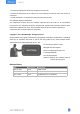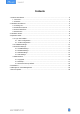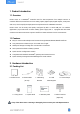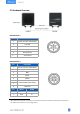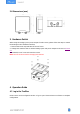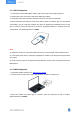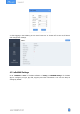User's Guide
Table Of Contents
9
4.1.1 NFC Configuration
1. Download and install “Milesight ToolBox” App from Google Play or Apple App Store.
2. Enable NFC on the smart phone and launch Milesight ToolBox.
3. Attach the smart phone with NFC area to the device to read device information.
4. Basic information and settings of the device will be shown on ToolBox App if it’s recognized
successfully. You can read and configure the device by tapping the Read/Write device on the
App. In order to protect the security of the device, password validation is required when first
configuration. The default password is 123456.
Note:
1) Ensure the location of smart phone NFC area and it’s recommended to take off phone case.
2) If the smart phone fails to read/write configurations via NFC, keep the phone away and back
to try again.
3) UC50x series can also be configured by dedicated NFC reader, which can be purchased from
Milesight IoT.
4.1.2 USB Configuration
1. Download ToolBox software from Milesight IoT website.
2. Open the case of UC50x and connect the UC50x to computer via type-C port.
3. Open the ToolBox and select type as “General”, then click password to log in ToolBox.
(Default password: 123456)