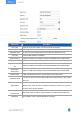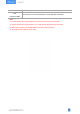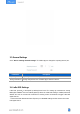User's Guide
Table Of Contents
11
2. Enable LoRa D2D feature, and define a unique LoRa D2D key that is the same as LoRa D2D
agent devices. (Default LoRa D2D Key: 5572404C696E6B4C6F52613230313823)
3. Enable one of WS136 & WS156 button mode and configure a 2-byte hexadecimal command
(This command is pre-defined in LoRa D2D agent device). When you press this button, WS136 &
WS156 will send the control command to corresponding LoRa D2D agent devices.
Note: When this feature is enabled, the control command from this button will not send to
LoRaWAN
®
gateway.
3.5 E-ink Screen Display Settings
WS156 supports e-ink screen display content programming according to user requirements.
1. Every button shows 1 to 6 numbers by default. Users can modify these numbers to any
characters or click “Custom” to import pictures. When importing pictures, the recommended
resolution is 128*270.
2. After modifying or importing, click “Preview” to check the display result on the upper picture.
3. Click “Write”, then attach the smartphone with NFC area to the device to complete the screen
programming.
4. Click “Save” to save the current display as a template in ToolBox App. You can import this
template to another device by clicking “Import Template”.