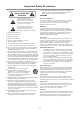User's Manual
Power Connection
Note:
=This product should be operated only from the type of power source indicated on
the marking label.
=Always unplug the AC cord from power outlet when not using for a long period of
time.
=This illustration is for reference only. The AC plug may be different on different
models.
Connections
=When connecting an external device to the display, make sure that the display and the device is turned off.
=Check the plugs on the ends of the cables to make sure that they are the correct type before you try to plug them into the jacks on
the display.
=Make sure that all plugs are securely inserted into the jacks. Loose connections can result in image or color problems.
=The illustration of the external device may be different depending on your model.
=Refer to the operating manual of the external device as well.
Cautions Before Connecting
8
Connect the display’s power cord to a power outlet.
AC cord
Household
power outlet
HDMI cable
HDMI device
Connecting an HDMI device
Connect the HDMI cable between the HDMI jack on the
display and HDMI output jack on the device.
Note: If your device has an HDMI connection, we
recommend you use that to get the best quality possible.
To play from the HDMI device:
How to connect an HDMI device:
1. Turn on your display and press the INPUT button. The
Input Source menu will open.
2. Press 5or6to select HDMI 1(or HDMI 2 if HDMI2 jack is
used) and press OK to confirm.
3. Turn on the HDMI device and set it to the correct mode.
Refer to the instructions that came with the HDMI device.
If the external device has a DVI output only, use a DVI to HDMI
adapter cable to connect to the HDMI terminal. Connect the
audio cable to the PC IN AUDIO jack on the display.
HDMI 1
HDMI 2
USB
Ser vice on ly
USB
TOUCH
HDMI 1
HDMI 2
USB
Ser vice on ly
USB
TOUCH
RS-232 1
RS-232 2