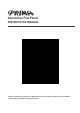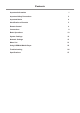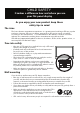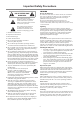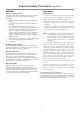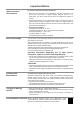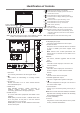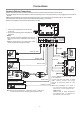User's Manual
=When connecting an external device to the IFP, make sure that the IFP and the device are turned off.
=Check the plugs at the ends of cables to make sure that they are the correct type before you try plugging them into jacks on
the IFP.
=Make sure that all plugs are securely inserted into the jacks. Loose connections can result in image or color problems.
=The illustration of the external device may be different depending on your model.
=Refer to the operating manual of the external device as well.
Cautions Before Connecting
Connections
8
AV devices
DVD/VCD
Game console
Digital sound system
PC, etc.
VGA devices
Serial port cable
VGA cable
AV cable
AV adapter
Network cable
Computer, etc.
Internet devices
Network connection
S/PDIF cable
Audio cable
Camcorder
Satellite signal receiver
Computer, etc.
Network cable
Set top box
Y
W
R
Y
W
R
VGA OUT
AUDIO
OUT
USB
Computer
USB
HDMI
Connect TOUCH OUT with USB cable
to PC USB port.
Connect PC with VGA cable or HDMI
cable. Please choose the proper
method of connection based on your
device.
Note: After installation of the driver, it
can control the external computer by
native touch control. (Only for PC、
HDMI signal)
TOUCH OUT 2 takes precedence
over TOUCH OUT 1 in default. You
can define it to in Lock menu.
Headphone cable
Note: Before using headphones, adjust the device volume so as
to avoid excessive levels, as hearing damage may result.
Audio input devices
USB cable
AV OUT
VIDEO
AUDIO
Y
W
R
PC OUT
1. Connect the female plug to the AC socket
on the unit.
2. Connect the male plug to the wall outlet as
illustrated.
=This product should be operated only from the
type of power source indicated on the marking
label.
=Always unplug the AC cord from power outlet
when not using for a long period of time.
Notes:
AC IN
AUDIO
TOUCH
OUT 2