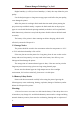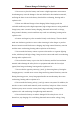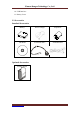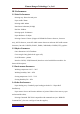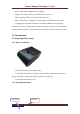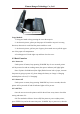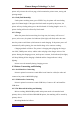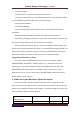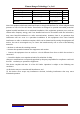User's Manual
Xiamen Rongta Technology Co., Ltd.
www.rongtatech.com 10
printer will print out the self-test page, which contains the printer status, setting and
printing sample.
4.2.4 Feed (Feed Manually)
Under printer working status, press "FEED" key, the printer will start feeding
paper for 250mm length. If the paper has black mark accepted by the printer, the
printer will stop feeding when goes to the black mark. If feeding length is set as "0",
printer feeding will not be affected by black mark.
4.2.5 Charge
When the printer has been working for a long time, the battery will be out of
power, in this case, the printer feed indicator (blue light) will flash, and at the same
time the printer would alarm ,which means it needs charging. If the printer power off
automatically while printing, the user should charge it for continue working.
Charging method as follows: The printer is charging after plugging the charger
into 220V, 50HZ power socket, and the other end plug to the charger socket of the
printer. During the charging process, under power on status, feed indicator (blue light)
will keep flashing till the charging is finished and the charge indicator is keep
lighting.
Printer can work normally during charging process.
4.3 Printer Connecting and Printing
4.3.1 Serial Interface Connecting
Printer's optional accessories contain DB-9 serial interface cable (the other end
connected to printer is MINI DIN plug.)
4.3.2 USB Interface Connecting
Printer's optional accessories contain USB Wire, Connect to PC and install the
USB driver
4.3.3 The Bluetooth Matching and Printing
Before working, RPP02N/BL portable mini printer need to be matched with
primary device, which will drive RPP02N/BL printer, the matching will be started by
primary device.
Matching Method as follows: