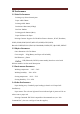User's Manual
12
3. As shown in picture, pull out part of paper; please make sure to pull the paper
out of the paper roll compartment.
4. Put the paper roll in the right way and then close the cover.
4.2 Basic Function
4.2.1 Power On
Under power off status, keep pressing "POWER" key for two seconds, printer
will be powered on and on working status, then power indicator (green light) lights.
Note: If printer power indicator (blue light) goes out and the error indicator (red
light) lights, it means the printer is going to power off, please change the battery or
charge it. Charging method please refer to (4.2.5 charging).
4.2.2 Power Off
Under power on status, keep pressing "POWER" key for two seconds, then the
printer will be powered off and all indicator lights will be put out.
4.2.3 Self-Test
Once the user receives the printer could do the self-test at any time to check the
setting and status of it.
Self-Test method as follows: Power off(If the printer is power on)the printer,
press "FEED" key and at the same time press "POWER" key to power on it, then the
printer will print out the self-test page, which contains the printer status, setting and
printing sample.
4.2.4 Feed (Feed Manually)
Under printer working status, press "FEED" key, the printer will start feeding
paper.
4.2.5 Charge
When the printer has been working for a long time, the battery will be out of
power, in this case, the printer power indicator (blue lights) will go out , and at the
same time the error indicator (red light) will light, which means it needs charging. If
the printer power off automatically while printing, the user should charge it for
continue working.