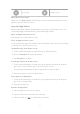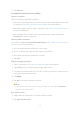User manual
Table Of Contents
- Contents
- Chapter 1 Get started
- Chapter 2 Basic features
- Basic gestures
- Full screen gestures
- Advanced gestures
- Button shortcuts
- Lock the screen
- Unlock the screen
- Home screen
- Notifications icons and status icons
- Control center
- Apps and App folders
- App Downloads
- Recents windows
- Widgets
- Screenshots and Screen recording
- Change the wallpaper
- Change the date and time
- Add an alarm
- Adjust the volume
- Chapter 3 Battery and maintenance
- Chapter 4 Networks and connection
- Chapter 5 Camera
- Camera overview
- Open the camera
- Basic features
- Useful features
- Take photos
- Take a selfie
- Take videos
- Take Documents mode photos
- Take photos in Night mode
- Take videos in Short video mode
- Camera settings
- Chapter 6 Gallery
- Chapter 7 Personalize your tablet
- Chapter 8 Security and safety
- Chapter 9 Accessibility
- Chapter 10 Special features
- Chapter 11 Apps
- Chapter 12 About device and accounts
- Chapter 13 Legal information
Focus mode Bedtime mode
Open the Control center
When you use New version of the Control center, pull down status bar on the
right to open the Control center.
Apps and App folders
Downloaded Apps and pre-installed Apps are shown on the Home screen. You
can manage Apps and add them to personalized App folders.
Open an App from Home screen
Tap an App icon on the Home screen.
Move an App on Home screen
Touch and hold an App icon until the pop-up window shows, then move the App
to other places on the Home screen.
Uninstall an App from Home screen
1. Touch and hold an App icon until the pop-up window shows.
2. Choose Uninstall in the pop-up window.
3. Tap Uninstall to confirm.
Create App folders on Home screen
1. Touch and hold an App icon until the pop-up window shows, then drag the
App icon to cover another App icon on the Home screen.
The system automatically shows an App folder for the two Apps.
2. Release the App icon into the App folder.
Move Apps to an App folder
1. Touch and hold an App icon until the pop-up window shows, then drag the
App icon to an App folder.
2. Release the App icon.
Rename an App folder
1. Tap an App folder to open the folder.
2. Tap the folder name and enter the new text.
3. Tap the screen or
to confirm the new name.
11