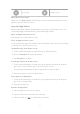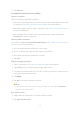User manual
Table Of Contents
- Contents
- Chapter 1 Get started
- Chapter 2 Basic features
- Basic gestures
- Full screen gestures
- Advanced gestures
- Button shortcuts
- Lock the screen
- Unlock the screen
- Home screen
- Notifications icons and status icons
- Control center
- Apps and App folders
- App Downloads
- Recents windows
- Widgets
- Screenshots and Screen recording
- Change the wallpaper
- Change the date and time
- Add an alarm
- Adjust the volume
- Chapter 3 Battery and maintenance
- Chapter 4 Networks and connection
- Chapter 5 Camera
- Camera overview
- Open the camera
- Basic features
- Useful features
- Take photos
- Take a selfie
- Take videos
- Take Documents mode photos
- Take photos in Night mode
- Take videos in Short video mode
- Camera settings
- Chapter 6 Gallery
- Chapter 7 Personalize your tablet
- Chapter 8 Security and safety
- Chapter 9 Accessibility
- Chapter 10 Special features
- Chapter 11 Apps
- Chapter 12 About device and accounts
- Chapter 13 Legal information
2. Tap Remove.
Screenshots and Screen recording
Take a screenshot
Take a screenshot with three methods.
• Press the Volume down button and the Power button simultaneously to take
a screenshot. See Take a screenshot shortcut for more information.
• Slide three fingers down to take a screenshot. See Take a screenshot shortcut
for more information.
• Swipe down from the status bar to open the Control center and tap
Screenshot to take a screenshot.
Take a partial screenshot
You need to enable Press and hold with 3 fingers. See Take a partial screenshot
shortcut for more information.
1. Press and hold with three fingers on the screen.
2. Choose a shape at the upper-right corner of the tablet.
3. Move with one finger to draw the coverage.
4. Tap Save.
Take a scrolling screenshot
1. Take a screenshot. See Take a screenshot for more information.
2. Tap Scroll on the screenshot at the upper-right corner.
3. Scroll up to determine where to end the scrolling screenshot or wait for the
page goes down automatically.
4. Tap DONE.
5. Tap
to save the scrolling screenshot.
!
Note
If you want to view and save the scrolling screenshot, you need to give Gallery Editor
permissions to certain folders.
Record the screen
1. Swipe down the status bar to open the Control center.
2. Tap Screen Recorder.
14