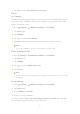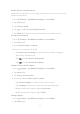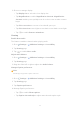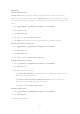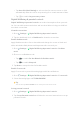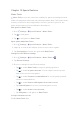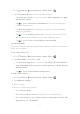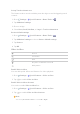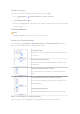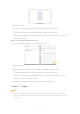User manual
Table Of Contents
- Contents
- Chapter 1 Get started
- Chapter 2 Basic features
- Basic gestures
- Full screen gestures
- Advanced gestures
- Button shortcuts
- Lock the screen
- Unlock the screen
- Home screen
- Notifications icons and status icons
- Control center
- Apps and App folders
- App Downloads
- Recents windows
- Widgets
- Screenshots and Screen recording
- Change the wallpaper
- Change the date and time
- Add an alarm
- Adjust the volume
- Chapter 3 Battery and maintenance
- Chapter 4 Networks and connection
- Chapter 5 Camera
- Camera overview
- Open the camera
- Basic features
- Useful features
- Take photos
- Take a selfie
- Take videos
- Take Documents mode photos
- Take photos in Night mode
- Take videos in Short video mode
- Camera settings
- Chapter 6 Gallery
- Chapter 7 Personalize your tablet
- Chapter 8 Security and safety
- Chapter 9 Accessibility
- Chapter 10 Special features
- Chapter 11 Apps
- Chapter 12 About device and accounts
- Chapter 13 Legal information
Chapter 10 Special features
Game Turbo
Game Turbo boosts the connection stability for games by limiting the band-
width of background downloads and reducing network delay. This feature clears
memory reserved for the background processes to give more space for the
game and prevents you from notification disturbances.
Add games to Game Turbo
1. Go to Settings > Special features > Game Turbo.
2. Tap to view games.
3. Tap to add games to Game Turbo
Open games with Game Turbo
1.
Go to
Settings > Special features > Game Turbo.
2. Swipe up or down in the le part of the screen to select a game.
3. Tap Start playing to launch the game with Game Turbo.
Manage Booster General settings
1. Go to Settings > Special features > Game Turbo > .
2. Tap General Settings.
3. Choose to manage Booster General settings.
• Tap to enable Game Turbo to improve gaming experience.
• Tap to enable In-game shortcuts. You can swipe from the top side
edge of the screen to view games.
• Tap to enable Content recommendations to receive gaming-related
content recommendations.
• Tap to enable Remove added games from Home screen.
• Tap Uninstall games to choose to uninstall games at once.
• Tap to enable Home screen shortcut.
• Tap Add game to add games to Game Turbo.
Set up Performance mode
Enable Game Turbo first.
70