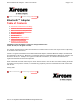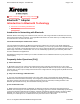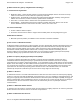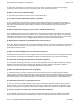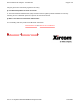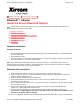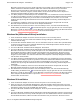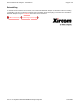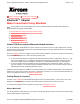User's Manual
Bluetooth LAN Interface and set up virtual COM ports and a modem to be used with Bluetooth services. It
will also install Xircom BlueView software, utilities and online documentation onto your hard drive.
Shortcuts to these items will be created under Start, Programs, Xircom Utilities. To view online
documentation, click Start, Programs, Xircom Utilities. You must have Microsoft Internet Explorer or
Netscape Navigator installed to view the online documentation.
9. You will be prompted to install Intellisync® for Notebooks. Click Yes and follow the onscreen instructions.
You will use the Intellisync program to synchronize and transfer data between Bluetooth devices installed
on Windows-based computers. If you do not wish to install Intellisync now, click No. You can install
Intellisync later by running SETUP.EXE from the Xircom CD-ROM and selecting "Install Intellisync® for
Notebooks."
10. To complete the installation, remove the Xircom CD-ROM and restart the computer with the Xircom
Bluetooth Adapter still inserted. The LED on the Adapter will illuminate.
11. After Windows has restarted, click OK to close the Intellisync screen, then start Xircom BlueView by
double-clicking the Bluetooth icon in the Windows System Tray (or right-click the icon and select Open
BlueView). You will use this program to set up Bluetooth connections and manage your Bluetooth devices.
Proceed to Make Connections Using BlueView in this online documentation.
Windows Me (Millennium Edition) Installation
1. Insert the Bluetooth Adapter into the PC Card slot and push it in until it is firmly seated.
2. When you insert the card, the Found New Hardware message will appear, followed by the Add New
Hardware Wizard dialog.
3. On the Add New Hardware Wizard screen, be sure "Automatic search for a better driver (recommended)"
is selected, then insert the Xircom CD-ROM. Windows may automatically install the software when you
insert the CD-ROM. If it doesn't, click Next.
4. The Xircom Bluetooth Installation Wizard will appear. Click Install.
5. The Xircom Bluetooth Installation Wizard will install the Xircom Bluetooth Modem Interface and the Xircom
Bluetooth LAN Interface and set up virtual COM ports to be used with Bluetooth services. It will also install
Xircom BlueView software, utilities and online documentation onto your hard drive. Shortcuts to these
items will be created under Start, Programs, Xircom Utilities. To view online documentation, click Start,
Programs, Xircom Utilities. You must have Microsoft Internet Explorer or Netscape Navigator installed to
view the online documentation.
6. You will be prompted to install Intellisync® for Notebooks. Click Yes and follow the onscreen instructions.
You will use the Intellisync program to synchronize and transfer data between Bluetooth devices installed
on Windows-based computers. If you do not wish to install Intellisync now, click No. You can install
Intellisync later by running SETUP.EXE from the Xircom CD-ROM and selecting "Install Intellisync® for
Notebooks."
7. To complete the installation, remove the Xircom CD-ROM and restart the computer with the Xircom
Bluetooth Adapter still inserted. The LED on the Adapter will illuminate.
8. After Windows has restarted, click OK to close the Intellisync screen, then start Xircom BlueView by
double-clicking the Bluetooth icon in the Windows System Tray (or right-click the icon and select Open
BlueView). You will use this program to set up Bluetooth connections and manage your Bluetooth devices.
Select Help from the BlueView menu or proceed to Make Connections Using BlueView in this online
documentation for instructions.
Windows 98 Installation
1. Insert the Bluetooth Adapter into the PC Card slot and push it in until it is firmly seated.
2. When you insert the card, Windows will display the Add New Hardware Wizard and prompt you for the
Xircom CD-ROM. Insert the Xircom CD-ROM and wait for the computer to recognize it, then click Next. (If
prompted for a disk, point to the CD-ROM drive and click OK.)
3. The Xircom Bluetooth Installation Wizard will appear. Close any other Windows applications and click
Install.
4. The Xircom Bluetooth Installation Wizard will install the Xircom Bluetooth Modem Interface and the Xircom
Bluetooth LAN Interface and set up virtual COM ports to be used with Bluetooth services. It will also install
Xircom BlueView software, utilities and online documentation onto your hard drive. Shortcuts to these
Page
2
of
4
Xircom Bluetooth Adapter
-
Installation
6/22/2001
file://C:\Compliance\Manuals\R2BT\En\help\setup.htm