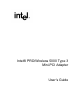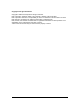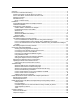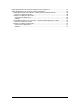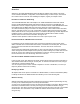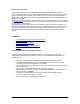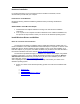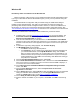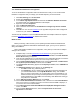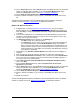User Manual
Table Of Contents
- Overview 5
- Introduction to Wireless Networking
- Installation
- Configuring with Intel® PROSet II
- Troubleshooting
- Intel® PRO/Wireless 5000 LAN Mini-PCI Adapter Specifications
- Intel® PRO/Wireless LAN Products Software License Agreement
- Intel® PRO/Wireless LAN Products Hardware Warranties
7
Hardware Installation
For general information on how to install and remove the Mini-PCI hardware, see the
documentation provided with your computer.
Install Drivers Under Windows
Review the following hardware installation guidelines before proceeding with Windows
installation.
START HERE to install Mini-PCI Adapter
1. Install the Mini-PCI adapter hardware according to the manufactures installation
instructions.
2. Turn on power to the computer and wait for Windows to load. Install the installation CD,
and proceed to Step 3 below to select your version of the Windows operating system.
Install Windows Drivers and Utilities
Notes for First-Time Client Installation
The instructions provided for installation with the Intel® PRO Intelligent Installer apply to a
first-time installation of an Intel® PRO/Wireless 5000 LAN adapter on a system on which no other
Intel® PRO wired or wireless adapter has been installed. If this is not the first installation of an
Intel PRO adapter on your system, the utilities installation may be different from that described in
the first-time installation instructions. See the Note on Previous Installations
.
The instructions provided here apply to installation of a wireless client adapter using default
installation parameters. If you are a network administrator and wish to also install the Wireless
Administration Tools AP Discovery and Site Survey as part of the installation process, or at
some other time, see the Note on Administration Tools
.
After completing the hardware installation, proceed to Step 3 and select your version of the
Windows operating system..
3. Select your version of the Windows operating system and continue the installation with
Step 4.
Windows XP
Windows 2000
Windows Me (Millennium Edition)
Windows 98SE