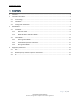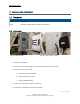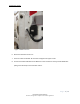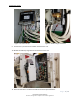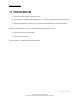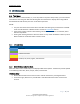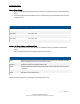User's Guide
XT6264 User Guide
P a g e 8 | 14
CONFIDENTIAL AND PROPRIETARY
Disclosure, storage and use subject to non-disclosure agreement
3 LED BEHAVIOR
3.1 TEST MODE
When the device is in Active mode (i.e., not in ship mode or low power sleep mode), a push and release
of the button when the green LEDs start blinking will cause the device to display status using LEDS as
described below. LEDs will stay off in the normal device operation.
NOTES:
• The push and release of the button when blue LEDs start blinking will put the device in INSTALL
mode. The LED behavior in INSTALL mode is covered in Install Mode section.
• If the button remains pushed until blue LEDs go off and then the buttons are released, device
will enter Ship Mode.
• Pushing and releasing the button when the device is in ship mode will wake the device up like in
RCD2 and will not initiate LED status indication mode.
3.1.1 LED Color Table
LED Color
Description
Blue
GPS Status
Green
Cellular Status
Purple
Cellular RAT Status
Yellow
Battery Status
Red
Backend, AC, Reefer, Zigbee, and Bluetooth
3.1.2 RCD3 LED Status Indication Mode
When the device enters install mode, it will display all LED status updates. The LEDs will provide updates
in the following order: Blue, Green, Purple, Yellow, and then Red.
GPS Status (Blue)
• All five LEDs will flash blue for two seconds to indicate the device is providing GPS status.
• From left to right, GPS status is provided with a solid blue LED and the value is held for five
seconds.