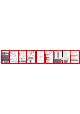How-To Guide
When the keyboard Bluetooth is only connected to one device, the default
is that this device is channel 1. If you press Fn + S (channel 2) or Fn + D (channel
3) by mistake, at this me, the Bluetooth will be disconnected, just need Press
Fn + A to switch to channel 1, wait for 5-6 seconds, Bluetooth will automa cally
connect.
If the keyboard Bluetooth has been connected to 3 devices, at this me, if
you want to change the device of channel 3 to channel 1, you only need to press
Fn + A (channel 1) rst, then press , a er 4 -5 seconds, the bluetooth light
ashes, Start connec ng the device, the original channel 3 device becomes
channel 1 (the original channel 1 device, at this me, the Bluetooth has been
disconnected, if you need to connect, you need to reset the channel, and then
connect to the Bluetooth)
First preset the channel, and then connect to Bluetooth ( Fn + A is channel 1,
Fn + S is channel 2, Fn + D is channel 3).
The opera on method is as follows:
For the rst me on the keyboard, press the key, a er 4-5 seconds,
the Bluetooth device is successfully connected,
This device is considered as channel 1 by default.
If you need to connect to the second device, you need to press Fn + S rst,
then press , a er 4-5 seconds, the bluetooth light ashes , start to connect
the second device, this device is channel 2;
If you need to connect the third device, you need to press Fn + D rst, then
press , a er 4- 5 seconds, the bluetooth light ashes, start connec ng the
third device, this device is channel 3;
When the three channels are successfully connceted, press Fn + A, S or D to
swithch between the three devices(Channel switching wait me is 5-6 seconds).
If the operation is wrong or the connection in the paired device list is
unsuccessful, the device can be ignored and re operated
Please turn on Bluetooth---MY DEVICES---Bluetooth Keyboard---
click the right exclamation mark---forget this device---then turn off
the keyboard and restart---search Bluetooth Keyboard again on the
tablet---click Connect
If you find any damage or dissatisfaction after receiving the product,
you are welcome to contact us as soon as possible, we will provide you
with a 100% satisfactory solution.
Note:
1. If you do not use the keyboard for a long me, we suggest that you turn o
keyboard to extend the ba ery life.
2. In order to get a longer ba ery life, it is recommended to charge the keyboard
when the power light is ashing, and it is best to control the charging me
each me, About three hours.
Energy saving sleep mode:
When the keyboard has no opera on for 10 minutes, it will enter the sleep
mode. When it needs to be used,just press any key and wait for 5 seconds, the
keyboard will go into sleep mode start-up.
Troubleshoo ng:
1. Make sure the power is on.
2. Make sure the keyboard is within the opera ng distance.
3. Make sure the ba ery is charged.
4. Make sure your tablet’s Bluetooth se ngs are on.
5. Make sure the wireless keyboard is on and Bluetooth is on.
6. Make sure the wireless keyboard and at Bluetooth are paired.
Charge:
The ba ery is low and the power indicator is ashing, which indicates that the
keyboard needs to be charged
1. Connect the B end of USB cable to the keyboard end.
2. Connect the A end of USB to the power adapter or the USB interface of the
computer.
Clean:
Clean the keyboard with water, alcohol or alcohol like disinfeatant.
1 Bluetooth keyboard connec on method:
(The keyboard power key is on the bo om right corner)
Turn on the power switch on the right side of the keyboard to on, press and
hold the bu on for 4-5 seconds, At this me, the Bluetooth indicator
ashes, which means that the kehyboard enters the pairing state.
Turn on the Bluetooth of the table and scan it, The table scans: Bluetooth
Keyboard. Click Connect to show that the connec on has successful. The
keyboard indicator is o .
The keyboard has the func on of automa c sleep and automa c return
connec on. A er a successful connec on, the keyboard is turned o and
disconnected. You need to connect again. You only need to turn the keyboard on
and o and push it to on, and then the tablet Bluetooth will connect
automa cally when it is turned on. You don’t need to press or click the
paired Bluetooth to connect automa cally.
3 Backlight adjustment steps:
(The product is a rainbow light backlit keyboard)
Turn on the power and successfully connect to the device. Click to
swith to backlight mode, and click once for the ligh ng e cet to turn on the
rainbow light backlit.
Light brightness adjustment: Use the key to adjust the three
brightness of the light, Click 3 mes in sequence, which is divided into three
modes: weak, medium and strong, and click the four me to trun o the
backlight.
Light colors switch: Click the bu on to switch the rainbow light
backlit color, a total of seven colors of rainbow light backlit, single click to switch
one color.
The breathing e ect switch: Use the combina o n key Fn + to switch
to the breathing e ect (automa cally switch colors), Use the combina on key Fn
+ again to trun o the breathing e ect.
2 How to sawitch devices?
4 How to use Smart Voice Shortcuts
(The product is equipped with voice recogni on shortcut keys)
Press twice in a row to enter the input voice mode and start the voice;
when you end the voice, just press once.
5 How to use Keyboard shortcut
Supported iOS Mul media Bu ons:
6 Touch control board opera ng instruc ons:
7 Keyboard indicators:
8 Charging and surge protec on:
When ba ery voltage is lower than 3.2V “power” indicator ashes. Charge the
keyboard now
9 Remarks:
10 XivoLz Promise:
Friendly rem inder: Before installin g the iPad, open the supp ort cover and place
the iPad in the case.
Keyboard Speci ca on:
FCC Cau on
This device complies with part 15 of the FCC Rules. Opera on is subject to the following tw
o
condi ons:
(1) This device may not cause harmful interference.
(2) this device must accept any interference received, including interference that may caus
e
undesired opera on.
Any Changes or modi ca ons not expressly approved by the party responsible for complianc
e
could void the user's authority to operate the equipment.
Note: This equipment has been tested and found to comply with the limits for a Class B digita
l
device, pursuant to part 15 of the FCC Rules. These limits are designed to provide reasonabl
e
protec on against harmful interference in a residen al installa on. This equipment generate
s
uses and can radiate radio frequency energy and, if not installed and used in accordance with th
e
instruc ons, may cause harmful interference to radio communica ons. However, there is n
o
guarantee that interference will not occur in a par cular i nstalla on. If this equipment doe
s
cause harmful interference to radio or television recep on, which can be determined by turnin
g
the equipment o and on, the user is encouraged to try to correct the interference by one o
r
more of the following measures:
-Reorient or relocate the receiving antenna.
-Increase the separa on between the equipment and receiver.
-Connect the equipment into an outlet on a circuit di erent from that to which the receiver i
s
connected.
-Consult the dealer or an experienced radio/TV technician for help.
FCC Radia on Exposure Statement
This equipment complies with FCC radia on exposure limits set forth for an uncontrolled
environment. This equipment should be installed and operated with minimum distance m
between t he radiator & your body.