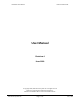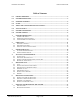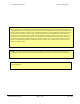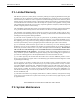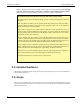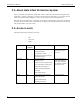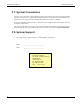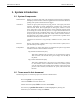User's Manual
EXI HALO User Manual Halo User Manual R4
EXI Wireless Systems Inc. Page 10 of 33 May, 1999
Names of dialog boxes, screens, and field titles in forms are bolded. For example, The Admit
Patient dialog box is displayed.
Names of buttons are bolded. For example, Click the tags button.
1.3. Computer Display Conventions
The computer displays various types of information, which is color coded to differentiate between the
Dealer, Supervisor and User modes. In addition, the “Icons” that display the locations of the various
system components such as the Controllers and the Receivers, and the on-screen “buttons” may also
change color to indicate their status.
The figure below shows a typical user screen and identifies its components.
Floor Plan Buttons
Green: Normal
Blue: Indicates that the cursor is positioned
over button
Yellow: Indicated Pre-alarm condition on
floor
Red: Alarm condition on this floor
Active alarms field
Red: Normal alarm color
Blue: Selected alarm
Alarm Silence and Accept field.
Normally grayed characters.
“Silence” button is active upon selecting an
alarm from the Active Alarm field.
“Accept Alarm” button is active after valid
Username and Password are entered.
Floor Plan area.
Controllers shown as half-filled square icons
Receivers shown as half-filled circular icons
Elevators shown as square icon with “X’
Blue: Normal, Yellow: Pre-Alarm condition,
Flashing Red: Full Alarm condition
Arrow points at device(s) corresponding to selected
alarm in Active Alarm field
Patient Admit and Discharge
buttons