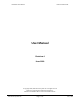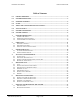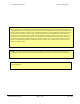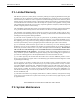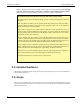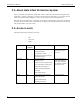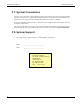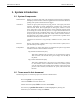User's Manual
EXI HALO User Manual Halo User Manual R4
EXI Wireless Systems Inc. Page 9 of 33 May, 1999
1. System Introduction
1.1. System Components
HALO Software: Primary user interface that assist in the assignment and tracking of Transponders,
and displays alarms and other activities in graphical format. Also stores and allows
printing of all system events that have been logged.
Controllers: Controls an egress point and reports any Tag presence at the egress point to the
computer. Depending on system configuration, Controllers may control door
locks and local alarms, allow keypad input for door bypass, and offer a “Nurse
Saver” and “Loiter” feature. The “Nurse Saver” feature eliminates nuisance alarms
by not setting off an alarm when the presence of a Tag is detected and the door is
sensed as closed. In the event that the door is open, or is opened when the Tag is at
the egress point, the system will alarm. The “Loiter” feature sounds an alarm if a
Tag detected at a door remains at that door for a period of time, regardless of the
fact that the door may be sensed as closed.
Controllers will also detect a “Tag off body” condition in its area, as does a Re-
ceiver.
Receivers: Detects “Tag off body” condition when a Tag is removed from a patient, and re-
ports this activity to the computer.
Transponders: Also referred to as “Tags”, these devices are attached to the patient. Tags initiate
two different kinds of alarm conditions as follows:
Tag-initiated-Communications (TIC)
This alarm is initiated in the event that a Tag is removed from a patient.
This occurs due to the fact that the Tag can no longer sense the body of
the patient.
Tag-in-field Communications (TIF)
This alarm is initiated when a Tag enters an area protected by a Control-
ler. The Controller emits a constant field of radio waves which is picked
up by the Tag when in the proximity of the Controller. The Tag reports its
presence to the Controller, and therefore the system, when it senses this
RF field.
1.2. Terms used in this document
The following terms are used to help explain user functions in this document:
Press means press a key on the keyboard
Click means click the left mouse button once.
Double-click means rapidly click the left mouse button twice.
Select means you position the cursor on a field and highlight it by clicking once.
Names of keys are bolded. For example, Press Enter.