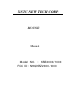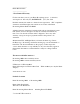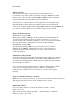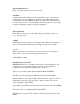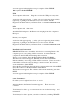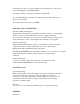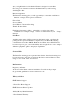User Manual
You'll always be able to try a new setting by moving the pointer on any given
scale and clicking the spiral TEST AREA.
To change a setting, set it where you want it and click OK.
Or you can CANCEL an operation at any time; the Customizer will revert to
its most recent settings.
You'll always have the option to get HELP.
On-The-Fly-Wheel* SENSITIVITY
Sensitivity-Mark Your Progress
The Razer Boomslang has 19 programmed sensitivity settings, 1-10, including
all the .5s. Select your default preference-and we'd suggest starting at
the slower end of the range. As you get used to the Boomslang, your speed and
acuity will improve, and you can heighten the sensitivity as you progress.
On-the-fly Sensitivity
When switched ON, this function gives you the ability to change sensitivity
on-the-fly in the heat of battle, in the thick of a contest. Just hold the
thumb button while manipulating the Scroll Wheel.
The SHOW ON-SCREEN option tells Razer whether or not you want to see a small
display indicating the sensitivity range whenever you make changes
on-the-fly.
Double-Click Speed
As fast as you want it. Move the pointer up or down the scale, then
double-click the TEST AREA to try the selected speed.
Scroll Wheel Speed
Universal Scrolling
When switched ON, you have the ability to press the scroll wheel, which gives
it "universal scrolling"-a feature that lets you instantly scroll up and
down, side to side, without needing to click the Windows scroll arrows. It's
a shortcut that's ideal for Web browsing. To disable universal scrolling,
press the scroll wheel again.
Test Area
Use it to get a read on either Scroll Wheel Speed or Universal Scrolling.
BUTTONS
Orientation