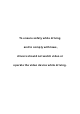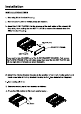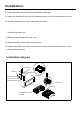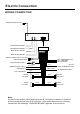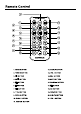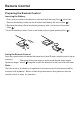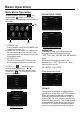XM-VRSU4309BT v2 INSTALLATION MANUAL MIC MU PTY /CH1~6 MOD VOL USB IR AUX IN TA AF CAR AUDIO/VIDEO SYSTEM FLIP DOWN AND REMOVABLE CONTROL PANEL 4.
To ensure safety while driving and to comply with laws, drivers should not watch video or operate the video device while driving.
Installation B. Hold the left end of the control panel to slide rightwards a little and pull it towards you to remove it . 2 1 2) Connecting all wires according ot the wiring diagram as follows: 3) Attach control panel onto chassis. A.
Installation 4. Installing main unit according to installation diagram: 1) Insert the chassis of the car multi-media system into the sliding metal housing. 2) Use the metal strap to fix the rear part of chassis. * Uninstalling main unit: 1) Remove metal strap from main unit; 2) Remove plastic trim frame from main unit; 3) Insert a key plate into left and right side of main unit and draw main unit out of sliding metal housing.
Electric Connection WIRING CONNECTION RADIO ANTENNA JACK White Yellow Red Yellow RCA AUDIO OUT SOCKET RCA AUDIO OUT SOCKET VIDEO OUTPUT SOCKET ISO CONNECTOR VIDEO OUTPUT SOCKET REAR CAMERA INPUT YELLOW SUBWOOFER GREY KEY GROUND(BLACK) KEY 1(BROWN) KEY 2(WHITE) FUSE RED IGNITION SWITCH(B+) MEMORY BACK-UP(B+) PINK YELLOW GROUND(B-) AUTO ANTENNA FRONT LCH SPK. REAR LCH SPK.
Remote Control Preparing the Remote Control Inserting the Battery 1.First push to inside as the direction indicated by the arrow (See 1 )And then Remove the battery holder as the direction indicated by the arrow (See 2 ). 2.Replace the battery Set a new battery property with (+)side up as illustrated (See 3 ). 3.Insert the battery holder. Push in the holder to the original position(See 4 ).
Basic Operation Main Menu Operation ADJUSTABLE ITEMS: In many modes, touch the icon or touch the range to enter the main menu, the message like following as below. (2) GENERAL ANIMATION 2 MINUTE KEY BEEP ON DISC ... RADIO ... General setup interface1 GENERAL BLUETOOTH ON WALLPAPER ... ABOUT ... (3) (1) 1. POWER icon In any modes, touch the POWER icon to switch the unit off . 2.
Basic Operation small delay and some flickering of the display image which you may find unpleasant. TV TYPE 16:9 RADIO ST/MONO: touch to select stereo or mono. LOCAL: touch to select local or distant. REGION: touch to select radio frequency. 4:3 Letter Box BT Touch to select BT function on or off. 4:3 Pan Scan WALLPAPER Touch to select wallpaper . ABOUT Touch to show the version information. This is to select the appropriate TV aspect (4:3 or 16:9) according to the connected TV set.
Touch Screen Operation RADIO OPERATION Briefly touch “ ” to decrease frequency by one step of channel spacing. Listening to Radio Touch the RADIO ICON in home menu to enter the RADIO mode. In radio mode, tap icon to adjust the brightness for the display . Automatic Search During Radio mode, touch and hold (for more than 2 seconds ) either “ / ” ICONS to start search for a radio station automatically.
Touch Screen Operation Automatic Memory Storing & Program Scanning Automatic Preset Setup In Radio Mode, touch and keep (for more than 2 ’ S) the screen of “ ” range to active automatic station storage. The radio searches within the current frequency band, e.g. FM 3 , for the stronger signal level until the search cycle has finished . The six strongest stations are then allocated to the corresponding storage locations . Then the station of the first storage location is set .
Touch Screen Operation PI MUTE : the sound of another station is suppressed . TA Traffic Announcement Touch the AF section on touch screen or swing and keep the SEL knob in the TA/AF direction for about 2 seconds , the AF function is activated. The AF symbol appears in the display . (Priority For Traffic Information) In Radio mode, touch the cursor button to switch the TA function ON and OFF . When the TA function is activated, the TA symbol appears in the display .
Touch Screen Operation BASIC OPERATION Pause (still picture) Touch the “ ” section on touch screen during playback will stop play temporary, touch it again to return the normal playback . on on the remote control to play in random. Each play mode the order is different . Touch it again to cancel this function . Note : in random mode, the button is not available .
Touch Screen Operation BT Operation 1.
Touch Screen Operation Tap a icon such as to show as follow: : Tap to download the contacts from your phone. CONTACTS : Tap for phone number search. & : For page turning. b. Use the number icons to input your desired phone number; * When inputting a wrong digit, use c. After finishing inputting, touch to dial out. icon or < button to delete it. icon or press button on control panel 2) Redial last dialed phone number Touch icon to dial out the last dialed phone number.
Touch Screen Operation 3 . BT MUSIC 1 ) Touch BT MUSIC in home menu or pressing MODE button can pop up BT MUSIC interface as follows: Mute function Play/Pause the playing To select the Equalizer mode To skip the next track To decrease the volume level To skip the previous track To increase the volume level Tap to turn to BT PHONE mode. Loudness Function (After pairing and connecting a phone with BT function).
Touch Screen Operation AUX IN operation An external AV system can use the car AV system as monitor and amplifier. 1. Use an AV cable to make the car AV system and the external AV system connected through the AUX IN jack on control panel of the car AV system and the AV Out jacks of the external AV system. AUX INTERFACE 2 DOM AUX IN AUX IN VIDEO IN (yellow) RCH IN (red) LCH IN (white) 2. In radio mode, touch the screen of “ ” ICON to enter the main menu, touch the “ AUX ” ICON to enter the AUX IN mode .
Touch Screen Operation STEERING WHEEL CONTROL Touch the SWC icon as follow to turn to steering wheel control . Then tap Assign and tap the button 1 and then select the icon as the picture show, the icon show in button 1 position. After selection tap confirm and back to home menu that means select finish. The function of the icons as follow: Touch to begin function save. After selection touch to confirm operation. During setting, touch the turn to home menu.
Troubleshooting Before going through the check list, check wiring connection. If any of the problems persist after check list has been made, consult your nearest service dealer. SYMPTOM No power CAUSE The car ignition switch is not on The fuse is blown SOLUTION If the power supply is properly connected to the car accessory terminal,switch the ignition key to "ACC" Replace the fuse Presence of disc inside the Remove the disc in the player, then put a new one player.