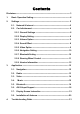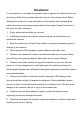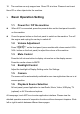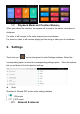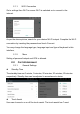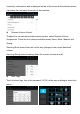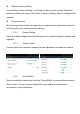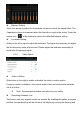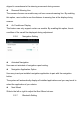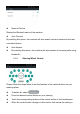Contents Disclaimer------------------------------------------------------------------------------------- 3 1. Basic Operation Setting---------------------------------------------------------- 4 2. Settings ------------------------------------------------------------------------------- 5 2.1. Network & Internet ---------------------------------------------------------5 2.2. Car Infotainment ----------------------------------------------------------- 6 2.2.1.
Disclaimer For your safety, it is advisable to not watch video or operate the machine when you are driving. While driving, please adjust the volume to the optimum level. Before operating the machine, you are advisable to read carefully and understand the safety instructions and warning signals stated in the manual. Keep the manual in the reach for future reference. 1. Firstly, please ensure safety on the road. 2. In difficulty operating the machine, please stop the car safely before you operate the machine.
10. The machine can only support one 12mm CD at a time. Please do not insert 8mm CD or other objects into the machine. 1. Basic Operation Setting 1.1. Power On / Off the machine When ACC is connected, press the power button on the front panel to switch on the machine. Press the power button on the front panel to switch on the machine. Turn off the engine and unplug the car key to switch off. 1.2.
1.7. Playback Mode and Position Memory When you reboot the machine, the system will resume to the earlier mode prior to shutdown. For radio, it will resume to the radio channel prior to shutdown. For music or video, it will resume playing the last song or video prior to shutdown. 2. Settings Touch the icon “ ”on the front panel to enter Settings interface. Select the corresponding option to enter the corresponding settings option. Move the options bar up and down to find the desired settings.
2.1.1. Wi-Fi Connection Go to settings then Wi-F to ensure Wi-Fi is switched on to connect to the internet. As per the above picture, search for your desired Wi-Fi hotspot. Complete the Wi-Fi connection by inserting the password and touch Connect. You may change the language type, language input and type of keyboard in this interface, 2.1.2. More Setting of personal hotspot and VPN is allowed. 2.2. Car Infotainment 2.2.1.
commonly used options and is displayed on top of the screen at the interface where it provides the user easy maneuver of the machine. Reverse Volume Control To adjust the volume while at the reverse position, select Reverse Volume Suppression. There are four options available namely None, Weak, Medium and Strong. Selecting None means there will not be any changes to the current defaulted volume. Selecting Strong means lowering down the reverse volume at most.
Restore Factory Setting Touch Restore Factory Setting , at the pop up dialog, select confirm. When the machine restarts, the system will restore to factory settings. All your settings will be removed. System Restore By selecting system restore, all applications installed by the user will be removed and the system will restore to factory settings. 2.2.2. Display Setting Adjust the display brightness of the background for different timing of daytime and nighttime 2.2.3.
Balance Setting Touch four arrows to adjust the 4 speakers volume to control the sound effect. The 4 speakers volume is consistent when the black dot is right at the center. Touch the restore icon “ ” at the bottom to restore the defaulted balance setting. Loudness Setting Sliding to the left or right to adjust the loudness. The higher the loudness, the higher the low frequency value of the sound. Please adjust the loudness reasonably to avoid loss of frequency signal. 2.2.5.
aligned in accordance to the steering movement during reverse. Reversal Warning Line The camera of some car models may not have reversal-warning line. By enabling this option, user is able to see the distance to warning line at the display during reverse. Air Conditioner Display This feature can only support certain car models. By enabling this option, the air condition of the car will be displayed during adjustment. 2.2.6.
Name of Device Display the Bluetooth name of the machine Auto Connect By enabling this option, the machine will auto search and auto connect to the last connected device. Auto Answer By enabling this option, the machine will auto answer all incoming calls using bluebooth. 2.2.8.
successful. Repeat step 2 - 4 to complete all the control button setting. 2.2.9. 3. Version Information Application 3.1. Navigation GPS Satellite Navigation Operation The invention of GPS navigation has brought to the convenience of travelling today. By using the GPS positioning and electronic navigation map, user can reach the destination faster and more efficiently. To navigate accurately, both the GPS positioning and navigation map are equally important.
Some navigation application defaulted its route planning on the map and may not support storage in external SD Card and USB Drive. 3.1.3. Installation of APK Navigation Application Before navigation, please install APK Navigation Application and ensure the APK navigation map is correctly installed. 3.1.4. Navigation Activation Upon successful installation of APK Navigation Application, there will be a corresponding icon on the homepage. Touch the icon to launch the application.
3.2.2. Media volume " " Slide to the left and right to adjust the media volume. Touch media volume to mute. 3.2.3. Band Search Touch band search to select " 3.2.4. " FM1,FM2,FM3 ; " " AM1,AM2 Automatic Channel Search When you touch this icon " " at the radio interface, the system will automatically search from low frequency to high frequency until it finds channel with the strongest signal. To stop the search, touch the icon again. 3.2.5. Sound settings " " 3.2.6. Off radio " 3.2.7.
Screen playbacj ratio " Touch " ", Loop playback " " " to switch between video , Touch to play " , Collection " " , File list " 3.3.2. " or pause the video. " Folders and listing To refresh video listing, touch video icon followed by the refresh button " ". User can also access to the video folder by selecting other menu, there after playing the video of selection. Touch the " " button to search current video folder. 3.3.3. 3.4. video display " " ,Favorite videos " " ;History play " ".
can also access to the video folder by selecting other menu,there after playing the video of selection. Touch the " " button to search current video folder. 3.4.5. " 3.5. Audio display " " ,Favorite Audios " " ,History play ". Bluetooth Bluetooth's hands-free function enables you to call safely while driving. On the front panel, touch " 3.5.1.
touch " " to disconnect. 3.5.2. Making Phone Calls Upon establishing the bluetooth connection, user can dial directly on the phone or key in telephone numbers on the dial pad. Touch " " to delete the incorrect number entered. When you entered the telephone number, press " During conversation, user can touch " " to call or " " to hang off. " on the screen to switch between private mode and loud speaker. 3.5.3.
3.5.4. Call History Call history shows outgoing call, incoming call and missed call. User can perform call or delete in call history. 3.5.5. Bluetooth Music This machine supports bluetooth music playing. User can play music on the mobile phone and transfer it to the loud speaker of the machine via bluetooth. It also supports simplified controls such as "Previous", "Next", "Pause" and "Play". Due to bluetooth compatibility, the machine may not support all phone models.
3.7.1. Notes Do not expose the display screen directly under the sunlight or heat for a long period of time to prevent damage to the LCD screen. Do not expose the display screen directly under sunlight when it is not in use. The display screen should be used within the temperature ranges as per below: a) Operating temperature range : -10℃-+50℃ b) Storage temperature range : -20℃--+80℃ The LCD screen is a full frontal display for better viewing experience in the car.
Recommend installing the GPS antenna on dashboard or rear shelf. The antenna should be installed on leveled surface facing the sky to prevent blockage of radio waves as little as possible. Vehicle equipped with tempered glass or tint may weaken the receiving signal of the GPS antenna. Thus, recommend installing the antenna outside of the vehicle. 3.8.1. GPS Installation Guide Before affixing the GPS antenna, please ensure using the suitable cleaner to clean the designated surface.
navigation. Please do not interfere the GPS antenna with steering wheel or gear lever, as it may be dangerous. 4. Troubleshooting Guide If you encounter the problems below, please refer to this troubleshooting guide for quick solution. If the problems persist, it is advisable to contact the professional or visiting the customer service centre for further assistance. Please do not dismantle the machine without proper advice.
Rear view appears during reverse position even when system is not booted. Power button is null This is part of the safety Power on to boot the feature where the rear system after resuming view function is preset for from the reverse position safety priority. to normal. GPS antenna is not Connect the GPS connected antenna correctly Drive for a distance to No GPS signal The car may be at the GPS signal blind spot. check GPS signal.
May be due to scale setting. Try to zoom in and out to Blank on the map adjust the map display. If the problem persists, it may be due to loss of GPS signal. Please reset the destination or select a new landmark.
This device complies with part 15 of the FCC Rules. Operation is subject to the following two conditions: (1) This device may not cause harmful interference, and (2) this device must accept any interference received, including interference that may cause undesired operation. Any Changes or modifications not expressly approved by the party responsible for compliance could void the user's authority to operate the equipment.