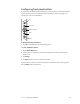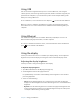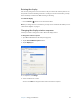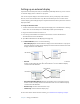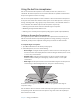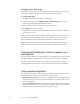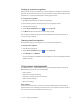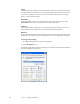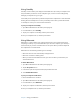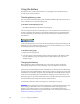User's Guide
Table Of Contents
- Contents
- Getting Started
- Features
- Pen
- WriteTouch
- Front panel buttons
- Status lights
- Security
- Windows Security button
- Fingerprint reader
- Display
- View Anywhere display (optional)
- Microphones
- Speakers
- Ambient light sensor (ALS)
- Accelerometer
- Infrared (IrDA)
- USB 2.0 ports
- Headphones port
- Microphone port
- Security slot
- VGA port
- DVI-D port
- Docking port
- Ethernet port
- SD (Secure Digital) card slot
- PC card slot
- SIM card slot
- Wi-Fi (802.11a/b/g wireless)
- Wireless Broadband
- Bluetooth wireless
- Antenna
- Power adapter
- Battery
- Using your Tablet PC
- Using Motion Dashboard
- Using the pen
- Using Tablet PC Input Panel
- Configuring pen options
- Using WriteTouch
- Configuring front panel buttons
- Using USB
- Using Ethernet
- Using the display
- Setting up an external display
- Using the built-in microphones
- Connecting headphones, external speakers, or a microphone
- Using speech recognition
- Using power management
- Using the battery
- Using Motion OmniPass and the fingerprint reader
- Using Windows Security Center
- Setting up users and passwords
- Using Wi-Fi (802.11a/b/g)
- Using Wireless Broadband
- Using Bluetooth
- Using infrared
- Finding additional software
- Care and Maintenance
- Troubleshooting and Support
- Index

28 Chapter 3 Using your Tablet PC
Setting up an external display
If you want more desktop real estate, or the flexibility of multiple monitors, you can connect
an external display, such as a monitor or projector.
You can extend your display to the external monitor, mirror your display on the external
monitor, or use the external monitor only. Because the tablet pen does not work on the
external display, you should typically use a keyboard and mouse when you have an external
display attached.
To set up an external monitor
1. Connect the monitor cable into the appropriate display port on the Tablet PC or docking
station. You can use the VGA port or the DVI-D port (with optional adapter).
2. Plug in the external monitor and turn it on.
3. If necessary, install software and drivers for the monitor. See the manufacturer’s
documentation for more information.
4. Open Motion Dashboard to the Display panel (page 20).
5. For External Monitor, select one of the following:
• Mirror Display. Duplicates the Tablet PC display on the external monitor or projector.
The same desktop is visible on both displays. The external monitor must use the same
display resolution as the Tablet PC.
• Extended with Monitor Primary. Enlarges the desktop area to include the external
monitor as the primary monitor. The external monitor can use a different display
resolution than the Tablet PC.
• Extended with Tablet Primary. Enlarges the desktop area to include the external
monitor as the secondary monitor. The external monitor can use a different display
resolution than the Tablet PC.
• Monitor Only. Uses the external monitor only.
• Tablet Only. Uses the Tablet PC display only.
To learn more about custom monitor schemes, go to www.motioncomputing.com/tips.
Document
Document
Tablet PC
External monitor
Spreadsheet
Document
Email
Tablet PC
External monitor