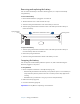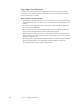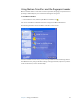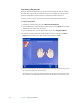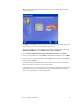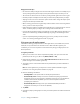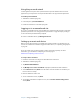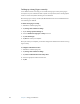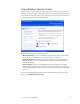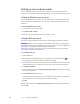User's Guide
Table Of Contents
- Contents
- Getting Started
- Features
- Pen
- WriteTouch
- Front panel buttons
- Status lights
- Security
- Windows Security button
- Fingerprint reader
- Display
- View Anywhere display (optional)
- Microphones
- Speakers
- Ambient light sensor (ALS)
- Accelerometer
- Infrared (IrDA)
- USB 2.0 ports
- Headphones port
- Microphone port
- Security slot
- VGA port
- DVI-D port
- Docking port
- Ethernet port
- SD (Secure Digital) card slot
- PC card slot
- SIM card slot
- Wi-Fi (802.11a/b/g wireless)
- Wireless Broadband
- Bluetooth wireless
- Antenna
- Power adapter
- Battery
- Using your Tablet PC
- Using Motion Dashboard
- Using the pen
- Using Tablet PC Input Panel
- Configuring pen options
- Using WriteTouch
- Configuring front panel buttons
- Using USB
- Using Ethernet
- Using the display
- Setting up an external display
- Using the built-in microphones
- Connecting headphones, external speakers, or a microphone
- Using speech recognition
- Using power management
- Using the battery
- Using Motion OmniPass and the fingerprint reader
- Using Windows Security Center
- Setting up users and passwords
- Using Wi-Fi (802.11a/b/g)
- Using Wireless Broadband
- Using Bluetooth
- Using infrared
- Finding additional software
- Care and Maintenance
- Troubleshooting and Support
- Index
42 Chapter 3 Using your Tablet PC
Setting up strong logon security
For an additional level of security, you can enable strong logon security. Strong logon
security forces you to authenticate with a specific security device (such as the fingerprint
reader or a Smart Card) before allowing access to Windows.
After strong logon security is enabled, the Windows Welcome screen and Windows Fast
User Switching are disabled.
To enable strong logon security
1. Start Motion OmniPass (page 37).
2. Tap Change Your OmniPass Settings.
3. Tap the Change System Settings tab.
4. Select the Enable strong logon security check box.
5. Tap Save all changes.
6. Tap OK and restart your computer.
After you restart your computer, you should configure the authentication rules for strong
logon security.
To configure authentication rules
1. Start Motion OmniPass (page 37).
2. Tap Change Your OmniPass Settings.
3. Tap Set user authentication rules and policies.
4. Select the appropriate authentication rules.
5. Tap OK.