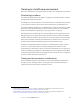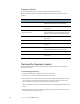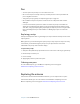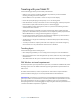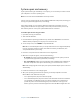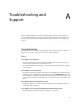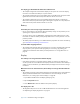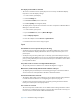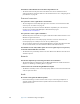User's Guide
Table Of Contents
- Contents
- Getting Started
- Features
- Pen
- WriteTouch
- Front panel buttons
- Status lights
- Security
- Windows Security button
- Fingerprint reader
- Display
- View Anywhere display (optional)
- Microphones
- Speakers
- Ambient light sensor (ALS)
- Accelerometer
- Infrared (IrDA)
- USB 2.0 ports
- Headphones port
- Microphone port
- Security slot
- VGA port
- DVI-D port
- Docking port
- Ethernet port
- SD (Secure Digital) card slot
- PC card slot
- SIM card slot
- Wi-Fi (802.11a/b/g wireless)
- Wireless Broadband
- Bluetooth wireless
- Antenna
- Power adapter
- Battery
- Using your Tablet PC
- Using Motion Dashboard
- Using the pen
- Using Tablet PC Input Panel
- Configuring pen options
- Using WriteTouch
- Configuring front panel buttons
- Using USB
- Using Ethernet
- Using the display
- Setting up an external display
- Using the built-in microphones
- Connecting headphones, external speakers, or a microphone
- Using speech recognition
- Using power management
- Using the battery
- Using Motion OmniPass and the fingerprint reader
- Using Windows Security Center
- Setting up users and passwords
- Using Wi-Fi (802.11a/b/g)
- Using Wireless Broadband
- Using Bluetooth
- Using infrared
- Finding additional software
- Care and Maintenance
- Troubleshooting and Support
- Index
Appendix A Troubleshooting and Support 63
The display is unreadable or distorted
• The screen resolution and color quality may be set incorrectly. Use Windows Display
Properties to reset the display settings.
1. In Control Panel, open Display.
2. Click the Settings tab.
3. For Screen resolution, select 1024 x 768
4. For Color quality, select Highest (32 bit).
• The display driver may have been removed or become corrupted. Use Windows Device
Manager to reinstall the driver.
1. In Control Panel, open System.
2. Open the Hardware tab, then tap Device Manager.
3. Expand Display adapters.
4. Select the adapter and select Action > Update driver.
5. Follow the instructions in the setup program.
Input
The Tablet PC does not respond to the pen I am using
• You may be using an improper input device. Only Motion tablet pens can be used to
write on the Tablet PC display. The Tablet PC does not respond to other pens or to a
plastic stylus.
• You may be using the wrong tablet pen. Occasionally, a particular tablet pen may not
work with a particular Tablet PC. If you are in an environment with multiple tablets and
pens, try using a different pen. You can also tether the pen to the tablet to ensure that a
pen stays with its tablet.
The pointer on the screen does not align with the tablet pen
• The pen may need to be calibrated. See “Calibrate the digitizer” on page 6.
When I write, I inadvertently click the function button on the pen
• Try adjusting how you hold the pen. Avoid resting your finger on the function button.
You can use the Pen and Input Devices window to disable the button.
The function button does not work
• The function button may not be enabled. You can use Tablet and Pen Settings window
to enable the function button. See “Configuring pen options” on page 22.
• You may not be pressing the button early enough. Try pressing the function button
before you touch the pen to the display surface.
The eraser does not work
• The eraser may not be enabled. You can use Tablet and Pen Settings window to enable
the eraser. See “Configuring pen options” on page 22. The eraser works on ink only, not
text. The eraser is not functional on WriteTouch Tablet PCs.