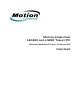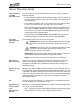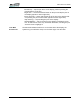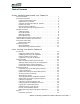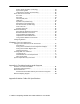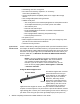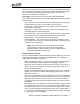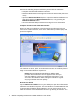User's Manual
Table Of Contents
- Microsoft Windows XP Tablet PC Edition 2005
- User Guide
- About This User Guide
- Chapter 1 Getting Started with Your Tablet PC
- Using the Motion Digitizer Pen
- Helpful Hints: Pen and Ink
- Complete the Microsoft Tablet PC Tutorials
- Review User Guide
- Open the Motion Dashboard
- Visit the Microsoft Help and Support Center
- Tablet PC Display
- Fingerprint Reader
- Motion AC Adapter
- Motion Battery Pack
- Battery Status LEDs
- Motion Dashboard
- Motion Third-Party Software Solutions
- Chapter 2 Using Your Motion Tablet PC
- Configuring Tablet and Pen Settings
- Calibrating and Using Your Digital Pen
- Using the Tablet PC Input Panel
- Helpful Hints: Using the TIP Window
- Motion Dashboard Audio System Controls
- Adjusting Display Settings and Screen Brightness
- Creating Schemes for External Monitors
- Helpful Hints: Mirrored and Extended Modes
- Configuring Your Power Management Settings
- Using Your Batteries
- Helpful Hints: Battery and Power Management
- Security Features and Settings
- Motion Security Center
- The Fingerprint Reader and Motion OmniPass
- Helpful Hints: Successful Fingerprint Captures
- Capturing a Fingerprint
- Capturing a Second Fingerprint Later
- Configuring Advanced OmniPass Features
- Logging Onto a Remembered Site
- The OmniPass Help application contains information about exporting your user profile. Go to Motion Dashboard then Motion Security Center > Motion OmniPass, and tap Help in the Action panel.
- Configuring Strong Logon Security
- Infineon Trusted Platform Module
- Windows Security System Components Overview
- Introduction to Speech
- Motion Speak Anywhere Technology
- Speech Recognition
- Helpful Hints: Dictating and Recording
- PC Cards
- SD Cards
- Infrared (IrDA) Port
- USB Ports
- Speaker Port (LE1600 only)
- Microphone Port (LE1600 only)
- DVI-D Connector (LE1600 only)
- VGA Connector
- Docking Connector
- Wi-Fi (802.11) Wireless Connections
- Bluetooth Wireless Connections
- Using the Bluetooth Application
- Helpful Hints: Bluetooth Wireless
- Using Infrared Wireless Connections
- Chapter 3 Care and Maintenance
- General Care
- Caring for the Standard and View Anywhere Displays
- Caring for the Motion Digitizer Pen
- Ordering New Pens
- Traveling by Air
- FAA Wireless Air Travel Requirement
- Other Travel Hints
- Appendix A Troubleshooting and Support
- Standard and Extended Warranty and Insurance Programs
- Appendix B Motion Tablet PC Specifications
2 Motion Computing LE1600 and LS800 Tablet PC User Guide
• Handwriting and voice recognition
• PC Card slot for memory expansion, or accessory
connections (LE1600 only)
• Secure Digital (SDIO compatible) Card slot to support SD storage
devices
• User-configurable power-saving schemes
• Additional I/O ports
• Two audio jacks on the LE1600 (designated as microphone/audio in
and headphone/audio out); one audio jack on the LS800
• Two USB 2.0 ports
• External VGA monitor port
• RJ-45 (Gigabit Ethernet network on LE1600, 10/100 Ethernet
network on LS800)
• DVI-D (Digital Video Interface) port (LE1600 only)
• Infrared (IrDA) transceiver
• DC power-in port
• Motion Digitizer Pen/Eraser for ink input, with a pen storage bay and a
pen tether anchor built into the Tablet PC
• Universal security lock slot
Q
UICK START
I
NSTRUCTIONS
Start the Tablet PC by sliding the power switch (see the illustrations later in
this chapter for button and switch locations). The power LED turns blue and
the Hard Disk Drive (HDD) LED intermittently flashes blue (these are the top
two LEDs on the upper right corner) as Windows XP launches. When you
start the Tablet PC, the Windows XP Tablet PC Edition 2005 Tutorials
screen appears.
NOTE: If you do not want this screen to continue to appear,
check “Do not show me this again.” We recommend that
you complete the Microsoft tutorials, which take a few
minutes. It you do not want to run the tutorials now, you can
return to them by tapping Start > All Programs > Tablet PC
> Tablet PC Tutorials.
Using the Motion Digitizer Pen
The Motion Digitizer Pen contains
internal electronics that let you
enter digital ink on the Tablet PC
display. The pen is a sensitive,
electronic, data-entry device
designed in conjunction with the
display. The pen includes a user-
replaceable tip; the other end of
the pen serves as an eraser in
applications that support an eraser. The pen contains no batteries and
requires no external power. The pen contains a pen function button, used for
right-clicking (like a mouse) and a small opening at one end for attaching a
pen tether cord. Using the pen tether (provided) helps prevent pen loss;
Eraser
Function Button
Tip