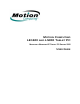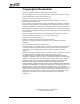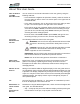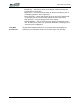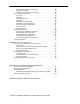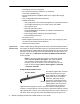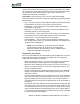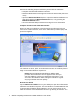User's Manual
Table Of Contents
- Microsoft Windows XP Tablet PC Edition 2005
- User Guide
- About This User Guide
- Chapter 1 Getting Started with Your Tablet PC
- Using the Motion Digitizer Pen
- Helpful Hints: Pen and Ink
- Complete the Microsoft Tablet PC Tutorials
- Review User Guide
- Open the Motion Dashboard
- Visit the Microsoft Help and Support Center
- Tablet PC Display
- Fingerprint Reader
- Motion AC Adapter
- Motion Battery Pack
- Battery Status LEDs
- Motion Dashboard
- Motion Third-Party Software Solutions
- Chapter 2 Using Your Motion Tablet PC
- Configuring Tablet and Pen Settings
- Calibrating and Using Your Digital Pen
- Using the Tablet PC Input Panel
- Helpful Hints: Using the TIP Window
- Motion Dashboard Audio System Controls
- Adjusting Display Settings and Screen Brightness
- Creating Schemes for External Monitors
- Helpful Hints: Mirrored and Extended Modes
- Configuring Your Power Management Settings
- Using Your Batteries
- Helpful Hints: Battery and Power Management
- Security Features and Settings
- Motion Security Center
- The Fingerprint Reader and Motion OmniPass
- Helpful Hints: Successful Fingerprint Captures
- Capturing a Fingerprint
- Capturing a Second Fingerprint Later
- Configuring Advanced OmniPass Features
- Logging Onto a Remembered Site
- The OmniPass Help application contains information about exporting your user profile. Go to Motion Dashboard then Motion Security Center > Motion OmniPass, and tap Help in the Action panel.
- Configuring Strong Logon Security
- Infineon Trusted Platform Module
- Windows Security System Components Overview
- Introduction to Speech
- Motion Speak Anywhere Technology
- Speech Recognition
- Helpful Hints: Dictating and Recording
- PC Cards
- SD Cards
- Infrared (IrDA) Port
- USB Ports
- Speaker Port (LE1600 only)
- Microphone Port (LE1600 only)
- DVI-D Connector (LE1600 only)
- VGA Connector
- Docking Connector
- Wi-Fi (802.11) Wireless Connections
- Bluetooth Wireless Connections
- Using the Bluetooth Application
- Helpful Hints: Bluetooth Wireless
- Using Infrared Wireless Connections
- Chapter 3 Care and Maintenance
- General Care
- Caring for the Standard and View Anywhere Displays
- Caring for the Motion Digitizer Pen
- Ordering New Pens
- Traveling by Air
- FAA Wireless Air Travel Requirement
- Other Travel Hints
- Appendix A Troubleshooting and Support
- Standard and Extended Warranty and Insurance Programs
- Appendix B Motion Tablet PC Specifications
About This User Guide
Motion Computing LE1600 and LS800 Tablet PC User Guide iii
About This User Guide
HOW TO SEARCH
T
HE PDF
D
OCUMENTATION
You can search for and locate information in this user guide by using the
following methods:
• In the Bookmark navigation tab (left frame of PDF), select the section of
the user guide you want to view. The section opens in the right frame of
the PDF window.
• In the Table of Contents, click on the section of the user guide you want
to open. The section opens in the right frame of the window.
• In the tool bar at the top of the PDF window, click the binoculars icon or
select the menu Edit > Search, and enter the text describing the topic
you want to view, and then tap (click) Search. Narrow your search by
selecting the search settings options.
• From the menu, select Edit > Find or press Ctrl+F, and type the text
describing the topic you want to view, and then tap (click) Next.
C
AUTIONS,
W
ARNINGS AND
N
OTICES
The following notices are found in this user guide:
WARNING: Text set off in this way indicates that failure to follow
directions in the warning could result in bodily harm or loss of
life.
CAUTION: Text set off in this way indicates that failure to follow
directions in the CAUTION could result in damage to the
equipment or loss of information.
IMPORTANT: Text set off in this way presents information or instructions
that should be followed or information of particular interest.
NOTE: Text set off in this way presents information or instructions.
M
ENU ITEMS,
B
UTTONS, ICONS
Menu items, icons, and instructions found in the procedures in this user
guide are set apart by capitalizing them exactly as shown on screen.
Examples are the Start menu, Dashboard, Tablet and Pen Settings icon,
and Apply buttons.
W
RITING ON THE
D
ISPLAY
Writing on the Motion Tablet PC digitizer display in this user guide refers to
any handwritten input using the specially-designed Motion digitizer pen, that
is provided. The display responds only to this pen and not to any other type
of pen or to a stylus or other device such as those used with personal digital
assistants (PDAs). The display surface may be damaged by ink pens or
other pointed objects.
I
NK The term ink refers to digital ink, i.e., hand-drawn or handwritten input and
that can be displayed or converted into text.
R
EFERENCES TO
U
SING THE PEN
AND
P
EN FUNCTION
B
UTTON
Notations for using the Motion Digitizer Pen, which are found throughout this
user guide, are described below:
• Tap — Firmly tap the pen on the Tablet PC display, without pressing the
function button on the pen; a tap equals a mouse left-click