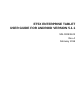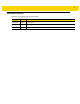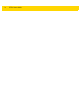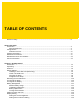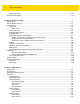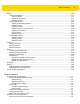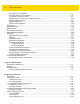ET5X Enterprise Tablet User Guide for Android Version 5.1.
ET5X ENTERPRISE TABLET USER GUIDE FOR ANDROID VERSION 5.1.1 MN-002838-03 Rev.
ii ET5X User Guide No part of this publication may be reproduced or used in any form, or by any electrical or mechanical means, without permission in writing from Zebra. This includes electronic or mechanical means, such as photocopying, recording, or information storage and retrieval systems. The material in this manual is subject to change without notice. The software is provided strictly on an “as is” basis. All software, including firmware, furnished to the user is on a licensed basis.
iii Revision History Changes to the original guide are listed below: Change Date Description -01 Rev A 7/2016 Initial release. -02 Rev A 9/2016 Add support for additional Zebra features. -03 Rev A 2/2018 Correct Bluetooth version in Specifications.
iv ET5X User Guide
TABLE OF CONTENTS Revision History.................................................................................................................................... iii About This Guide Introduction ........................................................................................................................................... Documentation Set ......................................................................................................................... Configurations................
vi ET5X User Guide Setting Font Size ............................................................................................................................ 1-14 General Sound Setting ........................................................................................................................ 1-15 Chapter 2: Using the Tablet Introduction ..........................................................................................................................................
Table of Contents Gallery ................................................................................................................................................. Working with Albums ..................................................................................................................... Share an Album ....................................................................................................................... Get Album Information ............................................
viii ET5X User Guide Configuring a Wi-Fi Network .......................................................................................................... Manually Adding a Wi-Fi Network .................................................................................................. Configuring for a Proxy Server ....................................................................................................... Configuring the Device to Use a Static IP Address ......................................
Table of Contents ET5X without Rugged Frame ................................................................................................... ET5X with Rugged Frame ........................................................................................................ Charging th Battery ........................................................................................................................ Rugged Charge Connector ..........................................................................
x ET5X User Guide
ABOUT THIS GUIDE Introduction This guide provides information about using the ET5X tablet and accessories. NOTE Screens and windows pictured in this guide are samples and can differ from actual screens. Documentation Set The documentation set for the ET5X is divided into guides that provide information for specific user needs. • ET5X Quick Reference Guide - describes how to get the ET5X tablet up and running. • ET5X User Guide - describes how to use the ET5X tablet.
xii ET5X User Guide Configuration Operating System Radios Display Memory Data Capture ET55BT Version 5.1.1 WLAN: 802.11a/b/g/n/ac/d/h/i WPAN: Bluetooth WWAN: NA - LTE 10” color 2 GB RAM/ 32 GB Flash SE4750 Expansion Backs ET55TE Version 5.1.1 WLAN: 802.11a/b/g/n/ac/d/h/i WPAN: Bluetooth WWAN: ROW - LTE 8” color 2 GB RAM/ 32 GB Flash SE4750 Expansion Backs ET55TT Version 5.1.1 WLAN: 802.
About This Guide xiii • Italics are used to highlight the following: • Chapters and sections in this guide • Related documents • Bold text is used to highlight the following: • Dialog box, window and screen names • Drop-down list and list box names • Check box and radio button names • Icons on a screen • Key names on a keypad • Button names on a screen. • Bullets (•) indicate: • Action items • Lists of alternatives • Lists of required steps that are not necessarily sequential. • Sequential lists (e.g.
xiv ET5X User Guide
CHAPTER 1 GETTING STARTED Introduction This chapter explains how to set the device up for the first time. Unpacking Carefully remove all protective material from around the ET5X and save the shipping container for later storage and shipping. Verify that you received all equipment listed below: • Tablet with lithium-ion battery • Quick Reference Guide. Inspect the equipment for damage. If you are missing any equipment or if you find any damaged equipment, contact the Zebra Support Center immediately.
1 - 2 ET5X User Guide Features 1 2 3 4 5 5 10” Version 8” Version Figure 1-1 Table 1-1 Front View Front View Item Description 1 Ambient Light Sensor - Recognizes the ambient light and adjusts the display brightness (if enabled). 2 Front Microphone - Use for audio recording. 3 Front Facing Camera - 2 MP camera for capturing images and video. 4 Camera Indicator LED - Lights red when the camera is activate. Momentarily lights red when the device boots and shuts down.
Getting Started 1 - 3 15 14 13 12 6 Figure 1-2 Table 1-2 Item 7 8 9 10 11 Back View Back View Description 6 Rear Camera - 8MP auto-focus camera for capturing high resolution images and video. 7 Camera LED Flash - Provides illumination for the camera. 8 Rear Microphone - Use during video recordings. 9 Power Button - Push once to start the ET5X; push it again to enable sleep mode. Push and hold it to shut down the ET5X. 10 Volume Key - Push the left side to reduce the volume.
1 - 4 ET5X User Guide 8” Version 17 10” Version 16 17 18 21 17 Figure 1-3 Table 1-3 20 Bottom View Bottom View Item Description 16 NFC Antenna Position - Use to read NFC cards and RFID tags. 17 Stereo Speakers - Provides audio playback. 18 Latching Slots - Provides locking mechanism when docking the tablet to the Communication and Charging Cradles. 19 Docking Connector - Interfaces with the cradle. 20 Alignment Holes - Use to align the tablet with the cradles.
Getting Started 1 - 5 To install a micro SIM card: 1. Press the Power button to turn off the ET55. 2. Lift the notched corner of the battery cover. Figure 1-4 Removing the Battery Cover 3. Carefully lift the battery cover off the ET55. 4. On the 8” version, push the two locking tabs up, then pull up on the tab to remove battery. On the 10” version, push the two locking tabs up (1), then, using index fingers, lift the battery up (2).
1 - 6 ET5X User Guide Locking Tabs 10” Version Figure 1-6 5. Removing the Battery - 10” Insert the micro SIM card with contacts facing down. 8” Version Figure 1-7 Insert micro SIM Card 6. Push the micro SIM card in and ensure that it locks into place. 7. Replace the battery. On the 10” version, ensure that the two battery latches engage.
Getting Started 1 - 7 Figure 1-8 Insert Battery CAUTION Be aware of the orientation of the battery cover. Failure to replace the battery cover properly may damage the battery cover. 8. Align the tabs on the underside of the cover with the slot around the battery well. Make sure that the notch on the battery cover is at the bottom left cover of the ET5X. Figure 1-9 9. Align Battery Cover Carefully press down around the edge of the cover. Make sure that the cover is seated properly.
1 - 8 ET5X User Guide Figure 1-10 Press Down on Battery Cover 10. Press Power button to turn on the ET55. Install a microSD Card To install a microSD card: 1. Open access door. Figure 1-11 Open Access Door 2. Insert microSD card into slot with contacts facing down. 3. Press the card in to ensure that it is seated properly. 4. Close access door.
Getting Started 1 - 9 Figure 1-12 Close Access Door Charging the ET5X NOTE Use only Zebra approved accessories listed in this guide when charging the ET5X. Use one of the available accessories to charge the ET5X. Refer to Chapter 6, Accessories for charging accessories. The 8” tablet main battery charges from fully depleted to 90% in approximately 2.5 hours and from fully depleted to 100% in approximately 3.5 hours.
1 - 10 ET5X User Guide The first time the ET5X starts, the Setup Wizard displays. Follow the on-screen instructions to set up a Google account, configure Google Wallet for purchasing items from the Play Store, entering your personal information, and enabling backup/restore features. Removing the microSD Card To remove the microSD card: 1. Swipe down with two fingers from the status bar to open the quick access panel. 2. Touch 3. Touch Storage. 4. Scroll down to SD card. 5. Touch Unmount. 6.
Getting Started 1 - 11 Turning Off the ET5X To turn off the device: 1. Press and hold the power button until the menu appears. Figure 1-15 2. Power Menu Touch Power off. Turning Off the Display To turn off the display press and release the power button. Battery Management To check the charge status of the main battery: 1. Swipe down with two fingers from the status bar to open the quick access panel and then touch 2. Touch . About device > Status.
1 - 12 ET5X User Guide Figure 1-16 Battery Screen NOTE Battery life dependent upon current running applications. The Battery screen lists the applications using the battery. The discharge graph at the top of the screen shows the rate of the battery discharge since last charged (short periods of time when connected to a charger are shown as thin green lines at the bottom of the chart), and how long it has been running on battery power.
Getting Started 1 - 13 Battery Optimization Observe the following battery saving tips: • Set the screen to turn off after a short period of non-use. See Setting Screen Timeout Setting on page 1-14. • Reduce screen brightness. See Setting the Screen Brightness on page 1-14. • Turn off all wireless radios when not in use. • Turn off automatic syncing for Email, Calendar, Contacts and other applications.
1 - 14 ET5X User Guide Setting the Screen Brightness To manually set the screen brightness: 1. Swipe down with two fingers from the status bar to open the quick access panel and then touch 2. Touch 3. Touch Brightness level. Figure 1-18 . Display. Brightness Dialog Box 4. Use the slider to set a brightness level. 5. Touch . To automatically set the screen brightness: 1. Swipe down with two fingers from the status bar to open the quick access panel and then touch . 2. Touch 3.
Getting Started 1 - 15 1. Swipe down with two fingers from the status bar to open the quick access panel and then touch 2. Touch 3. Select one of the font size values. . Display > Font size. • Small • Normal (default) • Large • Huge. 4. Touch . General Sound Setting Use the Sounds & notifications settings to configure media and alarm volumes. 1. Swipe down with two fingers from the status bar to open the quick access panel and then touch 2. Touch Sounds. .
1 - 16 ET5X User Guide Figure 1-19 Sounds Screen
Getting Started 1 - 17 • Sound • Media volume - Controls the music, games and media volume. • Alarm volume - Controls the alarm clock volume. • Notification volume - Controls the system notification volume. • Interruptions - Use to prioritize sound notifications. Touch the settings to turn call and message interruptions on or off. If user turns Messages notifications on, touch Calls/messages from to specify from whom to accept notifications (Anyone, Starred contacts only or Contacts Only).
1 - 18 ET5X User Guide
CHAPTER 2 USING THE TABLET Introduction This chapter describes the screens, status and notification icons, and controls on the ET5X, and provides basic instructions for using the ET5X. Google Mobile Services NOTE This section only applies to ET5X configurations with Google Mobile Services (GMS). The ET5X with GMS contains applications and services that provide additional functionality to the ET5X.
2 - 2 ET5X User Guide Home Screen The Home screen displays when the ET5X turns on. Depending upon the configuration, the Home screen might appear different. Contact your system administrator for more information. After a suspend or screen time-out, the Home screen displays with the lock sliders. Slide to the right toward to unlock the screen. For screen locking information see Un-Locking the Screen on page 2-15. NOTE By default, non-GMS devices do not have icons on the Home screen.
Using the Tablet 2 - 3 Status Bar Widget Shortcut Icon Figure 2-2 Back Button Home Button All Apps Button Recent App Button Home Screen (GMS) NOTE The Home screen icons can be configured by the user and may look different than shown. The Home screen provides four additional screens for placement of widgets and shortcuts. Swipe the screen left or right to view the additional screens. Status Bar The Status bar displays the time, notification icons (left side) and status icons (right side).
2 - 4 ET5X User Guide Status Icons Table 2-1 Status Icons Icon Description Indicates that the Alarm is active. Indicates that the ringer is silenced. Indicates that the main battery is fully charged. Indicates that the main battery is partially drained. Indicates that the main battery charge is low. Indicates that the main battery charge is very low. Indicates that the main battery is charging. Indicates that the optional Power Pack is fully charged.
Using the Tablet 2 - 5 Notification Icons Table 2-2 Notification Icons Icon Description Indicates the main battery is low. Indicates that more notifications are available for viewing. Indicates that data is syncing. Indicates an upcoming event. Indicates that an open Wi-Fi network is available. Indicates that a song is playing. Indicates that a problem with sign-in or sync has occurred. Indicates that the ET5X is uploading data.
2 - 6 ET5X User Guide Figure 2-3 Notification Panel To respond to a notification, open the Notifications Panel and then touch a notification. The Notifications Panel closes and the subsequent activity is dependent on the notification. To clear all notifications, open the Notifications Panel and then touch removed. . All event-based notifications are Ongoing notifications remain in the list. To close the Notification Panel, swipe the Notifications Panel up.
Using the Tablet 2 - 7 Figure 2-4 Quick Settings To change a setting, just touch the icon: • Display brightness: Slide to lower or increase the brightness of the screen. • Wi-Fi network: Turn Wi-Fi on or off. To open Wi-Fi settings, touch the Wi-Fi network name. • Bluetooth settings: Turn Bluetooth on or off. To open Bluetooth settings, touch the Bluetooth. • Cellular settings: Turns Cellular radio on or off. To open Cellular settings, touch • Airplane mode: Turn airplane mode on or off.
2 - 8 ET5X User Guide 3. Swipe right, if necessary, to find the application icon or widget. 4. Touch and hold the icon or widget until the Home screen appears. 5. Position the icon on the screen and then release. Moving Items on the Home Screen 1. Touch and hold the item until it floats on the screen. 2. Drag the item to a new location. Pause at the edge of the screen to drag the item onto an adjacent Home screen. 3. Lift finger to place the item on the Home screen.
Using the Tablet 2 - 9 Using the On-screen Keyboard Use the on-screen keyboard to enter text in a text field. To configure the keyboard settings, touch and hold the comma key and select Figure 2-5 and then select Android Keyboard Settings. On-screen Keyboard Editing Text Edit entered text and use menu commands to cut, copy, and paste text within or across applications. Some applications do not support editing some or all of the text they display; others may offer their own way to select text.
2 - 10 ET5X User Guide Table 2-3 Applications Icon Description Android Pay - Use to purchase items. ET5X with GMS only. Browser - Use to access the Internet or intranet. ET5X without GMS only. Calculator - Provides the basic and scientific arithmetic functions. Calendar - Use to manage events and appointments. Camera - Use to take photos and record videos. Chrome - Use to access the Internet or intranet. ET5X with GMS only. Clock - Use to schedule alarms for appointments or as a wake-up.
Using the Tablet 2 - 11 Table 2-3 Icon Applications (Continued) Description Email - Use to send and receive email. ET5X without GMS only. Gmail - Use to send and receive email using a Google email account. ET5X with GMS only. DWDemo - Provides a way to demonstrate the data capture features using the imager. See DataWedge Demonstration on page 3-3 for more information. elemez - Use to provide diagnostic information. See Elemez on page 3-23 for more information.
2 - 12 ET5X User Guide Table 2-3 Icon Applications (Continued) Description Messenger - Use to send and receive text messages. ET5X with GMS only. Mobi Control Stage – Opens the Mobi Control Stage application to stage the device. Music - Play music stored on the device. ET5X without GMS only. News & Weather - Provides news and weather information. ET5X with GMS only. Photos - Use to sync photos with Google account. ET5X with GMS only. Play Books - Use to read books. ET5X with GMS only.
Using the Tablet 2 - 13 Table 2-3 Applications (Continued) Icon Description Search - Use the Google search engine to search the Internet and the ET5X. Settings - Use to configure the ET5X. Sheets - Use to view and create spreadsheets. ET5X with GMS only. Slides - Use to view and create presentations. ET5X with GMS only. Sound Recorder - Use to record audio. StageNow - Allows the ET5X to stage a device for initial use by initiating the deployment of settings, firmware and software.
2 - 14 ET5X User Guide Figure 2-6 APPS Window without GMS Figure 2-7 APPS Window with GMS
Using the Tablet 2 - 15 2. Slide the APPS window (left or right on ET5X without GMS or up and down on ET5X with GMS) to view more application icons. Touch an icon to open the application. Switching Between Recent Applications 1. Touch and hold Figure 2-8 . A window appears on the screen with icons of recently used applications. Recently Used Applications 2. Slide the window up and down to view all recently used applications. 3.
2 - 16 ET5X User Guide Figure 2-9 Figure 2-10 Lock Screen PIN Screen
Using the Tablet 2 - 17 Figure 2-11 Pattern Screen Figure 2-12 Password Screen
2 - 18 ET5X User Guide Suspend Mode The ET5X goes into suspend mode when the user presses the Power button or after a period of inactivity (set in the Display settings). To wake the ET5X from Suspend mode, press the Power button. The Lock screen displays. Swipe up to unlock the screen. NOTE If the user enters the PIN, password or pattern incorrectly five times, they must wait 30 seconds before trying again. If the user forgets the PIN, password or pattern contact the system administrator.
Using the Tablet 2 - 19 4. Press the Power button to turn on the device. Hard Reset If the ET5X is not responsive: CAUTION Performing a hard reset with a SD card installed in the ET5X may cause damage or data corruption to the SD card. All data is lost. 1. Press and hold the power button for at least 10 seconds. The ET5X shuts down. 2. Press the Power button to turn on the device.
2 - 20 ET5X User Guide
CHAPTER 3 APPLICATIONS Introduction This chapter describes the applications installed on the device. File Browser Use the File Browser application to view and mange files on the device. To open File Browser, touch > .
3 - 2 ET5X User Guide Figure 3-1 File Browser Screen The address bar indicates the current folder path. Touch the current folder path to manually enter a path and folder name. Use to select multiple files/folder. Use to view the internal storage root folder. Use to view the microSD card root folder. Use to view the previous folder or to exit the application. Touch and hold an item to perform an operation on that item.
Applications 3 - 3 DataWedge Demonstration NOTE DataWedge is enabled when on the Home screen displays. To disable this feature, go to the DataWedge settings and disable the Launcher profile. Use DataWedge Demonstration to demonstrate data capture functionality.
3 - 4 ET5X User Guide Table 3-1 DataWedge Demonstration Icons Icon Description Not applicable. Indicates that the data capture function is through the Expansion Back imager. Toggles between normal scan mode and picklist mode when using the imager to capture bar code data. / Opens a menu to view the application information or to set the application DataWedge profile. NOTE See the ET5X Integrator Guide for information on DataWedge configuration.
Applications 3 - 5 Figure 3-3 Camera Mode 3. Frame the subject on the screen. 4. To zoom in or out, press two fingers on the display and pinch or expand fingers. The zoom controls appear on the screen. 5. Touch an area on the screen to focus. The focus circle appears on the screen. 6. Touch . The camera takes a photo and a shutter sound plays. Alternately, touch and hold to focus first, before taking a photo; then release to take a focused photo. Recording Videos To record a video: 1.
3 - 6 ET5X User Guide Figure 3-4 Video Mode 3. Touch the options bar and touch . 4. Point the camera and frame the scene. 5. To zoom in or out, press two fingers on the display and pinch or expand fingers. The zoom controls appear on the screen. 6. Touch to start recording. The device starts recording the video. The video time remaining appears in the top left of the screen. 7. Touch to end recording. Camera Settings To change camera settings: 1. Swipe in from left. 2. Touch .
Applications 3 - 7 Figure 3-5 Camera Settings Resolution & quality • Camera • Back camera photo • (4:3) 8.0 megapixels • (4:3) 4.9 megapixels • (4:3) 3.1 megapixels • (16:9) 6.0 megapixels • (16:9) 2.1 megapixels • (16:9) 0.9 megapixels • Front camera photo • • • • • (16:9) 2.1 megapixels (16:9) 0.9 megapixels (4:3) 1.2 megapixels (4:3) 0.3 megapixels (4:3) 0.
3 - 8 ET5X User Guide • SD 480p Save location Touch to add location information to the photo (default – disabled). Advanced • Manual exposure (default - off). Help & feedback Not applicable. Photo Settings When in Photo mode, photo settings display on screen. Rear Camera Touch • to display the photo setting options. – Touch to switch to the front camera.
Applications 3 - 9 Rear Camera Touch • to display the photo setting options. – Touch to switch to the front camera. • Flash mode - Touch to set whether Rear-facing Camera relies on its light meter to decide whether a flash is necessary, or to turn it on or off for all shots. • Off - Disable flash. Auto - Camera adjusts flash automatically depending upon light meter (default). On - Enable flash upon taking a photo. • AE-Bracket - Touch to set Automatic Exposure Bracketing (default – disabled).
3 - 10 ET5X User Guide Gallery NOTE Gallery is only available on non-GMS devices. For GMS devices, use Photos. The device supports the following image formats: jpeg, gif, png and bmp. The device supports the following video formats: H.263, H.264 and MPEG4 Simple Profile. Use Gallery to: • view photos • play videos • perform basic editing of photos • set photos as wallpaper • set photos as a contact photo • share photos and videos.
Applications 3 - 11 Working with Albums Albums are groups of images and videos in folders. Touch an album to open it. The photos and videos are listed in a chronologically ordered grid. The name of the album displays at the top of the screen. Figure 3-7 Photos Inside an Album Swipe left or right to scroll images across the screen. Share an Album 1. Touch > . 2. Touch and hold an album until it highlights. 3. Touch other albums as required. 4. Touch 5.
3 - 12 ET5X User Guide Deleting an Album To delete an album and its contents: 1. Touch > . 2. Touch and hold an album until it highlights. 3. Check other albums to delete. Ensure that other albums are selected. 4. Touch 5. In the Delete selected item? menu, touch OK to delete the album. > Delete. Working with Photos Use Gallery to view, edit and share photos. Viewing and Browsing Photos To view a photo: 1. Touch 2. Touch an album to open it. 3. Touch a photo. Figure 3-8 > .
Applications 3 - 13 6. Touch the photo to view the controls. 7. Double-tap the screen to zoom in or pinch two fingers together or spread them apart to zoom in or out. 8. Drag the photo to view parts that are not in view. Rotating a Photo 1. Touch a photo to view the controls. 2. Touch 3. Touch Rotate Left or Rotate Right. . The photo is automatically saved with the new orientation. Cropping a Photo 1. In Gallery, touch a photo to view the controls. 2. Touch 3. Touch Crop.
3 - 14 ET5X User Guide Setting a Photo as a Contact Icon 1. Touch > . 2. Touch an album to open it. 3. Touch the photo to open it. 4. Touch 5. Touch Set picture as. 6. Touch Contact photo. 7. In the Contacts application, touch a contact. 8. Touch the white box and crop the photo accordingly. 9. Touch Save. . Get Photo Information 1. Touch > . 2. Touch an album to open it. 3. Touch the photo to open it. 4. Touch 5. Touch Details. 6. Touch Close. . Share a Photo 1.
Applications 3 - 15 Working with Videos Use Gallery to view videos and share videos. Watching Videos 1. Touch 2. Touch an album to open it. 3. Touch a video. Figure 3-10 > . Video Example 4. Touch . The video begins to play. 5. Touch the screen to view the playback controls. Sharing a Video 1. Touch > . 2. Touch an album to open it. 3. Touch a video to open it. 4. Touch 5. Touch the application to use to share the selected video.
3 - 16 ET5X User Guide Deleting a Video 1. Touch > . 2. Touch an album to open it. 3. Touch a video to open it. 4. Touch 5. Touch OK. > Delete. Contacts Use the Contacts application to manage contacts. From a Home or Apps screen, touch . Contacts opens to the main list of contacts. View contacts in three ways at the top of the screen: All contacts or Favorites. Touch the tabs to change how to view the contacts. Swipe up or down to scroll through the lists. Adding a Contact 1.
Applications 3 - 17 Email NOTE Only available on non-GMS devices. On GMS devices, use GMail application. Use Email to send messages to other users. See Email Setup on page 3-19 for information on setting up an Email account. Creating an Email Message To create an email message: 1. Touch Figure 3-11 2. Touch > Email. Email Inbox .
3 - 18 ET5X User Guide Figure 3-12 New Email 3. To add recipients, enter their email addresses, separating them with a semicolon ( ; ). 4. Enter a subject and compose the message. 5. To add an attachment to the message, touch 6. Select an item to attach to the email. 7. Tap . Viewing an Email Message To view an email message: 1. Touch > Email. 2. Tap an email to open it. Replying to a Message To reply to a message: 1. Touch > Email. 2. Select an email account. 3.
Applications 3 - 19 4. Tap . 5. Enter a reply message, and then touch . Email Setup The Email application lets users access and manage multiple email accounts simultaneously in one convenient location. To send and receive email messages through an ISP (Internet Service Provider) account, or to use the ET5X to access corporate email through a VPN (Virtual Private Network), first set up an account.
3 - 20 ET5X User Guide 12. Set account options. 13. Touch Next. 14. Edit the account name, if required. 15. Touch Next. The email account is successful created. Setting Up an Exchange Account When setting up an Exchange account, the ET5X may be able to retrieve account settings automatically, or the user may need to enter certain settings manually.
Applications 3 - 21 Editing an Email Account To edit email settings such as account name, signature, quick responses, syncing and notifications: 1. Touch > Email. 2. Touch 3. Select an email account. 4. Make any changes if necessary. 5. Touch > Settings. to return to Email.
3 - 22 ET5X User Guide RxLogger RxLogger is a comprehensive diagnostic tool that provides application and system metrics. It allows for custom plug-ins to be created and work seamlessly with this tool. RxLogger is used to diagnose device and application issues. Its information tracking includes the following: CPU load, memory load, memory snapshots, battery consumption, power states, wireless logging, cellular logging, TCP dumps, Bluetooth logging, GPS logging, logcat, FTP push/pull, ANR dumps, etc.
Applications 3 - 23 Elemez NOTE Elemez collects specific device information in the background and sends this information to us to help improve product functionality. This feature can be disabled. See Disabling Elemez Data Collection on page 3-23. Use Elemez to provide diagnostics information to Zebra. Touch Submit Diagnostics button to send the data.
3 - 24 ET5X User Guide Enabling Elemez Data Collection The user can re-enable the Elemez application for collection specific data in the background and sending it to Zebra Technologies. 1. From the Home screen, touch . 2. Touch Apps. 3. Scroll through the list and touch Elemez. 4. Touch Enable. 5. Touch . 6. Touch . 7. Touch . 8. Touch Enable Elemez.
Applications 3 - 25 Google Installed Application NOTE For devices with GMS only. For information on using Google installed applications, see http://www.google.com.
3 - 26 ET5X User Guide
CHAPTER 4 WIRELESS This section provides information on the wireless features: • Wireless Wide Area Network (WWAN) • Wireless Local Area Network (WLAN) • Bluetooth • Near Field Communications (NFC). Wireless Wide Area Networks Use Wireless wide area networks (WWANs) to access data over a cellular network.
4 - 2 ET5X User Guide USB Tethering NOTE USB tethering is not supported on computers running Mac OS. If your computer is running Windows 7 or a recent version of Linux (such as Ubuntu), follow these instructions without any special preparation. If running a version of Windows that precedes Windows 7, or some other operating system, you may need to prepare the computer to establish a network connection via USB. 1. Connect the ET55 to a host computer with the USB cable.
Wireless 2. Touch More .... 3. Touch Tethering & portable hotspot. 4. Touch Set up Wi-Fi hotspot. Figure 4-1 4-3 Set up Wi-Fi Hotspot Dialog Box 5. In the Network SSID text field, edit the network name. 6. Touch the Country option and select the country you are in from the drop-down list. 7. Touch the Channel option and select a channel number from the drop-down list. 8. Touch the Security option and select a security method from the drop-down list. • Open • WPA2 PSK 9.
4 - 4 ET5X User Guide • Set a data usage limit. • View or restrict data usage by app. • Identify mobile hotspots and restrict background downloads that may result in extra charges. By default, when you open the data usage settings screen you see the settings for mobile data: that is, the data network or networks provided by your carrier: Figure 4-2 Data Usage Screen To display Wi-Fi data usage settings in a separate tab touch > Show Wi-Fi. Just below the on-off switch, note the data usage cycle.
Wireless 4-5 Disabling Data When Roaming To prevent the device from transmitting data over other carriers’ mobile networks when leaving an area that is covered by the carrier’s networks. This is useful for controlling expenses if the service plan does not include data roaming. 1. Swipe down with two fingers from the status bar to open the quick access panel and then touch 2. Touch More .... 3. Touch Cellular networks. 4. Slide the Data roaming switch to the off position. .
4 - 6 ET5X User Guide 7. When finished, touch 8. Touch Save. 9. Touch the radio button next to the APN name to start using it. 10. Touch . . Wireless Local Area Networks Wireless local area networks (WLANs) allow the ET5X to communicate wirelessly inside a building. Before using the ET5X on a WLAN, the facility must be set up with the required hardware to run the WLAN (sometimes known as infrastructure). The infrastructure and the ET5X must both be properly configured to enable this communication.
Wireless Figure 4-4 4-7 Wi-Fi Screen 4. Scroll through the list and select the desired WLAN network. 5. For open networks, touch profile once or press and hold and then select Connect to network or for secure networks enter the required password or other credentials then touch Connect. See the system administrator for more information. 6. The ET5X obtains a network address and other required information from the network using the dynamic host configuration protocol (DHCP) protocol.
4 - 8 ET5X User Guide • Touch the EAP method drop-down list and select PEAP, TLS, TTLS, LEAP or FAST. • Touch the Phase 2 authentication drop-down list and select an authentication method. • If required, touch CA certificate and select a Certification Authority (CA) certificate. Note: Certificates are installed using the Security settings. • If required, touch User certificate and select a user certificate. Note: User certificates are installed using the Location & security settings.
Wireless 4-9 • If required, in the Identity text box, enter the username credentials. • If desired, in the Anonymous identity text box, enter an anonymous identity username. • If required, in the Password text box, enter the password for then given identity. By default, the network Proxy is set to None and the IP settings is set to DHCP.
4 - 10 ET5X User Guide 5. In the Proxy port text box, enter the port number for the proxy server. NOTE When entering proxy addresses the Bypass proxy for field, do not use spaces or carriage returns between addresses. 6. In the Bypass proxy for text box, enter addresses for web sites that do not require to go through the proxy server. Use the separator “|” between addresses. 7. Touch Connect. 8. Touch .
Wireless 4 - 11 Advanced Wi-Fi Settings NOTE Advanced Wi-Fi settings are for the device not for a specific wireless network. • Network notification - When enabled, notifies the user when an open network is available. • Scanning always available - Select to let Google’s location service and other applications scan for networks, even when Wi-Fi is off. Default - disabled. • Keep Wi-Fi on during sleep - Opens a menu to set whether and when the Wi-Fi radio turns off.
4 - 12 ET5X User Guide Figure 4-7 Fusion Logger Screen • Fusion Status - Touch to display live status of WLAN state. Also provides information of device and connected profile. Figure 4-8 Fusion Status Screen • About • Version - Displays the current Fusion information. Remove a Wi-Fi Network To remove a remembered or connected network: 1. Swipe down with two fingers from the status bar to open the quick access panel and then touch 2. Touch 3.
Wireless 4 - 13 Figure 4-9 Wi-Fi Direct Screen 3. Under Peer Devices, touch the other device name. 4. On the other device, select Accept. 5. Connected appears on the ET5X. On both devices, in their respective Wi-Fi Direct screens, the other device name appears in the list.
4 - 14 ET5X User Guide Figure 4-10 Wi-Fi Direct Connected WPS Push Button Wi-Fi Protected Setup (WPS) is a feature allowing devices to easily connect to Wi-Fi access points without typing a long password. To use Push Button to connect to a wireless router: 1. Swipe down with two fingers from the status bar to open the quick access panel and then touch 2. Touch Figure 4-11 3. Wi-Fi > . > WPS Push Button. A dialog box displays.
Wireless 4 - 15 WPS Pin Entry Wi-Fi Protected Setup (WPS) is a feature allowing devices to easily connect to Wi-Fi access points without typing a long password. To use a PIN to connect to a wireless router: 1. Log in to the router. 2. Go to the Add WPS Client screen. Refer to the wireless router user documentation specific information. 3. On the ET5X, swipe down with two fingers from the status bar to open the quick access panel and then touch . 4. Touch Figure 4-12 5. Wi-Fi > > WPS Pin Entry.
4 - 16 ET5X User Guide • Power Save - The device can be configured to work in different power save modes: • Active - Keeps the WLAN radio always in active mode (i.e. power save mode disabled). • Power save using WMM-PS - This is the default power save mode. Device uses WMM-PS power save method if the AP is configured to use this. If the AP is not supporting WMM-PS, the device will use PS-Poll power save method.
Wireless 4 - 17 There is no AFH when connecting and discovering devices. Avoid making Bluetooth connections and discoveries during critical 802.11b communications. AFH for Bluetooth consists of four main sections: • Channel Classification - A method of detecting an interference on a channel-by-channel basis, or pre-defined channel mask. • Link Management - Coordinates and distributes the AFH information to the rest of the Bluetooth network.
4 - 18 ET5X User Guide • Advanced Audio Distribution Profile (A2DP) - Allows the device to stream stereo-quality audio to a wireless headset or wireless stereo speakers. • Audio/Video Remote Control Profile (AVRCP) - Allows the device to control A/V equipment to which a user has access. It may be used in concert with A2DP. • Human Interface Device Profile (HID) - Allows Bluetooth keyboards, pointing devices, gaming devices and remote monitoring devices to connect to the device.
Wireless 4 - 19 4. Touch . Disabling Bluetooth 1. Touch Bluetooth. 2. Slide the switch to the left. OFF appears. 3. Touch . Discovering Bluetooth Device(s) The ET5X can receive information from discovered devices without pairing. However, once paired, the ET5X and a paired device exchange information automatically when the Bluetooth radio is on. To find Bluetooth devices in the area: 1. Ensure that Bluetooth is enabled on both devices. 2.
4 - 20 ET5X User Guide 3. If Bluetooth is not on, slide the switch to the ON position. 4. Touch 5. Touch Rename this device. 6. Enter a name and touch Rename. 7. Touch . . Connecting to a Bluetooth Device Once paired, connect to a Bluetooth device. 1. Swipe down with two fingers from the status bar to open the quick access panel and then touch . 2. Touch 3. If Bluetooth is not on, slide the switch to the ON position. 4.
Wireless 4 - 21 and ISO/IEC 15693 (vicinity) standards, using the HF 13.56 MHz unlicensed band. The ET5X supports three operating modes: • Reader mode • Peer-to-Peer communication • Card Emulation mode. NOTE See Appendix A, Specifications for information on NFC card support. Using NFC, the ET5X can: • Read contactless cards such as contactless tickets, NFC labels, HF tokens or standard smart cards.
4 - 22 ET5X User Guide NFC Antenna Location Figure 4-14 Reading NFC Card 4. Move NFC card until the ET5X detects the card. 5. Hold the card steadily until the transaction is complete (usually indicated by the application).
CHAPTER 5 DATA CAPTURE The ET5X supports data capture using: • SE4750 Expansion Back. Scanning Considerations Scanning consists of; aim, scan and decode. Scanning performance can be optimized by considering the range and the scanning angle: • Range Any scanning device decodes well over a particular working range (minimum and maximum distances from the bar code). This range varies according to bar code density and scanning device optics.
5 - 2 ET5X User Guide • Omnidirectional (360°) reading of a variety of bar code symbologies, including the most popular linear, postal, PDF417, and 2D matrix code types. • The ability to capture and download images to a host for a variety of imaging applications. • Advanced intuitive laser aiming for easy point-and-shoot operation.
Data Capture 5 - 3 Figure 5-2 5. SE4750 Expansion Back Aiming Pattern Release the Scan button. The bar code data displays on the screen.
5 - 4 ET5X User Guide
CHAPTER 6 ACCESSORIES Introduction The ET5X accessories provide a variety of product support capabilities. Table 6-1 lists the accessories available. Table 6-1 ET5X Accessories Accessory Part Number Description Cradles Charge Only Cradle CRD-ET5X-1SCG1 Charges the ET5X main battery and optional Power Pack installed in the Expansion Back. Requires power supply PWRS-14000-148R and country-specific AC line cord.
6 - 2 ET5X User Guide Table 6-1 ET5X Accessories Accessory Part Number Description Power Supply PWRS-14000-148R Provides power to the Charge Only Cradle, the Communication and Charging Cradles, and Rugged Charge Connector. 4-Slot Battery Charger SAC-ET5X-4PPK1-01 Chargers up to four Power Packs. Requires power supply PWRS-14000-148C and country-specific AC line cord. Rugged Charge Connector CHG-ET5X-CBL1-01 Charges the ET5X main battery and optional Power Pack installed in the Expansion Back.
Accessories Table 6-1 6-3 ET5X Accessories Accessory Part Number Description Active Stylus KT-ET5X-ASTY2-01 Provides easy writing, drawing, and navigation and accuracy with the thin tip and hovering capabilities. Replacement Expansion Back Hand Strap SG-ET5X-RHTP1-01 Replacement hands strap for Expansion Backs. Coiled Stylus Tether SG-ET5X-SLTETR-01 Secures a stylus to the hand strap on the Expansion Backs.
6 - 4 ET5X User Guide Charge Only Cradle CAUTION Ensure that you follow the guidelines for battery safety described in Battery Safety Guidelines on page 7-1. NOTE The Charge Only Cradle (CRD-ET5X-1SCG1) comes with two inserts; tall insert and short insert. Install the tall insert when using an ET5X without a Rugged Frame or Expansion Back. Install the small insert when using an ET5X with an Expansion Back and without a Rugged Frame. This section describes how to use a Charge Only Cradle with the ET5X.
Accessories 6-5 Installing the Insert Install the tall insert when using an ET5X without a Rugged Frame or Expansion Back. Install the small insert when using an ET5X with an Expansion Back and without a Rugged Frame. 1. Align the insert over the pins. Figure 6-3 2. Align Insert with Cradle Press the insert down until it seats flush in the cradle. Charging the ET5X To charge the ET5X in the Charge Only Cradle: 1. Align the ET5X with the alignment pins on the cradle. 2.
6 - 6 ET5X User Guide 3. The ET5X Charging LED indicates charging. 4. To remove the ET5X from the Charge Only Cradle, hold the cradle down with one hand and lift the ET5X. Figure 6-5 Remove ET5X from Charge Only Cradle Charge batteries in ambient temperatures from 0°C to 40°C (32°F to 104°F) as reported by the battery. Charging is intelligently controlled by the charger.
Accessories Table 6-2 Charging Indicator (Continued) LED Indication Green Charging complete. Red Error in charging; check placement of the ET5X.
6 - 8 ET5X User Guide Communication and Charging Cradle CAUTION Ensure that you follow the guidelines for battery safety described in Battery Safety Guidelines on page 7-1. NOTE The Communication and Charging Cradle (CRD-ET5X-1SCOM1) comes with two inserts; tall insert and short insert. Install the tall insert when using an ET5X without a Rugged Frame or Expansion Back. Install the small insert when using an ET5X with an Expansion Back and without a Rugged Frame.
Accessories Power Input USB 3.0 Ports HDMI Port 6-9 LAN (RJ45) Port Figure 6-7 Communication and Charging Cradle - Rear View Figure 6-8 Communication and Charging Cradle - Setup Installing the Insert Install the tall insert when using an ET5X without a Rugged Frame or Expansion Back. Install the small insert when using an ET5X with an Expansion Back and without a Rugged Frame. 1. Align the insert over the pins.
6 - 10 ET5X User Guide Figure 6-9 2. Align Insert with Cradle Press the insert down until it seats flush in the cradle. Charging the ET5X To charge the ET5X in the Communication and Charging Cradle: 1. Open the bottom access door and hold it to the back of the tablet. 2. Align the ET5X with the alignment pins on the cradle. 3. Insert the ET5X into the cradle. Note that the Communication and Charging Cradles contains a locking mechanism that locks the ET5X to the cradle.
Accessories 6 - 11 4. The ET5X Charging LED indicates charging. 5. To remove the ET5X from the Communication and Charging Cradle, press the release button on the right side of the cradle and lift the ET5X. Use thumb to hold down the cradle. Figure 6-11 Remove ET5X from Communication and Charging Cradles Charge batteries in ambient temperatures from 0°C to 40°C (32°F to 104°F) as reported by the battery. Charging is intelligently controlled by the charger.
6 - 12 ET5X User Guide Rugged Communication and Charging Cradle CAUTION Ensure that you follow the guidelines for battery safety described in Battery Safety Guidelines on page 7-1. This section describes how to use a Rugged Communication and Charing Cradle with the ET5X. The Rugged Communication and Charging cradle: • Provides power for operating the ET5X. • Provides ports for connecting USB devices to the tablet, video output and connection to a LAN.
Accessories 6 - 13 Figure 6-14 Rugged Communication and Charging Cradle - Setup Charging the ET5X To charge the ET5X using the Rugged Communication and Charging Cradle: 1. Align the ET5X with the alignment pins on the cradle. 2. Insert the ET5X into the cradle. Note that the Rugged Communication and Charging Cradles contains a locking mechanism that locks the ET5X to the cradle.
6 - 14 ET5X User Guide Figure 6-15 Insert ET5X with Rugged Frame and IO Adapter into Rugged Communication and Charging Cradle 3. The ET5X Charging LED indicates charging. 4. To remove the ET5X from the Rugged Communication and Charging Cradle, press the release button on the right side of the cradle and lift the ET5X. Use thumb to hold down the cradle.
Accessories 6 - 15 Figure 6-16 Remove ET5X from Rugged Communication and Charging Cradles Charge batteries in ambient temperatures from 0°C to 40°C (32°F to 104°F) as reported by the battery. Charging is intelligently controlled by the charger. To accomplish this, for small periods of time, the charger alternately enables and disables battery charging to keep the battery at acceptable temperatures. The ET5X’s amber charge LED shows the status of the battery charging in the ET5X.
6 - 16 ET5X User Guide 4-Slot Charge Only Cradle CAUTION Ensure that you follow the guidelines for battery safety described in Battery Safety Guidelines on page 7-1. • Provides 5 VDC power for operating the ET5X. • Simultaneously charges up to four ET5Xs and up to four Power Packs using the optional Battery Charger Adapter. See the ET5X Integrator Guide for information on installing the 4-Slot Battery Charger onto the cradle.
Accessories 6 - 17 Figure 6-18 Install Insert in Slot Power Setup PWRS-14000-241R PWRS-14000-148R Figure 6-19 Power Setup with Optional Charger
6 - 18 ET5X User Guide Insert Tablet into Slot ET5X without Rugged Frame 1. Install insert into slot. 2. Align the two alignment holes on the bottom of the tablet with the two alignment pins in the slot. Figure 6-20 3. Insert ET5X without Rugged Frame into Slot Place the ET5X down into the slot with display facing away from Battery Charger. ET5X with Rugged Frame 1. If applicable, remove insert from slot. 2. Slide ET5X over slot into it touches the guide.
Accessories 6 - 19 Figure 6-21 3. Insert ET5X with Rugged Frame into Slot Place the ET5X down into the slot with display facing away from Battery Charger. Charging th Battery Charge batteries in ambient temperatures from 0°C to 40°C (32°F to 104°F) as reported by the battery. Charging is intelligently controlled by the charger. To accomplish this, for small periods of time, the charger alternately enables and disables battery charging to keep the battery at acceptable temperatures.
6 - 20 ET5X User Guide Rugged Charge Connector CAUTION Ensure that you follow the guidelines for battery safety described in Battery Safety Guidelines on page 7-1. Use the Rugged Charge Connector to charge an ET5X tablet. Figure 6-22 1. Align the pins in the Rugged Charge Connector with the slots in the ET5X. Figure 6-23 2. Rugged Charge Connector Insert ET5X into Rugged Charge Connector Plug the Power Supply connector into the Power Input Port on the Rugged Charge Connector.
Accessories 6 - 21 Figure 6-24 Plug Power Supply into Input Power Port Charge batteries in ambient temperatures from 0°C to 40°C (32°F to 104°F) as reported by the battery. Charging is intelligently controlled by the charger. To accomplish this, for small periods of time, the charger alternately enables and disables battery charging to keep the battery at acceptable temperatures. The ET5X’s amber charge LED shows the status of the battery charging in the ET5X.
6 - 22 ET5X User Guide Power Pack The optional Power Pack provides additional power for charging the main battery. Charge Level Indicators Charge Indicator Button Power Output Contacts USB Power Input Port Figure 6-25 Power Pack 1. Install one of the optional Expansion Backs. See ET5X Integrator Guide for more information. 2. Press the two release buttons on the side of the Expansion Back. The dummy battery insert ejects slightly. Release Button (2) Figure 6-26 Remove Dummy Battery Insert 3.
Accessories 6 - 23 Figure 6-27 Install Power Pack Charging the Power Pack Charge the Power Pack using: • a cradle • USB power adapter • 4-Slot Charger. Using Cradle With the Power Pack installed in an Expansion Back, place the ET5X into a cradle. The Power Pack charges in less than 3.5 hours. Using USB Power Adapter Charge the Power Pack using a suitable power source that supplies 5 VDC @ 2A. The Power Pack charges in less than five hours.
6 - 24 ET5X User Guide Using the 4-Slot Battery Charger CAUTION Ensure that you follow the guidelines for battery safety described in Battery Safety Guidelines on page 7-1. Use the 4-Slot Battery Charger to charge up to four Power Packs. Figure 6-29 4-Slot Battery Charger Charging the Power Pack Charge Power Packs in ambient temperatures from 0°C to 40°C (32°F to 104°F) as reported by the Power Pack. Charging is intelligently controlled by the charger.
Accessories 6 - 25 Table 6-3 Power Pack Charge Status Indicators Power Pack Indicators Description Power not applied to Power Pack. Charge level is between 0% and 20%. Charge level is between 20% and 40%. Change level is between 40% and 60%. Charge level is between 60% and 80%. Charge level is between 80% and 100%. Fully charged. Charging error.
6 - 26 ET5X User Guide
CHAPTER 7 MAINTENANCE AND TROUBLESHOOTING Introduction This chapter includes instructions on cleaning and storing the ET5X, battery maintenance and provides troubleshooting solutions for potential problems during ET5X operations. Maintaining the ET5X For trouble-free service, observe the following tips when using the ET5X: • Protect the ET5X from temperature extremes. • Do not store or use the ET5X in any location that is extremely dusty, damp, or wet. • Use a soft lens cloth to clean the screen.
7 - 2 ET5X User Guide • Do not disassemble or open, crush, bend or deform, puncture, or shred. • Severe impact from dropping any battery-operated device on a hard surface could cause the battery to overheat. • Do not short circuit a battery or allow metallic or conductive objects to contact the battery terminals. • Do not modify or remanufacture, attempt to insert foreign objects into the battery, immerse or expose to water or other liquids, or expose to fire, explosion, or other hazard.
Maintenance and Troubleshooting 7 - 3 Display The display can be wiped down with the alcohol wipes, but care should be taken not to allow any pooling of liquid around the edges of the display. Immediately dried the display with a soft, non-abrasive cloth to prevent streaking. Power Connector 1. Remove the main battery from ET5X. 2. Install the battery cover. 3. Dip the cotton portion of the cotton tipped applicator in isopropyl alcohol. 4. Repeat at least three times. 5.
7 - 4 ET5X User Guide Cleaning Frequency The cleaning frequency is up to the customer’s discretion due to the varied environments in which the ET5X units are used. They may be cleaned as frequently as required. However when used in dirty environments it may be advisable to periodically clean the scanner exit window to ensure optimum scanning performance.
Maintenance and Troubleshooting 7 - 5 Troubleshooting ET5X Table 7-1 Troubleshooting the ET5X Problem Cause ET5X does not turn on. Battery not charged. Charge the battery in the ET5X. Battery not installed properly. Ensure battery is installed properly. System crash. Perform a warm boot. If the ET5X still does not turn on, perform a cold boot. See Rebooting the ET5X on page 2-18. Battery failed. Replace battery. If the ET5X still does not operate, try a warm boot, then a cold boot.
7 - 6 ET5X User Guide Charge Only Cradle Table 7-2 Troubleshooting the Charge only Cradle Symptom Possible Cause Solution ET5X battery is not charging. ET5X was removed from cradle or cradle was unplugged from AC power. Ensure cradle is receiving power. Ensure ET5X is seated correctly. Confirm main battery is charging. The battery fully charges in approximately four hours. Battery is faulty. Verify that other batteries charge properly. If so, replace the faulty battery.
Maintenance and Troubleshooting 7 - 7 Expansion Backs Table 7-4 Troubleshooting the Expansion Backs Symptom Aiming laser does not display when pressing trigger. Laser comes on, but scanner does not decode the bar code. Possible Cause Solution On 8” tablet, did not remove rubber gasket during installation. See system administrator to re-install Expansion Back. ET5X is in suspend mode. Press power button to wake the tablet. Battery is low.
7 - 8 ET5X User Guide Charging Adapter Table 7-6 Troubleshooting the Charging Adapter Symptom Possible Cause Solution ET5X battery is not charging. ET5X was removed from adapter or adapter was unplugged from AC power. Ensure adapter is receiving power. Ensure ET5X is seated correctly. Confirm ET5X is charging. The battery fully charges in approximately four hours. Battery is faulty. Verify that other ET5X batteries charge properly. If so, replace the faulty battery.
APPENDIX A SPECIFICATIONS Technical Specifications The following tables summarize the ET5X’s intended operating environment and general technical hardware specifications. ET5X The following table summarizes the ET5X’s intended operating environment. Table A-1 Technical Specifications Item Description Physical and Environmental Characteristics Dimensions 8” Configuration: 228 mm W x 150 mm H x 12.5 mm D (9.0 in. L x 5.9 in. W x 0.5 in. H) 10” Configuration: (269 mm W x 181 mm H x 12.5 mm D) 10.6 in.
A - 2 ET5X User Guide Table A-1 Technical Specifications (Continued) Item Description Expansion Integrated connector to easily add accessories Connectivity Docking connector: USB 3.0, HDMI, charging; rugged connector for use with rugged dock Interfaces: full-size USB 2.0 connector, audio jack 3.
Specifications A - 3 Table A-1 Technical Specifications (Continued) Item Description Vibration Operational: random vibration 10-1000 Hz 1.9g RMS, 1 hour duration per axis. Non-operational: random vibration 10-1000Hz, 4.
A - 4 ET5X User Guide Table A-1 Technical Specifications (Continued) Item Description Peripherals and Accessories Cradles Charge Only Cradle Communication and Charging Cradles Rugged Communication Cradle 4-Slot Charge Only Cradle Charging Adapter 4-Slot Battery Charger Printers Supports extensive line of Zebra approved printers Rugged Frame Provides additional protection for the tablet.
INDEX Numerics 2-D bar codes . . . . . . . . . . . . . . . . . . . . . . . . . . . . . . 5-1 A accessories charge only cradle . . . . . . . . . . . . . . . . . . . . . . . . 6-4 communication and charging cradle . . . . . . . . . . 6-7 four slot charge only cradle . . . . . . . . . . . . . . . . 6-19 rugged communication and charging cradle . . . 6-11 airplane mode . . . . . . . . . . . . . . . . . . . . . . . . . . . . . 1-13 albums . . . . . . . . . . . . . . . . . . . . . . . . . . . . . . . . . . .
Index - 2 ET5X User Guide H humidity . . . . . . . . . . . . . . . . . . . . . . . . . . . . . . . . . . . A-2 I imager. See data capture, imaging imaging . . . . . . . . . . . . . . . . . . . . . . . . . . . . . . . . . . . 5-2 information, service . . . . . . . . . . . . . . . . . . . . . . . . . . . xiii K scanning considerations . . . . . . . . . . . . . . . . . . . . . . 5-1 serial number . . . . . . . . . . . . . . . . . . . . . . . . . . . . . . 2-xii set date . . . . . . . . . . . . . . . . . .
Zebra Technologies Corporation 3 Overlook Point Lincolnshire, IL 60069, U.S.A. http://www.zebra.com © 2017 ZIH Corp. and/or its affiliates. All rights reserved. ZEBRA and the stylized Zebra head are trademarks of ZIH Corp., registered in many jurisdictions worldwide. All other trademarks are the property of their respective owners.