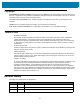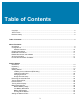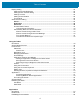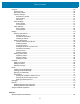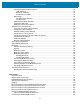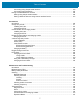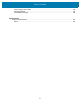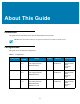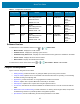ET5X Enterprise Tablet User Guide for Android ™ Version 6.0.1 MN-003015-02 Rev.
Copyright © 2018 ZIH Corp. and/or its affiliates. All rights reserved. ZEBRA and the stylized Zebra head are trademarks of ZIH Corp., registered in many jurisdictions worldwide. Android and Google are trademarks of Google Inc. All other trademarks are the property of their respective owners. COPYRIGHTS & TRADEMARKS: For complete copyright and trademark information, go to www.zebra.com/ copyright. WARRANTY: For complete warranty information, go to www.zebra.com/warranty.
Table of Contents Copyright ........................................................................................................................................... 2 Terms of Use .................................................................................................................................... 2 Revision History ................................................................................................................................ 2 Table of Contents.............................
Table of Contents Display Setting ................................................................................................................................ Setting the Screen Brightness ................................................................................................... Setting Screen Timeout Setting ................................................................................................ Setting Font Size .........................................................................
Table of Contents Camera ........................................................................................................................................... Taking Photos ........................................................................................................................... Recording Videos ...................................................................................................................... Camera Settings .........................................................
Table of Contents Sharing the Mobile Data Connection ........................................................................................ USB Tethering ..................................................................................................................... Bluetooth Tethering ............................................................................................................. Portable Wi-Fi Hotspot .....................................................................................
Table of Contents Connecting Using Simple Serial Interface ............................................................................... Connecting Using HID Mode ................................................................................................... Pairing a DS3678 Bluetooth Scanner ........................................................................................... Pairing Using Simple Serial Interface ..................................................................................
Table of Contents 4-Slot Charge Only Cradle ...................................................................................................... 138 Charging Adapter .................................................................................................................... 139 4-Slot Battery Charger ............................................................................................................ 139 Specifications Technical Specifications ...............................................
About This Guide Introduction This guide provides information about using the ET5X tablet and accessories. NOTE Screens and windows pictured in this guide are samples and can differ from actual screens. Configurations This guide covers the following configurations: Table 1 Configurations Configuration ET50PE Operating System Version 6.0.1 Radios Display WLAN: 802.
About This Guide Table 1 Configurations (Continued) Configuration ET55BT Operating System Version 6.0.1 Radios WLAN: 802.11a/b/g/n/ac/d/h/i Display Memory 10” color 2 GB RAM/ 32 GB Flash SE4750 Expansion Back, RS507 Hands-free Imager 8” color 2 GB RAM/ 32 GB Flash SE4750 Expansion Back, RS507 Hands-free Imager 10” color 2 GB RAM/ 32 GB Flash SE4750 Expansion Back, RS507 Hands-free Imager WPAN: Bluetooth WWAN: NA - LTE ET55TE Version 6.0.1 WLAN: 802.
About This Guide Notational Conventions The following conventions are used in this document: • “Tablet” refers to the Zebra ET5X tablet. • Bold text is used to highlight the following: • • • Dialog box, window and screen names • Drop-down list and list box names • Check box and radio button names • Icons on a screen • Key names on a keypad • Button names on a screen.
About This Guide Provide Documentation Feedback If you have comments, questions, or suggestions about this guide, send an email to EVM-Techdocs@zebra.com.
Getting Started Introduction This chapter explains how to set the device up for the first time. Unpacking Carefully remove all protective material from around the ET5X and save the shipping container for later storage and shipping. Verify that you received all equipment listed below: • Tablet with lithium-ion battery • Quick Reference Guide. Inspect the equipment for damage. If you are missing any equipment or if you find any damaged equipment, contact the Zebra Support Center immediately.
Getting Started Features Figure 1 Front View 1 2 3 4 5 5 10” Version 8” Version Table 2 Front View Item Description 1 Ambient Light Sensor - Recognizes the ambient light and adjusts the display brightness (if enabled). 2 Front Microphone - Use for audio recording. 3 Front Facing Camera - 2 MP camera for capturing images and video. 4 Camera Indicator LED - Lights red when the camera is activate. Momentarily lights red when the device boots and shuts down.
Getting Started Figure 2 Back View 15 14 13 6 Table 3 7 8 9 10 11 12 Back View Item Description 6 Rear Camera - 8MP auto-focus camera for capturing high resolution images and video. 7 Camera LED Flash - Provides illumination for the camera. 8 Rear Microphone - Use during video recordings. 9 Power Button - Push once to start the ET5X; push it again to enable sleep mode. Push and hold it to shut down the ET5X. 10 Volume Key - Push the left side to reduce the volume.
Getting Started Figure 3 Bottom View 8” Version 17 10” Version 16 17 20 17 Table 4 18 19 Bottom View Item Description 16 NFC Antenna Position - Use to read NFC cards and RFID tags. 17 Stereo Speakers - Provides audio playback. 18 Alignment Holes - Use to align the tablet with the cradles. 19 Docking Connector - Interfaces with the cradle. 20 Latching Slots - Provides locking mechanism when docking the tablet to the Communication and Charging Cradles.
Getting Started 1. Press the Power button to turn off the ET55. 2. Lift the notched corner of the battery cover. Figure 4 Removing the Battery Cover 3. Carefully lift the battery cover off the ET55. 4. On the 8” version, push the two locking tabs up, then pull up on the tab to remove battery. On the 10” version, push the two locking tabs up (1), then, using index fingers, lift the battery up (2).
Getting Started Figure 6 Removing the Battery - 10” Locking Tabs 10” Version 5. Insert the micro SIM card with contacts facing down. Figure 7 Insert micro SIM Card 8” Version 10” Version 6. Push the micro SIM card in and ensure that it locks into place. 7. Replace the battery. On the 10” version, ensure that the two battery latches engage.
Getting Started Figure 8 Insert Battery CAUTION: Be aware of the orientation of the battery cover. Failure to replace the battery cover properly may damage the battery cover. 8. Align the tabs on the underside of the cover with the slot around the battery well. Make sure that the notch on the battery cover is at the bottom left cover of the ET55. Figure 9 9. Align Battery Cover Carefully press down around the edge of the cover. Make sure that the cover is seated properly.
Getting Started Figure 10 Press Down on Battery Cover 10. Press Power button to turn on the ET55. Install a microSD Card To install a microSD card: 1. Open access door. Figure 11 Open Access Door 2. Insert microSD card into slot with contacts facing down. 3. Press the card in to ensure that it is seated properly. 4. Close access door.
Getting Started Figure 12 Close Access Door Charging the ET5X NOTE: Use only Zebra approved accessories listed in this guide when charging the ET5X. Use one of the available accessories to charge the ET5X. Refer to Accessories for charging accessories. The 8” tablet main battery charges from fully depleted to 90% in approximately 2.5 hours and from fully depleted to 100% in approximately 3.5 hours.
Getting Started The first time the ET5X starts, the Setup Wizard displays. Follow the on-screen instructions to set up a Google account, configure Google Wallet for purchasing items from the Play Store, entering your personal information, and enabling backup/restore features. Removing the microSD Card To remove the microSD card: 1. Swipe down with two fingers from the status bar to open the quick access panel. 2. Touch 3. Touch Storage & USB. 4. Touch Unmount. 5. Open access door. Figure 13 .
Getting Started 1. Press and hold the power button until the menu appears. Figure 15 2. Power Menu Touch Power off.
Getting Started Device Sensors By default, the two ET5X sensors (gyroscope and accelerometer) are disabled. The icon appears in the Status Bar indicating that these sensors are disabled. To use the device sensors for screen rotation and positioning, turn on the sensors. 1. Swipe down from status bar to view the Notification Panel. Figure 16 2. Rotation Disabled Notification Touch Screen Auto-rotation Sensors Disabled notification. The Sensors screen appears.
Getting Started Figure 17 Sensors Settings 3. Touch the switch in the top right corner of the screen to enable the sensor settings. The Restart now? dialog appears. 4. Touch OK. The device shuts down and then reboots. After reboot, all sensors are enabled. Turning Off the Display To turn off the display press and release the power button. Battery Management To check the charge status of the main battery: 1.
Getting Started 2. Touch Figure 18 Battery. Battery Screen NOTE Battery life dependent upon current running applications. The Battery screen lists the applications using the battery. The discharge graph at the top of the screen shows the rate of the battery discharge since last charged (short periods of time when connected to a charger are shown as thin green lines at the bottom of the chart), and how long it has been running on battery power.
Getting Started Battery Optimization Observe the following battery saving tips: • Set the screen to turn off after a short period of non-use. See Setting Screen Timeout Setting on page 28. • Reduce screen brightness. See Setting the Screen Brightness on page 28. • Turn off all wireless radios when not in use. • Turn off automatic syncing for Email, Calendar, Contacts and other applications.
Getting Started Display Setting Use Display settings to change the screen brightness, set sleep time and change font size. Setting the Screen Brightness To manually set the screen brightness: 1. Swipe down with two fingers from the status bar to open the quick access panel and then touch 2. Touch 3. Touch Brightness level. Figure 20 . Display. Brightness Dialog Box 4. Use the slider to set a brightness level. 5. Touch . To automatically set the screen brightness: 1.
Getting Started 1. Swipe down with two fingers from the status bar to open the quick access panel and then touch 2. Touch 3. Select one of the font size values. 4. Display > Font size. • Small • Normal (default) • Large • Huge. Touch . . Setting Screen Rotation NOTE By default, screen rotation is disabled. See Device Sensors on page 24 to turn on the sensors. After enabling the sensors, screen rotation is enabled and stay enabled until user performs an Enterprise Rest.
Getting Started Figure 21 3. Touch Mode Select one of the following options: • touch Finger and Thin Glove to use a finger or a thin gloved finger on the screen • touch Stylus, Glove and Finger (Rain mode) to use a stylus, gloved finger or a finger on the screen and when water droplets might be on the screen • touch Finger only to use a finger on the screen. IMPORTANT: Screen touch is disabled for 15 seconds while configuring touch mode.
Getting Started Figure 22 Sounds Screen Sound • Media volume - Controls the music, games and media volume. • Alarm volume - Controls the alarm clock volume. • Notification volume - Controls the system notification volume. • Do not disturb - Mutes the ET5X so that it does not make sounds or vibrate when you do not want it to. • Priority only allows - Use to set priorities. • Alarms: Disabled • Reminders and Events: Switch on or off.
Getting Started • • Repeat callers: Choose whether to let the ET5X ring if the same person calls again within 15 minutes. Automatic rules - To automatically silence the ET5X during certain times, like at night or on weekends. Touch a default rule Weekend or Weeknight. Or, to make your own rule, tap Add rule and then Time rule or Event rule. • Default notification ringtone - Touch to select a sound to play for all system notifications.
Getting Started NOTE: The user will not hear alarms in Total silence mode. 1. Swipe down with two fingers from the status bar to open the quick access panel. 2. Touch Do not disturb > Total silence. 3. Choose Until you turn it off or select a time period. 4. Touch Done. When Total Silence is on, appears in the quick access panel and the Status Bar. To turn off Total Silence, open quick access panel and touch Total silence.
Getting Started 2. Touch Do not disturb > Priority only. 3. Choose Until you turn it off or select a time period. 4. Tap Done. When Priority Only is on, appears in the quick access panel and the Status Bar. To turn off Priority Only, open quick access panel and touch Priority only. Automatically Block Sounds and Vibrations Silence Sounds During Certain Times To automatically silence the ET5X during certain times, like at night or on weekends, set the time rules. 1.
Getting Started 2. Touch an app. 3. Touch Treat as Priority. This lets notifications through Priority only mode but not Total silence or Alarms only.
Using the Tablet Introduction This chapter describes the screens, status and notification icons, and controls on the ET5X, and provides basic instructions for using the ET5X. Google Mobile Services NOTE This section only applies to ET5X configurations with Google Mobile Services (GMS). The ET5X with GMS contains applications and services that provide additional functionality to the ET5X.
Using the Tablet Home Screen The Home screen displays when the ET5X turns on. Depending upon the configuration, the Home screen might appear different. Contact your system administrator for more information. After a suspend or screen time-out, the Lock screen displays. Slide up to unlock the screen if no security is set. For screen locking information see Un-Locking the Screen on page 49. NOTE By default, non-GMS devices do not have icons on the Home screen. Icons are shown below for example only.
Using the Tablet Figure 24 Home Screen (GMS) Status Bar Widget Shortcut Icon Back Button Home Button All Apps Button Recent App Button NOTE The Home screen icons can be configured by the user and may look different than shown. The Home screen provides four additional screens for placement of widgets and shortcuts. Swipe the screen left or right to view the additional screens. Status Bar The Status bar displays the time, notification icons (left side) and status icons (right side).
Using the Tablet Status Icons Table 6 Status Icons Icon Description Indicates that the Alarm is active. Indicates that the ringer is silenced. Indicates that the main battery is fully charged. Indicates that the main battery is partially drained. Indicates that the main battery charge is low. Indicates that the main battery charge is very low. Indicates that the main battery is charging. Indicates that the optional Power Pack is fully charged. Indicates that the optional Power Pack is partially drained.
Using the Tablet Table 6 Status Icons (Continued) Icon Description Indicates that Do Not Disturb Alarm only or Priority only mode is enabled. Indicates that Do Not Disturb Total Silence mode is enabled. Notification Icons Table 7 Notification Icons Icon Description Indicates the main battery is low. Indicates that more notifications are available for viewing. Indicates that data is syncing. Indicates an upcoming event. Indicates that an open Wi-Fi network is available.
Using the Tablet Managing Notifications Notification icons report the arrival of new messages, calendar events, and alarms, as well as ongoing events. When a notification occurs, an icon may appear in the Status bar with a brief description. See Notification Icons on page 40 for a list of possible notification icons and their description. Open the Notifications panel to view a list of all the notifications. To open the Notification panel, drag the Status bar down from the top of the screen.
Using the Tablet • Do not disturb: Control how and when to receive notifications. • Cellular settings: Turns Cellular radio on or off. To open Cellular settings, touch to view cellular data usage. • Airplane mode: Turn airplane mode on or off. Airplane mode means device will not connect to Wi-Fi or Bluetooth. • Auto-rotate: Lock the device’s orientation in portrait or landscape mode or set to automatically rotate. • Flashlight: Turn camera flash on and off.
Using the Tablet • Tap and Hold - Tap and hold: • an item on the Home screen to move it to a new location or to the trash. • an item in Apps to create a shortcut on the Home screen. • the Home screen to open a menu for customizing the Home screen. • an empty area on the Home screen until the menu appears. • Drag - Tap and hold an item for a moment and then move finger on the screen until reaching the new position.
Using the Tablet • Touch the =\< key on the numbers and symbols keyboard to view additional symbols. • Touch key to switch to the emoji keyboard. To enter special characters, touch and hold a number or symbol key to open a menu of additional symbols. A larger version of the key displays briefly over the keyboard. Applications The APPS screen displays icons for all installed applications. The table below lists the applications installed on the ET5X.
Using the Tablet Table 8 Applications (Continued) Icon Description Contacts - Use to manage contact information. DataWedge - Enables data capture using the imager. Diagnostic Tool - Use to diagnose the ET5X. See Diagnostic Tool on page 135 for more information. Docs - Use to view and write documents. ET5X with GMS only. Downloads - Lists all downloads files. Drive - Upload photos, videos, documents, and other files to personal storage site. ET5X with GMS only.
Using the Tablet Table 8 Applications (Continued) Icon Description Google - Launches Google search application. ET5X with GMS only. Google+ - Connect with people on Google social network. ET5X with GMS only. Hangouts - Use to communicate with friends using text messages and photos. ET5X with GMS only. Keep - Use to view and write notes. ET5X with GMS only. Maps - Use to see you location on a map (with public transit, traffic or satellite overlays). Search for any business or place of interest.
Using the Tablet Table 8 Applications (Continued) Icon Description Rapid Deployment - Allows the ET5X to stage a device for initial use by initiating the deployment of settings, firmware and software. Requires the purchase of an MSP client license per device. RxLogger - Use to diagnose device and application issues. See the ET5X Integrator Guide for more information. Screen Blanking Settings - Use to enable screen blanking when using a Gambler Johnson cradle.
Using the Tablet Figure 28 APPS Window without GMS Figure 29 APPS Window with GMS 2. Slide the APPS window (left or right on ET5X without GMS or up and down on ET5X with GMS) to view more application icons. Touch an icon to open the application.
Using the Tablet Switching Between Recent Applications 1. Touch Figure 30 . A window appears on the screen with icons of recently used applications. Recently Used Applications 2. Slide the window up and down to view all recently used applications. 3. Swipe left or right to remove application from the list and force close the application. 4. Touch an icon to open it or touch to return to the current screen. Un-Locking the Screen Use the Lock screen to protect access to data on the ET5X.
Using the Tablet Figure 31 Lock Screen Figure 32 PIN Screen 50
Using the Tablet Figure 33 Pattern Screen Figure 34 Password Screen 51
Using the Tablet Suspend Mode The ET5X goes into suspend mode when the user presses the Power button or after a period of inactivity (set in the Display settings). To wake the ET5X from Suspend mode, press the Power button. The Lock screen displays. Swipe up to unlock the screen. NOTE If the user enters the PIN, password or pattern incorrectly five times, they must wait 30 seconds before trying again. If the user forgets the PIN, password or pattern contact the system administrator.
Using the Tablet Hard Reset If the ET5X is not responsive: CAUTION Performing a hard reset with a SD card installed in the ET5X may cause damage or data corruption to the SD card. All data is lost. 1. Press and hold the power button for at least 10 seconds. The ET5X shuts down. 2. Press the Power button to turn on the device.
Applications Introduction This chapter describes the applications installed on the device. File Browser Use the File Browser application to view and mange files on the device. To open File Browser, touch Figure 36 > . File Browser Screen The address bar indicates the current folder path. Touch the current folder path to manually enter a path and folder name. Use to select multiple files/folder.
Applications Use to view the internal storage root folder. Use to view the microSD card root folder. Use to view the previous folder or to exit the application if at root folder. Touch and hold an item to perform an operation on that item. Select one of the options from the File Operations menu: • Information - View detailed information about the file or folder. • Move - Move the file or folder to a new location. • Copy - Copy the select file. • Delete - Delete the selected file.
Applications DataWedge Demonstration NOTE DataWedge is enabled when on the Home screen displays. To disable this feature, go to the DataWedge settings and disable the Launcher profile. The ET5X does not support data capture using the rear camera. Use DataWedge Demonstration to demonstrate data capture functionality. Figure 37 DataWedge Demonstration Window Touch the icons to select the available features.
Applications Table 9 DataWedge Demonstration Icons (Continued) Feature Data Capture Icon Description Indicates that the data capture function is through the Expansion Back imager. Indicates that a Bluetooth imager is not connected to the ET5X. Indicates that a Bluetooth imager is connected to the ET5X. Indicates that a USB scanner is connected to the ET5X. Indicates that a USB scanner is not connected to the ET5X. Scan Mode Indicates imager is in picklist mode. Touch to change to normal scan mode.
Applications Camera This section provides information for taking photos and recording videos using the integrated digital cameras. NOTE When launching Camera app for the first time, the app requests access to device’s location. Select ALLOW to allow the Camera app to access the tablet’s location. The ET5X saves photos and videos on the internal storage. Taking Photos 1. Touch 2. If in video mode, swipe in from left side of screen and touch Figure 38 > . . Camera Mode 3.
Applications Recording Videos IMPORTANT: ET5X does not support recoding audio through a headset while recording video. To record a video: 1. Touch 2. If in photo mode, swipe in from left side of screen and touch Figure 39 > . . Video Mode 3. Touch the options bar and touch . 4. Point the camera and frame the scene. 5. To zoom in or out, press two fingers on the display and pinch or expand fingers. The zoom controls appear on the screen. 6. Touch to start recording.
Applications 2. Touch Figure 40 . Camera Settings Resolution & quality • Camera • • • Back camera photo • (4:3) 8.0 megapixels • (4:3) 4.9 megapixels • (4:3) 3.1 megapixels • (16:9) 6.0 megapixels • (16:9) 2.1 megapixels • (16:9) 0.9 megapixels Front camera photo • (16:9) 2.1 megapixels • (16:9) 0.9 megapixels • (4:3) 1.2 megapixels • (4:3) 0.3 megapixels • (4:3) 0.
Applications • • SD 480p Front camera video • HD 1080p • HD 720 p • SD 480p Save location Enable to add location information to the photo. Advanced • Manual exposure (default - off). Photo Settings When in Photo mode, photo settings display on screen. Rear Camera Touch to display the photo setting options. • • – Touch to switch to the front camera.
Applications Rear Camera Touch to display the photo setting options. • • – Touch to switch to the front camera. Flash mode - Touch to set whether Rear-facing Camera relies on its light meter to decide whether a flash is necessary, or to turn it on or off for all shots. • Off - Disable flash (default). On - Enable flash upon taking a photo. • AE-Bracket - Touch to set Automatic Exposure Bracketing (default – disabled). Front Camera Touch • • to display the photo setting options.
Applications Gallery NOTE Gallery is only available on non-GMS devices. For GMS devices, use Photos. The device supports the following image formats: jpeg, gif, png and bmp. The device supports the following video formats: H.263, H.264 and MPEG4 Simple Profile. Use Gallery to: • view photos • play videos • perform basic editing of photos • set photos as wallpaper • set photos as a contact photo • share photos and videos.
Applications Working with Albums Albums are groups of images and videos in folders. Touch an album to open it. The photos and videos are listed in a chronologically ordered grid. The name of the album displays at the top of the screen. Figure 42 Photos Inside an Album Swipe left or right to scroll images across the screen. Share an Album 1. Touch > . 2. Touch and hold an album until it highlights. 3. Touch other albums as required. 4. Touch 5.
Applications 1. Touch > . 2. Touch and hold an album until it highlights. 3. Check other albums to delete. Ensure that other albums are selected. 4. Touch 5. In the Delete selected item? menu, touch OK to delete the album. . Working with Photos Use Gallery to view, edit and share photos. Viewing and Browsing Photos To view a photo: 1. Touch 2. Touch an album to open it. 3. Touch a photo. Figure 43 > . Photo Example 4.
Applications Rotating a Photo 1. Touch a photo to view the controls. 2. Touch 3. Touch Rotate Left or Rotate Right. . The photo is automatically saved with the new orientation. Cropping a Photo 1. In Gallery, touch a photo to view the controls. 2. Touch 3. Touch Crop. The cropping tool appears. 4. Use the cropping tool to select the portion of the photo to crop. • Drag from the inside of the cropping tool to move it. • Drag an edge of the cropping tool to resize it to any proportion.
Applications 4. Touch . 5. Touch Set picture as. 6. Touch Contact photo. 7. In the Contacts application, touch a contact. 8. Touch the white box and crop the photo accordingly. 9. Touch Save. Get Photo Information 1. Touch > . 2. Touch an album to open it. 3. Touch the photo to open it. 4. Touch 5. Touch Details. 6. Touch Close. . Share a Photo 1. Touch > . 2. Touch an album to open it. 3. Touch a photo to open it. 4. Touch 5.
Applications Working with Videos Use Gallery to view videos and share videos. Watching Videos 1. Touch 2. Touch an album to open it. 3. Touch a video. Figure 45 > . Video Example 4. Touch . The video begins to play. 5. Touch the screen to view the playback controls. Sharing a Video 1. Touch > . 2. Touch an album to open it. 3. Touch a video to open it. 4. Touch 5. Touch the application to use to share the selected video.
Applications 2. Touch an album to open it. 3. Touch a video to open it. 4. Touch 5. Touch OK. > Delete. Contacts Use the Contacts application to manage contacts. From a Home or Apps screen, touch . Contacts opens to the main list of contacts. View contacts in three ways at the top of the screen: All contacts or Favorites. Touch the tabs to change how to view the contacts. Swipe up or down to scroll through the lists. Adding a Contact 1. In the Contacts application, touch . 2.
Applications Email NOTE Only available on non-GMS devices. On GMS devices, use GMail application. Use Email to send messages to other users. See Email Setup on page 72 for information on setting up an Email account. Creating an Email Message To create an email message: 1. Touch Figure 46 2. Touch > Email. Email Inbox .
Applications Figure 47 New Email 3. To add recipients, enter their email addresses, separating them with a semicolon ( ; ). 4. Enter a subject and compose the message. 5. To add an attachment to the message, touch 6. Select an item to attach to the email. 7. Tap > Attach file. . Viewing an Email Message To view an email message: 1. Touch > Email. 2. Tap an email to open it. Replying to a Message To reply to a message: 1. Touch > Email. 2. Select an email account. 3.
Applications Email Setup The Email application lets users access and manage multiple email accounts simultaneously in one convenient location. To send and receive email messages through an ISP (Internet Service Provider) account, or to use the ET5X to access corporate email through a VPN (Virtual Private Network), first set up an account. • IMAP (Internet Message Access Protocol) - This mail retrieval protocol is frequently used in large networks and commercial and institutional settings.
Applications an account using a VPN server connection, contact the Internet Service Provider (ISP) or network administrator for the following information and enter it manually: • Account type (IMAP4 or POP3) • Incoming and outgoing mail server names • Username and password • Domain name • Special security settings (if used). To set up an Exchange email account: 1. Touch > Email. 2. If at least one account is already set up in Email, touch 3.
Applications RxLogger RxLogger is a comprehensive diagnostic tool that provides application and system metrics. It allows for custom plug-ins to be created and work seamlessly with this tool. RxLogger is used to diagnose device and application issues. Its information tracking includes the following: CPU load, memory load, memory snapshots, battery consumption, power states, wireless logging, cellular logging, TCP dumps, Bluetooth logging, GPS logging, logcat, FTP push/pull, ANR dumps, etc.
Applications Elemez NOTE Elemez collects specific device information in the background and sends this information to us to help improve product functionality. This feature can be disabled. See Disabling Elemez Data Collection on page 75. Use Elemez to provide diagnostics information to Zebra. Touch Submit Diagnostics button to send the data.
Applications Enabling Elemez Data Collection The user can re-enable the Elemez application for collection specific data in the background and sending it to Zebra Technologies. 1. From the Home screen, touch . 2. Touch Apps. 3. Scroll through the list and touch Elemez. 4. Touch Enable. 5. Touch . 6. Touch . 7. Touch . 8. Touch Enable Elemez.
Applications Google Installed Application NOTE For devices with GMS only. For information on using Google installed applications, see www.google.com.
Wireless This section provides information on the wireless features: • Wireless Wide Area Network (WWAN) • Wireless Local Area Network (WLAN) • Bluetooth • Near Field Communications (NFC). Wireless Wide Area Networks Use Wireless wide area networks (WWANs) to access data over a cellular network.
Wireless 2. Swipe down with two fingers from the status bar to open the quick access panel and then touch 3. Touch More .... 4. Touch Tethering & portable hotspot. 5. Check USB tethering. . The host computer is now sharing the ET55’s data connection. To stop sharing the data connection, uncheck USB tethering or disconnect the USB cable. Bluetooth Tethering Use Bluetooth tethering to share the data connection with a host computer.
Wireless Figure 50 Set up Wi-Fi Hotspot Dialog Box 5. In the Network SSID text field, edit the network name. 6. Touch the Country option and select the country you are in from the drop-down list. 7. In the Select AP Band drop-down list, select either 2.4 GHz Band or 5 GHz Band. 8. Touch the Channel option and select a channel number from the drop-down list. 9. Touch the Security option and select a security method from the drop-down list. • None • WPA2 PSK 10.
Wireless By default, when you open the data usage settings screen you see the settings for mobile data: that is, the data network or networks provided by your carrier: Figure 51 Data Usage Screen To display Wi-Fi data usage settings in a separate tab touch > Show Wi-Fi. Just below the on-off switch, note the data usage cycle. Touch it to choose a different cycle. This date range is the period of time for which the graph displays data usage.
Wireless 3. Touch Mobile networks. 4. Slide the Data roaming switch to the off position. Locking the SIM Card Locking the SIM card requires the user to enter a PIN every time the device is turned on. If the correct PIN is not entered, only Emergency calls can be made. 1. Swipe down with two fingers from the status bar to open the quick access panel and then touch 2. Touch 3. Touch Set up SIM/RUIM card lock. 4. Touch Lock SIM card. Figure 52 . Security. Enter PIN to Lock SIM Card 5.
Wireless Wireless Local Area Networks Wireless local area networks (WLANs) allow the ET5X to communicate wirelessly inside a building. Before using the ET5X on a WLAN, the facility must be set up with the required hardware to run the WLAN (sometimes known as infrastructure). The infrastructure and the ET5X must both be properly configured to enable this communication. Refer to the documentation provided with the infrastructure (access points (APs), access ports, switches, Radius servers, etc.
Wireless Figure 53 Wi-Fi Screen 4. Scroll through the list and select the desired WLAN network. 5. For open networks, touch profile once or press and hold and then select Connect to network or for secure networks enter the required password or other credentials then touch Connect. See the system administrator for more information. 6. The ET5X obtains a network address and other required information from the network using the dynamic host configuration protocol (DHCP) protocol.
Wireless • If required, touch CA certificate and select a Certification Authority (CA) certificate. Note: Certificates are installed using the Security settings. • If required, touch User certificate and select a user certificate. Note: User certificates are installed using the Location & security settings. • If required, in the Identity text box, enter the username credentials. • If desired, in the Anonymous identity text box, enter an anonymous identity username.
Wireless By default, the network Proxy is set to None and the IP settings is set to DHCP. See Configuring for a Proxy Server on page 86 for setting connection to a proxy server and see Configuring the Device to Use a Static IP Address on page 87 for setting the device to use a static IP address. 1. Touch SAVE. 2. Touch . Configuring for a Proxy Server A proxy server is a server that acts as an intermediary for requests from clients seeking resources from other servers.
Wireless 6. In the Bypass proxy for text box, enter addresses for web sites that do not require to go through the proxy server. Use the separator “|” between addresses. 7. Touch Connect. 8. Touch . Configuring the Device to Use a Static IP Address By default, the device is configured to use Dynamic Host Configuration Protocol (DHCP) to assign an Internet protocol (IP) address when connecting to a wireless network. To configure the device to connect to a network using a static IP address: 1.
Wireless Advanced Wi-Fi Settings NOTE Advanced Wi-Fi settings are for the device not for a specific wireless network. • Network notification - When enabled, notifies the user when an open network is available. • Keep Wi-Fi on during sleep - Opens a menu to set whether and when the Wi-Fi radio turns off. • Always On - The radio stays on when the device enters suspend mode. • Only when plugged in - The radio stays on while the device is connected to external power.
Wireless Figure 56 Fusion Logger Screen • Figure 57 Fusion Status - Touch to display live status of WLAN state. Also provides information of device and connected profile.
Wireless • About • Version - Displays the current Fusion information. Remove a Wi-Fi Network To remove a remembered or connected network: 1. Swipe down with two fingers from the status bar to open the quick access panel and then touch 2. Touch 3. In the Wi-Fi networks list, touch and hold the name of the network. 4. In the menu, touch Forget network. 5. Touch . Wi-Fi. . Wi-Fi Advanced Features Some additional Wi-Fi settings cannot be accessed from the User Interface.
Wireless • Band Preference - The device can be configured to prefer one band over another. By default, device prefers 5 GHz frequency band over 2.4 GHz. • Subnet Roaming - When the device roams between different sub networks, if it detects that it is roaming to a different subnet, the device will request a fresh IP address. Default: disabled. Zebra Mobility Extensions Zebra Mobility Extensions make use 802.
Wireless NOTE It is not recommended to perform Bluetooth wireless technology inquiry when high rate 802.11b operation is required. Security The current Bluetooth specification defines security at the link level. Application-level security is not specified. This allows application developers to define security mechanisms tailored to their specific need. Link-level security occurs between devices, not users, while application-level security can be implemented on a per-user basis.
Wireless • Message Access Profile (MAP) - Allows exchange of messages between devices. • Out of Band (OOB) - Allows exchange of information used in the pairing process. Pairing is completed using the Bluetooth radio, but requires information from the OOB mechanism. Using OOB with NFC enables pairing when devices simply get close, rather than requiring a lengthy discovery process. Bluetooth Power States The Bluetooth radio is off by default.
Wireless 6. The ET5X begins searching for discoverable Bluetooth devices in the area and displays them under Available devices. 7. Scroll through the list and select a device. The Bluetooth pairing request dialog box appears. Figure 58 Bluetooth Pairing NOTE For older Bluetooth devices, Enter a PIN in the text box and touch OK. Enter the same PIN on the other device. 8. Touch Pair on both devices. 9.
Wireless 2. Touch Bluetooth. 3. In the Paired devices list, touch 4. Under Use for, check or uncheck a profile to allow the device to use that profile. 5. Touch OK. 6. Touch next to the device name. . Unpairing a Bluetooth Device To unpair a Bluetooth device and erase all pairing information: 1. Swipe down with two fingers from the status bar to open the quick access panel and then touch 2. Touch 3. In the Paired devices list, touch 4. Touch FORGET. 5. Touch . Bluetooth.
Wireless 1. Make sure NFC is turned on. a. Touch Settings > More. b. Ensure that the NFC switch is in the on (green) position. c. Touch Home. 2. Launch an NFC enabled application. 3. Hold device as shown. Figure 59 Reading NFC Card NFC Antenna Location 4. Move NFC card until the ET5X detects the card. 5. Hold the card steadily until the transaction is complete (usually indicated by the application).
Data Capture The ET5X supports data capture using: • SE4750 Expansion Back • RS507 hands-free Imager • RS6000 scanner (supported on BSP 02-14-30 and above) • DS3608SR/ER USB scanners (supported on BSP 02-14-30 and above) • DS3678 SR/ER Bluetooth scanners (supported on BSP 02-14-30 and above). Expansion Back The Expansion Backs are bar code scanning solutions for both 1D and 2D bar code symbologies.
Data Capture RS6000 Bluetooth Ring Scanner The RS6000 Bluetooth Ring Scanner is a wearable barcode scan solution for both 1D and 2D barcode symbologies. Figure 61 RS6000 Bluetooth Ring Scanner Refer to the RS6000 Bluetooth Ring Scanner Product Reference Guide for more information. Scanning Considerations Scanning consists of; aim, scan and decode.
Data Capture Imaging The imagers have the following features: • Omnidirectional (360°) reading of a variety of bar code symbologies, including the most popular linear, postal, PDF417, and 2D matrix code types. • The ability to capture and download images to a host for a variety of imaging applications. • Advanced intuitive laser aiming for easy point-and-shoot operation.
Data Capture Figure 63 5. SE4750 Expansion Back Aiming Pattern Release the Scan button. The bar code data displays on the screen. Bar Code Capture Using RS507 Hands-Free Imager Pair the RS507 with the ET5x. See Pairing the RS507/RS6000 Using SSI on page 104 or Pairing the RS507/RS6000 Using HID on page 104 for more information. 1. Ensure that an application is open on the device and a text field is in focus (text cursor in text field). 2. Point the RS507 at a bar code. Figure 64 3.
Data Capture Figure 65 Aiming Pattern Figure 66 Pick List Mode with Multiple Bar Codes in Aiming Pattern 4. The captured data appears in the text field. Bar Code Capture Using RS6000 Bluetooth Scanner To read a barcode, a scan-enabled application is required. The ET5X contains the DataWedge application that allows the user to enable the scanner to decode barcode data and display the barcode content. See DataWedge Demonstration on page 56 for more information on launching DataWedge.
Data Capture Figure 67 3. Barcode Scanning with RS6000 Press and hold the trigger. The red laser aiming pattern turns on to assist in aiming. Ensure the barcode is within the area formed by the cross-hairs in the aiming pattern. The aiming dot is used for increased visibility in bright lighting conditions. The RS6000 LEDs light green, a beep sounds to indicate the barcode was decoded successfully.
Data Capture 1. Ensure that an application is open on the device and a text field is in focus (text cursor in text field). 2. Point the scanner at a bar code. Figure 70 Bar Code Scanning (DS3678-SR shown) 1. Press and hold the trigger. 2. Ensure the bar code is within the area formed by the aiming pattern. The aiming dot is used for increased visibility in bright lighting conditions. The aiming dot is used for increased visibility in bright lighting conditions.
Data Capture Pairing the RS507/RS6000 Using SSI An RS507/RS6000 can be used with the device to capture bar code data. 1. Ensure that the two devices are within 10 meters (32.8 feet) of one another. 2. Install the battery into the RS507/RS6000. 3. On the ET5x touch 4. Touch Figure 73 5. . . Bluetooth Pairing Utility Using the RS507/RS6000, scan the bar code on the screen. The RS507/RS6000 emits a high/low/high/low beeps.
Data Capture a. Remove the battery from the RS507/RS6000. b. Press and hold the Restore key. c. Install the battery onto the RS507/RS6000. d. Keep holding the Restore key for about five seconds until a chirp is heard and the Scan LEDs flash green. e. Scan the bar code below to place the RS507/RS6000 in HID mode. Figure 74 RS507/RS6000 Bluetooth HID Bar Code 5. Remove the battery from the RS507/RS6000. 6. Re-install the battery into the RS507/RS6000. 7. On the ET5x touch 8. Touch . 9.
Data Capture 2. Ensure that the scanner is in HID mode. Refer to the Refer to the DS36X8 Product Reference Guide and scan the HID Keyboard barcode or perform a factory reset. Pairing a DS3678 Bluetooth Scanner To connect an DS3678 scanner to the ET5X, use one of the following methods: • Simple Serial Interface (SSI) mode • Bluetooth Human Interface Device (HID) mode. Pairing Using Simple Serial Interface To pair the DS3678 scanner with the ET5X using SSI: 1. Ensure that the scanner is in SSI mode.
Data Capture Pairing a DS3678 Scanner Using Human Interface Device To pair the scanner with the ET5X using HID: 1. Ensure that the scanner is in HID mode. Refer to the DS36X8 Product Reference Guide and scan the HID Keyboard barcode. 2. Ensure that the two devices are within 10 meters (32.8 feet) of one another. 3. Touch 4. Touch Bluetooth. 5. The device begins searching for discoverable Bluetooth devices in the area and displays them under AVAILABLE DEVICES. 6.
Accessories Introduction The ET5X accessories provide a variety of product support capabilities. Table 10 lists the accessories available. Table 10 ET5X Accessories Accessory Part Number Description Cradles Charge Only Cradle CRD-ET5X-1SCG1 Charges the ET5X main battery and optional Power Pack installed in the Expansion Back. Requires power supply PWR-BGA12V50W0WW, DC Line Cord CBL-DC-388A1-01 and country-specific AC line cord.
Accessories Table 10 ET5X Accessories Accessory Part Number Description Power Supply PWR-BGA12V50W0WW Provides power to the Charge Only Cradle, the Communication and Charging Cradles, the 4-Slot Battery Charger, and the Rugged Charge Connector. 4-Slot Battery Charger SAC-ET5X-4PPK1-01 Chargers up to four Power Packs. Requires power supply PWR-BGA12V50W0WWl, DC Line cord CBL-DC-388A1-01, and country-specific AC line cord.
Accessories Table 10 ET5X Accessories Accessory Part Number Description Active Stylus KT-ET5X-ASTY2-01 Provides easy writing, drawing, and navigation and accuracy with the thin tip and hovering capabilities. Replacement Expansion Back Hand Strap SG-ET5X-RHTP1-01 Replacement hands strap for Expansion Backs. Coiled Stylus Tether SG-ET5X-SLTETR-01 Secures a stylus to the hand strap on the Expansion Backs.
Accessories Charge Only Cradle CAUTION Ensure that you follow the guidelines for battery safety described in Battery Safety Guidelines on page 132. NOTE The Charge Only Cradle (CRD-ET5X-1SCG1) comes with two inserts; tall insert and short insert. Install the tall insert when using an ET5X without a Rugged Frame or Expansion Back. Install the small insert when using an ET5X with an Expansion Back and without a Rugged Frame. This section describes how to use a Charge Only Cradle with the ET5X.
Accessories Installing the Insert Install the tall insert when using an ET5X without a Rugged Frame or Expansion Back. Install the small insert when using an ET5X with an Expansion Back and without a Rugged Frame. 1. Align the insert over the pins. Figure 78 2. Align Insert with Cradle Press the insert down until it seats flush in the cradle. Charging the ET5X To charge the ET5X in the Charge Only Cradle: 1. Align the ET5X with the alignment pins on the cradle. 2. Insert the ET5X into the cradle.
Accessories 3. The ET5X Charging LED indicates charging. 4. To remove the ET5X from the Charge Only Cradle, hold the cradle down with one hand and lift the ET5X. Figure 80 Remove ET5X from Charge Only Cradle Charge batteries in ambient temperatures from 0°C to 40°C (32°F to 104°F) as reported by the battery. Charging is intelligently controlled by the charger.
Accessories Communication and Charging Cradle CAUTION Ensure that you follow the guidelines for battery safety described in Battery Safety Guidelines on page 132. NOTE The Communication and Charging Cradle (CRD-ET5X-1SCOM1) comes with two inserts; tall insert and short insert. Install the tall insert when using an ET5X without a Rugged Frame or Expansion Back. Install the small insert when using an ET5X with an Expansion Back and without a Rugged Frame.
Accessories Figure 82 Power Input Figure 83 Communication and Charging Cradle - Rear View USB 3.0 Ports HDMI Port LAN (RJ45) Port Communication and Charging Cradle - Setup Installing the Insert Install the tall insert when using an ET5X without an Expansion Back. Install the small insert when using an ET5X with an Expansion Back. 1. Align the insert over the pins.
Accessories Figure 84 2. Align Insert with Cradle Press the insert down until it seats flush in the cradle. Charging the ET5X To charge the ET5X in the Communication and Charging Cradle: 1. Open the bottom access door and hold it to the back of the tablet. 2. Align the ET5X with the alignment pins on the cradle. 3. Insert the ET5X into the cradle. Note that the Communication and Charging Cradles contains a locking mechanism that locks the ET5X to the cradle. Figure 85 4.
Accessories 5. To remove the ET5X from the Communication and Charging Cradle, press the release button on the right side of the cradle and lift the ET5X. Use thumb to hold down the cradle. Figure 86 Remove ET5X from Communication and Charging Cradles Charge batteries in ambient temperatures from 0°C to 40°C (32°F to 104°F) as reported by the battery. Charging is intelligently controlled by the charger.
Accessories Rugged Communication and Charging Cradle CAUTION Ensure that you follow the guidelines for battery safety described in Battery Safety Guidelines on page 132. This section describes how to use a Rugged Communication and Charing Cradle with the ET5X. The Rugged Communication and Charging cradle: • Provides power for operating the ET5X. • Provides ports for connecting USB devices to the tablet, video output and connection to a LAN.
Accessories Figure 89 Rugged Communication and Charging Cradle - Setup Charging the ET5X To charge the ET5X using the Rugged Communication and Charging Cradle: 1. Align the ET5X with the alignment pins on the cradle. 2. Insert the ET5X into the cradle. Note that the Rugged Communication and Charging Cradles contains a locking mechanism that locks the ET5X to the cradle.
Accessories Figure 90 Insert ET5X with Rugged Frame and IO Adapter into Rugged Communication and Charging Cradle 3. The ET5X Charging LED indicates charging. 4. To remove the ET5X from the Rugged Communication and Charging Cradle, press the release button on the right side of the cradle and lift the ET5X. Use thumb to hold down the cradle.
Accessories Figure 91 Remove ET5X from Rugged Communication and Charging Cradles Charge batteries in ambient temperatures from 0°C to 40°C (32°F to 104°F) as reported by the battery. Charging is intelligently controlled by the charger. To accomplish this, for small periods of time, the charger alternately enables and disables battery charging to keep the battery at acceptable temperatures. The ET5X’s amber charge LED shows the status of the battery charging in the ET5X.
Accessories 4-Slot Charge Only Cradle CAUTION Ensure that you follow the guidelines for battery safety described in Battery Safety Guidelines on page 132. • Provides 5 VDC power for operating the ET5X. • Simultaneously charges up to four ET5Xs and up to four Power Packs using the optional Battery Charger Adapter. See the ET5X Integrator Guide for information on installing the 4-Slot Battery Charger onto the cradle.
Accessories Figure 93 Install Insert in Slot Power Setup Figure 94 Power Setup with Optional Charger PWRS-14000-241R PWRS-14000-148R 123
Accessories Insert Tablet into Slot ET5X without Rugged Frame 1. Install insert into slot. 2. Align the two alignment holes on the bottom of the tablet with the two alignment pins in the slot. Figure 95 3. Insert ET5X without Rugged Frame into Slot Place the ET5X down into the slot with display facing away from Battery Charger. ET5X with Rugged Frame 1. If applicable, remove insert from slot. 2. Slide ET5X over slot into it touches the guide.
Accessories Figure 96 3. Insert ET5X with Rugged Frame into Slot Place the ET5X down into the slot with display facing away from Battery Charger. Charging th Battery Charge batteries in ambient temperatures from 0°C to 40°C (32°F to 104°F) as reported by the battery. Charging is intelligently controlled by the charger. To accomplish this, for small periods of time, the charger alternately enables and disables battery charging to keep the battery at acceptable temperatures.
Accessories Rugged Charge Connector CAUTION Ensure that you follow the guidelines for battery safety described in Battery Safety Guidelines on page 132. Use the Rugged Charge Connector to charge an ET5X tablet. Figure 97 1. Align the pins in the Rugged Charge Connector with the slots in the ET5X. Figure 98 2. Rugged Charge Connector Insert ET5X into Rugged Charge Connector Plug the Power Supply connector into the Power Input Port on the Rugged Charge Connector.
Accessories Figure 99 Plug Power Supply into Input Power Port Charge batteries in ambient temperatures from 0°C to 40°C (32°F to 104°F) as reported by the battery. Charging is intelligently controlled by the charger. To accomplish this, for small periods of time, the charger alternately enables and disables battery charging to keep the battery at acceptable temperatures. The ET5X’s amber charge LED shows the status of the battery charging in the ET5X.
Accessories Power Pack The optional Power Pack provides additional power for charging the main battery. Figure 100 Power Pack Charge Level Indicators Charge Indicator Button Power Output Contacts USB Power Input Port 1. Install one of the optional Expansion Backs. See ET5X Integrator Guide for more information. 2. Press the two release buttons on the side of the Expansion Back. The dummy battery insert ejects slightly. Figure 101 Remove Dummy Battery Insert Release Button (2) 3.
Accessories Figure 102 Install Power Pack Charging the Power Pack Charge the Power Pack using: • a cradle • USB power adapter • 4-Slot Charger. Using Cradle With the Power Pack installed in an Expansion Back, place the ET5X into a cradle. The Power Pack charges in less than 3.5 hours. Using USB Power Adapter Charge the Power Pack using a suitable power source that supplies 5 VDC @ 2A. The Power Pack charges in less than five hours.
Accessories Using the 4-Slot Battery Charger CAUTION Ensure that you follow the guidelines for battery safety described in Battery Safety Guidelines on page 132. Use the 4-Slot Battery Charger to charge up to four Power Packs. Figure 104 4-Slot Battery Charger Charging the Power Pack Charge Power Packs in ambient temperatures from 0°C to 40°C (32°F to 104°F) as reported by the Power Pack. Charging is intelligently controlled by the charger.
Accessories Table 12 Power Pack Charge Status Indicators Power Pack Indicators Description Power not applied to Power Pack. Charge level is between 0% and 20%. Charge level is between 20% and 40%. Change level is between 40% and 60%. Charge level is between 60% and 80%. Charge level is between 80% and 100%. Fully charged. Charging error.
Maintenance and Troubleshooting Introduction This chapter includes instructions on cleaning and storing the ET5X, battery maintenance and provides troubleshooting solutions for potential problems during ET5X operations. Maintaining the ET5X For trouble-free service, observe the following tips when using the ET5X: • Protect the ET5X from temperature extremes. • Do not store or use the ET5X in any location that is extremely dusty, damp, or wet. • Use a soft lens cloth to clean the screen.
Maintenance and Troubleshooting • Do not leave or store the equipment in or near areas that might get very hot, such as in a parked vehicle or near a radiator or other heat source. Do not place battery into a microwave oven or dryer. • Battery usage by children should be supervised. • Please follow local regulations to promptly dispose of used re-chargeable batteries. • Do not dispose of batteries in fire. • Seek medical advice immediately if a battery has been swallowed.
Maintenance and Troubleshooting 4. Repeat at least three times. 5. Use the cotton tipped applicator dipped in alcohol to remove any grease and dirt near the connector area. 6. Use a dry cotton tipped applicator and repeat steps 3 through 6. 7. Spray compressed air on the connector area by pointing the tube/nozzle about ½ inch away from the surface. CAUTION Do not point nozzle at yourself and others, ensure the nozzle or tube is away from your face. 8.
Maintenance and Troubleshooting Troubleshooting Diagnostic Tool The Diagnostic Tool is a powerful utility that determines the health of the ET5X, enabling our Device Diagnostic Service. Where appropriate, Zebra Help Desk uses the Diagnostic Tool for troubleshooting the device, relying on the results to provide you with the most optimum steps to reach a prompt resolution. Refer to the ET5X Integrator Guide for Android Version 6.0.1 for more information.
Maintenance and Troubleshooting Table 13 Troubleshooting the ET5X (Continued) Problem Cause ET5X turns itself off. Screen is not rotating. Solution ET5X is inactive. The ET5X turns off after a period of inactivity. If the ET5X is running on battery power. Battery is depleted. Place the ET5X in the cradle to re-charge the battery. The ET5X’s battery is low and it powers down to protect memory content. Place the ET5X in a cradle to re-charge the battery. Screen rotation is disabled.
Maintenance and Troubleshooting Communication and Charging Cradles Table 15 Troubleshooting the Communication and Charging Cradles Symptom Possible Cause Solution ET5X battery is not charging. ET5X was removed from cradle or cradle was unplugged from AC power. Ensure cradle is receiving power. Ensure ET5X is seated correctly. Confirm main battery is charging. The battery fully charges in approximately four hours. Battery is faulty. Verify that other batteries charge properly.
Maintenance and Troubleshooting Table 16 Troubleshooting the Expansion Backs (Continued) Symptom Possible Cause Solution Laser comes on, but scanner does not decode the bar code. ET5X is not programmed for the bar code. Ensure the application is programmed to read the type of bar code being scanned. Contact system administrator. Unreadable bar code. Check the symbol to ensure it is not defaced. Try scanning another bar code of the same type. Distance between exit window and bar code is incorrect.
Maintenance and Troubleshooting Charging Adapter Table 18 Troubleshooting the Charging Adapter Symptom Possible Cause Solution ET5X battery is not charging. ET5X was removed from adapter or adapter was unplugged from AC power. Ensure adapter is receiving power. Ensure ET5X is seated correctly. Confirm ET5X is charging. The battery fully charges in approximately four hours. Battery is faulty. Verify that other ET5X batteries charge properly. If so, replace the faulty battery.
Specifications Technical Specifications The following tables summarize the ET5X’s intended operating environment and general technical hardware specifications. ET5X The following table summarizes the ET5X’s intended operating environment. Table 20 Technical Specifications Item Description Physical and Environmental Characteristics Dimensions 8” Configuration: 228 mm W x 150 mm H x 12.5 mm D (9.0 in. L x 5.9 in. W x 0.5 in. H) 10” Configuration: (269 mm W x 181 mm H x 12.5 mm D) 10.6 in. L x 7.1 in.
Specifications Table 20 Technical Specifications (Continued) Item Description Connectivity Docking connector: USB 3.0, HDMI, charging; rugged connector for use with rugged dock Interfaces: full-size USB 2.0 connector, audio jack 3.
Specifications Table 20 Technical Specifications (Continued) Item Description Humidity 10% to 90% RH (non condensing) Drop Specification Standard: 1 m (3.28 ft.) drop to concrete without rugged frame. With optional rugged frame: 1.8 m (5.9 ft.) to concrete per MIL STD 810G. With optional Expansion Back: Per MIL STD 810G across operating temperatures. Vibration Operational: random vibration 10-1000 Hz 1.9g RMS, 1 hour duration per axis. Non-operational: random vibration 10-1000Hz, 4.
Specifications Table 20 Technical Specifications (Continued) Item Description Gyroscope Maintains orientation based on principles of conservation of angular momentum Motion Sensor 3-axis accelerometer that enables motion-sensing applications for dynamic screen orientation and power management. Ambient Light Sensor Automatically adjusts display brightness, keypad and display backlight.
Index Numerics four slot charge only . . . . . . . . . . . . . . . . . . . . . . 126 rugged communication and charging . . . . . . . . . 118 2-D bar codes . . . . . . . . . . . . . . . . . . . . . . . . . . . . . . . 99 A D accessories charge only cradle . . . . . . . . . . . . . . . . . . . . . . . . 111 communication and charging cradle . . . . . . . . . . 114 four slot charge only cradle . . . . . . . . . . . . . . . . . 126 rugged communication and charging cradle . . . . 118 airplane mode . . . .
Index K starting the tablet . . . . . . . . . . . . . . . . . . . . . . . . . . . . .16 storage temperature . . . . . . . . . . . . . . . . . . . . . . . . . .141 keyboard . . . . . . . . . . . . . . . . . . . . . . . . . . . . . . . . . . . 43 T L technical specifications, tablet . . . . . . . . . . . . . . . . . .140 TLS . . . . . . . . . . . . . . . . . . . . . . . . . . . . . . . . . . . . . . .83 troubleshooting . . . . . . . . . . . . . . . . . . . . . . . . . . . . .135 TTLS TTLS-MSCHAP . . . .
www.zebra.