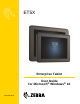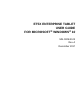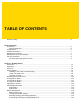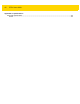ET5X Enterprise Tablet User Guide for Microsoft® Windows® 10 MN-002940-03
ET5X ENTERPRISE TABLET USER GUIDE FOR MICROSOFT® WINDOWS® 10 MN-002940-03 Rev.
ii ET5X User Guide No part of this publication may be reproduced or used in any form, or by any electrical or mechanical means, without permission in writing from Zebra. This includes electronic or mechanical means, such as photocopying, recording, or information storage and retrieval systems. The material in this manual is subject to change without notice. The software is provided strictly on an “as is” basis. All software, including firmware, furnished to the user is on a licensed basis.
iii Revision History Changes to the original guide are listed below: Change Date Description A01 Rev A 11/2016 Initial release. A02 Rev A 7/2017 Update WLAN specifications. Update battery charge times. Add additional accessories. A03 Rev A 10/2017 Correct Battery Charging icon status on page 13. Remove CCX4 reference on page A-3. Add cold boot procedures on page 1-17.
iv ET5X User Guide
TABLE OF CONTENTS Revision History.................................................................................................................................... iii About This Guide Introduction ........................................................................................................................................... Documentation Set ......................................................................................................................... Configurations................
vi ET5X User Guide Screen Orientation ............................................................................................................................... 1-16 Restarting the ET5X ............................................................................................................................ 1-16 Performing a Cold Boot .......................................................................................................................
Table of Contents vii Using the SE4750 Expansion Back ............................................................................................... 4-2 Using the SE4710 Expansion Back ............................................................................................... 4-3 Chapter 5: Accessories Introduction .......................................................................................................................................... Charge Only Cradle .............................
viii ET5X User Guide Appendix A: Specifications Technical Specifications ...................................................................................................................... A-1 ET5X ..............................................................................................................................................
ABOUT THIS GUIDE Introduction This guide provides information about using the ET5X tablet and accessories. NOTE Screens and windows pictured in this guide are samples and can differ from actual screens. Documentation Set The documentation set for the ET5X is divided into guides that provide information for specific user needs. • ET5X Quick Reference Guide - describes how to get the ET5X tablet up and running. • ET5X User Guide - describes how to use the ET5X tablet.
x ET5X User Guide Operating System Configuration Radios Display Memory Data Capture ET50NT Windows® 10 Pro WLAN: 802.11a/b/g/n WPAN: Bluetooth 10” color 4 GB RAM/ 64 GB Flash Optional SE4710 or SE4750 Expansion Backs ET55AT Windows® 10 Pro WLAN: 802.11a/b/g/n WPAN: Bluetooth WWAN: NA - LTE 10” color 4 GB RAM/ 64 GB Flash Optional SE4710 or SE4750 Expansion Backs ET55RT Windows® 10 Pro WLAN: 802.
About This Guide xi • Bullets (•) indicate: • Action items • Lists of alternatives • Lists of required steps that are not necessarily sequential. • Sequential lists (e.g., those that describe step-by-step procedures) appear as numbered lists. Related Documents and Software The following documents provide more information about the ET5X tablets.
xii ET5X User Guide 2. In the Search text box, type regedit. 3. Touch Enter. 4. In User Account Control dialog box, touch Yes. The Registry Editor window appears. 5. Navigate to HKEY_LOCAL_MACHINE > SOFTWARE > releaseinfo. The version appears in the Data column.
About This Guide xiii
xiv ET5X User Guide
CHAPTER 1 GETTING STARTED Introduction This chapter explains how to set the device up for the first time. Unpacking Carefully remove all protective material from around the ET5X and save the shipping container for later storage and shipping. Verify that you received all equipment listed below: • Tablet with lithium-ion battery • Quick Reference Guide. Inspect the equipment for damage. If you are missing any equipment or if you find any damaged equipment, contact the Zebra Support Center immediately.
1 - 2 ET5X User Guide Features 1 2 3 4 5 5 10” Version 8” Version 6 Figure 1-1 Table 1-1 Item Front View Front View Description 1 Ambient Light Sensor - Recognizes the ambient light and adjusts the display brightness (if enabled). 2 Front Microphone - Use for voice communications. 3 Front Facing Camera - Use for video conferencing. 4 Camera Indicator LED - Lights red when the camera is activate. Momentarily lights red when the device boots and shuts down.
Getting Started 1 - 3 16 15 14 13 7 Figure 1-2 Table 1-2 Item 8 9 10 11 12 Back View Back View Description 7 Rear Camera - 8MP auto-focus camera for high resolution images and video. 8 Camera LED Flash - Provides illumination for the camera. 9 Rear Microphone - Use during video recordings. 10 Power Button - Push once to start the ET5X; push it again to enable sleep mode. Push and hold it to shut down the ET5X. 11 Volume Key - Push the left side to reduce the volume.
1 - 4 ET5X User Guide 17 8” Version 17 19 10” Version 18 19 20 21 17 19 Figure 1-3 Table 1-3 22 Bottom View Bottom View Item Description 17 Mechanical Fixing Points - Use to attach accessories. Three mounting points under discs (8” version only). 18 NFC Antenna Position - Use to read NFC cards and RFID tags. 19 Stereo Speakers - Provides audio playback. 20 Latching Slots - Provides locking mechanism when docking the tablet to the Communication and Charging Cradles.
Getting Started 1 - 5 Installing a micro SIM Card (ET55 Only) CAUTION Do not use nano to micro SIM card adapters. NOTE If changing the SIM card with another SIM card, after rebooting the device, in Network settings, re-select Connect automatically before using device. To install a micro SIM card: 1. Press the Power button to turn off the ET55. 2. Lift the notched corner of the battery cover. Figure 1-4 Removing the Battery Cover 3. Carefully lift the battery cover off the ET55. 4.
1 - 6 ET5X User Guide Pull Tab Locking Tabs 8” Version Figure 1-5 Removing the Battery - 8” Locking Tabs 10” Version Figure 1-6 5. Removing the Battery - 10” Insert the micro SIM card with contacts facing down.
Getting Started 1 - 7 8” Version Figure 1-7 10” Version Insert micro SIM Card 6. Push the micro SIM card in and ensure that it locks into place. 7. Replace the battery. On the 10” version, ensure that the two battery latches engage. Figure 1-8 Insert Battery CAUTION Be aware of the orientation of the battery cover. Failure to replace the battery cover properly may damage the battery cover. 8. Align the tabs on the underside of the cover with the slot around the battery well.
1 - 8 ET5X User Guide Figure 1-9 9. Align Battery Cover Carefully press down around the edge of the cover. Make sure that the cover is seated properly. Figure 1-10 Press Down on Battery Cover 10. Press Power button to turn on the ET55. Install a microSD Card To install a microSD card: 1. Open access door.
Getting Started 1 - 9 Figure 1-11 Open Access Door 2. Insert microSD card into slot with contacts facing down. 3. Press the card in to ensure that it is seated properly. 4. Close access door. Figure 1-12 Close Access Door Charging the ET5X Use the one of the available accessories to charge the ET5X. See Chapter 5, Accessories for charging accessories. The 8” tablet main battery charges from fully depleted to 90% in approximately 2.5 hours and from fully depleted to 100% in approximately 3.
1 - 10 ET5X User Guide Table 1-4 Charging Indicator LED Indication Off ET5X is not in cradle. ET5X is not seated properly. Cradle is not powered. Orange ET5X is charging. Green Charging complete. Note: When the battery is initially inserted in the ET5X. Red Error in charging; check placement of the ET5X. Removing the microSD Card To remove the microSD card: 1. Touch the Desktop tile to enter Desktop mode. 2.
Getting Started 1 - 11 Figure 1-14 Close Access Door Turning Off the ET5X Using the power button: 1. Press and hold the power button for at least 4 seconds. 2. Swipe-down the shutdown confirmation screen to the bottom edge of the display to turn off the ET5X. Using Settings: 1. Swipe-in from the right edge of the display. 2. Touch Settings > Power > Shut down to turn off the tablet. Turning Off the Screen • Using the power button: Press the power button to turn off the screen.
1 - 12 ET5X User Guide Figure 1-15 2. Wi-Fi Options Touch Airplane mode option. The option box turns blue and the airplane icon Airplane mode. appears in the Taskbar indicating that the tablet is in When Airplane mode is on, the Wi-Fi, Bluetooth, GNSS and NFC radios are turned off. You can turn on these radios but the WAN radio. To turn on the radios in Airplane Mode: 1. In the Task Tray, touch 2. Touch Wi-Fi option. . The option box turns blue indicating that Wi-Fi is on.
Getting Started 1 - 13 Checking Battery Status Main Battery To check the charge level of the main battery: • Taskbar - Battery status appears on the taskbar. Tap the battery icon to see the percentage remaining. Figure 1-16 Taskbar When a low battery warning displays, dock the ET5X into a cradle. If you don’t recharge the battery, the ET5X eventually saves your work and shut down. Table 1-5 Icon Battery Status Description ET5X is connected to external power and the main battery is fully charged.
1 - 14 ET5X User Guide Table 1-5 Battery Status (Continued) Icon Description ET5X is on battery power and the main battery charge is low. ET5X is on battery power and the main battery charge is critically low. IMPORTANT When the Power Pack is installed and charging the ET5X main battery, the Battery Status icon does not indicate charging. This is normal behavior. Power Pack The optional Power Pack provides additional power to charge the main battery. Power Pack status appears on the desktop taskbar.
Getting Started 1 - 15 To view the Power Pack charge level: 1. Remove the Power Pack from the Expansion Back. 2. Press the Charge Status button. The Charge Status LEDs light to indicate the charge level. Charge Status LEDs Charge Status Button Table 1-7 Power Pack Charge Status Indicators Power Pack Indicators Description Charge level is 100%. Charge level is 80%. Change level is 60%. Charge level is 40%. Charge level is 20%. Charge level is below 20%.
1 - 16 ET5X User Guide 1. In the Task Tray, touch . 2. Touch 3. Under Sleep, choose when you want the ET5X to go to sleep (on battery power and when plugged in). All Settings > System > Power and sleep. Manually Changing the Display Brightness To manually change the display brightness: 1. In the Task Tray, touch . 2. Touch 3. Under Adjust brightness level, move the slider to adjust the brightness. All Settings > System > Display.
Getting Started 1 - 17 1. Touch . 2. Touch 3. The device restarts. > Reset. Performing a Cold Boot If the ET5X does not respond to any input, perform a cold boot: 1. Press and hold the power button for at least 10 seconds. The ET5X shuts down. 2. Press the Power button to turn on the device.
1 - 18 ET5X User Guide
CHAPTER 2 USING THE TABLET Introduction This chapter provides instructions on how to use some basic applications and many of the ET5X features. Start Screen By default, the Start screen displays in either Tablet mode. Live Tiles on the Start screen change and update in real time to show news and sports updates, weather updates, social-networking feeds, etc.
2 - 2 ET5X User Guide Pinned Tiles All apps Users Settings Power Start Back Figure 2-1 Cortana Recent Apps More Notifications Network Keyboard Sound Battery Action Center Start Screen - Tablet Mode • Pinned tiles - Places the Home screen in Tile view. • All apps - Lists all applications alphabetically. • Users - Opens user account window, locks screen or logs user off the device. • Settings - Opens the Settings window. • Power - Touch to place the device in sleep mode, shutdown or restart.
Getting Started 2 - 3 Customizing the Start Screen Choose a background photo and pin a favorite app to the Start screen. Live tiles allows the user to see updates on news, weather, finance, etc., immediately on the Start screen without opening the app. Moving Tiles The user can rearrange tiles on the Start screen. To move a tile to a different location: 1. Touch and hold a tile. The tiles float on the screen. 2. Drag the tile to a new location. Other tiles move as the floating tile move over them. 3.
2 - 4 ET5X User Guide Figure 2-3 3. Unpin Tile The Tile no longer appears in the Start screen. Pinning an App on the Start Screen To pin an app onto the Start screen: 1. Touch the All app icon to go to the All Apps screen. 2. Touch and hold the app until the menu appears. 3. Touch Pin to Start. The app tile appears on the Start screen. Changing Start Screen Background To change the Start screen background image: 1. Touch All settings > Personalization > Backgrounds. 2.
Getting Started 2 - 5 Figure 2-4 Action Center Touch Expand to view all setting option boxes.
2 - 6 ET5X User Guide The Action Center settings: NOTE Highlighted titles indicate that the setting is enabled. • Tablet Mode - Turns tablet mode on or off. • Rotation lock - Touch to lock the screen in the current orientation. • Note - Opens the OneNote application, if installed. • All settings - Opens the Settings screen. • Airplane Mode – Displays the Airplane mode status. Touch to toggle Airplane mode on and off. Turn on Airplane mode to turn off all the radios.
Getting Started 2 - 7 Personalize the Action Center To change the Action Center: 1. Swipe down from the top of the screen. 2. Touch All settings > System > Notifications & actions. 3. Press and hold a quick action. and drag to rearrange. The top four options appear in Collapse view. To select which notifications to receive and how: In the Notification section, touch the switches to turn off or on the particular notification.
2 - 8 ET5X User Guide • When this device automatically switches tablet mode on or off • Don’t ask me and don’t switch • Always ask me before switching • Don’t ask me and always switch • Hide app icons on the taskbar in tablet mode - enable to hide application icons in the taskbar. • Automatically hide the taskbar in tablet mode - enable to hide the taskbar when in tablet mode. Using the Multi-Touch Screen Depending on the application, some gestures might not be available.
Getting Started 2 - 9 1. From the desktop, swipe in from the right edge of the screen. 2. Tap Settings > Control Panel. 3. Tap Clock, Language, and Region > Change input methods. 4. Follow the instructions on the screen to configure the input language. Using the Active Stylus NOTE Active Stylus is only supported on 10” tablet. The optional Active Stylus provides easy writing, drawing, and navigation and accuracy with the thin tip and hovering capabilities.
2 - 10 ET5X User Guide Using the Camera To take photos or videos: 1. Open the Camera application. The Camera Indicator LED lights red. 2. Point the ET5X camera at an object. 3. Touch the on-screen shutter button to take a photo or record a video.
Getting Started 2 - 11 Reading NFC Cards and RFID Tags The ET5X supports reading NFC cards and RFID tags. The NFC antenna is located on the back of the device under the NFC logo. With an NFC enabled application open, bring the NFC card toward the antenna. Depending upon the application, an audio or visual indication indicates successful reading of the card.
2 - 12 ET5X User Guide
CHAPTER 3 WIRELESS This section provides information on the wireless features: • Wireless Wire Area Network (WWAN) • Wireless Local Area Network (WLAN) • Bluetooth • Near Field Communications (NFC). The ET5X can connect to a variety of networks and devices, including mobile networks (3G or 4G), Wi-Fi data networks, Bluetooth and NFC devices. NOTE Some configurations can connect to both mobile networks (3G or 4G) and Wi-Fi networks, while others can only connect to Wi-Fi networks.
3 - 2 ET5X User Guide Figure 3-1 Cellular Connection 5. Touch Connect automatically to automatically connect to the cellular data network when it is available. Clear the check box to manually connect each time you want to use the cellular data connection. 6. Touch Allow roaming to allow the cellular data connection to stay on when outside of the mobile operator’s network. Leaving the check box cleared can help prevent data roaming charges. 7. Touch Connect. 8.
Wireless 3-3 • In the Profile name box, type a name for the APN profile. • In the APN box, type the address for the APN to use. • In the User name box, type the user name for your mobile account. • In the Password box, type the password for your mobile account. • Select Type of sign-in info drop-down list and then select the authentication method. NOTE For ET55RE and ET55RT, do not select IPv6. IPv6 is not supported on these devices. • Select IP type drop-down list and then select the type of IP address.
3 - 4 ET5X User Guide 4. Under the Security section, touch Change SIM PIN. 5. In the Current SIM PIN box, enter the current SIM PIN. 6. In the New SIM PIN box, enter a new SIM PIN. 7. In the Confirm new SIM PIN box, enter the same new SIM PIN. 8. Touch OK. Unblock SIM PIN This appears if you're using a SIM PIN and the incorrect PIN has been entered three times. When this happens, the SIM will be blocked and cannot be used until you unblock it.
Wireless 3-5 Wireless Local Area Networks Wireless local area networks (WLANs) allow the ET5X to communicate wirelessly inside a building. Before using the ET5X on a WLAN, the facility must be set up with the required hardware to run the WLAN (sometimes known as infrastructure). The infrastructure and the ET5X must both be properly configured to enable this communication. Refer to the documentation provided with the infrastructure (access points (APs), access ports, switches, Radius servers, etc.
3 - 6 ET5X User Guide Figure 3-2 Available Networks 3. Touch the Connect automatically checkbox to allow the ET5X to connect automatically to this network whenever the device is on. 4. Touch Connect. 5. If required, enter security key and then touch Next. 6. Touch Yes to find PCs and devices on the network or No to not find these devices. Once connected, Connected appears under the network name.
Wireless Figure 3-3 3-7 Network Information Proxy Settings The ET5X supports the proxy feature for Wi-Fi connection. The proxy feature enables you to access more Web-based source and browse Internet more securely. To configure the proxy settings when connecting to a Wi-Fi network: 1. In the Task Tray, touch . 2. Touch 3. Touch Network & internet. 4. Touch Proxy. All Settings.
3 - 8 ET5X User Guide Figure 3-4 Proxy Setup 5. In the Manual proxy setup section, touch the Use proxy server switch to turn on. 6. In the Address text box, enter the address of the proxy server. 7. In the Port text box, enter the port number for the proxy server. NOTE When entering proxy addresses, do not use spaces or carriage returns between addresses. 8. In the text box, enter addresses for web sites that do not require to go through the proxy server. Use the semicolons between addresses. 9.
Wireless 3-9 Bluetooth Bluetooth-equipped devices can communicate without wires, using frequency-hopping spread spectrum (FHSS) radio frequency (RF) to transmit and receive data in the 2.4 GHz Industry Scientific and Medical (ISM) band (802.15.1). Bluetooth wireless technology is specifically designed for short-range (10 meters (32.8 feet)) communication and low power consumption. Devices with Bluetooth capabilities can exchange information (e.g.
3 - 10 ET5X User Guide • Perform pairing in a secure environment • Keep PIN codes private and do not store the PIN codes in the device • Implement application-level security. Bluetooth Profiles The device supports the following Bluetooth services: • Serial Port Profile (SPP) - Allows use of RFCOMM protocol to emulate serial cable connection between two Bluetooth peer devices. For example, connecting the device to a printer.
Wireless 3 - 11 1. In the Task Tray, touch . 2. Touch 3. Touch Devices > Bluetooth. 4. Touch the ID of the Bluetooth device to unpair. 5. Touch Remove device. A notification prompt displays. 6. Touch Yes. All Settings.
3 - 12 ET5X User Guide
CHAPTER 4 DATA CAPTURE The ET5X supports data capture using: • SE4710 Expansion Back • SE4750 Expansion Back. Scanning Considerations Scanning consists of; aim, scan and decode. Scanning performance can be optimized by considering the range and the scanning angle: • Range Any scanning device decodes well over a particular working range (minimum and maximum distances from the bar code). This range varies according to bar code density and scanning device optics.
4 - 2 ET5X User Guide • Omnidirectional (360°) reading of a variety of bar code symbologies, including the most popular linear, postal, PDF417, and 2D matrix code types. • The ability to capture and download images to a host for a variety of imaging applications. • Advanced intuitive laser aiming for easy point-and-shoot operation.
Getting Started 4 - 3 Figure 4-1 4. Bar Code Scanning with Expansion Back with SE4750 Press and hold the Scan button. The red laser aiming pattern turns on to assist in aiming. Ensure the bar code is within the area formed by the cross-hairs in the aiming pattern. The aiming dot is used for increased visibility in bright lighting conditions. The Expansion Back beeps to indicate the bar code was decoded successfully. Figure 4-2 5. SE4750 Expansion Back Aiming Pattern Release the Scan button.
4 - 4 ET5X User Guide Figure 4-3 3. Bar Code Scanning with Expansion Back with SE4710 Press and hold the Scan button. The red illumination frame and laser aiming dot turns on to assist in aiming. Ensure the bar code is within the area formed by the red illumination frame. The aiming dot is used for increased visibility in bright lighting conditions. The Expansion Back beeps to indicate the bar code was decoded successfully. Red Aiming Dot Red Illumination Frame Figure 4-4 4.
CHAPTER 5 ACCESSORIES Introduction The ET5X accessories provide a variety of product support capabilities. Table 5-1 lists the accessories available. Table 5-1 ET5X Accessories Accessory Part Number Description Cradles Charge Only Cradle CRD-ET5X-1SCG1 Charges the ET5X main battery and optional Power Pack installed in the Expansion Back. Requires power supply PWR-BGA12V50W0WW, DC line cord CBL-DC-388A1-01 and country-specific AC line cord.
5 - 2 ET5X User Guide Table 5-1 ET5X Accessories Accessory Part Number Description Chargers Power Supply PWR-BGA12V108W0WW Provides power to the 4-Slot Charge Only Cradle. Power Supply PWR-BGA12V50W0WW Provides power to the Charge Only Cradle, the Communication and Charging Cradles, the 4-Slot Battery Charger, and the Rugged Charge Connector. 4-Slot Battery Charger SAC-ET5X-4PPK1-01 Chargers up to four Power Packs.
Accessories Table 5-1 5-3 ET5X Accessories Accessory Part Number Description 10” SE4750 Expansion Back ZBK-ET5X-10SCN5-01 Provides data capture using the SE4750 scan engine, rotating hand strap and slot for optional Power Pack. 10” SE4710 Expansion Back ZBK-ET5X-10SCN1-01 Provides data capture using the SE4710 scan engine, rotating hand strap and slot for optional Power Pack. 10” Expansion Back ZBK-ET5X-10RH1-01 Provides rotating hand strap and slot for optional Power Pack.
5 - 4 ET5X User Guide Charge Only Cradle CAUTION Ensure that you follow the guidelines for battery safety described in Battery Safety Guidelines on page 6-1. This section describes how to use a Charge Only Cradle with the ET5X. The Charge Only Cradle ships with an insert that must be installed when inserting an ET5X without the protective boot installed. The Charge Only Cradle: • Provides power for operating the ET5X. • Charges the ET5X’s battery and optional Power Pack installed in an Expansion Back.
Accessories 1. Align the insert over the pins. Figure 5-3 2. 5-5 Align Insert with Cradle Press the insert down until it seats flush in the cradle. Charging the ET5X To charge the ET5X in the Charge Only Cradle: 1. Align the ET5X with the alignment pins on the cradle. 2. Insert the ET5X into the cradle. Figure 5-4 Insert ET5X into Charge Only Cradle 3. The ET5X Charging LED indicates charging. 4.
5 - 6 ET5X User Guide Figure 5-5 Remove ET5X from Charge Only Cradle Charge batteries in ambient temperatures from 0°C to 40°C (32°F to 104°F) as reported by the battery. Charging is intelligently controlled by the charger. To accomplish this, for small periods of time, the charger alternately enables and disables battery charging to keep the battery at acceptable temperatures. The ET5X’s amber charge LED shows the status of the battery charging in the ET5X.
Accessories 5-7 Communication and Charging Cradle CAUTION Ensure that you follow the guidelines for battery safety described in Battery Safety Guidelines on page 6-1. This section describes how to use a Communication and Charing Cradle with the ET5X. The Communication and Charging cradle: • Provides power for operating the ET5X. • Provides ports for connecting USB devices to the tablet, video output and connection to a LAN.
5 - 8 ET5X User Guide Installing the Insert Install the tall insert when using an ET5X without a Rugged Frame or Expansion Back. Install the small insert when using an ET5X with an Expansion Back and without a Rugged Frame. 1. Align the insert over the pins. Figure 5-8 2. Align Insert with Cradle Press the insert down until it seats flush in the cradle. Charging the ET5X To charge the ET5X in the Communication and Charging Cradle: 1. Open the bottom access door and hold it to the back of the tablet.
Accessories Figure 5-9 5-9 Insert ET5X with Rugged Frame into Communication and Charging Cradle 4. The ET5X Charging LED indicates charging. 5. To remove the ET5X from the Communication and Charging Cradle, press the release button on the right side of the cradle and lift the ET5X. Use thumb to hold down the cradle.
5 - 10 ET5X User Guide Figure 5-10 Remove ET5X from Communication and Charging Cradles Charge batteries in ambient temperatures from 0°C to 40°C (32°F to 104°F) as reported by the battery. Charging is intelligently controlled by the charger. To accomplish this, for small periods of time, the charger alternately enables and disables battery charging to keep the battery at acceptable temperatures. The ET5X’s amber charge LED shows the status of the battery charging in the ET5X.
Accessories 5 - 11 Rugged Communication and Charging Cradle CAUTION Ensure that you follow the guidelines for battery safety described in Battery Safety Guidelines on page 6-1. This section describes how to use a Rugged Communication and Charing Cradle with the ET5X. The Rugged Communication and Charging cradle: • Provides power for operating the ET5X. • Provides ports for connecting USB devices to the tablet, video output and connection to a LAN.
5 - 12 ET5X User Guide Charging the ET5X To charge the ET5X using the Rugged Communication and Charging Cradle: 1. Align the ET5X with the alignment pins on the cradle. 2. Insert the ET5X into the cradle. Note that the Rugged Communication and Charging Cradles contains a locking mechanism that locks the ET5X to the cradle. Figure 5-13 Insert ET5X with Rugged Frame and IO Adapter into Rugged Communication and Charging Cradle 3. The ET5X Charging LED indicates charging. 4.
Accessories 5 - 13 Figure 5-14 Remove ET5X from Rugged Communication and Charging Cradles Charge batteries in ambient temperatures from 0°C to 40°C (32°F to 104°F) as reported by the battery. Charging is intelligently controlled by the charger. To accomplish this, for small periods of time, the charger alternately enables and disables battery charging to keep the battery at acceptable temperatures. The ET5X’s amber charge LED shows the status of the battery charging in the ET5X.
5 - 14 ET5X User Guide 4-Slot Charge Only Cradle CAUTION Ensure that you follow the guidelines for battery safety described in Battery Safety Guidelines on page 6-1. • Provides 5 VDC power for operating the ET5X. • Simultaneously charges up to four ET5Xs and up to four Power Packs using the optional Battery Charger Adapter. See the ET5X Integrator Guide for information on installing the 4-Slot Battery Charger onto the cradle.
Accessories 5 - 15 Figure 5-16 Install Insert in Slot Insert Tablet into Slot ET5X without Rugged Frame 1. Install insert into slot. 2. Align the two alignment holes on the bottom of the tablet with the two alignment pins in the slot.
5 - 16 ET5X User Guide 3. Place the ET5X down into the slot with display facing away from Battery Charger. ET5X with Rugged Frame 1. If applicable, remove insert from slot. 2. Slide ET5X over slot into it touches the guide. Figure 5-18 3. Insert ET5X with Rugged Frame into Slot Place the ET5X down into the slot with display facing away from Battery Charger. Charging th Battery Charge batteries in ambient temperatures from 0°C to 40°C (32°F to 104°F) as reported by the battery.
Accessories 5 - 17 Rugged Charge Connector CAUTION Ensure that you follow the guidelines for battery safety described in Battery Safety Guidelines on page 6-1. Use the Rugged Charge Connector to charge an ET5X tablet. Figure 5-19 1. Align the pins in the Rugged Charge Connector with the slots in the ET5X. Figure 5-20 2. Rugged Charge Connector Insert ET5X into Rugged Charge Connector Plug the Power Supply connector into the Power Input Port on the Rugged Charge Connector.
5 - 18 ET5X User Guide Figure 5-21 Plug Power Supply into Input Power Port Charge batteries in ambient temperatures from 0°C to 40°C (32°F to 104°F) as reported by the battery. Charging is intelligently controlled by the charger. To accomplish this, for small periods of time, the charger alternately enables and disables battery charging to keep the battery at acceptable temperatures. The ET5X’s amber charge LED shows the status of the battery charging in the ET5X.
Accessories 5 - 19 Power Pack The optional Power Pack provides additional power for charging the main battery. Charge Level Indicators Charge Indicator Button Power Output Contacts USB Power Input Port Figure 5-22 Power Pack 1. Install one of the optional Expansion Backs. See ET5X Integrator Guide for more information. 2. Press the two release buttons on the side of the Expansion Back. The dummy battery insert ejects slightly. Release Button (2) Figure 5-23 Remove Dummy Battery Insert 3.
5 - 20 ET5X User Guide Figure 5-24 Install Power Pack Charging the Power Pack Charge the Power Pack using: • a cradle • USB power adapter • 4-Slot Charger. Using Cradle With the Power Pack installed in an Expansion Back, place the ET5X into a cradle. The Power Pack charges in less than 3.5 hours. Using USB Power Adapter Charge the Power Pack using a suitable power source that supplies 5 VDC @ 2A.
Accessories 5 - 21 Using the 4-Slot Battery Charger CAUTION Ensure that you follow the guidelines for battery safety described in Battery Safety Guidelines on page 6-1. Use the 4-Slot Battery Charger to charge up to four Power Packs. Figure 5-26 4-Slot Battery Charger Charging the Power Pack Charge Power Packs in ambient temperatures from 0°C to 40°C (32°F to 104°F) as reported by the Power Pack. Charging is intelligently controlled by the charger.
5 - 22 ET5X User Guide Table 5-3 Power Pack Charge Status Indicators Power Pack Indicators Description Power not applied to Power Pack. Charge level is between 0% and 20%. Charge level is between 20% and 40%. Change level is between 40% and 60%. Charge level is between 60% and 80%. Charge level is between 80% and 100%. Fully charged. Charging error.
Accessories 5 - 23 Active Stylus The Active Stylus comes with one AAAA battery. Battery Installation To install the battery: 1. Unscrew the end cap. 2. Turn the end down. The battery holder slides out. 3. Insert the battery into the battery holder with the (+) end of the battery Tip Top Button Bottom Button Figure 5-28 Active Stylus Battery Installation 4. Insert the battery holder into the Stylus. 5. Secure the end cap onto the stylus.
5 - 24 ET5X User Guide
CHAPTER 6 MAINTENANCE AND TROUBLESHOOTING Introduction This chapter includes instructions on cleaning and storing the ET5X, battery maintenance and provides troubleshooting solutions for potential problems during ET5X operations. Maintaining the ET5X For trouble-free service, observe the following tips when using the ET5X: • Protect the ET5X from temperature extremes. • Do not store or use the ET5X in any location that is extremely dusty, damp, or wet. • Use a soft lens cloth to clean the screen.
6 - 2 ET5X User Guide • Do not disassemble or open, crush, bend or deform, puncture, or shred. • Severe impact from dropping any battery-operated device on a hard surface could cause the battery to overheat. • Do not short circuit a battery or allow metallic or conductive objects to contact the battery terminals. • Do not modify or remanufacture, attempt to insert foreign objects into the battery, immerse or expose to water or other liquids, or expose to fire, explosion, or other hazard.
Maintenance and Troubleshooting 6 - 3 Display The display can be wiped down with the alcohol wipes, but care should be taken not to allow any pooling of liquid around the edges of the display. Immediately dried the display with a soft, non-abrasive cloth to prevent streaking. Power Connector 1. Remove the main battery from ET5X. 2. Install the battery cover. 3. Dip the cotton portion of the cotton tipped applicator in isopropyl alcohol. 4. Repeat at least three times. 5.
6 - 4 ET5X User Guide Cleaning Frequency The cleaning frequency is up to the customer’s discretion due to the varied environments in which the ET5X units are used. They may be cleaned as frequently as required. However when used in dirty environments it may be advisable to periodically clean the scanner exit window to ensure optimum scanning performance.
Maintenance and Troubleshooting 6 - 5 Troubleshooting ET5X Table 6-1 Troubleshooting the ET5X Problem Cause ET5X does not turn on. Battery not charged. Charge the battery in the ET5X. Battery not installed properly. Ensure battery is installed properly. System crash. If the ET5X does not turn on, perform a cold boot. See Performing a Cold Boot on page 1-17. Battery failed. Replace battery. If the ET5X still does not operate, try a cold boot. See Performing a Cold Boot on page 1-17.
6 - 6 ET5X User Guide Charge Only Cradle Table 6-2 Troubleshooting the Charge only Cradle Symptom Possible Cause Solution ET5X battery is not charging. ET5X was removed from cradle or cradle was unplugged from AC power. Ensure cradle is receiving power. Ensure ET5X is seated correctly. Confirm main battery is charging. The battery fully charges in approximately four hours. Battery is faulty. Verify that other batteries charge properly. If so, replace the faulty battery.
Maintenance and Troubleshooting 6 - 7 Expansion Backs Table 6-4 Troubleshooting the Expansion Backs Symptom Aiming laser does not display when pressing trigger. Laser comes on, but scanner does not decode the bar code. Possible Cause Solution On 8” tablet, did not remove rubber gasket during installation. See system administrator to re-install Expansion Back. ET5X is in suspend mode. Press power button to wake the tablet. Battery is low.
6 - 8 ET5X User Guide Table 6-5 Troubleshooting the Active Stylus (Continued) Symptom Possible Cause Solution The touchscreen does not work after using the stylus. User has not waited long enough after using stylus. When the stylus is in use, touch does not work. Wait about 1.5 seconds between using your stylus and using touch. The stylus is not very accurate when selecting objects on the screen. Out of calibration. Recalibrate the stylus or try holding the stylus at a different angle.
APPENDIX A SPECIFICATIONS Technical Specifications The following tables summarize the ET5X’s intended operating environment and general technical hardware specifications. ET5X The following table summarizes the ET5X’s intended operating environment. Table A-1 Technical Specifications Item Description Physical and Environmental Characteristics Dimensions 8” Configuration: 228 mm W x 150 mm H x 12.5 mm D (9.0 in. L x 5.9 in. W x 0.5 in. H) 10” Configuration: (269 mm W x 181 mm H x 12.5 mm D) 10.6 in.
A - 2 ET5X User Guide Table A-1 Technical Specifications (Continued) Item Description Expansion Integrated connector to easily add accessories Connectivity Docking connector: USB 3.0, HDMI, charging; rugged connector for use with rugged dock Interfaces: full-size USB2.0 connector, audio jack 3.
Specifications A - 3 Table A-1 Technical Specifications (Continued) Item Description Drop Specification Standard: 1 m (3.28 ft.) drop to concrete without rugged frame With optional rugged frame: 1.8 m (5.9 ft.) to concrete per MIL STD 810G With optional Expansion Back: Per MIL STD 810G across operating temperatures. Vibration Operational: random vibration 10-1000 Hz 1.9g RMS, 1 hour duration per axis. Non-operational: random vibration 10-1000Hz, 4.
A - 4 ET5X User Guide Table A-1 Technical Specifications (Continued) Item Description Sensors Gyroscope Maintains orientation based on principles of conservation of angular momentum Motion Sensor 3-axis accelerometer that enables motion-sensing applications for dynamic screen orientation and power management. Ambient Light Sensor Automatically adjusts display brightness, keypad and display backlight.
INDEX Numerics D 2-D bar codes . . . . . . . . . . . . . . . . . . . . . . . . . . . . . . 4-1 data capture . . . . . . . . . . . . . . . . . . . . . . . . . . . . . . . . . ix imaging . . . . . . . . . . . . . . . . . . . . . . . . . . . . . . . . 4-1 two dimensional bar codes . . . . . . . . . . . . . . . . . 4-1 dimensions . . . . . . . . . . . . . . . . . . . . . . . . . . . . . . . . A-1 display . . . . . . . . . . . . . . . . . . . . . . . . . . . . . . . . . .
Index - 2 ET5X User Guide M main battery installing . . . . . . . . . . . . . . . . . . . . . . . . . . . . . . . 1-4 maintenance . . . . . . . . . . . . . . . . . . . . . . . . . . . . . . . 6-1 memory . . . . . . . . . . . . . . . . . . . . . . . . . . . . . . . . . ix, A-2 O operating environment, tablet . . . . . . . . . . . . . . . . . . A-1 operating system . . . . . . . . . . . . . . . . . . . . . . . . . . ix, A-2 operating temperature . . . . . . . . . . . . . . . . . . . . . . . .
Zebra Technologies Corporation 3 Overlook Point Lincolnshire, IL 60069, U.S.A. http://www.zebra.com © 2017 ZIH Corp and/or its affiliates. All rights reserved. ZEBRA and the stylized Zebra head are trademarks of ZIH Corp, registered in many jurisdictions worldwide. All other trademarks are the property of their respective owners.