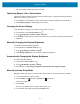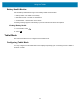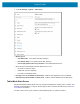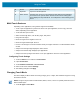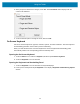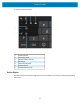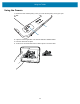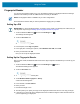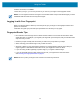Product Reference Guide for Windows 10
Table Of Contents
- About This Document
- Getting Started
- Using the Tablet
- Software
- Data Capture
- Wireless
- Accessories
- Maintenance and Troubleshooting
- Specifications
Using the Tablet
21
• Turn off all wireless radio activity when not in use.
Optimizing Battery Life or Performance
Optimize the battery life when running the tablet on battery power, or optimize performance when the
tablet is connected to a power source.
1. In the taskbar, touch the battery icon and use the slider to adjust for battery life or performance.
2. Touch Battery settings to display battery saver options.
Changing the Power Settings
To set the device or display to turn off after a short period of non-use:
1. In the taskbar, touch the Action Center icon .
2. Touch All Settings > System > Power and sleep.
3. Under Sleep, choose when you want the device/screen to go to sleep (on battery power and when
plugged in).
Manually Changing the Display Brightness
To manually change the display brightness:
1. In the taskbar, touch Action Center icon .
2. Touch All Settings > System > Display.
3. Under Change brightness, move the slider to adjust the brightness.
Automatically Changing the Display Brightness
To toggle automatic brightness:
1. In the taskbar, Action Center icon .
2. Touch All Settings > System > Display.
3. Check the box to enable Change brightness automatically when lighting changes.
Manually Activate Sleep Mode
Manually activate sleep mode to conserve battery power when you are not actively using the tablet.
1. It is recommended to first save your files.
2. Touch the Start icon and then the Power icon just above it.
A small menu pops up.
3. Touch Sleep.
The screen goes dark and the computer enters sleep mode.
4. You can wake up the tablet by pressing the Power button