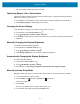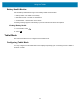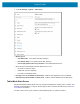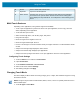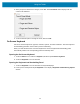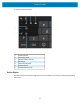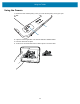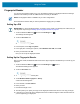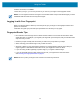Product Reference Guide for Windows 10
Table Of Contents
- About This Document
- Getting Started
- Using the Tablet
- Software
- Data Capture
- Wireless
- Accessories
- Maintenance and Troubleshooting
- Specifications
Using the Tablet
23
1.
Touch All Settings > System > Tablet mode.
• When I sign in:
• Use tablet mode - set to tablet mode after signing in.
• Use desktop mode - set to desktop mode after signing in.
• Use the appropriate mode for my hardware - let the tablet determine if it is.
• When this device automatically switches tablet mode on or off
• Don’t ask me and don’t switch
• Always ask me before switching
• Don’t ask me and always switch
• Hide app icons on the taskbar in tablet mode - enable to hide application icons in the taskbar.
• Automatically hide the taskbar in tablet mode - enable to hide the taskbar when in tablet mode.
Tablet Mode Start Screen
The tile-based interface allows direct access to recently used applications, emails, photos, contacts, and
frequently viewed websites. You may pin favorite apps as tiles to customize the Start screen. See Know
Your Tablet for information.
Live Tiles, such as news, sports, weather, social-networking sites, etc. update in real time.