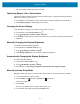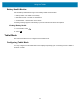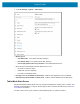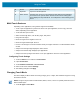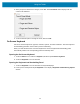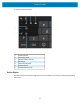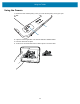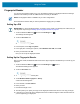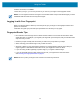Product Reference Guide for Windows 10
Table Of Contents
- About This Document
- Getting Started
- Using the Tablet
- Software
- Data Capture
- Wireless
- Accessories
- Maintenance and Troubleshooting
- Specifications
Using the Tablet
26
2.
When prompted to allow device changes, touch Yes. The Touch Mode window displays with the
current mode indicated.
3. Touch the desired option to change the mode, then touch OK.
On-Screen Keyboard
Use the On-Screen Keyboard to type text, numbers, symbols, and other characters. The touch keyboard
and handwriting panel also can be used to perform handwriting.
When you rotate the device the On-Screen Keyboard or the touch keyboard and handwriting panel
automatically rotates to the corresponding portrait or landscape view.
Opening the On-Screen Keyboard
1. Touch the Search icon to search for Keyboard, and then tap On-Screen Keyboard.
2. Touch the Keyboard icon in the Task bar.
Opening the Keyboard and Handwriting Panel
1. Touch the Keyboard icon in the Task bar. The Keyboard displays.
2. In the top left of the keyboard tap the Keyboard icon to display a Keyboard and Handwriting Options
window.